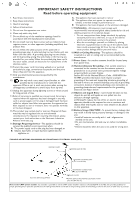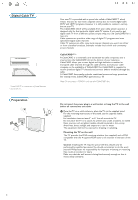Philips 42PF9830A User manual
Philips 42PF9830A Manual
 |
UPC - 037849962602
View all Philips 42PF9830A manuals
Add to My Manuals
Save this manual to your list of manuals |
Philips 42PF9830A manual content summary:
- Philips 42PF9830A | User manual - Page 1
PHILIPS purchase, be sure to complete and return your Product Registration Card at once. Know these safety symbols CAUTION RISK OF ELECTRIC SHOCK DO NOT OPEN CAUTION: TO REDUCE THE RISK OF ELECTRIC SHOCK, DO NOT REMOVE COVER (OR BACK). NO USER-SERVICEABLE PARTS INSIDE. REFER SERVICING problems. - Philips 42PF9830A | User manual - Page 2
in accordance with the manufacturers instructions. 8. Do not install Stability - All televisions must comply of the mats and supporting structure grounding of the SERVICE EQUIPMENT GROUNDING CONDUCTORS (NEC SECTION 810-21) GROUND CLAMPS POWER SERVICE GROUNDING ELECTRODE SYSTEM (NEC ART 250, PART - Philips 42PF9830A | User manual - Page 3
Help? If this instruction manual does not give an answer or if 'Before Calling Service' does not solve your TV problem, you can call your Local Philips Customer or Service Centre. See the supplied Worldwide guarantee booklet. Please, have the Model and Serial number which you can find at the back of - Philips 42PF9830A | User manual - Page 4
INTERFACE 1394 * CableCARD™ is a trademark of Cable Television Laboratories, Inc. Preparation Your new TV is provided with a special slot called a CableCARD™ which means that you do not need a separate set top box to receive digital cable SDTV and HDTV programs. However it is still possible to - Philips 42PF9830A | User manual - Page 5
and free of flicker, and motion is smoother. Your TV has an integrated HDTV tuner which receives and decodes terrestrial ATSC and unscrambled cable jacks 4 on the back of the TV. • To view programs from your cable box, first press the AV+ button on the remote control. • Press the cursor down - Philips 42PF9830A | User manual - Page 6
HDTV TV lights up. Press the +CH/PAGE- buttons or the POWER button on the remote control. First time installation Note: The first time (and only the first time) you turn on your set you see an installation introduction screen. The Installation procedure consists of a series of screens that guide - Philips 42PF9830A | User manual - Page 7
with 42PF9830A sets) POWER DVD/R CBL TV VCR AUX A/CH SELECT DEMO CLOCK GUIDE MY CONTENT = ® INFO ® OK ® ® MENU PIP + + VOL MUTE CH/ PAGE - - _- ABC DEF The motorized swivel can turn + and - 30 degrees and can be operated with the remote control of your TV. Manual rotation - Philips 42PF9830A | User manual - Page 8
the motorised swivel (only with 42PF9830A) in combination with the cursor buttons Ambilight MODE ® Ò ‡ † SCREEN - FAVORITES - º FORMAT VIEW ✓ π POWER Press to turn on/off the TV from or to standby mode. The TV is never powered off completely unless it is physically unplugged. GUIDE - Philips 42PF9830A | User manual - Page 9
SWIVEL POWER DVD/R CBL TV VCR AUX A/CH SELECT DEMO CLOCK GUIDE MY CONTENT = ® INFO ® OK ® ® MENU PIP + + VOL MUTE CH/ PAGE - - _- ABC DEF 1 2 3 GHI JKL MNO 4 5 6 PQRS TUV WXYZ 7 8 9 .@ AV+ 0 - ON/OFF Ambilight MODE ® Ò ‡ † SCREEN - FAVORITES - º - Philips 42PF9830A | User manual - Page 10
Ambilight MODE ® Ò ‡ † SCREEN - FAVORITES - º FORMAT VIEW ✓ π My Content 8 Alphanumeric buttons on the remote control The alphanumeric buttons on the remote Television: TV channels leading to the list of TV channels; the left panel will contain the analog channel numbers, the one-part - Philips 42PF9830A | User manual - Page 11
guiding instructions, help texts and messages will be displayed on your TV when using the menus or when trying to execute an action. Please, follow the instructions the MENU button on the remote control to summon the Settings of the features that are part of the television. & Select Demo in the - Philips 42PF9830A | User manual - Page 12
that registration with your cable TV provider and connection of equipment are completed. ( Press the green button "Next" on the remote control. Note: All the TV shall scan all the possible ATSC frequencies and update information. • Weak channel installation This allows you to manually tune - Philips 42PF9830A | User manual - Page 13
be selected by pressing the digit remote control direct-acces channel number entry. Important: After the installation of the TV channels has been done, always image (and structure) which can be found on the www.philips.com/support website. How to upload a new software version on your portable memory device, see - Philips 42PF9830A | User manual - Page 14
or Dual screen) which can then be displayed toggling the PIP button on the remote control On or Off. & Select PIP format. é Press the cursor right up/down. Now, when the PIP button on the remote control is pressed and when - PIP is selected, the TV shows a full screen of video with a pip window - Philips 42PF9830A | User manual - Page 15
channel during the transmission of a Closed Caption program. ' See Closed Caption in the TV, Features menu, see p. 22, to turn the Caption service On or Off. Note: This television provides display of television closed captioning conforming with the EIA-608 standard and in accordance with Sections 15 - Philips 42PF9830A | User manual - Page 16
Digital caption options This allows you to modify how digital captions are displayed on your TV. Select from the following options to change the visual characteristics of your TV's digital captioning. • Reset to default Select this option to reset the digital caption options back to the captions - Philips 42PF9830A | User manual - Page 17
, sound mode, availability of Closed Caption service, the audio language, the rating, sleeptimer depending on the selected setting. Important: When the TV clock is undefined (See Setup menu, Clock, p. item is set to Change PIN. Follow the instructions on screen. All number combinations from 0000 tot - Philips 42PF9830A | User manual - Page 18
to identify which type of accessory device is attached to this input.The TV detects the presence of the connected device and the signal is routed when you press the AV+ button on the remote control. Digital Audio Select Digital Audio In when the TV expects digital audio for a connected device to - Philips 42PF9830A | User manual - Page 19
See use of the remote control, p. 7) and Lock after (See TV settings, Channels, p. 24) features. Auto clock mode & Select Clock in the Setup menu. é Press the cursor right to select the Auto clock mode. " Press the cursor right to instruct the TV to get the time automatically or manually. Auto clock - Philips 42PF9830A | User manual - Page 20
CableCARD slot at the bottom of your television. See CableCARD, p. 2. It enables , you may have to subscribe to those services. Contact your cable company regarding availability of the Gently push the card, the bottom side facing the front of your TV, into the slot with one hand. é Push the card with - Philips 42PF9830A | User manual - Page 21
on the remote control to summon the Settings menu. The TV menu gives of picture in the picture menu. Note: This Philips TV has been set at the factory to look best in This will adjust the intensity of bright parts in the picture but keep the dark parts unchanged. Brightness This will adjust the - Philips 42PF9830A | User manual - Page 22
the SCREEN FORMAT button on the remote control. See Use of the remote control, p. 7. Active Control The TV continuously measures and corrects all incoming viewing. When Active Control is set to Maximum, the brightness of the Ambilight shall be influenced by the light sensor. & Select Active Control. - Philips 42PF9830A | User manual - Page 23
with digital broadcast signal. Note: The default language for the digital channels is the installed menu language. Mono/Stereo This selects, per TV channel, Mono or Stereo sound when analog stereo broadcasts are available. AVL (Automatic Volume Leveler) (only available with analog broadcast and non - Philips 42PF9830A | User manual - Page 24
displayed (assuming that the service is available in the broadcast) or only when mute is active. & Press the cursor right after having selected Closed captions. é Select On, Off or On during mute. Sleeptimer This sets a time period after which the TV automatically turns to standby. & Select - Philips 42PF9830A | User manual - Page 25
the ambient lights will also be switched off. When the TV is in standby mode, ambilight can be used to provide a unique ambience for the room. Press the AMBILIGHT ON/OFF button on the remote control (see p. 5) to switch between Ambilight Off or On. Note: Infrared interference on external devices: To - Philips 42PF9830A | User manual - Page 26
be summoned to enter your PIN (See Set/Change PIN, p. 15). Follow the instructions on screen. é Select Time and press the cursor right.This allows you to set (see Set/Change PIN, p. 15). If the code is correct, the TV ratings lock menu reappears. ( Select another content-based rating if you like and - Philips 42PF9830A | User manual - Page 27
ratings in the younger age-based categories are also selected. Age-based Rating Content-based Rating All None TV-Y TV-Y7 TV-G TV-PG TV-14 TV-MA none none none (FV) Fantasy Violence none (D) Dialog (L) Language (S) Sex (V) Violence (D) Dialog (L) Language (S) Sex (V) Violence (L) Language (S) Sex - Philips 42PF9830A | User manual - Page 28
Movie Ratings Lock This function allows you to control access to individual movies based on their MPAA ratings (Motion Picture Association of America). & Select Movie ratings lock with the cursor down. A list appears, showing all valid MPAA content ratings. é Press the cursor right to enter the list - Philips 42PF9830A | User manual - Page 29
manual of your camera). • Remove the memory card from your camera and insert it in the memory card slot. Refer to www.philips.com/support for more information. - Philips are not supplied with this TV. Insert a memory card in one of the cardslots at the right side of the TV. Insert it to be clicked - Philips 42PF9830A | User manual - Page 30
. The blue color button can be used to let the color re-appear. ç To stop playing content, press the ‡ button on the remote control. Notes: • Your TV supports slide shows with background music. See Annex 2, p. 48. • The playback will continue to play even if temporarily switched to browser screens - Philips 42PF9830A | User manual - Page 31
Connect Accessory Devices There is a wide range of audio and video devices that can be connected to your TV.The following connection diagrams show you how to connect them to the TV. AV1 can handle YPbPr, S-VIDEO, RGB + HV or VIDEO and L/R Audio, AV2 VIDEO or S-VIDEO and L/R Audio, AV3 YPbPr and - Philips 42PF9830A | User manual - Page 32
box) 1 to the RF IN socket of your recorder. é Connect another RF cable 2 from the output OUT of your recorder to the TV's CABLE/ANTENNA 75 Ω x jack. " Better playback quality can be obtained if you also connect the Video, Audio Left and Right (only for stereo devices) AV - Philips 42PF9830A | User manual - Page 33
recorder 2. " Connect another RF cable 4 from the output OUT of your recorder to the TV's input CABLE/ANTENNA 75 Ω x jack. ' To obtain better quality, also connect the chaining or to record programs from your TV 6. Only when a recorder is connected to MONITOR OUT it is possible to record an - Philips 42PF9830A | User manual - Page 34
OUT L R VIDEO IR OUT 2 75 1 IN OUT 3 IN OUT STB RECORDER & Use an optional signal splitter. é Connect one of the cable TV signal splitter outputs 1 to the cable box's IN jack. " Connect the other cable TV signal splitter output 2 to the CABLE/ANTENNA 75 Ω x plug on the bottom of the - Philips 42PF9830A | User manual - Page 35
2 AV1 : L + R + VIDEO VIDEO Pr OUT L Pb S-VIDEO AV2 R Y OUT 1 STB OUT IN IN OUT RECORDER CABLE / ANTENNA 3 75 & Connect the RF Antenna or Cable TV cable as described above. é Connect the AV cables 1 to the satellite receiver's or cable box's AV OUT jacks and to the recorder's AV IN - Philips 42PF9830A | User manual - Page 36
L and R audio AV1 or AV2 jacks 2 on the TV accordingly to where you connected the S-Video cable. Notes - If instructions for use for definitions and connection details. - This television Auto picture, p. 19. Changing this setting during reviewing will not be stored as Personal setting after switch - Philips 42PF9830A | User manual - Page 37
TV and monitor display modes: HD Standard Definition TV (SDTV) 640/720 x 480i Enhanced Definition TV (EDTV) 640/720 x 480p High Definition TV (HDTV signal is muted. - Your TV supports HDCP (High-bandwidth Digital Content Protection may cause difficulties for the television to properly display. - - Philips 42PF9830A | User manual - Page 38
cause picture distortion ! Headphone & Insert the plug into the headphone socket L as shown. é Press the MUTE button on the remote control to switch off the internal loudspeakers of the TV. The headphone impedance must be between 8 and 4000 Ohm. The headphone socket has a 3.5 mm jack. In the Sound - Philips 42PF9830A | User manual - Page 39
turn off your TV when you are recording through MONITOR OUT. Notes: - When a TV channel or AV Ambilight MODE ® Ò ‡ † SCREEN - FAVORITES - º FORMAT VIEW ✓ π & Press the AV+ button repeatedly or select Source in the Settings menu (see p. 16) to select AV1, AV2, AV3, HDMI1, HDMI2, Side or TV - Philips 42PF9830A | User manual - Page 40
MNO 4 5 6 PQRS TUV WXYZ 7 8 9 .@ AV+ 0 - ON/OFF Ambilight MODE ® Ò ‡ † SCREEN - FAVORITES - º FORMAT VIEW ✓ π Most of the audio and video equipment from our range of products can be operated with the remote control of your TV. Normal mode Press one of the buttons after you - Philips 42PF9830A | User manual - Page 41
device, according to the device(s) you own, you may make your remote control ready for them by a direct entry code. Proceed as following. SWIVEL POWER DVD/R CBL TV VCR AUX A/CH SELECT DEMO CLOCK GUIDE MY CONTENT = ® INFO ® OK ® ® MENU PIP + + VOL MUTE CH/ PAGE - - _- ABC - Philips 42PF9830A | User manual - Page 42
Remote Control Direct Entry Codes for Accessory Devices Cable Box ABC 008, 009 GE 008, 009 General Instrument 004, 009, 011 Hitachi 009 Jerrold 009, 011 Motorola 005, 006, 007, 015 Philips 022 Zenith 028 TV/VCR Action 001 part instructions, experienced radio or television technician for help - Philips 42PF9830A | User manual - Page 43
GUIDE MY CONTENT = ® INFO ® OK ® ® MENU PIP + + VOL MUTE CH/ PAGE - - _- ABC DEF 1 2 3 GHI JKL MNO 4 5 6 PQRS TUV WXYZ 7 8 9 .@ AV+ 0 - ON/OFF Ambilight MODE ® Ò ‡ † SCREEN - FAVORITES - º FORMAT VIEW ✓ π & Press the SELECT button of your TV remote - Philips 42PF9830A | User manual - Page 44
To put the remote control function buttons back to the factory mode & Press the SELECT button repeatedly to select TV mode. é Press the OK button and the MUTE button simultaneously for at the external devices at once. All the buttons from the TV remote control will have their factory function again - Philips 42PF9830A | User manual - Page 45
re-insert plug into the mains socket and turn on the television again. No picture • Check antenna connections at the bottom of the TV to see if they are properly connected to the TV. • Possible broadcast station trouble.Try another channel. • Adjust the contrast and brightness settings.Try another - Philips 42PF9830A | User manual - Page 46
contact with the screen causes deformations and color fading. Plasma display characteristics This Plasma display is designed to be used at altitudes up of time using the PIP function or Multipip function; • TV channel logo: present a problem if they are bright and stationary. Moving or low-contrast - Philips 42PF9830A | User manual - Page 47
HDTV (via HDMI,YPbPr, 1394...). 720p Displays images using progressive scanning. CS Caption Service service. DNS is used mostly to translate between domain names and IP addresses, and to control e-mail delivery. DTV A new technology for transmitting and receiving broadcast television the TV and - Philips 42PF9830A | User manual - Page 48
the file "autorun.upg" to the root directory of the USB portable memory. Note: Only use software upgrades that can be found on the www.philips.com/support web site. Verifying the version of the TV software Before starting the software upgrade procedure, it is advised to check what the current - Philips 42PF9830A | User manual - Page 49
start up with the new software. Note: Once the upgrade is finished use your PC to remove the TV software from your USB portable memory. Manual software upgrade procedure For a manual software upgrade copy the "autorun.upg" file in a directory called "Upgrades" located in the root of the USB portable - Philips 42PF9830A | User manual - Page 50
version of this document can be found on the Philips support website (www.philips.com/support). Use the type number of your TV (e.g. 42PF9830A/37) to find this documentation and other related files. - Philips can't be held responsible for any problems that may occur as a result of the content in - Philips 42PF9830A | User manual - Page 51
time (in 0,1 second) of a slide. The TV application isn't obliged to support this tag. The TV application can force the use of one or multiple predefined Philips AlbumFile Music\Nature.mp3 - Philips 42PF9830A | User manual - Page 52
- The software of your TV is upgradeable. If you have problems first check if you have the latest software installed on your TV. The latest software, together with instructions, can be found on the Philips support website. Use the type number of your TV (e.g. 42PF9830A/37) to find this documentation - Philips 42PF9830A | User manual - Page 53
browser of the TV. • The following subsets of the Mass Storage Class specification are supported: - The implementation of the TV is based on support of the USB Mass Storage Class Bulk-Only Transport (bInterfaceProtocol = 50h). - Full support of SubClass Code = 05h; SFF-8070i spec. - Full support - Philips 42PF9830A | User manual - Page 54
will supply, at no charge, new or rebuilt replacement parts in exchange for defective parts, through a Philips authorized service center. Note: If Philips is unable to provide service in your area, receipt of the paid service can be submitted for consideration of adjustment or full reimbursement

Registering your model with PHILIPS makes you eligible for all of the valuable benefits
listed below, so don’t miss out. Complete and return your Product Registration Card at
once to ensure:
Return your Warranty Registration card today to
ensure you receive all the benefits you’re entitled to
For Customer Use
Enter below the Serial No., which is
located on the rear of the cabinet. Retain
this information for future reference.
Model No. __________________________
Serial No.
__________________________
Congratulations on your purchase, and welcome to the
“family!”
Dear PHILIPS product owner:
Thank you for your confidence in PHILIPS.You’ve selected one
of the best-built,best-backed products available today.We’ll do
everything in our power to keep you happy with your
purchase for many years to come.
As a member of the PHILIPS “family,” you’re entitled to
protection by one of the most comprehensive warranties and
outstanding service networks in the industry.
What’s more,your purchase guarantees you’ll receive all the
information and special offers for which you qualify, plus easy
access to accessories from our convenient home shopping
network.
Most importantly, you can count on our uncompromising
commitment to your total satisfaction.
All of this is our way of saying welcome - and thanks for
investing in a PHILIPS product.
P.S.
To get the most from your PHILIPS purchase,be
sure to complete and return your Product
Registration Card at once.
Know these
safety
symbols
This “bolt of lightning” indicates
uninsulated material within your unit
may cause an electrical shock. For the safety
of everyone in your household, please do not
remove product covering.
The “exclamation point” calls attention
to features for which you should read
the enclosed literature closely to prevent
operating and maintenance problems.
WARNING
:To reduce the risk of fire or
electric shock, this apparatus should not be
exposed to rain or moisture and objects
filled with liquids, such as vases, should not
be placed on this apparatus.
CAUTION:
To prevent electric shock,
match wide blade of plug to wide slot, fully
insert.
ATTENTION
: Pour éviter les chocs
électriques, introduire la lame la plus large de
la fiche dans la borne correspondante de la
prise et pousser jusqu’au fond.
CAUTION
RISK OF ELECTRIC SHOCK
DO NOT OPEN
CAUTION: TO REDUCE THE RISK OF ELECTRIC SHOCK, DO NOT
REMOVE COVER (OR BACK). NO USER-SERVICEABLE PARTS
INSIDE. REFER SERVICING TO QUALIFIED SERVICE PERSONNEL.
* Proof of Purchase
Returning the enclosed card
guarantees that your date of
purchase will be on file, so no
additional paperwork will be
required from you to obtain
warranty service.
* Product Safety
Notification
By registering your product you’ll
receive notification - directly
from the manufacturer - in the
rare case of a product recall or
safety defect.
* Additional Benefits of
Product Ownership
Registering your product
guarantees that you’ll receive all
of the privileges to which you’re
entitled, including special money-
saving offers.
Visit our World Wide Web Site at
www.usasupport.philips.com
t
s