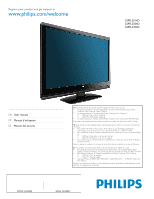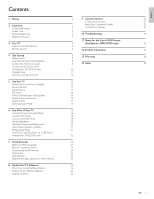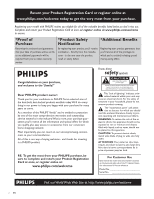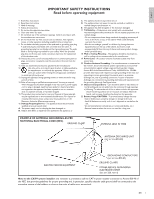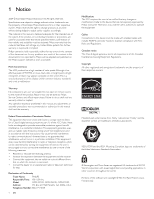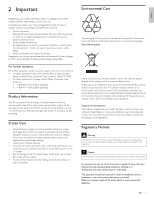Philips 42PFL3704D User manual
Philips 42PFL3704D - 42" LCD TV Manual
 |
UPC - 609585163782
View all Philips 42PFL3704D manuals
Add to My Manuals
Save this manual to your list of manuals |
Philips 42PFL3704D manual content summary:
- Philips 42PFL3704D | User manual - Page 1
Register your product and get support at www.philips.com/welcome 32PFL3514D 32PFL3504D 42PFL3704D EN User manual FR Manuel d'utilisation ES Manual del usuario EN: For further assistance, call the customer support service in your country. • To obtain assistance in the U.S.A., Puerto Rico, or the - Philips 42PFL3704D | User manual - Page 2
Standby Switch Channels Adjust Volume Still Mode Watch Channels from a Set-top Box Watch Connected Devices Watch a DVD Switching Audio Mode 6 Use More of Your TV Change Picture and Sound Settings Use Auto PIC Mode Use Auto SOUND Mode Set the Sleeptimer Use Child Control and Rating Locks View Closed - Philips 42PFL3704D | User manual - Page 3
philips.com/welcome Know these safety symbols CAUTION RISK OF ELECTRIC SHOCK DO NOT OPEN CAUTION: TO REDUCE THE RISK OF ELECTRIC SHOCK, DO NOT REMOVE COVER (OR BACK). NO USER-SERVICEABLE PARTS INSIDE. REFER SERVICING TO QUALIFIED SERVICE and maintenance problems. WARNING: TV cabinet. Retain this information - Philips 42PFL3704D | User manual - Page 4
Such items could unsuspectingly fall from the top of the set and cause product damage and/or personal injury. 18. Wall or Ceiling Mounting - The appliance should be mounted to a wall or ceiling only as recommended by the manufacturer. 19. Power Lines - An outdoor antenna should be located away from - Philips 42PFL3704D | User manual - Page 5
constantly on the screen.This is a structural property of the display (within common industry standards) and is not a malfunction. Warranty No components are user serviceable. Do not open or remove covers to the inside of the product. Repairs may only be done by Philips Service Centers and of - Philips 42PFL3704D | User manual - Page 6
special money-saving offers. For further assistance For further assistance, call the customer support service in your country. • To obtain assistance in the U.S.A., Puerto Rico, or the U.S.Virgin Islands, contact Philips Customer Care Center at 1-866-771-4018 • To obtain assistance in Canada - Philips 42PFL3704D | User manual - Page 7
benefit from the support that Philips offers, register your product at www.philips.com/welcome. Side Controls and Indicators 32PFL3504D / 32PFL3514D 42PFL3704D VOLUME e MENU d CHANNEL c . POWER a b VOLUME e MENU d CHANNEL c . POWER b a a Standby indicator / remote control sensor - Philips 42PFL3704D | User manual - Page 8
c FORMAT Selects a picture format (see 'Change picture format' on page 16). d SAP Digital Mode (DTV) • Press to select the audio language. Analog Mode (TV) • Press to select the audio mode. e FREEZE Press to pause screen image. f OK Activates a selection or accesses the menu. g (Navigation - Philips 42PFL3704D | User manual - Page 9
a Kensington lock between the slot and a permanent object, such as a heavy table. 32PFL3504D / 32PFL3514D Insert the Remote Control Batteries 1 Slide the battery cover off the back of the remote control. 2 Insert the 2 supplied batteries (AAA). Be sure the + and - ends of the batteries line up with - Philips 42PFL3704D | User manual - Page 10
connect a set-top box, see the Quick Start provided. Connect a set-top box through RF IN/OUT If the TV is connected to a cable box or satellite set-top box via a coaxial connection, set the TV to channel 3 or 4, or to the channel specified by the service provider. 32PFL3504D / 32PFL3514D 42PFL3704D - Philips 42PFL3704D | User manual - Page 11
Connect a set-top box through component video input or HDMI 32PFL3504D / 32PFL3514D 42PFL3704D Connect the AC Power Cord (Available for 42PFL3704D only) Warning • Verify that your power voltage corresponds with the voltage printed at the back of the TV. Do not insert the AC power cord if the - Philips 42PFL3704D | User manual - Page 12
Manage Cables Route your antenna cable and all other cables through the cable holder at the back of the TV.The holder helps keep your cables tidy and easily manageable. 1 Attach the cable holder as illustrated below. 32PFL3504D / 32PFL3514D 2 Keep the cable through this holder to avoid tangle them - Philips 42PFL3704D | User manual - Page 13
and Set Up the TV Before you switch on the TV, check that the AC power cord is properly connected. Press . POWER at the right side of the TV, or press . on the remote control. The TV normally takes 25-30 seconds to start up and the following screen appears the first time you turn on the TV. Initial - Philips 42PFL3704D | User manual - Page 14
TV consumes energy.Your TV has a very low standby power consumption. Press CHANNEL +/- on the side of the TV. For digital channels, press a number (1 to 135) followed by a dot "." and then the corresponding sub channel number (1 to 135). Ex. 108.30. • Press CH +/- or enter a number on the remote - Philips 42PFL3704D | User manual - Page 15
. (Standby-On). Watch Channels from a Set-top Box To watch channels from a set-top box 1 Switch on the set-top box. » The picture from your set-top box might appear automatically on the TV screen. 2 Use the remote control of your set-top box to select channels. If the picture does not appear To - Philips 42PFL3704D | User manual - Page 16
to select channels. » The DVD might automatically play on the TV. If the picture does not appear 1 Press SOURCE repeatedly to select the DVD player and wait a few seconds for the picture to appear. 2 Use the remote control of the DVD player to play the disk. Switching Audio Mode This section - Philips 42PFL3704D | User manual - Page 17
Temperature]:To set the color temperature to [Normal], [Warm] or [Cool]. • [Auto Picture]: Changes the picture format. • [Horizontal Position], [Vertical Position]: Adjusts the horizontal and vertical position of the picture for PC screen. Change picture format 1 Press FORMAT on the remote control - Philips 42PFL3704D | User manual - Page 18
to connect a PC to your TV. For sound, add an audio cable with a stereo mini jack. Caution • Before you connect your PC, set the PC monitor refresh rate to 60Hz. Supported screen resolutions The following screen resolutions are supported in PC mode: 32PFL3504D / 32PFL3514D Resolution 640 x 480 800 - Philips 42PFL3704D | User manual - Page 19
the sleeptimer during the countdown. Press SLEEP to set the sleep timer. Sleep Off Sleep timer display appears on the TV screen. Press SLEEP repeatedly to change the amount of time until shut off. Sleep 120min. You can set your unit to turn off after a set period of time (from 30 to 120 - Philips 42PFL3704D | User manual - Page 20
but the screen is blanked out and the audio is muted. 1 Press MENU on the remote control and select [FEATURES] > [Child Lock] > [Channel Lock]. 2 Enter your PIN (see 'Set your PIN' on page 19). PICTURE SOUND SETUP FEATURES LANGUAGE USB Video 1 Video 2 Component HDMI 1 HDMI 2 HDMI 3 Select BACK - Philips 42PFL3704D | User manual - Page 21
or situations. TV-PG: Programs ratings lock. • In the USA, select [US Movie ratings lock]. • In Canada, select [Canadian English Rating] or [Canadian French Rating]. 3 Enter your PIN (see 'Set your PIN' on page 19). » The following screen shows the ratings in [US Movie ratings lock]. PICTURE - Philips 42PFL3704D | User manual - Page 22
the primary caption and text services. The captioning or text is displayed in the same language as the program's dialogue (up to 4 lines of script on the TV screen, where it does not obstruct relevant parts of the picture). CC-3 and T-3; serve as the preferred data channels. The captioning or text - Philips 42PFL3704D | User manual - Page 23
rate : 32 kbps - 320 kbps • Upper limit : 24 Mpixel Note • Philips can not be held responsible if your USB device is not supported, nor will Philips accept any liability for damage or loss of stored data. • The USB device is not supplied with the TV. Connect a USB storage device 1 Turn - Philips 42PFL3704D | User manual - Page 24
list of available transition styles of the pictures. Sets the amount of time that a picture is shown. Rotates a picture. Displays a list of available magnifications. Starts or stops a slide show. Listen to music on a USB device 1 Connect your USB device to the TV. 2 Press OK to enter the [USB] menu - Philips 42PFL3704D | User manual - Page 25
on-screen instructions to complete the installation. Channel List The channels selected here can be skipped when selecting the channels using CH +/-. Those channels can still be selected with the Number buttons. 1 Press MENU on the remote control and select [SETUP] > [Channel List]. PICTURE SOUND - Philips 42PFL3704D | User manual - Page 26
] will be displayed on the TV screen. • By pressing or , you can select the memorized channels only. Optimize the Signal Quality from Your Antenna You can optimize your signal quality by tuning in ATSC channels with weak signals, and adjusting the antenna. 1 Press MENU on the remote control and - Philips 42PFL3704D | User manual - Page 27
the service terminal (for 32PFL3504D / 32PFL3514D only) or USB port (for 42PFL3704D only) on the side of your TV. 32PFL3504D / 32PFL3514D 42PFL3704D 4 Switch on the TV. » The TV scans the USB device for the updated software and automatically enters upgrade mode. 5 Read the on-screen instructions and - Philips 42PFL3704D | User manual - Page 28
the Quick Start. Connection Overview 32PFL3504D / 32PFL3514D a b VIDEO S-VIDEO VIDEO L AUDIO R c HDMI 2 * d e SERVICE TERMINAL HDMI IN HDMI 1 HDMI IN HDMI 3 COMPONENT Y Pb Pr AUDIO OUT L AUDIO R L AUDIO R HDMI 1-IN L AUDIO R DIGITAL AUDIO OUT (COAXIAL) ANT. IN f g h i j a S-VIDEO - Philips 42PFL3704D | User manual - Page 29
42PFL3704D a b c d e f g DIGITAL AUDIO OUT VIDEO 1 COMPONENT (COAXIAL) Y AUDIO OUT S-VIDEO L Pb AUDIO VIDEO R Pr HDMI 1-IN L L L AUDIO AUDIO AUDIO R R R ANT. IN h i HDMI IN HDMI 1 HDMI IN HDMI 3 S-VIDEO VIDEO L AUDIO R VIDEO 2 j k USB HDMI 2 l m a VIDEO 1 S-VIDEO (back) S- - Philips 42PFL3704D | User manual - Page 30
highest picture and sound quality.Video and audio signals are combined in one cable.You must use HDMI for full high-definition video and to enable Philips EasyLink. Tip • To connect to a PC without an HDMI connector, use a DVI-HDMI adaptor and a separate audio cable. Note • Philips HDMI supports - Philips 42PFL3704D | User manual - Page 31
equipment. Use a mono to stereo adapter (not supplied) for sound reproduction via all internal loudspeakers. IN AUDIO L/R + VIDEO RF IN OUT IN RF OUT RECORDER OUT Set-top box RF IN CABLE Do not place your recorder too close to the screen because some recorders can be susceptible to signals - Philips 42PFL3704D | User manual - Page 32
Connect a set-top box, DVD player/recorder and game console via HDMI 32PFL3504D / 32PFL3514D Connect a DVD player/recorder via HDMI-DVI and DIGITAL AUDIO OUT connectors 32PFL3504D / 32PFL3514D 42PFL3704D OUT AUDIO L/R IN DVI OUT HDMI 1 IN only 42PFL3704D IN AUDIO L/R OUT HDMI 1 IN - Philips 42PFL3704D | User manual - Page 33
(not supplied) for sound reproduction via all internal loudspeakers. Connect a DVD player/recorder via component video output connectors (YPbPr) and analog audio 32PFL3504D / 32PFL3514D Selected TV models can display 1080i, 720p and 480p DTV signals when connected to a DTV set-top box. Set the - Philips 42PFL3704D | User manual - Page 34
side 32PFL3504D / 32PFL3514D S-VIDEO IN IN OUT OUT AUDIO L/R OUT 42PFL3704D DIGITAL AUDIO IN IN AUDIO IN S-VIDEO OUT AUDIO IONUT 42PFL3704D For legal reasons, the digital audio signal can be muted for copy-protected PCM audio qualities on accessory devices connected through HDMI. Connect - Philips 42PFL3704D | User manual - Page 35
Connect a PC with a DVI connector 32PFL3504D / 32PFL3514D Connect a PC with an HDMI connector 32PFL3504D / 32PFL3514D AUDIO OUT DVI OUT AUDIO IN HDMI 1 IN only AUDIO IN HDMI 1 IN only 42PFL3704D AUDIO OUT DVI OUT HDMI IN OUT 42PFL3704D HDMI IN OUT 34 EN - Philips 42PFL3704D | User manual - Page 36
accessory devices have an HDMI audio output setting that must be turned on for HDMI to HDMI connections. Check if [SOUND] > [TV Speakers] > [Off] is set to [On]. No sound will be output when [TV Speakers] is set to [Off]. Bad picture quality with a coaxial Standard definition channels are not as - Philips 42PFL3704D | User manual - Page 37
05h; SFF-8070i spec. • Full support of SubClass Code = 06h; SCSI transparent command set. • For large USB memory devices, when you are in the Content Browser, it may take a long time before you can access your files. • When using a USB portable hard disk, and due to the high power consumption of the - Philips 42PFL3704D | User manual - Page 38
PC-input: up to WXGA 42PFL3704D: HDMI supporting video: 480i/p, 720p, 1080i, 1080p @24Hz-60Hz PC-input: up to WSXGA+ Digital audio out: Yes, supporting Dolby Digital USB: 32PFL3504D / 32PFL3514D:No 42PFL3704D:1 (on the side of TV) Power Power requirements: 120V~ AC +/- 10%, 60Hz +/- 0.5% EN - Philips 42PFL3704D | User manual - Page 39
set or any software, even if repair and/or part replacement because of improper installation or maintenance, connections to improper voltage supply, power line surge, lightning damage, retained images or screen Manual. TO OBTAIN ASSISTANCE... Contact the Customer Care Center at: 1-866-771-4018 REPAIR - Philips 42PFL3704D | User manual - Page 40
composite HDMI S-Video Channels install list lock Child lock lock channels PIN code ratings lock connection quality Closed captions E EasyLink Environmental care H Home mode L Location mode (Retail or Home) P PC Picture format Picture settings Power Product information R Ratings Remote control - Philips 42PFL3704D | User manual - Page 41
40 EN - Philips 42PFL3704D | User manual - Page 42
TELEVISOR A COLOR DE CRISTAL LIQUIDO (LCD) 32PFL3504D 32PFL3514D 42PFL3704D LIQUIDO (LCD) 32"(81,28cm) 32"(81,28cm) 42"(106,68cm) IMAGEN VISIBLE 80,00cm 80,00cm 106 ANTES DE USAR SU APARATO. © 2009 Koninklijke Philips Electronics N.V. All rights reserved. Printed in USA A91H5UF 1EMN24999
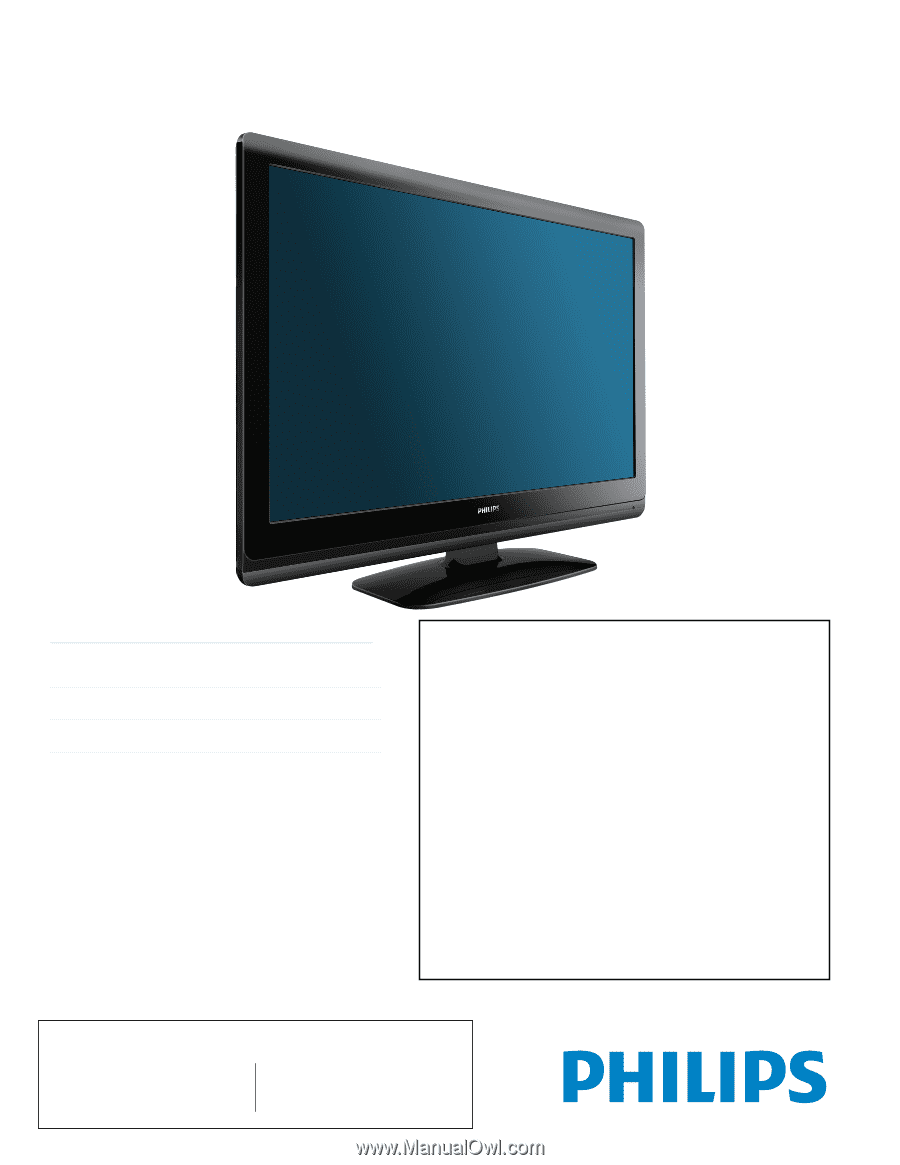
MODEL NUMBER
SERIAL NUMBER
32PFL3514D
32PFL3504D
42PFL3704D
Register your product and get support at
www.philips.com/welcome
EN
User manual
FR
Manuel d’utilisation
ES
Manual del usuario
EN:
For further assistance, call the customer support service in your country.
•
To obtain assistance in the U.S.A., Puerto Rico, or the U.S.Virgin Islands, contact Philips
Customer Care Center at 1-866-771-4018
•
To obtain assistance in Canada, contact Philips Customer Care Center at:
•
1-800-661-6162 (French speaking)
•
1-866-771-4018 (English speaking)
•
To obtain assistance in Mexico, contact Philips Customer Care Center at 01 800 504 6200
Enter below the model and serial numbers located on the back and right side of the TV cabinet.
FR:
Pour obtenir de l’aide supplémentaire, communiquez avec le centre de service à la clientèle de
votre pays.
•
Pour obtenir de l’aide aux États-Unis, à Puerto Rico ou aux Îles Vierges américaines,
communiquez avec le centre de service à la clientèle Philips au : 1-866-771-4018
•
Pour obtenir de l’aide au Canada, communiquez avec le centre de service à la clientèle Philips
au :
•
1-800-661-6162 (pour un service en français)
•
1-866-771 4018 (pour un service en anglais)
•
Pour obtenir l’aide au Mexique, entrez en contact avec le centre de soin de client de Philips à
01 800 504 6200
Entrer ci dessous le modèle et le numéro de série situés dérrière à droite sur le dos du téléviseur.
ES:
Para obtener más información, llame al servicio de soporte al cliente de su país.
•
Para obtener asistencia en los Estados Unidos, Puerto Rico o en las Islas Vírgenes de los
Estados Unidos, comuníquese con Centro de atención al cliente de Philips al 1-866-771-4018
•
Para obtener asistencia en Canadá, comuníquese con Philips Customer Care Center al:
•
1-800-661-6162 (en francés)
•
1-866-771-4018 (en inglés)
•
Solo para Mexico CENTRO DE ATENCIÓN A CLIENTES LADA.
01 800 504 6200
Solo
Para México.
Escriba a continuación el modelo y número de serie que estan localizados en lado derecho y parte
posterior de el gabinete de el televisor.