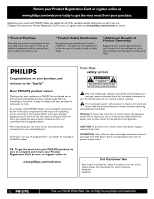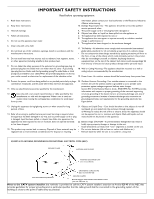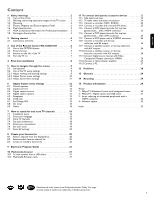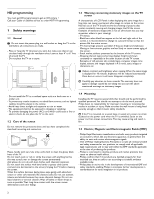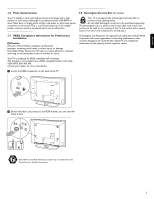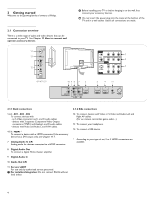Philips 42PFL7422D User manual
Philips 42PFL7422D - 42" LCD TV Manual
 |
UPC - 609585131484
View all Philips 42PFL7422D manuals
Add to My Manuals
Save this manual to your list of manuals |
Philips 42PFL7422D manual content summary:
- Philips 42PFL7422D | User manual - Page 1
power to keep you happy with your purchase for many years to come. As a member of the PHILIPS "family," you're entitled to protection by one of the most comprehensive warranties and outstanding service -SERVICEABLE PARTS INSIDE. REFER SERVICING TO QUALIFIED SERVICE and maintenance problems. Warning:To - Philips 42PFL7422D | User manual - Page 2
an electrician for replacement of the obsolete outlet. information, please contact your local authorities or the Electronic Industries Alliance: www.eiae.org. 16. Damage Requiring Service - The appliance should be serviced by qualified service personnel when: A. The power supply cord or the plug - Philips 42PFL7422D | User manual - Page 3
PC 27 12 Problems 28 13 Glossary 29 14 Recycling 29 15 Product information 29 Annex 1 - Philips TV Slideshow Format with background music 30 2 - Philips TV - Digital camera and USB issues 31 3 - Issues referring to connected peripherals with a HDMI connector 32 4 - Software update 33 Index - Philips 42PFL7422D | User manual - Page 4
. Philips bears no responsibility for improper mounting or mounting that results in accident or injury. Make sure that the wall mount is being fixed securely enough so that it meets safety standards. ) If the TV is mounted on a swivel base or swivel arm, ensure no strain is placed on the power cord - Philips 42PFL7422D | User manual - Page 5
TV display is made with high-precision technology with a high number of color pixels. Although it has effective pixels of 99,999% or more, black dots or bright points of light (red, green or blue) may appear constantly on the screen ACCO World Corporation with issued registrations and pending - Philips 42PFL7422D | User manual - Page 6
the power plug into the mains at the bottom of the TV and in a wall socket before all connections are made. USB 14 13 R AUDIO L 12 VIDEO S VIDEO 42"-47"-52" 10 9 8 7 6 L R AUDIO OUT DISPLAY SYNCHRONIZED DISPLAY SYNC. OUT L IN DIGITAL AUDIO + AV 1 HDMI 1 AV 2 HDMI 2 AV 3 HDMI 3 R ANALOG - Philips 42PFL7422D | User manual - Page 7
to the voltage printed on the sticker at the back of the TV. Contact your local dealer if your power supply is different. ) Ensure the power cord is fully inserted in the TV mains socket and the wall socket. 2.1.5 Remote control Insert the 2 batteries supplied (Type R03-1,5V). Be sure the (+) and - Philips 42PFL7422D | User manual - Page 8
remote control, you may experience a delayed operation at start up of the TV. After a short while your remote control will work smoothly. 1 POWER Press to turn the TV picture menu settings. 5 Color buttons When functions are attached to the color buttons, the color buttons are shown on screen. - Philips 42PFL7422D | User manual - Page 9
the left of the TV Should your remote be lost or broken you can still change some of the basic settings with the buttons on the left side of your TV. - VOLUME Clock Select to activate/deactivate the clock display on the screen. + MENU 3.2 Widescreen picture format + CHANNEL - Avoid black - Philips 42PFL7422D | User manual - Page 10
procedure consists of a series of screens that will guide you through the installation of your TV. Follow the instructions on screen. Step 3 - Settings assistant: select your TV settings The Settings assistant will help you to select your preferred picture and sound settings. Finally you will - Philips 42PFL7422D | User manual - Page 11
the screen refer to the different actions which may be executed. Press the corresponding color button on the remote control to perform the required or desired action. - to reset your picture and sound settings to the factory standard settings; - to update your TV software. - Software update allows - Philips 42PFL7422D | User manual - Page 12
the settings that affect the quality of the picture. ‡ Press the MENU button on the remote control. > The main menu appears. ® Select TV menu and press the cursor right. > The TV menu is moved to the left. Ò Select TV settings and press the cursor right. > The TV settings menu is moved to the left - Philips 42PFL7422D | User manual - Page 13
chapter 3.2 Widescreen picture format above. Volume Allows you to adjust the sound output level. 5.2.3 Adjust sound menu settings The sound menu contains the settings that affect the quality of the sound. ‡ Press the MENU button on the remote control. > The main menu appears. ® Select TV menu - Philips 42PFL7422D | User manual - Page 14
desired Caption service: > CC 1, 2, 3 or 4 Dialogue (and descriptions) for the action on the captioned TV program shows on screen. Usually CC 1 is the most used. CC 2 may be used for alternate languages if they are being transmitted. > T 1, 2, 3 or 4 Often used for channel guide, schedules, bulletin - Philips 42PFL7422D | User manual - Page 15
certain programs. ‡ Select Child lock. TV menu Features Closed captions Caption service Digital caption service Digital caption options Sleeptimer Child lock Set/Change PIN On timer Demo Info Child lock Lock after Channel lock TV ratings lock Movie ratings lock - Size Select this option to - Philips 42PFL7422D | User manual - Page 16
programs carrying that rating are currently locked. TV ratings 6.6.3 TV ratings lock Your TV is equipped with a V-chip. This allows you to control access to individual programs based on their movie and TV ratings. All settings apply to all AV inputs, except HDMI.The program content advisory - Philips 42PFL7422D | User manual - Page 17
. TV menu Features Closed captions Caption service Digital caption service Digital caption options Sleeptimer Child lock Set/Change PIN On timer Demo Info Set/Change PIN Please enter yoru current PIN. > If no PIN-code exists yet, the menu item is set to Set PIN. Follow the instructions on screen - Philips 42PFL7422D | User manual - Page 18
TV menu Channel list Program guide USBdevice 1 ® Select TV menu and press the cursor right. > The TV menu is moved to the left. Ò Select Installation and press the cursor right. > The Installation menu is moved to the left panel. TV menu TV settings Features Installation Software update - Philips 42PFL7422D | User manual - Page 19
the green corresponding color button on the remote control for "Start" to start autoprogramming. > The menu screen disappears and the progress of autoprogramming is displayed. The progress bar indicates the number of analog and digital TV channels found. > When Autoprogramming is complete, a message - Philips 42PFL7422D | User manual - Page 20
screen instructions. TV menu / Installation Channel installation Autoprogram Installation update on your remote control. Ò rating table Info 7.4.1 Select your location This allows you to select the location of your TV. If you choose for Retail shop it will result in fixed settings of picture - Philips 42PFL7422D | User manual - Page 21
the screen. 7.4.4 Downloaded rating table This allows you to add region ratings lock cursor right to instruct the TV to get the time automatically or manually. ç Most of the TV channels are not buttons, select the channel number on which time can be found by the TV. Typically time can be - Philips 42PFL7422D | User manual - Page 22
based on the specially broadcasted signals. ç Changes in Clock settings are only activated after turning the set off and on again 7.7 Reset AV settings This allows you to reset most of the predefined factory states. ‡ Select Reset AV settings with the cursor down. TV channels AV1 AV2 HDMI A 1 - Philips 42PFL7422D | User manual - Page 23
). VIEW DEMO OPTION INFO OK EXIT MENU EXIT MENU FORMAT ® Select Program guide and press the cursor right. > The EPG screen appears. Dependent on conditions it may take some time to acquire EPG data. > The EPG screen updates automatically if the EPG data is acquired successfully. If not, the EPG - Philips 42PFL7422D | User manual - Page 24
you can shift the selected zoom window over the screen with the cursor buttons ç To rotate a picture or to select one of the zoom magnifications, one of the color buttons on the remote control to perform the corresponding function mentioned at the bottom of the screen. à The blue color button can - Philips 42PFL7422D | User manual - Page 25
Output (YPbPr) on AV3 or via HDMI), also link the AUDIO IN L/R rate to 60Hz. 11.2.2 Headphone Select Headphone volume in the Sound menu to adjust the headphone volume. See Chapter 5.2.3 Adjust sound menu settings. ) Press MUTE on the remote control to turn off the internal loudspeakers of the TV - Philips 42PFL7422D | User manual - Page 26
, 720p, 1080p and 1080i as specified by the Electronic Industries Association standard EIA770.3. Digital devices from different manufacturers have the possibility of differing output standards which may cause difficulties for the television to properly display. à DVI to HDMI - Your TV comes with - Philips 42PFL7422D | User manual - Page 27
-R) ) Do not place your recorder too close to the screen as some recorders may be susceptible for signals. ANTENNA 2 picture interruptions ? See Chapter 12 Problems. DISPLAY SYNC. OUT L IN DIGITAL AUDIO + AV 1 HDMI 1 AV 2 HDMI 2 AV 3 R ANALOG AUDIO IN + HDMI 1 HDMI 2 HDMI 1 HDMI 2 HDMI - Philips 42PFL7422D | User manual - Page 28
YPbPr) This TV is capable of displaying 1080i, 1080p, 720p and HDMI 1 AV 2 HDMI 2 AV 3 DIGITAL AUDIO IN AV 3 L AUDIO R Y VIDEO AV 2 VIDEO S VIDEO Y AV 1 Pb Pr L AUDIO R L AUDIO R Pb Pr AV1 / AV3 : YPbPr 1 2a DVD / Set top box If your device has an S-VHS video jack: For improved picture - Philips 42PFL7422D | User manual - Page 29
device connected to the HDMI input, the Digital audio signal is muted. DISPLAY SYNC. OUT L IN DIGITAL AUDIO + AV 1 HDMI 1 AV 2 HDMI 2 AV 3 R ANALOG AUDIO IN + HDMI 1 HDMI 2 HDMI 1 HDMI 2 HDMI 3 à If necessary you can adjust the picture position to the center of the screen with the cursor - Philips 42PFL7422D | User manual - Page 30
power drop, power cord plug out), starting up the TV again will take a longer time than usual. ) If your problem is not solved Turn your TV off and then on again once. Never attempt to repair a defective TV yourself. Check with your dealer or call a TV technician. Telephone number Philips Customer - Philips 42PFL7422D | User manual - Page 31
home entertainment experience even more enjoyable. Please visit www.philips.com/welcome and enter your modelnumber to view: - FAQ (Frequently Asked Questions) - Latest updated user manuals - Firmware upgrade files for your TV - Product information 15.2 Open source software This television contains - Philips 42PFL7422D | User manual - Page 32
- Philips TV Slideshow Format with background music ç Philips can't be held responsible for any problems that may occur as a result of the content in this document. Errors reported to Philips will be adapted and published as soon as possible. Introduction This document explains how to make a Philips - Philips 42PFL7422D | User manual - Page 33
Philips TV - Digital camera and USB issues ç - The software of your TV is updatable. If you have problems first check if you have the latest software installed on your TV. The latest software, together with instructions, can be found on the Philips support website. Use the type number of your TV to - Philips 42PFL7422D | User manual - Page 34
Definition TV (HDTV) 1920x1080i 50/60 Hz 1920x1080p 24/25/30/35/60 Hz 1280x720p 50/60 Hz The HDMI IN connectors allow the following PC modes: PC 640x480 60 Hz 800x600 60 Hz 1024x768 60 Hz 1280x768 60 Hz 1360x768 60 Hz 1920x1080 60 Hz - If necessary, you can adjust the picture position - Philips 42PFL7422D | User manual - Page 35
the USB memory device in the USB slot of the TV. ® The TV turns off.The screen stays black for about 10 seconds. Please, wait and do not use the POWER switch on the TV. Ò The update process starts automatically. Please wait. Info Ò Select Update assistant and press the cursor right. † Press the OK - Philips 42PFL7422D | User manual - Page 36
◊Press the POWER button on the remote control. Do not press more than once. Local updates For Service use only. POWER POWER ç Do not use the POWER switch on the TV. ‹ The TV turns off.The screen stays black for about 10 seconds. Please, wait. ≈The TV turns back on again. The update is done. - Philips 42PFL7422D | User manual - Page 37
audio 11 Lock 13 after 14 channels 14 TV ratings 14 movie ratings 15 region ratings 15 M Multimedia browser 21 N Navigate through the menus 9 Noise reduction 11 O On timer 16 Overview side panel 23 P PC 27 Picture menu 10 Problems 28 R Recorder 25 Remote control 6 Recycling 29 Reset AV settings 20 - Philips 42PFL7422D | User manual - Page 38
. You can find these numbers on the packaging label or on the back and bottom of your TV. Model: Serial No Regulatory Notices - Federal Communications Commission Notice This equipment has been tested and found to comply with the limits for a Class B digital device, pursuant to part 15 of the FCC - Philips 42PFL7422D | User manual - Page 39
the Warranty Period. At its option, Philips will either (1) repair the product at no charge, sing new or refurbished replacement parts, or (2) exchange the product with a product that is new or which has been manufactured from new, or serviceable used parts and is at least functionally equivalent or - Philips 42PFL7422D | User manual - Page 40
38

Return your Product Registration Card or register online at
www.philips.com/welcome today to get the very most from your purchase.
Registering your model with PHILIPS makes you eligible for all of the valuable benefits listed below, so don’t miss out.
Complete and return your Product Registration Card at once, or register online at
www.philips.com/welcome
to ensure:
* Proof of Purchase
Returning the enclosed card guarantees that
your date of purchase will be on file, so no
additional paperwork will be required from
you to obtain warranty service.
* Product Safety Notification
By registering your product you’ll receive
notification - directly from the manufacturer -
in the rare case of a product recall or safety
defect.
* Additional Benefits of
Product Ownership
Registering your product guarantees that
you’ll receive all of the privileges to which
you’re entitled, including special money-saving
offers.
Congratulations on your purchase, and
welcome to the “family!”
Dear PHILIPS product owner:
Thank you for your confidence in PHILIPS.You’ve selected one of
the best-built,best-backed products available today.We’ll do
everything in our power to keep you happy with your purchase for
many years to come.
As a member of the PHILIPS “family,” you’re entitled to protection
by one of the most comprehensive warranties and outstanding
service networks in the industry.What’s more, your purchase
guarantees you’ll receive all the information and special offers for
which you qualify, plus easy access to accessories from our
convenient home shopping network.
Most importantly, you can count on our uncompromising
commitment to your total satisfaction.
All of this is our way of saying welcome - and thanks for investing in
a PHILIPS product.
P.S. To get the most from your PHILIPS purchase,be
sure to complete and return your Product
Registration Card at once, or register online at:
www.philips.com/welcome
For Customer Use
Enter below the Serial No., which is located on the rear of the
cabinet. Retain this information for future reference.
Model No.
Serial No.
Know these
safety
symbols
This “bolt of lightning” indicates uninsulated material within your
unit may cause an electrical shock. For the safety of everyone in
your household, please do not remove product covering.
The “exclamation point” calls attention to features for which you
should read the enclosed literature closely to prevent operating
and maintenance problems.
Warning
:To reduce the risk of fire or electric shock, this apparatus
should not be exposed to rain or moisture and objects filled with
liquids, such as vases, should not be placed on this apparatus.
CAUTION
:To prevent electric shock, match wide blade of plug to
wide slot, fully insert.
ATTENTION
: Pour éviter les chocs électriques, introduire la lame la
plus large de la fiche dans la borne correspondante de la prise et
pousser jusqu’au fond.
CAUTION
RISK OF ELECTRIC SHOCK
DO NOT OPEN
CAUTION: TO REDUCE THE RISK OF ELECTRIC SHOCK, DO NOT
REMOVE COVER (OR BACK). NO USER-SERVICEABLE PARTS
INSIDE. REFER SERVICING TO QUALIFIED SERVICE PERSONNEL.
t
s
Visit our World Wide Web Site at http://www.philips.com/welcome