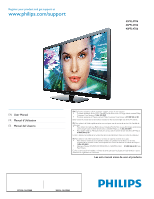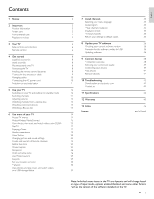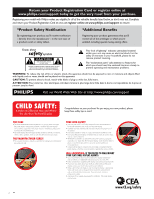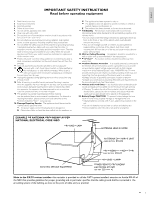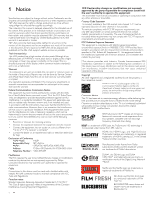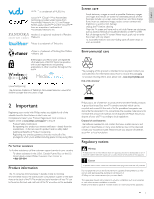Philips 46PFL4706/F7 User Manual
Philips 46PFL4706/F7 Manual
 |
View all Philips 46PFL4706/F7 manuals
Add to My Manuals
Save this manual to your list of manuals |
Philips 46PFL4706/F7 manual content summary:
- Philips 46PFL4706/F7 | User Manual - Page 1
Register your product and get support at www.philips.com/support 55PFL4706 46PFL4706 40PFL4706 EN User Manual FR Manuel d'Utilisation ES Manual del Usuario EN: For further assistance, call the customer support service in your country. • To obtain assistance in the U.S.A., Canada, Puerto Rico, or - Philips 46PFL4706/F7 | User Manual - Page 2
and sound settings Create and use lists of favorite channels Setting the clock Closed caption Sleeptimer Child and rating locks Use Philips EasyLink EasyLink Set your location to home Network View photos and play music, and watch videos on a USB storage device 4 7 Install channels Selecting your - Philips 46PFL4706/F7 | User Manual - Page 3
philips.com/support today to get the very most from your purchase. Registering your model with Philips makes you eligible for all of the valuable benefits listed NO USER-SERVICEABLE PARTS INSIDE. REFER SERVICING TO QUALIFIED SERVICE PERSONNEL prevent operating and maintenance problems. WARNING: To - Philips 46PFL4706/F7 | User Manual - Page 4
. Install in accordance with the manufacturer's instructions. 8. Do not install near any heat grounding of the mats and supporting structure grounding of the lead SERVICE EQUIPMENT GROUNDING CONDUCTORS (NEC SECTION 810-21) GROUND CLAMPS POWER SERVICE GROUNDING ELECTRODE SYSTEM (NEC ART 250, PART - Philips 46PFL4706/F7 | User Manual - Page 5
errors in the content of this document nor for any problems as a result of the content in this document. Errors reported to P&F USA will be adapted and published on the P&F USA support website as soon as possible. Pixel characteristics This LCD product has a high number of color pixels. Although it - Philips 46PFL4706/F7 | User Manual - Page 6
of life directives 2 Important Registering your model with Philips makes you eligible for all of the valuable benefits listed below, so don't miss out. Complete and return your Product Registration Card at once, or register online at www.philips.com/support to ensure : • Product Safety Notification - Philips 46PFL4706/F7 | User Manual - Page 7
3 Your TV Remote control Congratulations on your purchase, and welcome to Philips! To fully benefit from the support that Philips offers, register your product at www.philips.com/support a r b Side controls and indicators q c d f e p f e g d h ab c o i a Ambient light sensor - Philips 46PFL4706/F7 | User Manual - Page 8
list of all channels marked as favorite. (Includes subchannels) c SLEEP Sets a delay after which the TV (forward) Searches forward. ÆΔ (play / pause) Starts, pauses or Dot) Press the dot (•) for digital channels. PREV. CH Returns to volume. n MUTE Mutes or unmutes audio. o BACK Returns to a previous - Philips 46PFL4706/F7 | User Manual - Page 9
4 Get started Supplied accessories • Remote Control • 2 x AAA, 1.5V Batteries • AC Power cord • Cable management tie • User Manual • Quick Start Guide • Box-inserts • Double sems screws (M4 x 16 double sems screw x 6 : 55PFL4706 / 46PFL4706) (M4 x 14 double sems screw x 4 : 40PFL4706) - Philips 46PFL4706/F7 | User Manual - Page 10
by the service provider. antenna IN RF cable set-top box OUT IN If you connect a set-top box through HDMI If the TV is connected to a cable box or satellite set-top box via HDMI, make sure you select the correct HDMI source by using SOURCE on this unit's remote control. RF cable - Philips 46PFL4706/F7 | User Manual - Page 11
power connector varies according to TV model. 2 Insert the AC power cord fully into the power connector. 3 Connect the AC power cord plug to the power outlet. Ensure that the cord is tightly secured at both ends. 55" 2 Pass cables through the cable management tie to avoid tangles. 46" / 40" 10 EN - Philips 46PFL4706/F7 | User Manual - Page 12
on-screen instructions to select your language and complete your TV setup. Installation takes approximately 20 minutes. Select your menu language with the Up/Down buttons on your remote control, press the OK button to proceed. ● English ● Français ● Español Network setup screen will appear. Use - Philips 46PFL4706/F7 | User Manual - Page 13
pollution. When the AC power cord is plugged in, your TV consumes energy.Your TV has very low standby power consumption. CHANNEL + / − on the side of the TV. • Press CH + / − or enter a number on the remote control. For digital channels, press a number (1 to 999) followed by a dot "•" and then - Philips 46PFL4706/F7 | User Manual - Page 14
operation for 15 minutes, the unit will turn off automatically. Watching a Blu-ray disc To watch a Blu-ray Disc 1 Insert a Blu-ray Disc into your player. 2 Press ►(play) on the remote control of the Blu-ray Disc player. » The Blu-ray Disc might automatically play on the TV. If the picture does not - Philips 46PFL4706/F7 | User Manual - Page 15
Press MENU on the remote control. Watch TV Browse USB Browse PC Net TV Add new devices Setup instructions to select the correct device and connector. Lock or unlock your device from the home menu This section describes how to lock or unlock specified device. 1 Press MENU on the remote control - Philips 46PFL4706/F7 | User Manual - Page 16
PC before you perform the steps below. Install Philips Wireless MediaConnect 1 Press MENU on the remote control and then use to select [Setup] > [Software] > [MediaConnect code]. • Write down the 12-digit code displayed on the screen.You will need this to download MediaConnect software. 2 Start - Philips 46PFL4706/F7 | User Manual - Page 17
be output from the unit's speakers. You can control audio output from your connected EasyLink Compliant Devices with VOL + / − by using this unit's remote control. Note • The resume information will be kept even when the unit is turned off. • If you play another file while the previously viewed file - Philips 46PFL4706/F7 | User Manual - Page 18
in to Net TV 1 Press NET TV on the remote control. • Net TV screen will appear. • For the first time only, [Philips Terms of Use Internet Enabled product] screen will appear. After confirming the content, use Í /Æ to select [Agree], then press OK. Guide to Net TV menu screen Net TV start screen All - Philips 46PFL4706/F7 | User Manual - Page 19
you set up the network connection, follow the following procedure to listen to internet radio. 1 Press NET TV on the remote control and then use to select [vTuner Radio]. • Category list will appear. 2 In the category list, use Î/ï to select the desired category, then press OK. • Station / folder - Philips 46PFL4706/F7 | User Manual - Page 20
instructions given on the PC screen. • The stations will be added to [My Added Stations]. Reset the station list You can remove all stations / folders in [Recently Played . 1 Press NET TV on the remote control and then use to added to the user list and player screen appears on the TV screen. Note - Philips 46PFL4706/F7 | User Manual - Page 21
service or Browse USB mode. 1 Press NET TV on the remote control and then use to select [Twitter]. • Login screen will appear. 2 Use Î/ï to select [Username], then press OK. • Software keyboard will appear. Keys on the keyboard Action Characters Select each one of characters from the list - Philips 46PFL4706/F7 | User Manual - Page 22
as your country. less than 1 minute Viewing tweets on the TV After logging in to Twitter, your TV will download the latest 20 tweets to display. 1 Press NET TV on the remote control and then use to select [Twitter]. 2 Use to select the desired user name, then press OK. • If you have not stored - Philips 46PFL4706/F7 | User Manual - Page 23
] will not be displayed when incoming signals are other than 720 x 480p 60Hz, 1280 x 720p 60Hz and 1920 x 1080p 24 / 30 / 60Hz. • [Digital Natural using the TV for gaming or as a PC monitor DNM will introduce lag. If your gaming system has a lag adjustment feature for your game controller, use it - Philips 46PFL4706/F7 | User Manual - Page 24
picture format 1 Press FORMAT on the remote control. 2 Use Î/ï to select a picture 16:9 (1080i, 1080p) video signal For 4:3 video signal Automatic] [Super zoom] [4:3] [Wide screen] [Movie expand 16:9] [Movie expand 14:9] Automatic video signal to be visible by digital broadcasting. EN 23 - Philips 46PFL4706/F7 | User Manual - Page 25
Use a VGA connector to connect a PC to your TV. For sound, add an audio cable with a stereo mini jack. Caution • Before you connect your PC, set the PC monitor refresh rate to 60Hz. Supported screen resolutions The following screen resolutions are supported in PC mode : Resolution 640×480 800×600 - Philips 46PFL4706/F7 | User Manual - Page 26
exit. DTV Selecting DTV caption services 1 Select a caption service for digital channels : • Press MENU on the remote control and then use to select [Setup] > [Features] > [Caption settings] > [Digital caption service]. • Use Î/ï to select one of the listed caption services, and then press OK to - Philips 46PFL4706/F7 | User Manual - Page 27
certain programs or certain channels by locking the TV controls and by using ratings. Setting your PIN 1 Press MENU on the remote control and then use to select [Setup] > [Features] > [Child lock]. 2 Enter a 4-digit PIN on the Number buttons, of the remote control. • If you have not set up your PIN - Philips 46PFL4706/F7 | User Manual - Page 28
through a set-top box or cable box connected by HDMI, you cannot use the TV ratings lock.Your set-top box or cable box must be connected through RF or AV connectors. 1 Press MENU on the remote control and then use to select [Setup] > [Features] > [Child lock]. 2 Enter your PIN. (See 'Setting - Philips 46PFL4706/F7 | User Manual - Page 29
∙ Public Service Announcements ∙ Religious ∙ Sports ∙ Weather. Use the region ratings lock You can control access to digital programs based on downloaded region ratings. Before you download a ratings table, ensure that regional ratings are broadcast. 1 Press MENU on the remote control and then - Philips 46PFL4706/F7 | User Manual - Page 30
-compliant devices using your TV remote control. Audio Return Channel (ARC) HDMI ARC allows you to use Philips EasyLink to output TV audio directly to a connected audio device, without the need for an additional digital audio cable. HDMI ARC supports more digital audio formats than S/PDIF. Be - Philips 46PFL4706/F7 | User Manual - Page 31
fails, check if the Ethernet cable is connected to this TV properly or if you have entered all the required details list. 1 Press MENU on the remote control and then use to select [Setup] > [Installation] > [Network] > [Manual network settings] > [Wireless network setting] > [Auto]. • This unit will - Philips 46PFL4706/F7 | User Manual - Page 32
the setting of [Connection test]. - When instructed by your internet service provider to make specific settings in accordance with your network environment. 1 Press MENU on the remote control and then use to select [Setup] > [Installation] > [Network] > [Manual network settings] > [IP configuration - Philips 46PFL4706/F7 | User Manual - Page 33
MENU on the remote control and then use to select [Setup] > [Installation] > [Network] > [Manual network settings] > [Proxy configuration]. 2 Use Î/ï to select a setting and then press OK. • For default settings, select [Do Not Use]. • If you need to change the proxy setting as instructed by your - Philips 46PFL4706/F7 | User Manual - Page 34
), MPEG1 audio layer 2, LPCM Note • A maximum of 1,023 folders or files can be recognized. • Philips can not be held responsible if your USB storage device is not supported, nor will Philips accept any liability for damage or loss of stored data. • The USB storage device is not supplied with the TV - Philips 46PFL4706/F7 | User Manual - Page 35
's speakers. You can control audio output from your connected EasyLink Compliant Devices with VOL + / − by using this unit's remote control. Note • [TV Speakers] will be displayed only when [Master EasyLink] is set to [On]. (See 'EasyLink' on page 29.) Watch your Video on a USB storage device 1 In - Philips 46PFL4706/F7 | User Manual - Page 36
prompted to select a menu language and to install TV and digital radio channels (if available).This chapter provides instructions on how to reinstall and fine-tune channels. Selecting your menu language 1 Press MENU on the remote control and then use to select [Setup] > [Installation] > [Language - Philips 46PFL4706/F7 | User Manual - Page 37
that you update the TV software when updates are available. New software can be downloaded from our website at www.philips.com/support using the model number of yourTV (e.g. 55PFL4706) to find information. Checking your current software version 1 Press MENU on the remote control and then use to - Philips 46PFL4706/F7 | User Manual - Page 38
remote control and then use to select [Setup] > [Software] > [Software update] > [Network]. 3 Use Í /Æ to select [Yes], then press OK. • This unit will network connection, refer to 'Connecting the TV to the internet using an Ethernet cable' or 'Connecting the TV to the internet using a wireless LAN' - Philips 46PFL4706/F7 | User Manual - Page 39
. Refer to the user manual of your wireless router to select the best transmission channel in your usage settings. ** service only For use by service personnel only. Caution • Disconnect the AC power cord before connecting devices. Note • Do not use an extension cord between the USB flash memory and - Philips 46PFL4706/F7 | User Manual - Page 40
EasyLink. Note • Philips HDMI supports HDCP (High-bandwidth Digital Contents Protection). HDCP is a form of Digital Rights Management that protects high definition content in DVD or Blu-ray Discs. • The HDMI ARC connector on the TV features HDMI ARC functionality.This allows output of TV audio to an - Philips 46PFL4706/F7 | User Manual - Page 41
ARC digital home theater amplifier Note • The HDMI 1 connector is HDMI Audio Return Channel (ARC) compliant. Use it to output digital audio to cable colors to the connectors on the TV. Connecting a set-top box, DVD recorder via composite connectors and analog audio audio L/R + video IN OUT IN RF - Philips 46PFL4706/F7 | User Manual - Page 42
router, use a router which supports 10BASE-T / 100BASE-TX. • Do not connect your PC directly to the Ethernet port of this unit. Connecting the TV to the internet using a wireless LAN Wireless LAN Access Point (AP) (e.g. wireless router) WAN OUT DIGITAL AUDIO IN digital home theater amplifier Note - Philips 46PFL4706/F7 | User Manual - Page 43
menu. 1 Press MENU on the remote control. 2 Use to select a device to remove. 3 Press OPTIONS. 4 Use Î/ï to select [Remove device], then press OK. 5 Use Í/Æ to select [OK], then press OK. Note HDMI / DisplayPort Audio Specifics: • To hear your PC audio from the TV speakers, make sure the default - Philips 46PFL4706/F7 | User Manual - Page 44
the catalog. 4 Click the description or model. 5 Under Product support, click "User manuals". Contact us If you cannot resolve your problem, refer to the FAQ for this TV at www.philips.com/support If the problem remains unresolved, contact the Customer Support Center in your country. Warning • Do - Philips 46PFL4706/F7 | User Manual - Page 45
60Hz, 1080p 24 / 30 / 60Hz PC input : up to 1920 x 1080 60Hz HDMI ARC (HDMI 1 only) 3.5mm stereo miniplug 1 shared use for HDMI 4 and PC input : PC input : 1 up to 1920 x 1080 60Hz Digital audio output : 1 Supporting Dolby Digital and PCM USB : 1 Wireless LAN : Supporting wireless standards - Philips 46PFL4706/F7 | User Manual - Page 46
will either (1) repair the product at no charge, using new or refurbished replacement parts, or (2) exchange the product with a product that is new or which has been manufactured from new, or serviceable used parts repair or other cause not within the control of the company. • Damage or claims - Philips 46PFL4706/F7 | User Manual - Page 47
PC Philips Wireless MediaConnect Picture format Picture settings R Ratings RC key forwarding Remote control insert batteries overview Retail store mode S Settings assistant Signal quality Sleeptimer Software update version Speakers EasyLink Specifications Standby T Troubleshooting TV as PC monitor - Philips 46PFL4706/F7 | User Manual - Page 48
for all its users.This General Public freedom, not price. Our General Public Licenses charge for this service if you that any problems introduced by others will not reflect the same sections as part of a whole which is exercise the right to control the distribution of Our decision will be guided by the - Philips 46PFL4706/F7 | User Manual - Page 49
of use, not price. Our General Public Licenses and charge for this service if you wish); author's reputation will not be affected by problems that might be the users' freedom, it does ensure that the user of used to control compilation and you distribute the same sections as part of a whole which is a - Philips 46PFL4706/F7 | User Manual - Page 50
header file that is part of the Library, the directing the user to the will be similar in spirit to the present version, but may differ in detail to address new problems will be guided by SERVICING, REPAIR OR CORRECTION. 16. IN NO EVENT UNLESS REQUIRED BY APPLICABLE LAW OR AGREED TO IN WRITING WILL - Philips 46PFL4706/F7 | User Manual - Page 51
Neither the name(s) of the above-listed copyright holder(s) nor the names of product, Eric Young should be given attribution as the author of the * parts of the library used. * This can be in the form of a NOT LIMITED TO, PROCUREMENT OF SUBSTITUTE GOODS OR SERVICES; LOSS OF USE, DATA, OR PROFITS; - Philips 46PFL4706/F7 | User Manual - Page 52
controls, is controlled by, or is under common control with Recipient. For purposes of this definition, "control third party's intellectual property rights, Recipient will promptly notify SGI of such claim. FOR SERVICING, REPAIR OR CORRECTION. THIS DISCLAIMER OF WARRANTY IS AN ESSENTIAL PART OF - Philips 46PFL4706/F7 | User Manual - Page 53
Federal Regulations and all U.S. Government End Users acquire only the rights set forth in provision and the remainder of this License will remain in effect.This License shall be the License at Silicon Graphics, Inc., attn: Legal Services, 1600 Amphitheatre Parkway, Mountain View, CA 94043-1351, - Philips 46PFL4706/F7 | User Manual - Page 54
. de México C.P. 52787 TELEVISOR A COLOR DE CRISTAL LIQUIDO (LCD) MODELO 55PFL4706/ F7 46PFL4706/ F7 LCD 55"(139,70cm) 46"(116,84cm) IMAGEN VISIBLE 138,78cm 116,81cm ENERGIA 120V ~ 60Hz ESTE INSTRUCTIVO ANTES DE USAR SU APARATO. Philips and Philips Shield are used under license of Koninklijke

Register your product and get support at
www.philips.com/support
55PFL4706
46PFL4706
40PFL4706
MODEL NUMBER
SERIAL NUMBER
EN
User Manual
FR
Manuel d’Utilisation
ES
Manual del Usuario
Lea esta manual antes de usar el producto
EN:
For further assistance, call the customer support service in your country.
•
To obtain assistance in the U.S.A., Canada, Puerto Rico, or the U.S.Virgin Islands, contact Philips
Customer Care Center at
1-866-309-0841
•
To obtain assistance in Mexico, contact Philips Customer Care Center at
01 800 504 62 00
Enter below the model and serial numbers located on the back and right side of the TV cabinet.
FR:
Pour obtenir de l’aide supplémentaire, communiquez avec le centre de service à la clientèle de
votre pays.
•
Pour obtenir de l’aide aux États-Unis, au Canada, à Puerto Rico ou aux Îles Vierges américaines,
communiquez avec le centre de service à la clientèle Philips au :
1-866-309-0841
•
Pour obtenir l’aide au Mexique, entrez en contact avec le centre de soin de client de Philips à
01 800 504 62 00
Entrer ci dessous le modèle et le numéro de série situés dérrière à droite sur le dos du téléviseur.
ES:
Para obtener más información, llame al servicio de soporte al cliente de su país.
•
Para obtener asistencia en los Estados Unidos, en Canadá, Puerto Rico o en las Islas
Vírgenes de los Estados Unidos, comuníquese con Centro de atención al cliente de Philips al
1-866-309-0841
•
Solo para Mexico CENTRO DE ATENCIÓN A CLIENTES LADA.
01 800 504 62 00
Solo
Para México.
Escriba a continuación el modelo y número de serie que estan localizados en lado derecho y parte
posterior de el gabinete de el televisor.