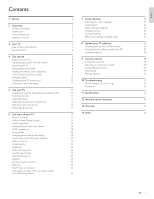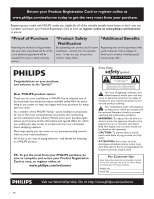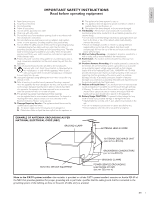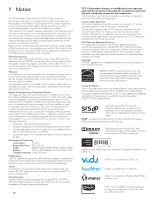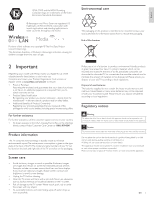Philips 46PFL7705DV User manual
Philips 46PFL7705DV Manual
 |
UPC - 609585195127
View all Philips 46PFL7705DV manuals
Add to My Manuals
Save this manual to your list of manuals |
Philips 46PFL7705DV manual content summary:
- Philips 46PFL7705DV | User manual - Page 1
support at www.philips.com/welcome 55PFL7705DV 46PFL7705DV 40PFL7705DV EN User Manual FR Manuel d'Utilisation ES Manual del Usuario EN: For further assistance, call the customer support service de el gabinete de el televisor. PHILIPS WIRELESS MEDIACONNECT KEY CODE MODEL NUMBER SERIAL NUMBER - Philips 46PFL7705DV | User manual - Page 2
12 Network service disclaimer 44 Watching channels from a set-top box 13 Watching connected devices 13 13 Warranty 45 Watching a Blu-ray disc 13 14 Index 46 6 Use more of your TV 14 Access TV menus 14 Philips Wireless MediaConnect 14 Netflix operations 15 Enjoying internet radio - Philips 46PFL7705DV | User manual - Page 3
one of the best-built, best-backed products available today.We'll do everything in our power to keep you happy with your purchase for many years to come. As a member of the PHILIPS "family," you're entitled to protection by one of the most comprehensive warranties and outstanding service networks in - Philips 46PFL7705DV | User manual - Page 4
the manufacturer's instructions. 8. Do only with a cart, stand, tripod, bracket, servicing to qualified service personnel. Servicing top of the set and cause product antenna is connected to the Code, ANSI/NFPA No. 70-1984, provides information with respect to proper grounding of the mats and supporting - Philips 46PFL7705DV | User manual - Page 5
from that to which the receiver is connected. • Consult the dealer or an experienced radio or television technician for help. Declaration of Conformity Trade Name : PHILIPS Responsible Party : P&F USA, Inc. Model : 55PFL7705DV, 46PFL7705DV, 40PFL7705DV Address : PO Box 430 Daleville, IN - Philips 46PFL7705DV | User manual - Page 6
model with Philips at www.philips.com/welcome service. support service in your country. • To obtain assistance in the U.S.A., Canada, Puerto Rico, or the U.S.Virgin Islands, contact Philips Customer Care Center at 1-866-309-0841 Product information This TV TV leaning, pulling, standing or climbing on - Philips 46PFL7705DV | User manual - Page 7
! To fully benefit from the support that Philips offers, register your product at a www.philips.com/welcome s b Side controls and indicators r c q d e e p f d g h c a o i b j a Standby indicator / Remote control sensor n b . POWER Switches the TV on or puts it in standby - Philips 46PFL7705DV | User manual - Page 8
channels marked as favorite. (Includes subchannels) c SLEEP Sets a delay after which the TV switches to standby. d Color buttons (red / green / yellow / blue) Selects tasks or options. e SOURCE Selects connected devices. f NET TV Displays the Net TV menu. g OK Activates a selection or accesses the - Philips 46PFL7705DV | User manual - Page 9
Control • 2 x AAA, 1.5V Batteries • M4 x 10 double sems screw x 4 (available for 40" and 46" only) • AC Power cord • Cable management tie • USB wireless LAN adapter (PH2010A) • User Manual • Quick Start Guide • Box-inserts Note Wireless LAN Adapter for Philips models : 55PFL7705DV, 46PFL7705DV - Philips 46PFL7705DV | User manual - Page 10
remote control for an extended period of time. Connecting the antenna or cable If you connect a set-top box through RF IN / OUT If the TV is connected to a cable box or satellite set-top box via a coaxial connection, set the TV to channel 3 or 4, or to the channel specified by the service provider - Philips 46PFL7705DV | User manual - Page 11
.The location of the power connector varies according to TV model. 2 Insert the AC power cord fully into the power connector. 3 Connect the AC power cord plug to the power outlet. Ensure that the cord is tightly secured at both ends. 55" / 46" 2 Pass cables through the cable management tie to avoid - Philips 46PFL7705DV | User manual - Page 12
is properly connected. Press . POWER at the right side of the TV, or press . (standby-On) on the remote control.The TV normally takes 25-30 seconds to start up and the following screen appears the first time you turn on the TV. After you read a welcome screen, follow the on-screen instructions to - Philips 46PFL7705DV | User manual - Page 13
Switching channels To switch on • Press . POWER at the side of the TV or press . (standby-On) on the remote control. To switch to standby • Press . POWER at the side of the TV or press . (standby-On) on the remote control again. Note • Energy consumption contributes to air and water pollution. When - Philips 46PFL7705DV | User manual - Page 14
to appear. 2 Use the remote control of your set-top box to select channels. Watching connected devices To watch connected devices 1 Switch on the connected device. » The picture from your connected device might appear automatically on the TV screen. 2 Use the remote control of the device to select - Philips 46PFL7705DV | User manual - Page 15
. Access the home menu The home menu gives you easy access to connected devices, picture and sound settings as well as other useful features. 1 Press MENU on the remote control. Watch TV Browse USB Philips Wireless Media... Add new devices Setup 2 Use to select and navigate through one - Philips 46PFL7705DV | User manual - Page 16
ix.com/Philips, follow the following procedure before activating the connection to Netflix. 1 Connect this unit to the internet. (See 'Connecting the TV to the internet using an Ethernet cable' or 'Connecting the TV to the internet using a USB wireless LAN adapter' on page 41.) 2 Set up the necessary - Philips 46PFL7705DV | User manual - Page 17
or 'Connecting the TV to the internet using a USB wireless LAN adapter' on page 41. For the network setup, see 'Network' on page 30. Internet radio playback After you set up the network connection, follow the following procedure to listen to internet radio. 1 Press NET TV on the remote control and - Philips 46PFL7705DV | User manual - Page 18
green / yellow / blue) guide 7 Station / folder list code, which you can check from the category list. (See 'Internet code. (This access code will be required when creating a vTuner account.) 3 On your PC, visit http://go2service.vtuner.com/ph/ and create your vTuner account. • Follow the instructions - Philips 46PFL7705DV | User manual - Page 19
regarding VUDU service, please contact VUDU customer care at 1-888-554-VUDU (8838) or visit www.vudu.com/support Guide to VUDU menu screen App Home Screen App Home Screen is the entry point to VUDU applications including VUDU movies.To call up the screen, press NET TV on the remote control and then - Philips 46PFL7705DV | User manual - Page 20
to purchase or rent movies /TV shows and watch directly on your TV. 1 Press NET TV on the remote control and then use to select best suits your network environment. SD HD HDX Video Resolution 480p 720 1080p Minimum Bitrate 1 Mbps 2.25 Mbps 4.5 Mbps 7 Use Î / ï to select [Rent for $*.**] or [Buy - Philips 46PFL7705DV | User manual - Page 21
below before logging in to Twitter. 1 Connect this unit to the internet. (See 'Connecting the TV to the internet using an Ethernet cable' or 'Connecting the TV to the internet using a USB wireless LAN adapter' on page 41.) 2 Set up the necessary network connection settings. (See 'Network' on page 30 - Philips 46PFL7705DV | User manual - Page 22
less than 1 minute 5 List View Viewing Trends on Twitter Trends show topics trending in your area. 1 Follow steps 1 to 2 in 'Viewing tweets on the TV' on page 20. 2 Use Î / ï to select [Trends], then press OK. • Press Color buttons (green) to switch between the [Area] and [Trends]. • If you display - Philips 46PFL7705DV | User manual - Page 23
and sound settings will not be memorized after the unit goes to standby mode. Changing picture settings 1 Press MENU on the remote control. 2 enhancement On 22 EN Description Use [Settings assistant] to guide you through the best picture and sound settings. Adjusts the intensity of bright areas, - Philips 46PFL7705DV | User manual - Page 24
1 Press FORMAT on the remote control. 2 Use Î / that is stretched horizontally and vertically. For 16:9 (1080i, 1080p) video signal For 4:3 video signal [Automatic] [Super zoom] DTV and HDMI connected devices, enlarges the picture to best fit the screen. DTV and HDMI connected devices display the - Philips 46PFL7705DV | User manual - Page 25
control audio output from your connected EasyLink Compliant Devices with VOL + / − by using this unit's remote control. Navigate to that channel or input device and Too Loud set . • [Internet Video] : Optimized for low bitrate internet video. • [Power Saver] : Eco TV settings for lower power - Philips 46PFL7705DV | User manual - Page 26
caption shows.The captioned programs are usually noted in the TV listings with service marks such as [CC]. Display captions 1 Press MENU on the remote control and then use to select [Setup] > [Features] > [Caption settings] > [Closed captions]. 2 Press Î / ï to select [On], [Off] or [On during - Philips 46PFL7705DV | User manual - Page 27
contact your subscription television provider for assistance. TV Selecting caption services 1 Select a caption service for analog channels : • Press MENU on the remote control and then use to select [Setup] > [Features] > [Caption settings] > [Caption service]. • Use Î / ï to select one of the - Philips 46PFL7705DV | User manual - Page 28
set-top box or cable box connected by HDMI, you cannot use the TV ratings lock.Your set-top box or cable box must be connected through RF or AV connectors. 1 Press MENU on the remote control programming ∙ News ∙ Political ∙ Public Service Announcements ∙ Religious ∙ Sports ∙ Weather. EN 27 - Philips 46PFL7705DV | User manual - Page 29
remote control and then use to select [Setup] > [Features] > [Child lock]. 2 Enter your PIN. (See 'Setting [NR], [E] or [E] programs is used in [TV ratings lock], [Movie ratings lock], [Canada English Service Announcements ∙ Religious ∙ Sports ∙ Weather. Use the region ratings lock You can control - Philips 46PFL7705DV | User manual - Page 30
Philips EasyLink, which enables one-touch play and one-touch standby between EasyLink-compliant devices. Compliant devices must be connected via an HDMI connector. One-touch play When you connect your TV to devices that support one-touch play, you can control your TV and the devices with one remote - Philips 46PFL7705DV | User manual - Page 31
adapter to connect to the internet by wireless connection. Connection test Perform the following steps to test your internet connection after you have connected an Ethernet cable or entered network settings such as IP address, DNS settings, etc. manually. 1 Press MENU on the remote control and then - Philips 46PFL7705DV | User manual - Page 32
[IP configuration] to set each setting as necessary. - When connection test failed with the setting of [Connection test]. - When instructed by your internet service provider to make specific settings in accordance with your network environment. 1 Press MENU on the remote control and then use to - Philips 46PFL7705DV | User manual - Page 33
the ESN (Electronic Serial Number) to get any services from Netflix. VUDU connection Displays the deactivation setting for VUDU. 1 Press MENU on the remote control and then use to select [Setup] > [Installation] > [Network] > [Vudu]. Setting items Yes Deactivation No 2 Press MENU to exit - Philips 46PFL7705DV | User manual - Page 34
Philips is not responsible if the USB storage device is not supported nor is it responsible for damage or loss of data from the device. Your TV is fitted with a USB connection code, locate the DivX VOD section in the device setup menu. Go to www.divx.com/vod with this code item. Setting items Slide - Philips 46PFL7705DV | User manual - Page 35
control audio output from your connected EasyLink Compliant Devices with VOL + / − by using this unit's remote control. Note • [Master EasyLink] must be activated in the [Preferences] menu to make the [TV the desired item. Setting items Subtitle Audio language TV speakers Not available Subtitle - Philips 46PFL7705DV | User manual - Page 36
The first time you set up your TV, you are prompted to select a menu language and to install TV and digital radio channels (if available).This chapter provides instructions on how to reinstall and fine-tune channels. Selecting your menu language 1 Press MENU on the remote control and then use to - Philips 46PFL7705DV | User manual - Page 37
available. New software can be downloaded from our website at www.philips.com using the model number of your TV (e.g. 55PFL7705DV) to find information. Checking your current software version 1 Press MENU on the remote control and then use to select [Setup] > [Software update] > [Current software - Philips 46PFL7705DV | User manual - Page 38
In order to update software via the internet, you must connect the unit to the internet and set up necessary settings. • For the network connection, refer to 'Connecting the TV to the internet using an Ethernet cable' or 'Connecting the TV to the internet using a USB wireless LAN adapter' on page 41 - Philips 46PFL7705DV | User manual - Page 39
Start Guide. Connection overview a SERVICE ONLY PC-IN RGB b c d a PC input jack VGA cable connection for PC connect the supplied USB wireless LAN adapter. Do not connect any other device to this terminal such as; digital camera, keyboard, mouse, etc. f Ethernet port For internet connection - Philips 46PFL7705DV | User manual - Page 40
Selecting your connection quality HDMI - Highest quality Supports high-definition signals and gives highest picture and sound quality.Video and audio signals are combined in one cable.You must use HDMI for full high-definition video and to enable Philips EasyLink. Note • Philips HDMI supports HDCP ( - Philips 46PFL7705DV | User manual - Page 41
via component video connectors (YPbPr) and analog audio OUT Set-top box or IN IN YPbPr AUDIO L/R OUT DVD player / recorder Note • When you connect cables, match the cable colors to the connectors on the TV. Connecting a set-top box, DVD recorder via composite connectors and analog audio - Philips 46PFL7705DV | User manual - Page 42
broadband router Internet LAN Connecting the TV to the internet using a USB wireless LAN adapter WAN Wireless LAN Access Point (AP) (e.g. wireless router) USB wireless LAN adapter Internet LAN Network equipment Ethernet cable (modem, etc.) Note • After connecting a USB wireless LAN adapter, set up - Philips 46PFL7705DV | User manual - Page 43
procedure until all devices are correctly assigned to connectors. Remove devices If a device is no longer connected to the TV, remove it from the home menu. 1 Press MENU on the remote control. 2 Use to select a device to remove. 3 Press OPTIONS. 4 Use Î / ï to select [Remove device], then press OK - Philips 46PFL7705DV | User manual - Page 44
if your PC runs Philips Wireless MediaConnect. Make sure your TV and PC are connected on the same network. Downloading an electronic copy To obtain an electronic copy of this manual : 1 Point your browser to www.philips.com/support 2 Choose your country of location. 3 Enter the model number or - Philips 46PFL7705DV | User manual - Page 45
MPEG1 / 2, DivX®) Connections Component video input with audio L/R : 2 Supporting video signals : 480i/p, 720p, 1080i 60Hz, 1080p 24 / 30 / control and third party services may be terminated or interrupted at any time, and Company makes no representation or warranty that any content or service - Philips 46PFL7705DV | User manual - Page 46
to the terms as set forth below. WHO IS been manufactured from new, or serviceable used parts and is at least or maintenance, connections to improper repair or other cause not within the control of the company. • Damage or • Failure to operate per Owner's Manual. TO OBTAIN ASSISTANCE... Contact the - Philips 46PFL7705DV | User manual - Page 47
EasyLink Mounting stand onto TV 46 EN 9 24 24 24 29 24 39 39 39 39 10 39 35 27 27 26 26, 27, 28 25 25, 26 9, 38, 40 6 5 29 14 29 4, 11 5 24 24, 25 11, 30 11 11, 30 29 8 N Netflix Network P PC Philips Wireless MediaConnect Picture format Picture settings R Ratings Remote control insert - Philips 46PFL7705DV | User manual - Page 48
TELEVISOR A COLOR DE CRISTAL LIQUIDO (LCD) MODELO 55PFL7705DV/F7 46PFL7705DV/F7 40PFL7705DV/F7 LCD 55"(139,70cm) 46"(116,84cm) 40"(101,60cm) IMAGEN VISIBLE 138,78cm ANTES DE USAR SU APARATO. Philips and Philips Shield are used under license of Koninklijke Philips Electronics N.V. Printed in USA

55PFL7705DV
46PFL7705DV
40PFL7705DV
MODEL NUMBER
SERIAL NUMBER
PHILIPS WIRELESS MEDIACONNECT KEY CODE
Register your product and get support at
www.philips.com/welcome
EN
User Manual
FR
Manuel d’Utilisation
ES
Manual del Usuario
EN:
For further assistance, call the customer support service in your country.
•
To obtain assistance in the U.S.A., Canada, Puerto Rico, or the U.S.Virgin Islands, contact Philips
Customer Care Center at
1-866-309-0841
•
To obtain assistance in Mexico, contact Philips Customer Care Center at
01 800 504 62 00
Enter below the model and serial numbers located on the back and right side of the TV cabinet.
FR:
Pour obtenir de l’aide supplémentaire, communiquez avec le centre de service à la clientèle de
votre pays.
•
Pour obtenir de l’aide aux États-Unis, au Canada, à Puerto Rico ou aux Îles Vierges américaines,
communiquez avec le centre de service à la clientèle Philips au :
1-866-309-0841
•
Pour obtenir l’aide au Mexique, entrez en contact avec le centre de soin de client de Philips à
01 800 504 62 00
Entrer ci dessous le modèle et le numéro de série situés dérrière à droite sur le dos du téléviseur.
ES:
Para obtener más información, llame al servicio de soporte al cliente de su país.
•
Para obtener asistencia en los Estados Unidos, en Canadá, Puerto Rico o en las Islas
Vírgenes de los Estados Unidos, comuníquese con Centro de atención al cliente de Philips al
1-866-309-0841
•
Solo para Mexico CENTRO DE ATENCIÓN A CLIENTES LADA.
01 800 504 62 00
Solo
Para México.
Escriba a continuación el modelo y número de serie que estan localizados en lado derecho y parte
posterior de el gabinete de el televisor.