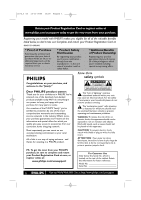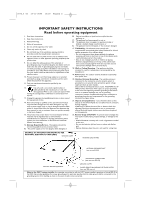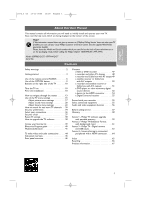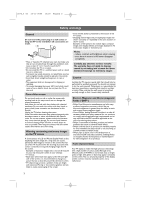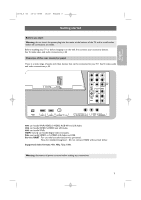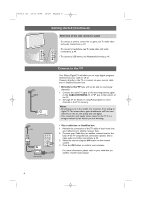Philips 47PF9441D User manual
Philips 47PF9441D - 47" LCD TV Manual
 |
View all Philips 47PF9441D manuals
Add to My Manuals
Save this manual to your list of manuals |
Philips 47PF9441D manual content summary:
- Philips 47PF9441D | User manual - Page 1
welcome - and thanks for investing in a PHILIPS product. CAUTION RISK OF ELECTRIC SHOCK DO NOT OPEN CAUTION: TO REDUCE THE RISK OF ELECTRIC SHOCK, DO NOT REMOVE COVER (OR BACK). NO USER-SERVICEABLE PARTS INSIDE. REFER SERVICING TO QUALIFIED SERVICE PERSONNEL. t This "bolt of lightning" indicates - Philips 47PF9441D | User manual - Page 2
INSTRUCTIONS Read before operating equipment 1. Read these instructions. 2. Keep these instructions. 3. Heed all warnings. 4. Follow all instructions. 5. Do not use Mounting - The appliance should be mounted supporting SERVICE EQUIPMENT POWER SERVICE GROUNDING ELECTRODE SYSTEM (NEC ART 250, PART - Philips 47PF9441D | User manual - Page 3
of the screen. Help? If this instruction manual does not give an answer or if 'Before Calling Service' does not solve your TV problem, you can call your Local Philips Customer or Service Centre. See the supplied World-wide guarantee booklet. Please, have the Model and Serial number which you can - Philips 47PF9441D | User manual - Page 4
mentioned warnings on stationary images. Caution Installing the TV requires special skills that should only be performed by qualified personnel.You should not attempt to do the work yourself. Philips bears no responsibility for improper mounting or mounting that results in accident or injury. Make - Philips 47PF9441D | User manual - Page 5
YPbPr, HDMI 1 and 2 can handle Digital video and audio, Side can handle VIDEO or S-VIDEO, L/R Audio and USB, Service UART : For use only by authorized service personnel. Note for installers/integrators : Do not connect RS232 without level shifter. Supported video formats: 480i, 480p, 720p, 1080i - Philips 47PF9441D | User manual - Page 6
TV CABLE o ANTENNA 75 Your Philips Digital TV will allow you to enjoy digital programs directly from your cable or off air. Connect directly to the TV the back of the TV using the best connection options. See to make audio and video connections, p. 44. 3. Select the source using the AV button on - Philips 47PF9441D | User manual - Page 7
can also watch the unscrambled programs by simply tuning to the desired channel.You must first use Autoprogram, however, to store channels in the TV's memory. See page 34. This connection will supply stereo sound to the TV if it is being broadcast by the station you are watching. Connect the mains - Philips 47PF9441D | User manual - Page 8
13-11-2006 13:18 Pagina 6 Use of the remote control RC4405 Attention: this remote control can not be programmed to work accessory devices. POWER PHILIPS DEVICE CONTROL FORMAT GUIDE FAV .... VOL MUTE CH SELECT - INPUT INFO PIP A/CH POWER Press to turn on/off the TV from or to standby mode - Philips 47PF9441D | User manual - Page 9
English User Manual 2572.3 en 13-11-2006 13:18 Pagina 7 Use of the remote control RC4405 (Continued) POWER PHILIPS DEVICE CONTROL FORMAT GUIDE FAV .... VOL MUTE CH SELECT - INPUT INFO PIP A/CH VOL Volume Press + or - to adjust the volume. MUTE Interrupt the sound or restore it. CH - Philips 47PF9441D | User manual - Page 10
2572.3 en 13-11-2006 13:18 Pagina 8 Use of the remote control RC4405 (Continued) POWER PHILIPS DEVICE CONTROL FORMAT GUIDE FORMAT Press this button to summon a list of subtitles visible with the cursor up/down. Note:With HD sources not all screen formats will be available. INFO PIP A/CH 8 - Philips 47PF9441D | User manual - Page 11
Manual 2572.3 en 13-11-2006 13:18 Pagina 9 POWER PHILIPS DEVICE CONTROL FORMAT GUIDE FAV .... VOL MUTE CH Quick access Audio language CloSsELeECTd captions PicItNuPUTre format Equalizer Clock Use menu item in the TV menu (except for the clock option). 4. Use the cursor buttons to make - Philips 47PF9441D | User manual - Page 12
side of your TV. Press the power switch B to switch the TV on. The MENU button can be used to summon the TV menu without the remote control. VOLUME Use the VOLUME screens that will guide you through the installation of your TV. Follow the instructions on screen. Note: if the TV has already been - Philips 47PF9441D | User manual - Page 13
your language. 2. Press the OK button on the remote control. 3. Follow the instructions on screen to proceed. English User Manual FAV .... VOL MUTE CH Menu language Please select your language..... PHILIPS SELECT INPUT using cursor up and down English Español Français Português Next - Philips 47PF9441D | User manual - Page 14
proceed. > If you choose Home it will display the Settings assistant. 3. Use the cursor left/right to each time select your preferred screen. 4. Press to return to the TV installation menu. Note: when you skip or stop the Settings Assistant, then the Standard settings Philips selected for you will - Philips 47PF9441D | User manual - Page 15
POWER How to navigate through the menus PHILIPS DEVICE CONTROL FORMAT GUIDE FAV .... VOL MUTE CH SELECT TelevisionINPUT TV menu Channel list Multimedia Introduction A lot of guiding instructions, help texts and messages will be displayed on your TV when you use the menus or when you try to - Philips 47PF9441D | User manual - Page 16
TV menu TV settings Features Installation Info TV settings Settings assistant Reset to standard Picture Sound 4. Use the cursor up/down to select a menu item. - TV and sound settings to the factory standard settings; - to upgrade your TV software. 5. Press the cursor right to enter the highlighted - Philips 47PF9441D | User manual - Page 17
English User Manual 2572.3 en 13-11-2006 13:18 Pagina 15 Use of the TV menu settings Television Multimedia TV menu Channel list The TV menu allows you to access and change settings and preferences in case you want to change the First time installation settings and/or you want - Philips 47PF9441D | User manual - Page 18
give the best balanced viewing experience. > If you select Vivid, it allows you to set your picture and sound settings to rich values, making use of the TV capabilities to its full extend. > If you select Subtle, it allows you to set your picture and sound settings to the purest representation of - Philips 47PF9441D | User manual - Page 19
cursor right to enter the selected Picture menu item. 7. Use the cursor buttons to adjust the settings. 8. Press the cursor left to return to the Picture menu. Contrast Adjusts the intensity of bright parts in the picture but keep the dark parts unchanged. Brightness Adjusts the light output of the - Philips 47PF9441D | User manual - Page 20
Pagina 18 Adjust picture menu settings (Continued) TV menu TV settings Settings assistant Reset to standard Picture Sound Picture BL) of the picture. 1. Select Custom color temperature and press the cursor right. 2. Use the cursor buttons to select and adjust the settings of: R-WP: allows you to - Philips 47PF9441D | User manual - Page 21
Manual 2572.3 en 13-11-2006 13:18 Pagina 19 Adjust picture menu settings (Continued) TV menu TV remote control. How to navigate through the TV settings menu, see p. 12: Use of the TV menu settings. Choose among the following picture formats HD sources not all picture formats will be available. 19 - Philips 47PF9441D | User manual - Page 22
TV Menu is moved to the left. 3. Select TV settings and press the cursor right. > The TV settings menu is moved to the left panel. 4. Select Sound and press the cursor right. > The Sound menu is moved to the left panel. 5. Use items may not be selectable. 7. Use the cursor buttons to adjust the - Philips 47PF9441D | User manual - Page 23
English User Manual 2572.3 en 13-11-2006 13:18 Pagina 21 Adjust sound menu settings (Continued) TV menu TV settings Settings Program (SAP) when it is available. Mono/Stereo Allows you to select, per TV channel, Mono or Stereo sound when analog stereo broadcasts are available. Sound mode Allows - Philips 47PF9441D | User manual - Page 24
they are being transmitted. > T 1, 2, 3 or 4 Often used for channel guide, schedules, bulletin board information for Closed Captions programs, news, weather informations or stock market reports. Not all Caption services are necessarily being used by a TV channel during the transmission of a Closed - Philips 47PF9441D | User manual - Page 25
.The captioned programs are usually noted in the TV listings with service marks such as 'CC'. TV menu TV settings Features Installation Info Features Closed captions Caption service Dig.caption service Dig.caption options Sleeptimer Digital caption service This allows you to configure the way - Philips 47PF9441D | User manual - Page 26
2572.3 en 13-11-2006 13:18 Pagina 24 Adjust feature menu settings (continued) TV menu TV settings Features Installation Info Features Closed captions Caption service Dig.caption service Dig.caption options Sleeptimer Digital caption options This allows you to modify how digital captions are - Philips 47PF9441D | User manual - Page 27
Manual Adjust feature menu settings (continued) TV menu TV settings Features Installation Info Features Sleeptimer Childlock Set/Change PIN On timer Demo TV menu/Features Child lock Lock after Lock after Channels lock Timer Time TV Set your clock menu, p. 37. This allows you to prevent - Philips 47PF9441D | User manual - Page 28
programs carrying that rating are currently locked. TV ratings TV-Y TV-Y7 TV-Y7-FV TV-G TV-PG TV-14 TV-MA appropriate for children of all ages with programs include fantasy violence more intense than other programs in the TV-Y7 category programs suitable for all ages.These programs contain little - Philips 47PF9441D | User manual - Page 29
English User Manual 2572.3 en 13-11-2006 13:18 Pagina 27 Adjust feature menu settings (continued) TV menu/Features Child lock Movie ratings lock Lock after Channels lock TV ratings lock Please enter your Movie ratings lock PIN. Region ratings lock Clear region ratings Info Movie ratings - Philips 47PF9441D | User manual - Page 30
or change the personal 4-digit access code that is used in the different lock functions of the TV. 1. Select Set or Change PIN with the cursor down. > If no PIN-code exists yet, the menu item is set to Set PIN. Follow the instructions on screen. > If a PIN-code has previously been entered - Philips 47PF9441D | User manual - Page 31
Manual 2572.3 en 13-11-2006 13:18 Pagina 29 TV menu TV settings Features Installation Info Adjust feature menu settings (continued) Features Sleeptimer Childlock Set/Change PIN On timer Demo On timer From standby, this automatically turns the TV the features that are part of the television. - Philips 47PF9441D | User manual - Page 32
you want to change the installation settings. Television Multimedia TV menu TV settings Features Installation Info TV menu Channel list Installation Language Channels Preferences Connections Clock Reset AV settings Software upgrade Installation menu This menu will adjust settings related to the - Philips 47PF9441D | User manual - Page 33
Manual 2572.3 en 13-11-2006 13:18 Pagina 31 How to search for and store TV channels (continued) TV menu/Installation Channels Autoprogram Autoprogram Installation updat.. Start now Weak channel ins.. Installation mode Uninstall channels Info TV occurs only when the TV is turned on. • - Philips 47PF9441D | User manual - Page 34
make a selection in the Installation menu, Installation mode between Antenna or Cable whether you want to watch Antenna TV channels or Cable TV channels. Note: If you make use of a signal splitter do not forget to put the switch in the corresponding position. Available channels: - Cable (analog - Philips 47PF9441D | User manual - Page 35
mode Uninstall channels Reset AV settings Software upgrade Info Weak channel installation This allows you to manually tune weak ATSC channels in order to adjust the antenna and thus optimize signal quality for that channel. This is only available for TV channels installed via an antenna - Philips 47PF9441D | User manual - Page 36
. Note: uninstalled channels are not reinstalled during an installation update. Set your preferences TV menu Installation Language Channels Preferences Connections Clock Reset AV settings Software upgrade Preferences Location OSD Show emerg. alerts Downl. rating table This menu contains items - Philips 47PF9441D | User manual - Page 37
2572.3 en 13-11-2006 13:18 Pagina 35 English User Manual Set your preferences (continued) TV menu Installation Language Channels Preferences Connections Clock Reset AV settings Software upgrade Info Preferences Location OSD Show emerg. alerts Downl. rating table Show emergency alerts (EAS) This - Philips 47PF9441D | User manual - Page 38
TV menu Installation Connections Language AV1 Channels AV2 Preferences AV3 Connections HDMI 1 Clock HDMI 2 Reset AV settings Side Software upgrade DIGITAL single cable to the TV's DIGITAL AUDIO OUT. See To make Video and Audio connections, Digital Surround receiver, p. 55. 36 - Philips 47PF9441D | User manual - Page 39
.3 en 13-11-2006 13:18 Pagina 37 English User Manual Set your clock TV menu Installation Clock Language Auto clock mode Channels Auto clock channel Preferences Time Connections Day Clock Time zone Reset AV settings Daylight saving Software upgrade Info This allows you to set the - Philips 47PF9441D | User manual - Page 40
Reset AV settings Software upgrade Info This menu allows you to upgrade your TV software using a USB device. The USB device must be filled with the appropriate upgrade image (and structure) which can be found on the www.philips.com/support website. How to upload a new software version on your - Philips 47PF9441D | User manual - Page 41
13:18 Pagina 39 POWER English User Manual PHILIPS DEVICE CONTROL FORMAT Create your favorite list GUIDE FAV .... VOL MUTE CH FAV All Use -CH+ for page up/down. All channels All TV channels Radio channels A Analog Favorites 1 Favorites 2 Favorites 3 b3 Favorites 4 Select list Use cursor - Philips 47PF9441D | User manual - Page 42
Guide) (only with Digital TV broadcasting) POWER PHILIPS DEVICE CONTROL FORMAT GUIDE GUIDE FAV .... MUTE The Electronic Program Guide shows Use the colored buttons to activate the available EPG features displayed at the bottom of the screen. 2. To quit the Program Guide page, press the GUIDE - Philips 47PF9441D | User manual - Page 43
connector at the side of the TV. 4. Press the cursor right and select a content type. - Following file formats can be reproduced: for pictures: JPEG for audio: MP3, MP3 Pro, LPCM for video: MPEG1, MPEG2 - Only FAT/DOS-formatted memory devices are supported. - Philips can not be held responsible if - Philips 47PF9441D | User manual - Page 44
the content types (Pictures, Music,Video). > The right panel will display used to let the color buttons reappear. 10. To stop playing content, press the ‡ button on the remote control. Press OK to play. pic001.jpg Notes: - your TV supports slide shows with background music. See Annex 2, Philips TV - Philips 47PF9441D | User manual - Page 45
English User Manual 2572.3 en 13-11-2006 13:18 Pagina 43 Multimedia Browser (Continued) POWER MY CONTENT FORMAT GUIDE FAV MUTE Function buttons at the bottom of the screen Details to display a description of the selected file or directory Transitions to select if you - Philips 47PF9441D | User manual - Page 46
Tips: - use the inputs that are available on your equipment that provide the best video or audio performance, as below; - if you experience a discolored line on the left or right side of the set, adjust the picture position to the centre of the screen with the cursor buttons. Note: - your TV comes - Philips 47PF9441D | User manual - Page 47
component video sockets may differ depending on the DVD player or the device connected. Although the abbreviations may vary, the letters B and R stand for the blue and red component signals, respectively, and Y indicates the luminance signal. Refer to the DVD player's or devices instructions for use - Philips 47PF9441D | User manual - Page 48
2572.3 en 13-11-2006 13:18 Pagina 46 Rear panel overview H Pr L V Pb R VIDEO AV1 S-VIDEO Y DIGITAL AUDIO IN AV3 VIDEO Pr S-VIDEO AV2 L Pb R Y SERVICE UART o HDMI 1 o HDMI 2 o ANTENNA 75 DISPLAY SYNCHRONIZED o DIGITAL AUDIO OUT o AUDIO o DISPLAY L OUT R SYNCHRONIZED PC-VGA - Philips 47PF9441D | User manual - Page 49
User Manual 2572.3 en 13-11-2006 13:18 Pagina 47 Connect a VCR or DVD recorder Warning: do not place your recorder too close to the screen as some recorders may be susceptible for signals from the display. Keep a minimum distance of 0,5 m from the screen. H Pr L V Pb R VIDEO AV1 S-VIDEO - Philips 47PF9441D | User manual - Page 50
cables to the AUDIO L and R input jacks of AV1or AV2. When using the S-VIDEO connector do not connect any device to the AV1or AV2 VIDEO jack; - in case of mono equipment, only the left loudspeaker reproduces sound. Use a mono to stereo adapter (not supplied) for sound reproduction via all internal - Philips 47PF9441D | User manual - Page 51
IN AV3 S-VIDEO AV2 VIDEO Pr L Pb R Y 4 AV2 : L + R + VIDEO o ANTENNA 75 IN OUT 3 IN OUT Cable box RECORDER 1. Use an optional signal splitter. 2. Connect one of the cable TV signal splitter outputs 1 to the cable box's IN jack. 3. Connect the other cable TV signal splitter output - Philips 47PF9441D | User manual - Page 52
or cable box to the TV's CABLE/ANTENNA 75 Ω x jack. 3. Connect the Video, Audio left and right AV cables 3 to the VIDEO, L and R audio input using the S-VIDEO connector do not connect any device to the AV1 VIDEO jack; - in case of mono equipment, only the left loudspeaker reproduces sound. Use - Philips 47PF9441D | User manual - Page 53
Connect the Video, Audio Left and Right (only for stereo sound) recorder AV cables 2 to the VIDEO, AUDIO L and R input AV1 jacks on the TV. 4. using the S-VIDEO connector do not connect any device to the AV1 VIDEO jack; - in case of mono equipment, only the left loudspeaker reproduces sound. Use - Philips 47PF9441D | User manual - Page 54
Connect the three separate component video cables 1 to the device having component video outputs (YPbPr), such as cable boxes, DVD-players, laser-disc players, videogame players, satellite receivers or other equipment, and to the Y, Pb and Pr jacks of AV1 or AV3 on the TV. 2. In case of devices with - Philips 47PF9441D | User manual - Page 55
to the AV1 or AV2 S-VIDEO input 1. Tip:When using the S-VIDEO connector do not connect any device to the AV VIDEO input that you are using. 2. Connect the audio cables to the device's AUDIO L and R jacks and to the L and R audio AV1 or AV2 jacks 2 on the TV accordingly to where you connected the - Philips 47PF9441D | User manual - Page 56
the leading new standard for Digital video and audio interconnection.To the HDMI problems, see Annex 4: Issues referring to connected equipment with a HDMI connector, p. 64. PC equipped with a DVI connector: 1. Use to the DIGITAL AUDIO IN jack on the TV. 3. In the Installation menu, Connections, - Philips 47PF9441D | User manual - Page 57
is muted. POWER PHILIPS DEVICE CONTROL FORMAT Record with your recorder MY CONTENT Note: to record digitaGlUIDpErograms to an analog recorder, the TV needs to be switched on and tuned to that digital programs. Record a TV program You can record a TV program using your recorders tuner without - Philips 47PF9441D | User manual - Page 58
:18 Pagina 56 Audio- and video equipment buttons POWER PHILIPS DEVICE CONTROL FORMAT GUIDE FAV .... VOL MUTE CH SELECT - INPUT INFO PIP A/CH Most of the audio and video equipment from our range of products can be operated with the remote control of your TV. Press one of the buttons after - Philips 47PF9441D | User manual - Page 59
box controls will need to be adjusted. No photo, music • Verify if the source complies with a supported code. or video play or in poor quality only No sound • Increase the VOLUME. • Verify that the TV is not muted, press the MUTE button on the remote control. • When no signal is detected, the - Philips 47PF9441D | User manual - Page 60
en 13-11-2006 13:18 Pagina 58 Before Calling Service (continued) Symptoms Items to Check and Actions to follow The software will Possibly the operating system is wrong. Go to www.philips.com/support to not install see which operating systems are supported. No stable or not Check if you have - Philips 47PF9441D | User manual - Page 61
your dealer or can be downloaded from the www.philips.com/support website: 1. Go to www.philips.com/support using the web browser on your PC. 2. Follow the procedure to find the information and the software related to your TV. 3. Select the latest software upgrade file and download it to your PC - Philips 47PF9441D | User manual - Page 62
use your PC to remove the TV software from your portable memory. TV menu Installation Language Channels Preferences Connections Clock Reset AV settings Software upgrade Software upgrade Current softw. info Local upgrades Info Manual software upgrade procedure For a manual software upgrade - Philips 47PF9441D | User manual - Page 63
: - the latest version of this document can be found on the Philips support website (www.philips.com/support). Use the type number of your TV to find this documentation and other related files. - Philips can't be held responsible for any problems that may occur as a result of the content in this - Philips 47PF9441D | User manual - Page 64
with a repeat at the end of the playlist. The default display time (in 0,1 second) of a slide. The TV application isn't obliged to support this tag. The TV application can force the use of one or multiple predefined display times. Identifies the slides to show. Identifies the URL of the individual - Philips 47PF9441D | User manual - Page 65
found on the Philips support website (www.philips.com/support); - the software of your TV is upgradeable. If you have problems first check if you have the latest software installed on your TV. The latest software, together with instructions, can be found on the Philips support website. Use the type - Philips 47PF9441D | User manual - Page 66
with a HDMI connector The HDMI IN connector allows the following TV and monitor display modes: HD Standard Definition TV (SDTV) 640x480i 720x480i Enhanced Definition TV (EDTV) 640x480p 720x480p High Definition TV (HDTV) 1920x1080i 1280x720p PC VGA 640x480 SVGA 800x600 XGA 1024x768 - If - Philips 47PF9441D | User manual - Page 67
format 61 software upgrade 59 sound mode 21 standby button 6 store channels 31 time zone selection 37 tint 17 turn the tv on 10 tv menu settings 15 tv ratings lock 26 uninstall channels 34 usb connector 45 usb device 41 video equipment 47 volume 20 vcr 47 weak channel installation - Philips 47PF9441D | User manual - Page 68
part 15 of the FCC Rules.These limits are designed to provide reasonable protection against harmful interference in a residential installation.This equipment generates, uses, and can radiate radio frequency energy and, if not installed and used in accordance with the instructions by Philips Consumer - Philips 47PF9441D | User manual - Page 69
www. philips. com/support. - If you need further assistance, please call the customer support service in your country. The corresponding telephone numbers and addresses are given in the supplied Worldwide guarantee booklet. Plasma display characteristics This Plasma display is designed to be used at - Philips 47PF9441D | User manual - Page 70
been manufactured from new, or serviceable used parts and is at least functionally equivalent or most comparable to the original product in Philips current inventory, or (3) refund the original purchase price of the product. Philips warrants replacement products or parts provided under this warranty

Return your Product Registration Card or register online at
www.philips.com/usasupport today to get the very most from your purchase.
Registering your model with PHILIPS makes you eligible for all of the valuable benefits
listed below, so don’t miss out. Complete and return your Product Registration Card at
once to ensure:
* Proof of Purchase
Returning the enclosed card
guarantees that your date of
purchase will be on file, so no
additional paperwork will be
required from you to obtain
warranty service.
* Product Safety
Notification
By registering your product
you’ll receive notification -
directly from the
manufacturer - in the rare
case of a product recall or
safety defect.
* Additional Benefits
of Product Ownership
Registering your product
guarantees that you’ll receive
all of the privileges to which
you’re entitled, including
special money-saving offers.
Congratulations on your purchase, and
welcome to the “family!”
Dear PHILIPS product owner:
Thank you for your confidence in PHILIPS.You’ve
selected one of the best-built, best-backed
products available today.We’ll do everything in
our power to keep you happy with your
purchase for many years to come.
As a member of the PHILIPS “family,” you’re
entitled to protection by one of the most
comprehensive warranties and outstanding
service networks in the industry.What’s more,
your purchase guarantees you’ll receive all the
information and special offers for which you
qualify, plus easy access to accessories from our
convenient home shopping network.
Most importantly, you can count on our
uncompromising commitment to your total
satisfaction.
All of this is our way of saying welcome - and
thanks for investing in a PHILIPS product.
P.S.To get the most from your PHILIPS
purchase, be sure to complete and return
your Product Registration Card at once, or
register online at:
www.philips.com/usasupport
For Customer Use
Enter below the Serial No., which is
located on the rear of the cabinet. Retain
this information for future reference.
Model No. __________________________
Serial No.
__________________________
Know these
safety
symbols
This “bolt of lightning” indicates
uninsulated material within your unit
may cause an electrical shock. For the safety
of everyone in your household, please do not
remove product covering.
The “exclamation point” calls attention
to features for which you should read
the enclosed literature closely to prevent
operating and maintenance problems.
WARNING
:To reduce the risk of fire or
electric shock, this apparatus should not be
exposed to rain or moisture and objects
filled with liquids, such as vases, should not
be placed on this apparatus.
CAUTION:
To prevent electric shock,
match wide blade of plug to wide slot, fully
insert.
ATTENTION
: Pour éviter les chocs
électriques, introduire la lame la plus large de
la fiche dans la borne correspondante de la
prise et pousser jusqu’au fond.
CAUTION
RISK OF ELECTRIC SHOCK
DO NOT OPEN
CAUTION: TO REDUCE THE RISK OF ELECTRIC SHOCK, DO NOT
REMOVE COVER (OR BACK). NO USER-SERVICEABLE PARTS
INSIDE. REFER SERVICING TO QUALIFIED SERVICE PERSONNEL.
t
s
Visit our World Wide Web Site at http://www.philips.com/usasupport
2572.3 en
13-11-2006
13:18
Pagina 1