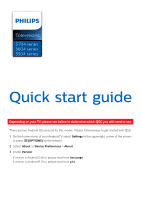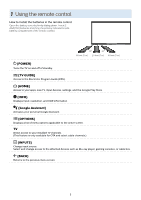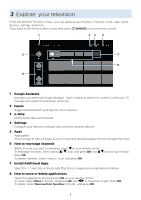Philips 50PFL5604 Quick start guide
Philips 50PFL5604 Manual
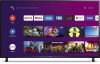 |
View all Philips 50PFL5604 manuals
Add to My Manuals
Save this manual to your list of manuals |
Philips 50PFL5604 manual content summary:
- Philips 50PFL5604 | Quick start guide - Page 1
. Please follow below to get started with QSG. 1. On the home menu of your Android TV, select Settings in the upper right corner of the screen, or press y (OPTIONS) on the remote. 2. Select About or Device Preferences > About 3. Under Version: If version is Android O (8.x), please start from next - Philips 50PFL5604 | Quick start guide - Page 2
5 A0n4droseidrOie(s8.x) 5604 series C 5504 sIef yrioeuscan see below setting menu, please start to read from next page. If not, please go to P.14 Quick start guide Call us: Scan to call us: 1-866-309-5962 PAcrotudaulcpt rdoedsuigcnt aanndduusseerriinntteerrffaacceemaraeyfvoarriyll.ustrative - Philips 50PFL5604 | Quick start guide - Page 3
inside battery compartment of the remote control. 30° 30° 16 feet (5 m) 23 feet (7 m) 16 feet (5 m) B (POWER) Turns the TV on and off of standby. z (TV GUIDE) Access to the Electronic Program Guide (EPG). x (HOME) Access to your apps, Live TV, input devices, settings, and the Google Play Store - Philips 50PFL5604 | Quick start guide - Page 4
Best Experience Google account Unleash your television's true potential. With a Google® account you can effortlessly expand your entertainment library via the Google Play Store and Google Play app and also keep apps up-to-date. You can enjoy this Philips set up by your internet service provider (ISP - Philips 50PFL5604 | Quick start guide - Page 5
Android TV home screen, you can easily access movies, TV shows, music, apps, input devices, settings, and more. To go back to the home screen at any time, press x (HOME) on your remote control. 1 23 4 5 7 8 6 1 Google Assistant Activates your personal Google Assistant. Type or speak to search - Philips 50PFL5604 | Quick start guide - Page 6
by using H I on your remote control. Options Press OK while viewing Live TV to switch between Channels and TV options. Channels: switches between program guide and channel. TV options: configure picture and audio preferences. Program guide The built-in electronic program guide (EPG) allows you to - Philips 50PFL5604 | Quick start guide - Page 7
, an internet connection and a Google account are required. How to use the remote control 1. • Activating the Google Assistant on the home screen will launch a Google is strongly recommended. 1. On the Android TV home screen, select Settings in the upper right corner of the screen, and press OK. - Philips 50PFL5604 | Quick start guide - Page 8
by using w (INPUTS) on your remote control. IN Antenna RF cable Cable OUT IN HDMI cable RF cable OUT IN Set-top box Changing input to devices that are connected to the TV. Press w (INPUTS) to switch input device list. E Tip: To get the best picture quality for your source device, you may - Philips 50PFL5604 | Quick start guide - Page 9
Troubleshooting Category Problem Tip Performance Remote response is delayed or sluggish during initial use. • Your television is automatically, downloading and installing the latest applications, for the best user Connection or buffering. • Check the settings between your router and ISP modem - Philips 50PFL5604 | Quick start guide - Page 10
for the best user experience. • During this time, you may experience a delayed response from your remote. Upon successful installation, your remote will operate normally. For further assistance, call the customer support service in your country. - To obtain assistance, contact Philips customer care - Philips 50PFL5604 | Quick start guide - Page 11
from using specific apps or games on your Android TV by setting up a restricted profile. If you are using a restricted profile, you Scroll down to Personal and select Security & restrictions > Create restricted profile. 3. Set a PIN. 4. Choose which apps the restricted profile can or cannot use - Philips 50PFL5604 | Quick start guide - Page 12
(RMS watts) Equalizer Ease of use Picture format SD (4:3 source) HD (16:9 without prior notice. 55PFL5704, 55PFL5604 50PFL5704, 50PFL5604 UHD ( + Analog audio L/R 1 Wireless LAN Supporting wireless standards : IEEE 802.11a/b/g/n/ac (2.4GHz/5GHz) 1 1 Supporting Dolby Digital 1 1/8 inch (3.5 mm - Philips 50PFL5604 | Quick start guide - Page 13
complete instructions, please visit www.philips.com/support to download the full version of the User manual. This product has been manufactured by and is sold under the responsibility of Funai Corporation, Inc., and Funai Corporation, Inc. is the warrantor in relation to this product. The Philips - Philips 50PFL5604 | Quick start guide - Page 14
Android P (9.x) 5604 series C If you can see below setting menu, please start to read from next page. If not, please go to P.2 Product design and user interface are for illustrative purposes only. Actual product and user interface may vary. Quick start guide Call us: Scan to call us: 1-866-309 - Philips 50PFL5604 | Quick start guide - Page 15
. 1 2 z (TV GUIDE) Access to the Electronic Program Guide (EPG). 6 3 The Google Assistant Press the Assistant button on your remote to talk to your 2 . 9 x (HOME) Access to your apps, Live TV, input devices, settings, and the Google Play Store. 10 PREV.CH Direct access to the Live TV - Philips 50PFL5604 | Quick start guide - Page 16
your Wi-Fi credentials, Google account, and Android TV compatible apps. During the initial setup, you will be prompted to set up your TV with your Android device, select Yes, and follow the on-screen instructions. C Note: Be sure to enable pairing mode on your Android device in the beginning. 16 - Philips 50PFL5604 | Quick start guide - Page 17
TV home screen, you can easily access movies, TV shows, music, apps, input devices, settings, and more. To go back to the home screen at any time, press x (HOME) on your remote. 1 23 4 5 7 8 6 1 The Google Assistant With the Google Assistant, quickly access entertainment, control smart devices - Philips 50PFL5604 | Quick start guide - Page 18
in one place. To select channels, use CH + / - on your remote. For installation of TV channels using a set-top box, go to " 6 Connecting your devices ". Add channels To (internet TV channels). Program guide To view the latest TV program schedule, press z (TV GUIDE) on your remote. E Tip: Live TV - Philips 50PFL5604 | Quick start guide - Page 19
a Google account are required. How to use the remote Press your Assistant button on your remote to talk to the Google Assistant. To learn more Parental supervision is strongly recommended. 1. On the Android TV home screen, select Settings in the upper right corner of the screen, and press OK. 2. - Philips 50PFL5604 | Quick start guide - Page 20
source by using w (INPUT) on your remote. IN Antenna RF cable Cable OUT IN HDMI cable RF cable OUT IN Set-top box Changing input to devices that are connected to the TV Press w (INPUT) to switch input device list. E Tip: To get the best picture quality for your source device, you may - Philips 50PFL5604 | Quick start guide - Page 21
Troubleshooting Category Power Remote Network Picture Performance Problem and/or modem. • Check your network settings. Power is on but screen image is off best user experience. • During this time, you may experience a delayed response from your remote. Upon successful installation, your remote - Philips 50PFL5604 | Quick start guide - Page 22
picture or abnormal picture. Sound on Television has no sound. HDMI with external devices Tip • To disable the TalkBack on your television, press x (HOME) on your remote, navigate to settings the customer support service in your country. - To obtain assistance, contact Philips customer care - Philips 50PFL5604 | Quick start guide - Page 23
Controls and press OK. 3. Enter your PIN (*) > Program Restrictions > Ratings. 4. Select Ratings as described in the table below and press OK. C Note: Default setting of PIN is "1234". If you have forgotten the current 4-digit PIN code, you can reset the code by performing Factory data reset - Philips 50PFL5604 | Quick start guide - Page 24
output (RMS watts) Equalizer Ease of use Picture format SD (4:3 source) HD (16:9 are subject to change without prior notice. 55PFL5604 50PFL5604 UHD (Ultra HD) (3840 /30/60 Hz Supporting HDMI HDR signals : HDR10 Supporting HDMI digital audio signals : LPCM, AC3, DD+ Supporting PC-input video - Philips 50PFL5604 | Quick start guide - Page 25
an always-on broadband internet connection, firmware update and/or a minimum bandwidth. Internet services vary by location. License Funai Corporation to the open source software or source code or to provide any support or assistance with respect to it. Funai Corporation, Inc. disclaims any - Philips 50PFL5604 | Quick start guide - Page 26
instructions, please visit www.philips.com/support to download the full version of the online user manual. This product has been manufactured by and is sold under the responsibility of Funai Corporation, Inc., and Funai Corporation, Inc. is the warrantor in relation to this product. The Philips

Quick start guide
Depending on your TV, please see below to determine which QSG you will need to see.
There are two Android OS versions for this model.
Please follow below to get started with QSG.
1.
On the home menu of your Android TV, select
Settings
in the upper right corner of the screen,
or press
y
(OPTIONS)
on the remote.
2.
Select
About
or
Device Preferences
>
About
3.
Under
Version
:
If version is Android O (8.x), please start from
next page
If version is Android P (9.x), please start from
p.14
Televisions
5704 series
5604 series
5504 series