Philips 65PFL5604 Quick start guide
Philips 65PFL5604 Manual
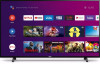 |
View all Philips 65PFL5604 manuals
Add to My Manuals
Save this manual to your list of manuals |
Philips 65PFL5604 manual content summary:
- Philips 65PFL5604 | Quick start guide - Page 1
. Please follow below to get started with QSG. 1. On the home menu of your Android TV, select Settings in the upper right corner of the screen, or press y (OPTIONS) on the remote. 2. Select About or Device Preferences > About 3. Under Version: If version is Android O (8.x), please start from next - Philips 65PFL5604 | Quick start guide - Page 2
5 A0n4droseidrOie(s8.x) 5604 series C 5504 sIef yrioeuscan see below setting menu, please start to read from next page. If not, please go to P.14 Quick start guide Call us: Scan to call us: 1-866-309-5962 PAcrotudaulcpt rdoedsuigcnt aanndduusseerriinntteerrffaacceemaraeyfvoarriyll.ustrative - Philips 65PFL5604 | Quick start guide - Page 3
inside battery compartment of the remote control. 30° 30° 16 feet (5 m) 23 feet (7 m) 16 feet (5 m) B (POWER) Turns the TV on and off of standby. z (TV GUIDE) Access to the Electronic Program Guide (EPG). x (HOME) Access to your apps, Live TV, input devices, settings, and the Google Play Store - Philips 65PFL5604 | Quick start guide - Page 4
sync your Wi-Fi credentials, Google account, and Android TV compatible apps. During the initial setup, you will be prompted to set up your TV with your Android device, select Yes, and follow the on-screen instructions. C Note: Be sure to enable pairing mode on your Android device in the beginning. 4 - Philips 65PFL5604 | Quick start guide - Page 5
3 Explore your television From the Android TV home screen, you can easily access movies, TV shows, music, apps, input devices, settings, and more. To go back to the home screen at any time, press x (HOME) on your remote control. 1 23 4 5 7 8 6 1 Google Assistant Activates your personal Google - Philips 65PFL5604 | Quick start guide - Page 6
by using H I on your remote control. Options Press OK while viewing Live TV to switch between Channels and TV options. Channels: switches between program guide and channel. TV options: configure picture and audio preferences. Program guide The built-in electronic program guide (EPG) allows you to - Philips 65PFL5604 | Quick start guide - Page 7
Google account are required. How to use the remote control 1. • Activating the Google Assistant on the home screen will launch a Google Query. • Activating the recommended. 1. On the Android TV home screen, select Settings in the upper right corner of the screen, and press OK. 2. Scroll down to - Philips 65PFL5604 | Quick start guide - Page 8
by using w (INPUTS) on your remote control. IN Antenna RF cable Cable OUT IN HDMI cable RF cable OUT IN Set-top box Changing input to devices that are connected to the TV. Press w (INPUTS) to switch input device list. E Tip: To get the best picture quality for your source device, you may - Philips 65PFL5604 | Quick start guide - Page 9
Troubleshooting Category Problem Tip Performance Remote response is delayed or sluggish during initial use. • Your television is automatically, downloading and installing the latest applications, for the best remote control, navigate to settings icon in the upper right corner of the home screen - Philips 65PFL5604 | Quick start guide - Page 10
for the best user experience. • During this time, you may experience a delayed response from your remote. Upon successful installation, your remote will operate normally. For further assistance, call the customer support service in your country. - To obtain assistance, contact Philips customer care - Philips 65PFL5604 | Quick start guide - Page 11
restrict your children from watching certain programs or channels, by setting parental controls using a rating lock. How to set up a Parental controls 1. On the Android TV home screen, select Settings in the upper right corner of the screen, and press OK. 2. Scroll down to Device and select Channel - Philips 65PFL5604 | Quick start guide - Page 12
Picture Type Diagonal screen size / Aspect ratio Viewing angles Built-in digital / analog tuner Sound Mono / Stereo Power output (RMS watts) Equalizer Ease of use Picture ,65PFL5604, Wireless LAN Supporting wireless standards : IEEE 802.11a/b/g/n/ac (2.4GHz/5GHz) 1 1 Supporting Dolby Digital - Philips 65PFL5604 | Quick start guide - Page 13
complete instructions, please visit www.philips.com/support to download the full version of the User manual. This product has been manufactured by and is sold under the responsibility of Funai Corporation, Inc., and Funai Corporation, Inc. is the warrantor in relation to this product. The Philips - Philips 65PFL5604 | Quick start guide - Page 14
Android P (9.x) 5604 series C If you can see below setting menu, please start to read from next page. If not, please go to P.2 Product design and user interface are for illustrative purposes only. Actual product and user interface may vary. Quick start guide Call us: Scan to call us: 1-866-309 - Philips 65PFL5604 | Quick start guide - Page 15
battery compartment of the remote. a b c GUIDE) Access to the Electronic Program Guide (EPG). 6 3 The Google Assistant Press the Assistant button on your remote to talk to your 2 7 Google Assistant. 3 4 3 (BACK) Returns to the previous menu screen to the active screen. 8 (CURSOR as - Philips 65PFL5604 | Quick start guide - Page 16
your Wi-Fi credentials, Google account, and Android TV compatible apps. During the initial setup, you will be prompted to set up your TV with your Android device, select Yes, and follow the on-screen instructions. C Note: Be sure to enable pairing mode on your Android device in the beginning. 16 - Philips 65PFL5604 | Quick start guide - Page 17
, music, apps, input devices, settings, and more. To go back to the home screen at any time, press x (HOME) on your remote. 1 23 4 5 7 8 6 1 The Google Assistant With the Google Assistant, quickly access entertainment, control smart devices, get answers on screen, and more using your voice - Philips 65PFL5604 | Quick start guide - Page 18
in one place. To select channels, use CH + / - on your remote. For installation of TV channels using a set-top box, go to " 6 Connecting your devices ". Add channels To (internet TV channels). Program guide To view the latest TV program schedule, press z (TV GUIDE) on your remote. E Tip: Live TV - Philips 65PFL5604 | Quick start guide - Page 19
Google account are required. How to use the remote Press your Assistant button on your remote to talk to the Google Assistant. To learn more strongly recommended. 1. On the Android TV home screen, select Settings in the upper right corner of the screen, and press OK. 2. Select Device Preferences and - Philips 65PFL5604 | Quick start guide - Page 20
source by using w (INPUT) on your remote. IN Antenna RF cable Cable OUT IN HDMI cable RF cable OUT IN Set-top box Changing input to devices that are connected to the TV Press w (INPUT) to switch input device list. E Tip: To get the best picture quality for your source device, you may - Philips 65PFL5604 | Quick start guide - Page 21
7 Troubleshooting Category Problem Tip Accessibility Television is speaking prompts out-loud. • To disable the TalkBack on your television, press x (HOME) on your remote, navigate to settings icon in the upper right corner of the home screen and select Device Preferences > Accessibility, - Philips 65PFL5604 | Quick start guide - Page 22
for the best user experience. • During this time, you may experience a delayed response from your remote. Upon successful installation, your remote will operate normally. For further assistance, call the customer support service in your country. - To obtain assistance, contact Philips customer care - Philips 65PFL5604 | Quick start guide - Page 23
from watching certain programs or channels, by setting parental controls using a rating lock. How to set up Parental Controls 1. On the Android TV home screen, select Settings in the upper right corner of the screen, and press OK. 2. Select Channel > Parental Controls and press OK. 3. Enter your PIN - Philips 65PFL5604 | Quick start guide - Page 24
Picture Type Diagonal screen size / Aspect ratio Viewing angles Built-in digital / analog tuner Sound Mono / Stereo Power output (RMS watts) Equalizer Ease of use Picture . 65PFL5604 UHD Supporting HDMI HDR signals : HDR10 Supporting HDMI digital audio signals : LPCM, AC3, DD+ Supporting - Philips 65PFL5604 | Quick start guide - Page 25
of Google LLC. Use of this TV requires consent to Google Terms of Service and Privacy Policy. This device complies with part 15 of the FCC Rules corrections to the open source software or source code or to provide any support or assistance with respect to it. Funai Corporation, Inc. disclaims any and - Philips 65PFL5604 | Quick start guide - Page 26
instructions, please visit www.philips.com/support to download the full version of the online user manual. This product has been manufactured by and is sold under the responsibility of Funai Corporation, Inc., and Funai Corporation, Inc. is the warrantor in relation to this product. The Philips

Quick start guide
Depending on your TV, please see below to determine which QSG you will need to see.
There are two Android OS versions for this model.
Please follow below to get started with QSG.
1.
On the home menu of your Android TV, select
Settings
in the upper right corner of the screen,
or press
y
(OPTIONS)
on the remote.
2.
Select
About
or
Device Preferences
>
About
3.
Under
Version
:
If version is Android O (8.x), please start from
next page
If version is Android P (9.x), please start from
p.14
Televisions
5704 series
5604 series
5504 series









