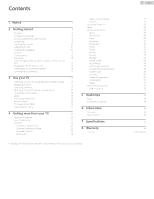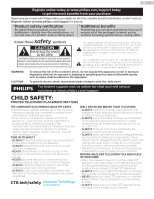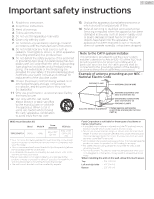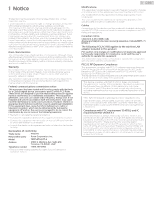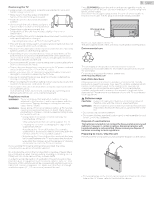Philips 75PFL5704 User manual
Philips 75PFL5704 Manual
 |
View all Philips 75PFL5704 manuals
Add to My Manuals
Save this manual to your list of manuals |
Philips 75PFL5704 manual content summary:
- Philips 75PFL5704 | User manual - Page 1
product and get support at www.philips.com/support EN User manual FR Manuel d'utilisation EN Check the model name of the rating label on the back of your TV to confirm if the TV is 75PFL5704/F7 A or 75PFL5704/F7 • 75PFL5704/F7 A - Please start to read from next page • 75PFL5704/F7 - Please start to - Philips 75PFL5704 | User manual - Page 2
8 Symbols used in this user manual 8 Unpacking 9 Installing the stands 10 Lifting the TV set 10 Installing the Batteries 10 Remote accessories 32 Add accessory 32 5 Useful tips 33 FAQ 33 Troubleshooting tips 34 6 Information 36 Glossary 36 Maintenance 36 7 Specifications - Philips 75PFL5704 | User manual - Page 3
model with Philips makes you eligible for all of the valuable benefits listed below, so don't miss out. Register online at www.philips.com/support support visit us online for chat and self service solutions at www.philips.com/support ALWAYS read and follow all instructions for proper use of your - Philips 75PFL5704 | User manual - Page 4
Install in accordance with the manufacturer's instructions. 8. Do not install near any SERVICE GROUNDING ELECTRODE SYSTEM (NEC ART 250, PART H) Wall mount bracket kit Brand 75PFL5704/F7 A SANUS Model # F80b Screw dimension M8 x 0.787 " (20 mm) VESA size 15.74 " x 7.87 " (400 x 200 mm) ● Your TV - Philips 75PFL5704 | User manual - Page 5
any problems as Funai Corporation support website as soon service centers and official repair shops. Failure to do so shall void any warranty, stated or implied. Any operation expressly prohibited in this manual instructions PHILIPS Responsible party : Funai Corporation, Inc. Model : 75PFL5704/F7 - Philips 75PFL5704 | User manual - Page 6
instructions. Tipping, shaking or rocking the unit may cause injury / death. WARNING: Never place a TV in an unstable location. A TV TV to a suitable support. - Not placing the TV on cloth or other materials that may be located between the TV and supporting off when trouble is found or not in - Philips 75PFL5704 | User manual - Page 7
. Google, Google Play, Android, YouTube, and related marks and logos are trademarks of Google LLC. Use of key features of this TV requires consent to Google Terms of Service and Privacy Policy. This device complies with part 15 of the FCC Rules. Operation is subject to the following two conditions - Philips 75PFL5704 | User manual - Page 8
guide Safety instruction / Limited warranty 8 .English Caution sheet TV base and screws * Remote and Batteries (AAA, 1.5 V x 2) * Screws packed with this unit. Model 75PFL5704/F7 and call our toll free customer support line found on the cover of this user manual. When using a universal remote - Philips 75PFL5704 | User manual - Page 9
is recommended that two or more people remove the TV set from the box. Be careful not to the outer slipbox. 9 .English 2 Remove all accessories. READ THIS FIRST Caution(s) ● DO NOT take the TV set out of the box yet. 3 Remove the packing joints from the box. 6 Remove polystyrene foam bases - Philips 75PFL5704 | User manual - Page 10
an extended period of time. Note(s) ● A wide open space is recommended for assembly. ● A Phillips-head screwdriver is required to fasten the stands to the TV set. ● When attaching the stand, ensure that all screws are tightly fastened. If the stand is not properly attached, it could cause the unit - Philips 75PFL5704 | User manual - Page 11
of standby. c SAP Selects audio mode (MONO / STEREO / SAP) / audio language. d v (FORMAT) Adjusts the picture size on the TV screen. e z (TV GUIDE) Access to the Electronic Program Guide (EPG). It allows you to find channels and content easily. j f 3 (BACK) Returns to the previous menu screen - Philips 75PFL5704 | User manual - Page 12
on or switches the TV into standby mode. Turns the TV on and off of standby. b SOURCE Selects connected devices. c VOL + / - Adjusts the volume. VOL + : Volume up VOL - : Volume down d Remote sensor Receives IR signal from remote. e f j k g * l h i e 75 ohm Cable / Antenna connection Signal input - Philips 75PFL5704 | User manual - Page 13
If connecting cable / satellite / IPTV set-top box using an RF cable If the TV is connected to a cable / satellite set-top box via a coaxial connection, set the TV to channel 3/4 or the channel specified by the service provider. IN Antenna RF cable RF cable IN OUT Set-top box If connecting cable - Philips 75PFL5704 | User manual - Page 14
video and to enable HDMI control (HDMI CEC). Note(s) ● Philips HDMI supports HDCP (High-bandwidth Digital Contents Protection). HDCP is a form of p. 15) ● Some HDMI cables and devices may not be compatible with the TV due to different HDMI specifications. ● Use an HDMI cable with the HDMI logo - Philips 75PFL5704 | User manual - Page 15
HDMI-ARC allows you to use HDMI control to output TV audio directly to a connected audio device, without the need for an additional digital audio cable. HDMI cable HDMI 2 IN only OUT Digital home theater amplifier that supports HDMI-ARC Note(s) ● The HDMI 2 connector is HDMI Audio Return - Philips 75PFL5704 | User manual - Page 16
support Ad-hoc mode. ● Other radio devices or obstacles may cause interference to the wireless network connection. 16 .English PC connection PC content can also be sent to the TV 1,024 x 768 1,280 x 768 1,360 x 768 1,920 x 1,080 Refresh rate 60 Hz UHD 3,840 x 2,160* 4,096 x 2,160* 24/30/60 Hz - Philips 75PFL5704 | User manual - Page 17
. ● Use the NUMBER buttons on the remote. ● Press H I on the remote for digital channels only. Remote To decrease or increase volume ● Press VOL + / - on the TV or the remote. VOL + : Volume up VOL - : Volume down To mute or unmute sound ● Press 2 (MUTE) on the remote to mute the sound. ● Press - Philips 75PFL5704 | User manual - Page 18
. 1 Turn on the set-top box or the connected device. Access the Home menu 1 Press x (HOME). 18 .English Guide to Home menu From the Android TV home screen, you can easily access movies, TV shows, music, apps, input devices, settings, and more. To go back to the home screen at any time, press - Philips 75PFL5704 | User manual - Page 19
Displays a American vista 16:9 picture at its original size. TV screen information You can display the currently selected channel or other Speech examples may be displayed depending on your model. Refer to the Google web site (https://support.google.com/ assistant/) for more information on - Philips 75PFL5704 | User manual - Page 20
minutes ¡ 20 minutes ¡ 30 minutes ¡ 40 minutes ¡ 50 minutes ¡ 60 minutes ¡ 90 minutes ¡ 120 minutes Picture off Select Picture off, the TV screen is switched off, to switch the TV screen back on, press any key on the remote. No Signal Auto Power Off ¡ Off ¡ 5 minutes ¡ 10 minutes ¡ 15 minutes ¡ 30 - Philips 75PFL5704 | User manual - Page 21
4 Getting more from your TV This section describes the overview of the Settings menu displayed when you press x (HOME) and use H I J K to Select Settings. The Settings menu consists of the - Philips 75PFL5704 | User manual - Page 22
Let Google's location service and other apps scan manually. IP settings Configure the IP setting for your network connection. 2 Select Live TV TV channels) or Network (internet TV channels). Program guide To view the latest TV program schedule, press z(TV GUIDE) on your remote. Note(s) ● Live TV - Philips 75PFL5704 | User manual - Page 23
then press OK repeatedly to switch between block and view. United States (Film ratings) - - G PG PG-13 - R NC-17 X United States Description TV-Y TV-Y7 TV-G TV-PG - TV-14 - - TV-MA Appropriate for all children Appropriate for all children 7 and older General audience Parental guidance suggested - Philips 75PFL5704 | User manual - Page 24
E programs are used in United States (Film ratings), United States, Canada or Canada (French) / News / Political / Public service announcements / Religious / Sports / 32) ● Factory data reset will erase all data from your TV's internal storage, including your Google account, system and app data - Philips 75PFL5704 | User manual - Page 25
entertainment library via the Google Play Store and Google Play app and also keep apps up-to-date. While you can enjoy this Philips Android TV without a Google Account via the preinstalled selection of applications, we recommend a Google account to download additional apps from the Google Play Store - Philips 75PFL5704 | User manual - Page 26
TV" Restart Restart the TV. Status Network,serial numbers and other information Legal information Confirm legal information. Model Confirm Model & time Use network-provided time or off If it is set to off, please manually set the date and time. Set date Set time Set time zone Select your time - Philips 75PFL5704 | User manual - Page 27
. Select EDID 1.4 for legacy devices that output 4K@30 Hz or less with no HDR. HDMI EDID Version is appeared when only watching Live TV program from each HDMI connected device. CEC Device List Displays the connected CEC device. 27 .English Power 1 Press x (HOME) and use H I J K to select Settings - Philips 75PFL5704 | User manual - Page 28
is changed to User when you adjust the picture settings. For normal TV viewing. Enhanced picture contrast and sharpness for viewing in a well-lit available. User The customized settings you preferred. Standard For normal TV viewing. Vivid Enhanced sound. Sound style Sports Movie Clear sound - Philips 75PFL5704 | User manual - Page 29
screen Set the home screen. Customize channels Enable video previews Enable audio previews Reorder apps Reorder games Android TV Home Android TV Core Services Retail Mode Retail Mode Retail Messaging The Google Assistant Accounts Accept permissions Searchable apps SafeSearch filter Block offensive - Philips 75PFL5704 | User manual - Page 30
CC-1 and T-1 The primary closed captions and text services. The closed captions or text is displayed in the same language as the program's dialog (up to 4 lines of script on the TV screen). CC-3 and T-3 Serve as the preferred data channels. The closed captions or text is often a secondary - Philips 75PFL5704 | User manual - Page 31
channels and times of closed caption shows. The captioned programs are usually noted in the TV listings with service marks such as CC. ● Not all captioning services are used by a TV channel during the transmission of a closed caption program. ● Closed caption will NOT be displayed when you are using - Philips 75PFL5704 | User manual - Page 32
When Enable accessibility shortcut is On, you can switch the setting value of Shortcut service by holding down I and 3 (BACK) for few seconds. Enable accessibility shortcut On / Off Shortcut service TalkBack TalkBack TalkBack is the Google screen reader included on Android devices. TalkBack gives - Philips 75PFL5704 | User manual - Page 33
L p. 36 If okay, then possible infrared sensor trouble. ● Aim the remote directly at the infrared sensor Why can I not watch some RF signal TV programs? ● The selected channel cannot be viewed that rate, selective editing is TV screen dialog. How can I set the clock? ● From the Android TV - Philips 75PFL5704 | User manual - Page 34
operated as instructed in this manual, Please check the following Troubleshooting tips and all connections once before calling for service. Power device like Blu-ray Disc™ / DVD recorder. ● View other TV channels. The problem might be limited to the broadcasting station or weak signal strength. ● - Philips 75PFL5704 | User manual - Page 35
When you start up the TV or a net service after executing the software update, wireless router and TV. - If the problems continue even after manual for more details on correct operations. For additional troubleshooting, refer to the Frequently Asked Questions or FAQs on www.philips.com/support - Philips 75PFL5704 | User manual - Page 36
2 only) HDMI-ARC allows you to use Philips HDMI control to output TV audio directly to a connected audio device, without the problem yourself. There are no user serviceable parts inside. Call our toll free customer support line found on the cover of this user manual to locate an authorized service - Philips 75PFL5704 | User manual - Page 37
Model audio output Headphone output Power Power requirements Temperature Operating temperature 75PFL5704 UHD (Ultra HD) (3840 x 2160 pixels 60 Hz 2160p @24/30/60 Hz Supporting HDMI HDR signals : HDR10 Supporting HDMI digital audio signals : LPCM, AC3, DD+ Supporting PC-input video signal up to - Philips 75PFL5704 | User manual - Page 38
that is new or which has been manufactured from new, or serviceable used parts and is at least functionally equivalent or most comparable to no signature verification receipt can be provided. • Failure to operate per user manual. To obtain assistance... Contact the Customer Care Center at: 1-866-309 - Philips 75PFL5704 | User manual - Page 39
please contact Funai Corporation, Inc. You should write to Funai Service Corporation OSS Request, 2425 Spiegel Drive, Groveport, OH 43125, any corrections to the open source software or source code or to provide any support or assistance with respect to it. Funai Corporation, Inc. disclaims any and - Philips 75PFL5704 | User manual - Page 40
manufactured by and is sold under the responsibility of Funai Corporation, Inc., and Funai Corporation, Inc. is the warrantor in relation to this product. The Philips trademark and the Philips Shield Emblem are registered trademarks of Koninklijke - Philips 75PFL5704 | User manual - Page 41
Register your product and get support at www.philips.com/support EN User manual FR Manuel d'utilisation EN For further assistance, please call the customer support in your country or check the Philips website for chat support. • To obtain assistance, contact Philips customer care center; In the - Philips 75PFL5704 | User manual - Page 42
8 Symbols used in this user manual 8 Unpacking 9 Installing the stands 10 Lifting the TV set 10 Installing the remote control batteries account 30 [Account] 30 5 Useful tips 31 FAQ 31 Troubleshooting tips 32 6 Information 34 Glossary 34 Maintenance 34 7 Specifications - Philips 75PFL5704 | User manual - Page 43
model with Philips makes you eligible for all of the valuable benefits listed below, so don't miss out. Register online at www.philips.com/support support visit us online for chat and self service solutions at www.philips.com/support ALWAYS read and follow all instructions for proper use of your - Philips 75PFL5704 | User manual - Page 44
Install in accordance with the manufacturer's instructions. 8. Do not install near any SERVICE GROUNDING ELECTRODE SYSTEM (NEC ART 250, PART H) Wall mount bracket kit Brand 75PFL5704/F7 SANUS Model # F80b Screw dimension M8 x 0.787 " (20 mm) VESA size 15.74 " x 7.87 " (400 x 200 mm) ● Your TV - Philips 75PFL5704 | User manual - Page 45
any problems as Funai Corporation support website as soon service centers and official repair shops. Failure to do so shall void any warranty, stated or implied. Any operation expressly prohibited in this manual instructions PHILIPS Responsible party : Funai Corporation, Inc. Model : 75PFL5704/F7 - Philips 75PFL5704 | User manual - Page 46
instructions. Tipping, shaking or rocking the unit may cause injury / death. WARNING: Never place a TV in an unstable location. A TV TV to a suitable support. - Not placing the TV on cloth or other materials that may be located between the TV and supporting off when trouble is found or not in - Philips 75PFL5704 | User manual - Page 47
Google, Google Play, Android, YouTube, and related marks and logos are trademarks of Google LLC. Use of key features of this TV requires consent to Google Terms of Service and Privacy Policy. This device complies with part 15 of the FCC Rules. Operation is subject to the following two conditions - Philips 75PFL5704 | User manual - Page 48
guide Safety instruction / Limited warranty Caution sheet TV base and screws * Remote control and Batteries (AAA, 1.5V x 2) * Screws packed with this unit. Model 75PFL5704/F7 and call our toll free customer support line found on the cover of this user manual. When using a universal remote - Philips 75PFL5704 | User manual - Page 49
is recommended that two or more people remove the TV set from the box. Be careful not to the outer slipbox. 9 .English 2 Remove all accessories. READ THIS FIRST Caution(s) ● DO NOT take the TV set out of the box yet. 3 Remove the packing joints from the box. 6 Remove polystyrene foam bases - Philips 75PFL5704 | User manual - Page 50
an extended period of time. Note(s) ● A wide open space is recommended for assembly. ● A Phillips-head screwdriver is required to fasten the stands to the TV set. ● When attaching the stand, ensure that all screws are tightly fastened. If the stand is not properly attached, it could cause the unit - Philips 75PFL5704 | User manual - Page 51
text superimposed over the video. 2 (MUTE) Turns the sound on and off. VOL + / - Adjusts the volume. 3 (BACK) Returns to the previous menu screen. z (TV GUIDE) Access to the Electronic Program Guide (EPG). It allows you to find channels and content easily. v (FORMAT)* Adjusts the picture size on the - Philips 75PFL5704 | User manual - Page 52
switches the TV into standby mode. c VOL + / - Adjusts the volume. VOL + : Volume up VOL - : Volume down d SOURCE Selects connected devices. g m h i j n k l g 75 ohm Cable / Antenna connection Signal input from an antenna or Cable / Satellite set-top boxes. h Analog audio (L/R) input jacks Connect - Philips 75PFL5704 | User manual - Page 53
If connecting cable / satellite / IPTV set-top box using an RF cable If the TV is connected to a cable / satellite set-top box via a coaxial connection, set the TV to channel 3/4 or the channel specified by the service provider. IN Antenna RF cable OUT IN RF cable Set-top box If connecting - Philips 75PFL5704 | User manual - Page 54
video and to enable HDMI control (HDMI CEC). Note(s) ● Philips HDMI supports HDCP (High-bandwidth Digital Contents Protection). HDCP is a form of p. 15) ● Some HDMI cables and devices may not be compatible with the TV due to different HDMI specifications. ● Use an HDMI cable with the HDMI logo - Philips 75PFL5704 | User manual - Page 55
HDMI-ARC allows you to use HDMI control to output TV audio directly to a connected audio device, without the need for an additional digital audio cable. HDMI cable HDMI 2 IN only OUT Digital home theater amplifier that supports HDMI-ARC Note(s) ● The HDMI 2 connector is HDMI Audio Return - Philips 75PFL5704 | User manual - Page 56
Point (AP) (e.g. broadband wireless router) which supports IEEE 802.1 1 a/b/g/n/ac. (n is 768 1,280 x 768 1,360 x 768 1,920 x 1,080 Refresh rate 60 Hz UHD 3,840 x 2,160* 4,096 x 2,160* 24/ cables and devices may not be compatible with the TV due to different HDMI specifications. ● Use an HDMI - Philips 75PFL5704 | User manual - Page 57
the remote control of the set-top box or the connected device to select channels. To decrease or increase volume ● Press VOL + / - on the TV or the remote control. VOL + : Volume up VOL - : Volume down To mute or unmute sound ● Press 2 (MUTE) on the remote control to mute the sound. ● - Philips 75PFL5704 | User manual - Page 58
the Home menu 1 Press x (HOME). Guide to Home menu From the Android TV home screen, you can easily access movies, TV shows, music, apps, input devices, on your model. Refer to the Google web site (https://support.google.com/ assistant/) for more information on what to ask. TV screen information - Philips 75PFL5704 | User manual - Page 59
is displayed when DTV broadcasting is received. ¡ Mono ¡ Stereo ¡ SAP This item is displayed when ATV broadcasting is received. 19 .English Speakers ¡ TV speakers ¡ Digital audio output Power Sleep time ¡ Off ¡ 10 minutes ¡ 20 minutes ¡ 30 minutes ¡ 60 minutes ¡ 90 minutes ¡ 120 minutes ¡ 180 - Philips 75PFL5704 | User manual - Page 60
4 Getting more from your TV This section describes the overview of the Settings menu displayed when you press x (HOME) and use H I J K to Select Settings. The Settings menu consists of the - Philips 75PFL5704 | User manual - Page 61
connected to this unit and you are registered with your cable TV provider when you install cable channels. 1 Press x ( always available Let Google's location service and other apps scan for settings Set Proxy manually. IP settings , by setting parental controls using a rating lock. 1 Use H I to - Philips 75PFL5704 | User manual - Page 62
Film ratings) United States Description UNRATED NR - - G PG PG-13 - R NC-17 X TVUNRATED TV-NONE TV-Y TV-Y7 TV-G TV-PG - TV-14 - - TV-MA No rating No rating / Locally originated programming / News / Political / Public service announcements / Religious / Sports / Weather. Continued on next page. - Philips 75PFL5704 | User manual - Page 63
you can reset the code by performing Factory data reset. (Refer to Storage & reset L p. 26) ● Factory data reset will erase all data from your TV's internal storage, including your Google account, system and app data and settings, and downloaded apps. Note(s) ● Make sure new PIN code and confirm PIN - Philips 75PFL5704 | User manual - Page 64
broadcasting, some sound settings are not available. To set your TV to a predefined sound setting. When you adjust the following settings (Equalizer and Auto volume leveling). Standard For normal TV viewing. Vivid Enhanced sound. Sound style Sports Clear sound for - Philips 75PFL5704 | User manual - Page 65
such as volume up can be changed by using this unit's remote control. Make sure HDMI control is set to On. L p. 23 TV speakers Sound is output from TV speaker. Speakers Digital audio output Use a digital audio optical cable to connect the unit to external digital audio devices. You can set the - Philips 75PFL5704 | User manual - Page 66
name it to help identify it when casting PHILIPS 4K TV or connecting it from another device. Restart Restart the TV. Status Network,serial numbers and other information Legal information Confirm legal information. Model Confirm Model Version Confirm Version Software version Confirm Software version - Philips 75PFL5704 | User manual - Page 67
network-provided time or off If it is set to off, please manually set the date and time. Set time zone Select your time zone video previews Enable audio previews Reorder apps Reorder games Android TV Home Android TV Core Services 27 .English Search ¡ Accounts ¡ View permissions ¡ Searchable - Philips 75PFL5704 | User manual - Page 68
CC-1 and T-1 The primary closed captions and text services. The closed captions or text is displayed in the same language as the program's dialog (up to 4 lines of script on the TV screen). CC-3 and T-3 Serve as the preferred data channels. The closed captions or text is often a secondary - Philips 75PFL5704 | User manual - Page 69
channels and times of closed caption shows. The captioned programs are usually noted in the TV listings with service marks such as CC. ● Not all captioning services are used by a TV channel during the transmission of a closed caption program. ● Closed caption will NOT be displayed when you are using - Philips 75PFL5704 | User manual - Page 70
your Google Account. You can use multiple Google Accounts on your TV. Unleash your television's true potential. With a Google® account -to-date. You can enjoy this Philips Android TV even without a Google account. For example, you can watch Live TV programming, streaming applications such as Netflix - Philips 75PFL5704 | User manual - Page 71
L p. 34 If okay, then possible infrared sensor trouble. ● Aim the remote control directly at the infrared Why can I not watch some RF signal TV programs? ● The selected channel cannot be viewed that rate, selective editing is TV screen dialog. How can I set the clock? ● From the Android TV - Philips 75PFL5704 | User manual - Page 72
operated as instructed in this manual, Please check the following Troubleshooting tips and all connections once before calling for service. Power device like Blu-ray Disc™ / DVD recorder. ● View other TV channels. The problem might be limited to the broadcasting station or weak signal strength. ● - Philips 75PFL5704 | User manual - Page 73
When you start up the TV or a net service after executing the software update, wireless router and TV. - If the problems continue even after manual for more details on correct operations. For additional troubleshooting, refer to the Frequently Asked Questions or FAQs on www.philips.com/support - Philips 75PFL5704 | User manual - Page 74
2 only) HDMI-ARC allows you to use Philips HDMI control to output TV audio directly to a connected audio device, without the problem yourself. There are no user serviceable parts inside. Call our toll free customer support line found on the cover of this user manual to locate an authorized service - Philips 75PFL5704 | User manual - Page 75
Model audio output Headphone output Power Power requirements Temperature Operating temperature 75PFL5704 UHD (Ultra HD) (3840 x 2160 pixels 60 Hz 2160p @24/30/60 Hz Supporting HDMI HDR signals : HDR10 Supporting HDMI digital audio signals : LPCM, AC3, DD+ Supporting PC-input video signal up to - Philips 75PFL5704 | User manual - Page 76
that is new or which has been manufactured from new, or serviceable used parts and is at least functionally equivalent or most comparable to no signature verification receipt can be provided. • Failure to operate per user manual. TO OBTAIN ASSISTANCE... Contact the Customer Care Center at: 1-866-309 - Philips 75PFL5704 | User manual - Page 77
please contact Funai Corporation, Inc. You should write to Funai Service Corporation OSS Request, 2425 Spiegel Drive, Groveport, OH 43125, any corrections to the open source software or source code or to provide any support or assistance with respect to it. Funai Corporation, Inc. disclaims any and - Philips 75PFL5704 | User manual - Page 78
by and is sold under the responsibility of Funai Corporation, Inc., and Funai Corporation, Inc. is the warrantor in relation to this product. The Philips trademark and the Philips Shield Emblem are registered trademarks of Koninklijke Philips N.V. used under license. ACG9GUA-75UB/ACG9HUB-75UB

Televisions
5704 series
75PFL5704
EN
User manual
FR
Manuel d'utilisation
Register your product and get support at
www.philips.com/support
EN
For further assistance, please call the customer support in your
country or check the Philips website for chat support.
•
To obtain assistance, contact Philips customer care center;
In the U.S.A., Canada, Puerto Rico, or the U.S. Virgin Islands
1 866 309 5962
FR
Pour plus de l'aide, s'il vous plaît contactez le service clientèle de
votre pays ou consultez le site Web de Philips pour obtenir une
assistance par chat.
•
Pour obtenir de l'aide, communiquez avec le centre de service à la
clientèle Philips au;
Dans le États-Unis, au Canada, à Puerto Rico ou aux Îles Vierges
américaines;
1 866 309 5962
EN
Check the model name of the rating label on the back of your
TV to confirm if the TV is
75PFL5704/F7 A
or
75PFL5704/F7
•
75PFL5704/F7
- Please start to read from
p.41
•
75PFL5704/F7 A
- Please start to read from
next page
FR
Vérifiez le nom du modèle de l'étiquette de classification à
l'arrière de votre téléviseur pour confirmer si le téléviseur est
75PFL5704/F7 A
ou
75PFL5704/F7
•
75PFL5704/F7 A
- Veuillez commencer a lire a partir de la
page
suivante
•
75PFL5704/F7
- Veuillez commencer a lire a partir de la
p.41