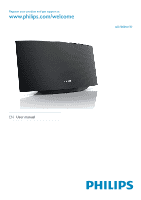Philips AD7000W/37 User Manual
Philips AD7000W/37 Manual
 |
View all Philips AD7000W/37 manuals
Add to My Manuals
Save this manual to your list of manuals |
Philips AD7000W/37 manual content summary:
- Philips AD7000W/37 | User Manual - Page 1
Register your product and get support at www.philips.com/welcome AD7000W/37 EN User manual - Philips AD7000W/37 | User Manual - Page 2
STOP Thank you for choosing Philips. Need help fast? Read your Quick Start Guide and/or User Manual first for quick tips that make using your Philips product more enjoyable. If you have read your instructions and still need assistance, you may access our online help at www.philips.com/welcome - Philips AD7000W/37 | User Manual - Page 3
philips.com/welcome Know these safetysymbols CAUTION RISK OF ELECTRIC SHOCK DO NOT OPEN CAUTION: TO REDUCE THE RISK OF ELECTRIC SHOCK, DO NOT REMOVE COVER (OR BACK). NO USER-SERVICEABLE PARTS INSIDE. REFER SERVICING TO QUALIFIED SERVICE prevent operating and maintenance problems. WARNING: To reduce - Philips AD7000W/37 | User Manual - Page 4
or which has been manufactured from new, or serviceable used parts and is at least functionally equivalent or most comparable to the original product in Philips current inventory, or (3) refund the original purchase price of the product. Philips warrants replacement products or parts provided under - Philips AD7000W/37 | User Manual - Page 5
Contents 1 Important 6 Safety 6 Notice 7 2 Your Entertainment System 9 Introduction 9 What's in the box 9 What else you need 9 Overview of the main unit 10 Get started to use AirPlay 10 3 Prepare 11 Connect power 11 Turn AD7000W on 11 4 Connect to your home Wi-Fi network - Philips AD7000W/37 | User Manual - Page 6
Do not block any ventilation openings. Install in accordance with the manufacturer's instructions. h Do not install near any heat sources such as radiators, heat storms or when unused for long periods of time. n personnel. Servicing is required when the apparatus has been damaged in any way, such - Philips AD7000W/37 | User Manual - Page 7
energy and, if not installed and used in accordance with the instructions, may cause harmful interference to radio communications. However, there is reception, which can be determined by turning the equipment off and on, the user is encouraged to try to correct the interference by one or more of the - Philips AD7000W/37 | User Manual - Page 8
and human health. Please visit www.recycle.philips.com for additional information on a recycling (bags, protective foam sheet.) Your system consists of materials which can be accessory with iPod, iPhone, or iPad may affect wireless performance. AirPlay, iPod, and iPhone are trademarks of Apple Inc - Philips AD7000W/37 | User Manual - Page 9
manual (in CD-ROM) Quick start guide What else you need To stream audio wirelessly by AirPlay, you need: A host for your iTunes music library, for example, an iPod touch/iPhone/ iPad installed with iOS 4.3 (or later) or a Wi-Fi enabled PC/Mac installed with iTunes 10 (or later) Your AD7000W should - Philips AD7000W/37 | User Manual - Page 10
Turn the unit on/off. (Press and hold) reset the unit. d WI-FI SETUP button/indicator Connect the unit to a Wi-Fi PC/Mac. 2 Connect power to AD7000W, then turn it on (see 'Prepare' on page 11). 3 Connect AD7000W to your existing home Wi-Fi network (see 'Connect to your home Wi-Fi network for AirPlay - Philips AD7000W/37 | User Manual - Page 11
AD7000W SETUP indicator starts to blink green slowly. To switch the unit to Eco standby mode, press again. To switch the unit on from Eco standby mode, press again. Tip If the unit stays idle for more than 30 minutes, the unit turns off automatically.You can change this setting on the Philips Fidelio - Philips AD7000W/37 | User Manual - Page 12
to a WPS router' on page 12) Manually - if your Wi-Fi router does not support WPS (see 'Scenario 2: Connect to a non-WPS router' on page 13) Once connected successfully, AD7000W will remember your home Wi-Fi settings.Then you can enjoy AirPlay whenever AD7000W is powered on and connected to your - Philips AD7000W/37 | User Manual - Page 13
AD7000W to Assisted Wi-Fi Setup mode (see 'Switch AD7000W to Assisted Wi-Fi Setup mode' on page 14). » A new Wi-Fi network created by AD7000W will appear, with the network name (SSID) of Philips Fidelio AirPlay consult the user manual of your home Wi-Fi router for detailed instructions. 1 Connect your - Philips AD7000W/37 | User Manual - Page 14
to Assisted Wi-Fi Setup mode Note Before you press any button on AD7000W, make sure that AD7000W has been booted up successfully (see 'Turn AD7000W on' on page 11). » A new Wi-Fi network created by AD7000W will appear, with the network name (SSID) of Philips Fidelio AirPlay. » It may take up - Philips AD7000W/37 | User Manual - Page 15
user manual of your PC/Mac for how to connect your PC/Mac to a Wi-Fi network. During Wi-Fi network connection, do not connect any network cable to your PC/Mac. 1 Open the Wi-Fi setup tool or control panel on your PC/Mac. 2 Scan the available Wi-Fi networks. Philips Fidelio AirPlay 3 Select Philips - Philips AD7000W/37 | User Manual - Page 16
4 Wait until successful Wi-Fi connection on your PC/Mac. 192.168.1.1 Tip If Philips Fidelio AirPlay is not in the list, try to scan the available Wi-Fi networks again. If you use Safari on your Wi-Fi enabled PC/ Mac, you can also select 'Philips_Fidelio XXX' from the Bonjour pull-down list to - Philips AD7000W/37 | User Manual - Page 17
you like, you can change the name of your AD7000W in Advanced settings -> AirPlay Device Name on the you have multiple Philips AirPlay-enabled devices in your house and you need to distinguish between them. If you want to enter the network name (SSID) manually (for example, if you want to hide your - Philips AD7000W/37 | User Manual - Page 18
you wrote on paper. 1 Select Settings -> Wi-Fi on your iPod touch/iPhone/iPad. Or open the list of available Wi-Fi networks on your PC/Mac. 3 Enter the network key if required. 4 Wait until successful Wi-Fi connection to your home Wi-Fi network. 2 Select your network name (SSID) from - Philips AD7000W/37 | User Manual - Page 19
on your iPod touch/iPhone/iPad. 2 Tap on the AirPlay icon. 4 » After a while, you will hear music from AD7000W. 3 Select Philips_Fidelio XXXX (or user customized name) from the AirPlay list. Note If you fail to hear music after successful setup, do one of the following on your iPod touch/iPhone - Philips AD7000W/37 | User Manual - Page 20
user customized name) from the AirPlay list. Control play You can select different play options from either your iTunes host device or AD7000W. download the Philips Fidelio application from Apple App Store. It is a free application from Philips. If your iTunes host device is a Wi-Fi enabled PC/Mac: - Philips AD7000W/37 | User Manual - Page 21
cable (not supplied). If you have stopped audio streaming by AirPlay, after successful USB connection, the unit switches to the USB AD7000W. the dock connector on your iPod/ iPhone/iPad. Compatible iPod/iPhone/iPad The USB socket supports play and charge of the following iPod, iPhone, and iPad models - Philips AD7000W/37 | User Manual - Page 22
XXXX. zip 1 On your PC/Mac, go to www.philips.com/ suppor t. 2 3 Update from the Warning Always connect your AD7000W to AC power for Note To use an Internet browser other than Apple Safari on your PC/Mac, remember to go to the Wi-Fi router your AD7000W. See the user manual of your Wi-Fi connected - Philips AD7000W/37 | User Manual - Page 23
4 Follow the on-screen instructions to Note procedures again. problem with the Wi-Fi connection, press and hold on AD7000W for more than 5 seconds to reset the device, and then try to set up the Wi-Fi network for AD7000W again (see 'Connect to your home Wi-Fi network for AirPlay' on page 12). EN - Philips AD7000W/37 | User Manual - Page 24
Speaker Impedance Speaker Driver Sensitivity 8 ohm 66 mm full range 82 dB/m/W Wireless Wireless 802.11b/g standard Wireless WEP (64 or 128 bit), security WPA/WPA2 (8-63 characters) Frequency 2412 - 2462 MHz (CH1- range CH11) (for /79, /37, /55, /97) 2412 - 2472 MHz (CH1- CH13) (for - Philips AD7000W/37 | User Manual - Page 25
8 Troubleshooting Warning Never remove the casing of this apparatus. To keep the warranty valid, never try to repair the system yourself. If you encounter problems when using this apparatus, check the following points before requesting service. If the problem remains unsolved, go to the Philips web - Philips AD7000W/37 | User Manual - Page 26
can click Start->Control Panel, and double-click Administrative Tools-> Services->Bonjour Service, then click Start followed by OK on the pop-up menu. If the problem remains, try to restart AD7000W. AirPlay connection failed with Mac or PC security software to see whether it blocks the ports that - Philips AD7000W/37 | User Manual - Page 27
© 2011 Koninklijke Philips Electronics N.V. All rights reserved. AD7000W_37_UM_V1.1

Register your product and get support at
www.philips.com/welcome
AD7000W/37
EN
User manual