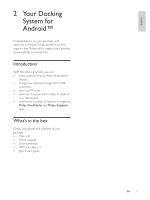Philips AS140 User manual
Philips AS140 Manual
 |
View all Philips AS140 manuals
Add to My Manuals
Save this manual to your list of manuals |
Philips AS140 manual content summary:
- Philips AS140 | User manual - Page 1
Register your product and get support at www.philips.com/welcome AS140 User manual - Philips AS140 | User manual - Page 2
mode 6 Select a source 6 4 Play and charge 7 Compatible with Android™ 7 Play audio through manual Bluetooth connection 7 Play audio through auto Bluetooth connection with Philips 25 Tuner 25 General information 25 8 Troubleshooting 26 About Bluetooth device 26 9 Notice 27 RSS 27 - Philips AS140 | User manual - Page 3
Do not block any ventilation openings. Install in accordance with the manufacturer's instructions. h Do not install near any heat sources such as radiators, heat storms or when unused for long periods of time. m personnel. Servicing is required when the apparatus has been damaged in any way, such - Philips AS140 | User manual - Page 4
Congratulations on your purchase, and support that Philips offers, register your product at www.philips.com/welcome. Introduction With this in your device; and experience a variety of features brought by Philips DockStudio and Philips Songbird app. What's in the box Check and identify the contents - Philips AS140 | User manual - Page 5
and hour format. c SNOOZE/BRIGHTNESS Snooze alarm. Adjust display brightness. d Turn the docking system on or off . Switch the system to standby mode. e SOURCE Select a source: FM tuner, Bluetooth device, or MP3 link. 4 EN f Display panel Show current information. g AL1/AL2 Set alarm. View alarm - Philips AS140 | User manual - Page 6
English l AL1/AL2 RADIO·BUZZ·DOCK Select alarm source for Alarm 1 or Alarm 2. m MP3 LINK Connect an external audio device. n FM ANTENNA Improve FM reception. o DC IN Connect power. EN 5 - Philips AS140 | User manual - Page 7
3 Get started Always follow the instructions in this chapter in sequence. Connect power Caution the DC IN socket of the docking system. the wall socket. Switch to standby mode Press again to switch the docking system to standby mode. » [OFF] appears, and then the clock (if set) is displayed. Select - Philips AS140 | User manual - Page 8
English 4 Play and charge With this docking system, you can enjoy audio in two ways: through manual Bluetooth connection; through automatic Bluetooth connection with Philips DockStudio app. Compatible with Android™ To make full use of your docking system, your Android-powered device should satisfy - Philips AS140 | User manual - Page 9
3 Scan Bluetooth devices that can pair with your portable device. 5 Play audio with the media player of your portable device. 4 When [PHILIPS AS140] is displayed on your device, select it to start connection. » If connection is successful, you will hear different Bluetooth icon on the top of the - Philips AS140 | User manual - Page 10
to scan the QR code on the package or Quick Start Guide. 2 Follow the on-screen instructions to install Philips DockStudio app. The Philips DockStudio app brings a suite of cool, new features to your Philips DockStudio docking speaker, including automatic Bluetooth connection, Songbird music player - Philips AS140 | User manual - Page 11
DockStudio 1 Tap the "Android Market" icon on your device. Install DockStudio app through Android Market You can also search Philips DockStudio in the Android Market directly, and then install the app. Note Make sure that your Android-powered device is connected to the Internet. Make - Philips AS140 | User manual - Page 12
English 5 Follow the on-screen instructions to install the DockStudio app. The Philips DockStudio app brings a suite of cool, new features to your Philips DockStudio docking speaker, including automatic launch the app. DockStudio » A prompt message asking you to download Songbird appears. EN 11 - Philips AS140 | User manual - Page 13
3 Tap [Cancel] (cancel). 4 When [PHILIPS AS140] is displayed on your device, select it to start connection. » It may take a few seconds to complete the connection. » The device starts to scan Philips devices that can be paired automatically. » After Bluetooth connection, a different Bluetooth - Philips AS140 | User manual - Page 14
5 Play audio with the media player of your portable device. 2 Launch Philips DockStudio and access its menu. English » The audio comes out through the docking system. Next-time launch Next time you launch the DockStudio app, connect - Philips AS140 | User manual - Page 15
enabled device automatically. Install Songbird on Android-powered device 1 Tap the DockStudio icon on your Android- powered device. DockStudio Play audio with Philips Songbird Philips Songbird is a simple, easy-to-use PC program and Android app. It lets you discover, play and sync your media from - Philips AS140 | User manual - Page 16
English 2 Tap [Songbird]. 4 After installation, tap [Open] (Open) to access Songbird menu. » You are requested to download Songbird. 3 Follow the on-screen instructions to download the app. 5 Select a track, and then tap to play music. » Songbird is installed on your device. EN 15 - Philips AS140 | User manual - Page 17
3 Download the latest Songbird application. 4 Follow on-screen instructions to install Philips Songbird on your PC. » The device synchronizes with Philips Songbird automatically. If you didn't select auto sync, you can sync with Songbird manually. 1 Select the device under Devices. Sync with PC - Philips AS140 | User manual - Page 18
DockStudio, you can also listen to Internet radio, set alarm timer and sleep timer. Set alarm timer With Philips DockStudio, you can set multiple alarms and know the latest weather. It even alerts you when weather conditions are suitable for your favorite outdoors activity. 1 - Philips AS140 | User manual - Page 19
Set sleep timer 1 Launch Philips DockStudio. 5 Set the alarm, and tap [Save] (Save) on the top right of the screen. » The new alarm is saved and displayed on the screen. 2 - Philips AS140 | User manual - Page 20
Search a radio station in the search bar. Listen to Internet radio 1 Connect your Android-powered device and the docking system through Bluetooth. 2 Open Philips DockStudio to go to the main menu. 5 Select a radio station from the search result list. » The radio station begins to broadcast. EN 19 - Philips AS140 | User manual - Page 21
Dock and charge Androidpowered phone Dock Android-powered phone To charge your Android-powered phone, you 1 Check the orientation of the micro USB connector on your Android-powered phone. 3 Adjust the bumpers on both sides of the connector to stabilize the phone. 4 Slide the connector to place your - Philips AS140 | User manual - Page 22
English 2 Place the dock extension onto the dock. 3 Dock your phone. Charge Android-powered phone When the docking system is connected to power, your docked phone starts charging automatically even in standby mode. EN 21 - Philips AS140 | User manual - Page 23
2 to tune to more radio stations. To tune to a station manually: 1 Press / optimal reception. Store FM radio stations automatically Note You mode, press an hold PROG for two seconds. » The docking system stores all the available available station automatically. Store FM radio stations manually - Philips AS140 | User manual - Page 24
TIME » The set time is displayed. Set alarm timer Set alarm In standby mode, you can set two alarms to ring at different time. Note Make sure that correctly. 1 Press and hold AL1/AL2 for two seconds to activate alarm setting mode. » The hour and minute digits begin to blink. 2 Press / and / - Philips AS140 | User manual - Page 25
socket of an external device. 2 Press SOURCE repeatedly to select MP3 link source. » is displayed. 3 Play audio in the external device (see the device's user manual). Adjust display brightness Press BRIGHTNESS repeatedly to select different brightness levels. 24 EN - Philips AS140 | User manual - Page 26
English 7 Product information Note Product information is subject to change without prior notice. Dimensions - Main Unit (W x H x D) Weight - With Packing - Main Unit 290 x 160 x 113 mm 2.0 kg 1.4 kg Rated Output Power 2 X 5W RMS Tuner Tuning Range Sensitivity - Mono, 26dB S/N Ratio Search - Philips AS140 | User manual - Page 27
problems when using this device, check the following points before requesting service. If the problem remains unsolved, go to the Philips Web page (www. philips.com/support).When you contact Philips user manual of the device for how to enable the function. The system is not in the pairing mode. The - Philips AS140 | User manual - Page 28
energy and, if not installed and used in accordance with the instruction manual, may cause harmful interference to radio communications. However, there is on the environment and human health. Please visit www.recycle.philips.com for additional information on a recycling center in your area - Philips AS140 | User manual - Page 29
"family!" Dear PHILIPS product owner: P.S. To get the most from your PHILIPS purchase, be sure to register online at: www.philips.com/welcome This you should read the enclosed literature closely to prevent operating and maintenance problems. WARNING: To reduce the risk of fire or electric shock, - Philips AS140 | User manual - Page 30
not apply (a) to damage caused by accident, abuse, misuse, neglect, misapplication, or non-Philips product, (b) to damage caused by service performed by anyone other than Philips or Philips Authorized Service Location, (c) to a product or a part that has been modified without the written permission - Philips AS140 | User manual - Page 31
Lifestyle A division of Philips Electronics North America Corporation P.O. Box 10313 Stamford, CT 06904 Meet Philips at the Internet http://www.philips.com/welcome Specifications are subject to change without notice © 2012 Koninklijke Philips Electronics N.V. All rights reserved. AS140_37_CCR_V1

Register your product and get support at
www.philips.com/welcome
AS140
User manual