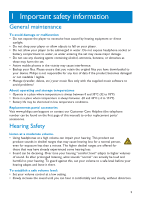Philips COBALT User manual
Philips COBALT Manual
 |
View all Philips COBALT manuals
Add to My Manuals
Save this manual to your list of manuals |
Philips COBALT manual content summary:
- Philips COBALT | User manual - Page 1
www.philips.com/welcome Audio player SA4126 SA4127 SA4146 SA4147 - Philips COBALT | User manual - Page 2
Need help? Please visit www.philips.com/welcome where you can access to a full set of supporting materials such as user manual, the latest software updates and answers to frequently asked questions 2 - Philips COBALT | User manual - Page 3
Sync 26 4.3.3 Select and Prioritise What Syncs Automatically 26 4.3.4 Select files and playlists for Manual Sync 27 4.3.5 Shuffle manual sync items on your player 29 4.3.6 Copy files from your player to your computer 30 4.4 Manage your Windows Media Player Playlist 30 4.4.1 Create - Philips COBALT | User manual - Page 4
recordings to the computer 40 5.2.4 Delete recordings 40 5.3 Settings 41 5.4 Use your player to store and carry data files 41 6 Update your player 42 6.1 Manually verify whether your firmware is up to date 42 7 Technical data 43 8 Frequently asked questions 44 9 Glossary 46 4 - Philips COBALT | User manual - Page 5
delete, etc.) your music files only with the supplied music software to avoid problems! About operating and storage temperatures • Operate in a place where temperature is philips.com/support or contact our Customer Care Helpline (the telephone number can be found on the first page of this manual - Philips COBALT | User manual - Page 6
vehicle, cycling, skateboarding, etc.; it may create a traffic hazard and is illegal in many areas. Important (for models supplied with headphones): Philips guarantees compliance with the maximum sound power of its audio players as determined by relevant regulatory bodies only with the original - Philips COBALT | User manual - Page 7
Philips user experience. To understand the usage profile of this device, this device logs some info / data to the non-volatile memory region of the device. These data are used to identify and detect any failures or problems returns the device to the Philips service centre and ONLY to simplify error detection - Philips COBALT | User manual - Page 8
Disposal of your old product Your product is designed and manufactured with high quality materials and components, which can be recycled and reused. When this crossed-out wheeled bin symbol is attached to a product, it means the product is covered by the European Directive 2002/96/EC. Please be - Philips COBALT | User manual - Page 9
with the limits for a Class B digital device, pursuant to part 15 Philips SA4126, SA4127, SA4146, SA4147 of the FCC Rules. These limits are designed and, if not installed and used in accordance with the instruction manual, may cause harmful interference to radio communications. However, there is - Philips COBALT | User manual - Page 10
37 HU Gyors áttekintés 83 1 Install 2 Connect and charge 3 Transfer 4 Enjoy AAA battery Quick start guide CD-ROM containing Windows Media Player 11, Philips Device Manager, User Manual and Frequently Asked Questions 2.2 Register your product We strongly recommend that you register your - Philips COBALT | User manual - Page 11
3 Getting started 3.1 Overview of controls and connections Ap Headphones jack A B Microphone B C Display Dynamically display menu, options G H D J( and track information Press to return to a previous song, press and hold to fast rewind. C I In menu mode, press to navigate through the - Philips COBALT | User manual - Page 12
the on-screen instructions to complete the installation of Windows Media Player and Philips Device Manager. 3 worry, you can download the CD contents from www.philips.com/support. 3.3 Connect 3.3.1 Insert the battery 1 Remove the 60 seconds. Your player will save all settings and unfinished - Philips COBALT | User manual - Page 13
Windows Media Player. See Organize and transfer music with Windows Media Player 11 section of this user manual for more details. 3.5 Enjoy 3.5.1 Power on and off To power on, press 2; until the Philips welcome screen appears. To power off, press and hold 2; until there is no display on the screen - Philips COBALT | User manual - Page 14
4 Organize and transfer music with Windows Media Player 11 4.1 About Windows Media Player 11 While your player will work with Windows Media Player 10, we suggest that you use Windows Media Player 11 for a more enhanced media experience, both on the computer and on your player. Windows Media Player - Philips COBALT | User manual - Page 15
, browse the CD contents via Windows Explorer and run the program by double clicking on the file ending with .exe. 2 Follow the onscreen instructions to complete the installation of Windows Media Player 11. Note If the following dialog boxes appear during installation, read through the texts before - Philips COBALT | User manual - Page 16
4 Click I Accept to continue. 5 Select EXPRESS and click Finish. 16 - Philips COBALT | User manual - Page 17
Note Your existing media library is currently migrating to Windows Media Player 11. This may take several minutes depending on the size of your existing media library. 6 Click on the checkboxes to select the file types that you want Windows Media Player to play by default or click Select all and - Philips COBALT | User manual - Page 18
options and then click Next to complete the necessary settings. 4.1.3 Rolling back to a previous version of Windows Media Player If you encounter some problems with Windows Media Player 11, you can simply roll back to the version that was previously on your computer. 1 Disconnect your player from - Philips COBALT | User manual - Page 19
Panel, select Add or Remove Programs. 15 Select Microsoft User-Mode Driver Framework Feature Pack 1.0, and then click Remove. 16 Follow the instructions that appear in the Software Update Removal Wizard. 17 If the Wudf01000 confirmation dialog box appears, click Yes to continue. When the software - Philips COBALT | User manual - Page 20
4.2.1 Add music files to Windows Media Player Library By default, Windows Media Player automatically loads all the music files stored in your My Music folders into the library. If you add new files to these folders, they will also be automatically added to the library. Add music files that are - Philips COBALT | User manual - Page 21
4 Click Add... > Add folder dialog box appears. 5 Select a folder in which you have kept your music files and click OK. 6 Return to Add to library dialog box and click OK. > Windows Media Player will start scanning the folder and add available music files to the library. 7 Click Close when done. Tip - Philips COBALT | User manual - Page 22
4.2.3 Rip songs from a CD If you want to transfer music from a CD to your player, you need to create a digital copy of the music on your computer first. This is called Ripping. 1 Start Windows Media Player. 2 Click the down arrow beneath the Rip tab and select Format to choose the format you want. 3 - Philips COBALT | User manual - Page 23
information from an online music database. If your computer is not connected to the Internet, you will have to enter the album and track information manually. As Windows Media Player may not always identify the right song on the CD and the online music database may not always have the correct - Philips COBALT | User manual - Page 24
online If you want to buy music online, you need to select a music store. 1 Start Windows Media Player. 2 Click the down arrow beneath the Media Guide tab and select Browse all Online Stores. 3 Choose a store and follow the on-screen - Philips COBALT | User manual - Page 25
Select files and playlists for Manual Sync). Important Do not disconnect your player while transferring is in progress. If you disconnect your player, the transfer will not be complete and Windows might not be able to recognize your player afterwards. To rectify this problem, perform steps 1 - 7 in - Philips COBALT | User manual - Page 26
your player is set up the first time, depending on your preference, you can switch between automatic and manual sync. 1 Click the down arrow beneath the Sync tab, select Philips GoGear SA41xx > Set Up Sync. 2 Select or clear the Sync this device automatically check box. 4.3.3 Select and Prioritise - Philips COBALT | User manual - Page 27
are removed and a new set of files (from the Playlists to sync pane) are added to the device. 4.3.4 Select files and playlists for Manual Sync If you sync manually, you must create a list of files and playlists you want to sync. You can also shuffle which files from your playlists to sync - Philips COBALT | User manual - Page 28
5 In the Sync List pane, verify that the items you have selected to sync will all fit on your player. If necessary, remove items from the list. 6 To remove items, right-click on the item in the Sync List pane, and then select Remove from List. 7 Click Start Sync button to transfer the Sync List - Philips COBALT | User manual - Page 29
then press and hold CTRL + A key on your computer keyboard. 4.3.5 Shuffle manual sync items on your player The Shuffle Sync feature in Windows Media Player is Click the down arrow beneath the Sync tab and select Shuffle "Philips GoGear SA41xx". 4 If prompted, click Yes button to start - Philips COBALT | User manual - Page 30
to your computer Your player supports reverse sync, which lets you copy files from your player to your computer via Windows Media Player. 1 Start Windows Media Player. 2 Switch on your player and then connect it to your computer using the supplied USB cable. 3 Click on Philips GoGear SA41xx in the - Philips COBALT | User manual - Page 31
2 Click on Untitled Playlist and enter a new name for the playlist. 3 To add items to your playlist, drag them from the Contents pane onto the List pane. Your playlist can contain both songs and photos. Tip To switch between music and photos library in your player, simply click the arrow on the top - Philips COBALT | User manual - Page 32
2 Enter a name for the auto playlist. 3 Click the first green plus sign and select your first criteria from the pull-down list. > Your criteria is listed. 4 Click on the underlined words to further define your criteria. 5 Click the second and third green plus signs to select and define more criteria - Philips COBALT | User manual - Page 33
List pane. 6 When you have finished editing the playlist, click Save Playlist button. 4.4.4 Transfer playlists to your player Refer to 4.3.4 Select files and playlists for Manual Sync. 33 - Philips COBALT | User manual - Page 34
Windows Media Player. You can then delete files or playlists, just as you would any other files displayed in Windows Media Player. 1 Click on Philips GoGear SA41xx in the left Navigation pane. > You can browse your player's contents in a variety of views, such as Recently Added, Artist, Album, Songs - Philips COBALT | User manual - Page 35
3 Navigate to the file or playlist you wish to delete. 4 Right-click on the file or playlist and select Delete. 5 Click OK. 4.5.4 Add or change album art 1 Locate and store your album art (preferably in JPG format) on your computer. 2 Right-click on the album art and select Copy. 3 Go to Windows - Philips COBALT | User manual - Page 36
4.5.5 Edit song information via Windows Media Player 1 Click the Library tab. 2 Navigate to the song you wish to edit. 3 Right-click on the song and select Advanced Tag Editor from the pop-up menu. > The Advanced Tag Editor dialog box appears. 4 Select the appropriate tab and enter or edit the - Philips COBALT | User manual - Page 37
on your player and then connect it to your computer using the supplied USB cable. 3 Click the down arrow beneath the Sync tab and select Philips GoGear SA41xx > Format. 37 - Philips COBALT | User manual - Page 38
5 Detail operation 5.1 Music mode (also applicable to playback of recordings) 5.1.1 Control You can do the following action during music playback: To Do this Play / Pause music Press 2; Skip to next song Press )K Return to previous song Press J( Fast forward Press and hold )K Fast - Philips COBALT | User manual - Page 39
5.1.2 Playback features Play modes You can set your player to play songs either randomly or repeatedly. 1 Press MENU, select Settings and then select Play modes. 2 Press J( / )K to browse through the different play modes (Off, Repeat 1, Repeat all and Shuffle all). 3 Press 2; to confirm your - Philips COBALT | User manual - Page 40
5.2 Recordings Your player allows you to make voice recordings and play back your recordings. 5.2.1 Make recordings 1 Press and hold REC to start voice recording. > Your player displays the recording progress. 2 Press and hold REC again to stop voice recording > Your player displays the saving - Philips COBALT | User manual - Page 41
/ Polish / Chinese Simplified / Chinese Traditional / Japanese / Korean Timer: 10 sec / 30 sec / Always on / Off Colour: White / Red / Yellow / Green / Blue / Purple / Cobalt / Random FW (Firmware) version / Free space 5.4 Use your player to store and carry data files You can use your player to - Philips COBALT | User manual - Page 42
or download the latest version from www.philips.com/support After the installation of Philips Device Manager, every time you connect your player to your computer, Philips Device Manager will automatically connect to the Internet and check for updates. 6.1 Manually verify whether your firmware is up - Philips COBALT | User manual - Page 43
Compression format: MP3 (32-320 kbps and VBR; Sample rate: 8, 11.025, 16, 22.050, 24, 32, 44.1, 48kHz), WMA (64-320kbps) • ID3-tag support: Song title and artist name Recording • Audio Capturing: Built-in microphone (Mono) Storage Media • Built-in memory capacity: SA412X 2GB NAND Flash + SA414X 4GB - Philips COBALT | User manual - Page 44
8 Frequently asked questions If you encounter problems with your player, go through the following points listed in the next section. Please also check out FAQs at www.philips.com/support for further help and other troubleshooting tips. Consult your dealer or service center if you are unable to find - Philips COBALT | User manual - Page 45
Manager, your device will be recovered automatically. The player displays: "Player problem! Connect to PC". Connect your player to the PC, open Windows rip the song again. • Songs with bit rates higher than 320kbps are not supported by the player. • The skipped song may be protected. You may not - Philips COBALT | User manual - Page 46
9 Glossary A Album A collection list of songs. D Digital Rights Management (DRM) A technology that provides a persistent level of protection to digital content by encrypting it with a cryptographic key. Authorized recipients (or end users) must acquire a license in order to unlock and consume the - Philips COBALT | User manual - Page 47
PHILIPS reserves the right to make design and specification changes for product improvement without prior notice. 47 - Philips COBALT | User manual - Page 48
abc Specifications are subject to change without notice. Trademarks are the property of Koninklijke Philips Electronics N.V. or their respective owners © 2007 Koninklijke Philips Electronics N.V. All rights reserved. www.philips.com Printed in China wk7241

SA4126
SA4127
SA4146
SA4147
www.philips.com/welcome
Audio player