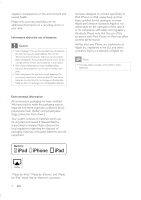Philips DS6800W/37 User Manual
Philips DS6800W/37 Manual
 |
View all Philips DS6800W/37 manuals
Add to My Manuals
Save this manual to your list of manuals |
Philips DS6800W/37 manual content summary:
- Philips DS6800W/37 | User Manual - Page 1
Register your product and get support at www.philips.com/welcome DS6800W English Español 3 Français 51 25 - Philips DS6800W/37 | User Manual - Page 2
WPS router 9 Scenario 2: Connect to a non-WPS router 10 5 Play 15 Stream audio from your iTunes music library to DS6800W 15 Control play 17 Use advanced sound settings 17 Play/charge guration page 19 7 Product information 20 SpeciÀcations 20 8 Troubleshooting 21 EN 1 English - Philips DS6800W/37 | User Manual - Page 3
block any ventilation openings. Install in accordance with the manufacturer's instructions. h Do not install near any heat sources such as radiators unused for long periods of time. n Refer all servicing to qualiÀed service personnel. Servicing is required when the apparatus has been damaged in any - Philips DS6800W/37 | User Manual - Page 4
installation.This equipment generates, uses and can radiate radio frequency energy and, if not installed and used in accordance with the instructions, may cause harmful interference to radio communications. However, there is no guarantee that interference will not occur in a particular installation - Philips DS6800W/37 | User Manual - Page 5
negative consequences on the environment and human health. Please visit www.recycle.philips.com for additional information on a recycling center in your area. Information about the use of batteries: Caution • Risk of leakage: Only use the speciÀed - Philips DS6800W/37 | User Manual - Page 6
www.philips.com/welcome for information about more Philips AirPlay-enabled devices. With DS6800W, SoundSphere speakers, with a built-in Wi-Fi module) • 1 x AC power adaptor • 1 x MP3 link cable • 1 x DIN cable for speaker connection • 1 x remote control with battery • User manual • Quick start guide - Philips DS6800W/37 | User Manual - Page 7
the two speakers through the supplied speaker cable. e USB • Connect an iPod/iPhone/iPad through an Apple USB cable (not supplied). f IR sensor • Detect signals from the remote control. Point the remote control directly at the sensor. g • Turn the unit on/off. • (Press and hold) reset the unit - Philips DS6800W/37 | User Manual - Page 8
remote control a b c h d g e f 3 Prepare Always follow the instructions in this chapter in sequence. Connect Connect speaker cables Note • For optimal sound, use the supplied speakers only. • The supplied DIN cable is only intended for use with DS6800W. Never try to connect any other devices - Philips DS6800W/37 | User Manual - Page 9
IN socket on the back of the main speaker. • the wall power socket. Turn DS6800W on 1 Press to turn the unit on. 2 Wait for successful boot-up of the quickly. » After boot-up, if no Wi-Fi connection has been set up for DS6800W, the Wi-Fi SETUP indicator starts to blink green slowly. • To turn the - Philips DS6800W/37 | User Manual - Page 10
PBC (Push Button Connection) (see 'Scenario 1: Connect to a WPS router' on page 9) • Manually - if your Wi-Fi router does not support WPS (see 'Scenario 2: Connect to a non-WPS router' on page 10) Once connected successfully, DS6800W will remember your home Wi-Fi settings.Then you can enjoy AirPlay - Philips DS6800W/37 | User Manual - Page 11
of your home Wi-Fi router' on page 10). 2 Switch DS6800W to Assisted Wi-Fi Setup mode (see 'Switch DS6800W to Assisted Wi-Fi Setup mode' on page 11). » A new Wi-Fi network created by DS6800W will appear, with the network name (SSID) of Philips Fidelio AirPlay. 3 Connect your Wi-Fi enabled device to - Philips DS6800W/37 | User Manual - Page 12
itself is created, with the network name (SSID) of Philips Fidelio AirPlay. » It takes about 45 seconds for successful creation of this new Wi-Fi network. Note • After you Ànish manual Wi-Fi setting for DS6800W, this new Wi-Fi network disappears. • If you fail to enter Assisted Wi-Fi Setup mode - Philips DS6800W/37 | User Manual - Page 13
displayed at the upper left corner of your iPod touch/iPhone/iPad. Tip • If Philips Fidelio AirPlay is not in the list, try to scan the available Wi-Fi networks /Mac. Option 2: Use your Wi-Fi enabled PC/Mac Note • See the user manual of your PC/Mac for how to connect your PC/Mac to a Wi-Fi network - Philips DS6800W/37 | User Manual - Page 14
or any other Internet browser on your Wi-Fi enabled device. 2 Type in 192.168.1.1 at the browser address bar and conÀrm. » The DS6800W conÀguration web page is displayed. 2 Tick Include Bonjour for Bookmarks bar. 192.168.1.1 3 Select 'Philips_Fidelio XXX' from the Bonjour pull-down list shown - Philips DS6800W/37 | User Manual - Page 15
and DS6800W and then power on them again to see whether DS6800W can be connected to your home Wi-Fi network. If the problem manually (for example, if you want to hide your SSID), go to Advanced settings -> CONFIGURE MANUALLY on the DS6800W conÀguration web page. • Follow the on-screen instructions - Philips DS6800W/37 | User Manual - Page 16
your iTunes host device is connected to the same Wi-Fi network as DS6800W.Your iTunes device can be an iPod touch/iPhone/iPad installed with iOS 4.3 (or later) or a Wi-Fi enabled PC/Mac installed with iTunes 10 (or later). 2 Select your network name (SSID) from the list of available wireless - Philips DS6800W/37 | User Manual - Page 17
media Àle and start play. » After a while, you will hear music from DS6800W. Note • If you fail to hear music after successful setup, do one of the / iPhone/iPad again. Stream from your PC/Mac 1 Launch iTunes 10 (or a later version) on your PC/Mac. 2 Click the AirPlay icon on the window. 16 EN - Philips DS6800W/37 | User Manual - Page 18
media Àle and start play. » After a while, you will hear music from DS6800W. Tip • When you stream audio from your iTunes music library on a PC/ touch/iPhone/ iPad to download the Philips Fidelio application from Apple App Store. It is a free application from Philips. If your iTunes host device is - Philips DS6800W/37 | User Manual - Page 19
an Apple USB cable (not supplied) to: • the USB socket on the back of DS6800W. • the charging port on your iPod/iPhone/ iPad. 2 Press to select the USB source. Compatible iPod/iPhone/iPad The USB socket supports play and charge of the following iPod, iPhone, and iPad models. • iPad 2 • iPad • iPhone - Philips DS6800W/37 | User Manual - Page 20
the Firmware Update tab, then follow the on-screen instruction to complete the Àrmware update. Note • In case the Àrmware update fails, you can try the above procedures again. • After successful Àrmware update, if there is any problem with the Wi-Fi connection, press and hold on DS6800W for more - Philips DS6800W/37 | User Manual - Page 21
without prior notice. SpeciÀcations AmpliÀer Rated Output Power Frequency Response Signal to Noise Ratio MP3 Link 2 X 25 W RMS 63 - 63 characters) 2412 - 2462 MHz (CH1CH11) (for /79, /37, /55, /97) 2412 - 2472 MHz (CH1CH13) (for /12, /10, /05) PBC (one Yes button push) General information AC - Philips DS6800W/37 | User Manual - Page 22
supports WPS and the WPS-PBC method but fails to connect to DS6800W, try the manual Wi-Fi setup method (see 'Scenario 2: Connect to a non-WPS router' on page 10). • Enable SSID broadcast on the Wi-Fi router. • Keep away from potential sources of interference which may affect Wi-Fi signal, such - Philips DS6800W/37 | User Manual - Page 23
, you can click Start->Control Panel, and double-click Administrative Tools-> Services->Bonjour Service, then click Start followed by OK on the pop-up menu. • If the problem remains, try to restart DS6800W. AirPlay connection failed with Mac or PC • Temporarily disable the Àrewall and security - Philips DS6800W/37 | User Manual - Page 24
philips.com/welcome Know these safetysymbols CAUTION RISK OF ELECTRIC SHOCK DO NOT OPEN CAUTION: TO REDUCE THE RISK OF ELECTRIC SHOCK, DO NOT REMOVE COVER (OR BACK). NO USER-SERVICEABLE PARTS INSIDE. REFER SERVICING TO QUALIFIED SERVICE prevent operating and maintenance problems. WARNING: To reduce - Philips DS6800W/37 | User Manual - Page 25
or which has been manufactured from new, or serviceable used parts and is at least functionally equivalent or most comparable to the original product in Philips current inventory, or (3) refund the original purchase price of the product. Philips warrants replacement products or parts provided under - Philips DS6800W/37 | User Manual - Page 26
Specifications are subject to change without notice © 2011 Koninklijke Philips Electronics N.V. All rights reserved. Document order number: 000000000000

www.philips.com/welcome
Register your product and get support at
DS6800W
English
3
Español
25
Français
51