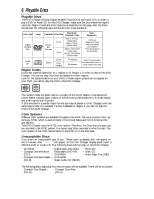Philips DVD782CH98 User manual
Philips DVD782CH98 Manual
 |
View all Philips DVD782CH98 manuals
Add to My Manuals
Save this manual to your list of manuals |
Philips DVD782CH98 manual content summary:
- Philips DVD782CH98 | User manual - Page 1
DVD782CH DVD-Video Player/5-Disc Changer Owner's Manual Read this manual first! Congratulations on purchasing this product. We've included everything you need to get started. If you have any problems, our Representatives can help you get the most from your new product by explaining: • Hookups, • - Philips DVD782CH98 | User manual - Page 2
As a member of the PHILIPS "family," you're entitled to protection by one of the most comprehensive warranties and outstanding service networks in the industry. should read the enclosed literature closely to prevent operating and maintenance problems. WARNING: TO PREVENT FIRE OR SHOCK HAZARD, DO NOT - Philips DVD782CH98 | User manual - Page 3
laser. Only a qualified service person should remove the cover or attempt to service this device, due to and used in accordance with the instructions, may cause harmful interference to the United States of America. Copyright 2001 Philips Consumer Electronics. All rights reserved. This unit employs - Philips DVD782CH98 | User manual - Page 4
General Information Safety Information 3 Table of Contents 4 Introduction 5 Playable Discs 6 Getting Started Remote Control Setup 7 Hookups 8-12 DVD Changer Display 13 Front Panel 14 Rear Panel 15 Remote Control Buttons 16-17 Disc Playback and Features Playing a Disc 18 Disc Menus 19 - Philips DVD782CH98 | User manual - Page 5
. To get the most out of the DVD Changer, read this owner's manual carefully. It will describe how you can access all the features listed below. by pressing the DISC MENU button on the remote control. Details are on page 19. DVD Changer Menus... Some instructions explain how to use the DVD Changer's - Philips DVD782CH98 | User manual - Page 6
on this DVD Changer, make sure the Disc meets the requirements for Region Codes and Color Systems as described on this page. Also, the Discs should CDs are divided into numbered Tracks, i.e., a track may be one song. Region Codes DVDs also must be labeled for ALL regions or for Region 1 in order - Philips DVD782CH98 | User manual - Page 7
+ and - ends aligned as indicated. 3 Replace the battery compartment lid. Remote Control Setup 7 1 2 Using the Remote Control q Point the remote control at the DVD Changer's remote sensor (see page 14) when using the remote control to operate the DVD Changer. 3 q Do not put objects between the - Philips DVD782CH98 | User manual - Page 8
the connections described on pages 9-12. Before you begin... q Refer to the manuals of your TV, Stereo, Receiver or other devices as necessary. Note the style in order to connect the DVD Changer to the TV. Ask your electronics retailer for details. The DVD picture still will exceed the quality of - Philips DVD782CH98 | User manual - Page 9
be referred to as A/V In, Auxiliary In, EXT or External In, Video In, or Source. This channel may be near channel 00. See your TV manual for details. 4 Connect the DVD Changer's power cord to a power outlet. Press the POWER button to turn on the DVD Changer. "P-ON" will appear briefly - Philips DVD782CH98 | User manual - Page 10
a power outlet. Turn on the TV and set it to the S-VIDEO IN channel. This channel may be near channel 00. See your TV owner's manual for details. 4 Connect the DVD Changer's power cord to a power outlet. Press the POWER button to turn on the DVD Changer. "P-ON" will appear briefly - Philips DVD782CH98 | User manual - Page 11
and to the COMPONENT VIDEO IN jacks on the TV. Refer to your TV manual. The TV's jacks may be labeled differently than the picture above. 3 Plug During DVD playback, you will watch the program on the TV. See your TV manual for details. 5 Connect the DVD Changer's power cord to a power outlet. Press - Philips DVD782CH98 | User manual - Page 12
Disc playback, you will adjust the volume at the Receiver. See your Receiver manual for details. 4 Plug in the TV's power cord. Turn on the TV DVD playback, you will watch the program on the TV. See your TV owner's manual for details. 5 Connect the DVD Changer's power cord to a power outlet. Press - Philips DVD782CH98 | User manual - Page 13
is paused. Display Messages DVD: Lights when a DVD is in the tray and ready for playback. TITLE CHP. TRK. 1 2 1 2 3 4 5: Lights indicate 3 which trays have a closing. Circles flash when the tray is rotating. Region Code of DVD is different from the DVD Changer. Use a Region 1 or All disc - Philips DVD782CH98 | User manual - Page 14
left side for loading or unloading. Details are on page 18. STOP Button Press to stop Disc playback. Details are on page 18. Remote Sensor Receives a signal from your remote control so you can operate your DVD Changer from a distance. STANDBY-ON Button Press to turn the power on and off (Standby - Philips DVD782CH98 | User manual - Page 15
VIDEO OUT Jack Connect the yellow video cable (supplied) here and to the TV's Video In jack. Details are on pages 9 and 12. COAXIAL Jack Connect an optional audio coaxial digital cable here and to the coaxial digital Audio In jack of a Receiver. Details are on page 12. Rear Panel 15 S-VIDEO OUT - Philips DVD782CH98 | User manual - Page 16
16 Remote Control Buttons POWER Button Press to turn the power on and off. "P-ON" appears briefly on the display panel as the DVD Changer turns on. "P- - Philips DVD782CH98 | User manual - Page 17
Remote Control Buttons (cont'd) 17 ANGLE Button Press to view the picture from a different angle (if available). Press to choose one of the available angles. Details - Philips DVD782CH98 | User manual - Page 18
Disc or the DVD Changer can not access the feature now. This is not a problem with the DVD Changer. • If a Disc is dirty or has scratches, the DVD Changer again and reinsert the Disc for playback. • When the DVD or CD light is on the display panel, the Disc is loaded completely and is ready to play - Philips DVD782CH98 | User manual - Page 19
Disc Menus 19 DVD Using the DVD Menus Some DVDs contain menus that describe the contents of the Disc or allow you to customize Disc playback. For example, the menu may offer choices for subtitle languages, director's commentary, or soundtrack playback. To use the DVD menu and select playback - Philips DVD782CH98 | User manual - Page 20
20 Pausing Playback DVD AUDIO CD Pausing Playback 1 During playback, press the Pause F button on the remote control. Playback will pause and the sound will be muted. If you press the Pause F button repeatedly, the DVD picture will advance one frame at a - Philips DVD782CH98 | User manual - Page 21
Step by Step Playback 21 DVD 1 During playback, press the Pause F button to pause playback. The sound will be muted. Pause k 2 Press the Pause F button repeatedly to see the picture advance one frame (or step) at a time. The sound will remain muted. Pause F will appear briefly on the screen each - Philips DVD782CH98 | User manual - Page 22
22 Fast Forward/Reverse Search DVD AUDIO CD 1 During playback, press the Fast Forward g button or the Reverse h button on the remote control. (Or, press and hold the NEXT button or the PREV(ious) button on the front of the DVD Changer.) q On a DVD, pressing the Fast - Philips DVD782CH98 | User manual - Page 23
DVD 1 Press the Pause F button during playback. Pause k 2 Press the Fast Forward D button. Slow motion playback will begin. Press the Fast Forward D button repeatedly during slow motion playback to vary the speed of slow motion playback. You may play the DVD at 1/16, 1/8, or 1/2 the normal playback - Philips DVD782CH98 | User manual - Page 24
24 Zoom Playback DVD You can enlarge the DVD picture during playback. The picture will be four times larger than normal. 1 Press the ZOOM button during playback. The enlarged picture will continue to play. Zoom [On] ➜ 2 Press the Arrow buttons o p s B to move the zoomed image left, right, up, and - Philips DVD782CH98 | User manual - Page 25
Track Playback 25 AUDIO CD Starting Playback at a Specific Track There are three ways to begin playback on an Audio CD at a specific Track. You may use the Number buttons, the SEARCH MODE button, or the Skip H G buttons. For details, read this information. A Using the Number Buttons to Select a - Philips DVD782CH98 | User manual - Page 26
26 Title/Chapter Playback DVD Starting Playback at a Specific Title/Chapter 1 Press the SEARCH MODE button so that the Title/Chapter Search display appears on the TV screen. Search Title :1 / 4 Chapter :- /17 2 To select the Title, press the Arrow o button to select the Title space, then press the - Philips DVD782CH98 | User manual - Page 27
Specific Time Playback 27 DVD AUDIO CD Starting Playback at a Specific Disc Time 1 During playback, press the SEARCH MODE button repeatedly so that the Time Search display appears on the TV screen. Search Time -:-:- Total Time 1:29:00 1 2 Within 30 seconds, use the Number buttons to enter the - Philips DVD782CH98 | User manual - Page 28
28 Repeat Playback 1 During playback, press the REPEAT button repeatedly until the repeat mode you want appears in the top left corner of the TV screen. DVD q Repeatedly pressing the REPEAT button during playback lets you choose Repeat Title, Repeat Chapter, or Repeat Off. q Selecting a new - Philips DVD782CH98 | User manual - Page 29
DVD AUDIO CD You can play a section of an Audio CD or DVD repeatedly. Follow these steps to set up the section that you want to play over and over. A-B Repeat Playback 29 2-4 1 Play the Disc to the point at which you want repeated playback to begin. 2 Press the A-B REPEAT button to set the - Philips DVD782CH98 | User manual - Page 30
30 Programmed Playback AUDIO CD You may determine the order in which Tracks will play. The order that you set is called the Program. To set up programmed playback, follow these steps. 1 While playback is stopped, press the MODE button. The Program screen will appear. AudioCD Program Total [Track] - Philips DVD782CH98 | User manual - Page 31
Random Playback 31 AUDIO CD You may play the Tracks of an Audio CD in Random order instead of the order in which they are recorded (1,2,3...). To set up Random Playback, follow these steps. 1 While playback is stopped, press the MODE button twice so that the Random screen appears. AudioCD Random 1 - Philips DVD782CH98 | User manual - Page 32
32 Audio Language DVD The DVD Changer allows you to select a different language or soundtrack for DVDs during playback. You can change the language only if multiple languages are available on the DVD. 1 Press the AUDIO button during playback so that the audio display appears in the top left corner - Philips DVD782CH98 | User manual - Page 33
DVD The DVD Changer allows you to select a language for subtitles during playback. You may select only the languages that are available on the Disc. 1 Press the SUBTITLE button during playback so that the subtitle display appears on the TV screen. 2 Within 5 seconds, press the SUBTITLE button - Philips DVD782CH98 | User manual - Page 34
34 Camera Angles DVD Some DVDs contain scenes that were recorded from different angles. You may select a camera angle with the DVD Changer during playback. 1 Press the ANGLE button during playback so that the Angle display appears in the top left corner of the TV screen. 2 Within 5 seconds, press - Philips DVD782CH98 | User manual - Page 35
Follow these steps to change your Parental Controls password. Parental Lock Password 35 1 While playback is stopped, press the SETUP button. The setup screen will appear. 2 Press the Arrow op buttons to select Parental. Then, press the OK button. The Setup/Parental Password menu will appear. - Philips DVD782CH98 | User manual - Page 36
the Disc again and begin playback as usual. Some Discs may allow you to simply enter your 4-digit password, then begin playback automatically. Follow the instructions of the Disc or the onscreen messages of the DVD Changer. - Philips DVD782CH98 | User manual - Page 37
Display Screen (DVD) 37 You can check information about the current Disc by pressing the DISPLAY button on the remote control. You can select or change Disc features using the Display Screen. 1 Press the DISPLAY button repeatedly during playback to access or remove the Display - Philips DVD782CH98 | User manual - Page 38
38 Display Screen (Audio CD) You can check the information about the current Disc by pressing the DISPLAY button on the remote control. You can select or change some Disc features using the Display screen. 1 Press the DISPLAY button repeatedly during playback to access or remove the - Philips DVD782CH98 | User manual - Page 39
Marker Setup Screen 39 DVD AUDIO CD Use Markers to remember your favorite places on a disc. To set the Markers, follow these steps. 1 During playback, press the MARKER button. The Display Screen will appear. (Details are on pages 37-38.) The Markers will appear at the bottom of the screen. DVD - Philips DVD782CH98 | User manual - Page 40
40 Audio Settings 1 While playback is stopped, press the SETUP button. The setup screen will appear. Language Display Audio Parental Select : / Cancel : Set : OK Exit : SETUP 2 Press the Arrow op buttons to select Audio. Then, press the OK button. 1 Language Audio Controls • Digital Audio - Philips DVD782CH98 | User manual - Page 41
Audio Settings (cont'd) 41 5 When you select Digital Audio Out at steps 3-4, the Dolby Digital, DTS, and MPEG settings will be available at the bottom of the Display Screen. To change the Dolby Digital, DTS, or MPEG settings, press the Arrow op buttons to select the desired item, then press the OK - Philips DVD782CH98 | User manual - Page 42
42 Display Settings You can change certain aspects of the DVD Changer's Display Screens, on-screen messages, and the display panel on the front of the DVD Changer. You also can change the TV's Aspect Ratio, or set the DVD Changer to shut itself off automatically. To change such settings, follow - Philips DVD782CH98 | User manual - Page 43
Display Settings (cont'd) 43 4 If you selected On Screen Info, Angle Icon, Background Color, or Auto Power Off, press the OK button repeatedly to change the settings of each item. If you selected TV Aspect or Panel Display, go to step 5. q Set On Screen Info to On if you want to see messages on the - Philips DVD782CH98 | User manual - Page 44
44 Language Settings DVD 1 While playback is stopped, press the SETUP button. The setup screen appears. Language Display Audio Parental Select : / Cancel : Set : OK Exit : SETUP 2 Press the Arrow op buttons to select Language. Then, press the OK button. Language Language Controls • Audio - Philips DVD782CH98 | User manual - Page 45
the Audio, Subtitle, or Disc Menu screen, press four Number buttons to enter the country code you desire, then press the RETURN button. Refer to the list on page 46. q is available on the Disc. If you enter an invalid code, the code will be erased. Language Language Controls • Audio English - Philips DVD782CH98 | User manual - Page 46
5955 5964 5961 5960 6047 6051 6061 6149 6164 6159 6247 6265 5247 6258 6266 6265 6367 6459 6461 6467 Language Country Code S Samoan Sangho Sanskrit Serbian Serbo-Croatian Sesotho Setswana Shona Sindhi Singhalese Siswat Slovak Slovenian Somali Spanish Sundanese Swahili Swedish T Tagalog Tajik Tamil - Philips DVD782CH98 | User manual - Page 47
. Wipe Discs from the center to the edge. Checking the Laser • If the DVD Changer does not operate as described in this owner's manual, the laser may be dirty. Consult an Authorized Service Center for inspection and cleaning of the laser. Handle Discs by the edges. Keep the Disc in its case. - Philips DVD782CH98 | User manual - Page 48
problems with your product, check this list of problems and possible solutions before requesting service. You may be able to solve the problem yourself. If you need to call a customer service Auxiliary IN or Source IN. Refer to the owner's manual of the audio equipment for details. • Check the audio - Philips DVD782CH98 | User manual - Page 49
playback stops for more than 35 min- utes and you press no buttons on the remote control or the DVD Changer. Details are on pages 42-43. A screen saver for more than five minutes (and you do not press any buttons on the remote control or the DVD Changer). The DVD logo prevents damage to your TV's - Philips DVD782CH98 | User manual - Page 50
Hz to 44 kHz (sample rate: 96 kHz) Audio CD: 20 Hz to 20 kHz Signal-to-Noise Ratio (S/N Ratio) Audio CD: 110 dB EIAJ (Electronic Industries Association of Japan) Dynamic Range DVD (linear sound): 95 dB Audio CD: 94 dB (EIAJ) Total Distortion Factor Audio CD: 0.007% (EIAJ) Wow and - Philips DVD782CH98 | User manual - Page 51
picture, with one or both sides of the picture trimmed. There are no black bars at the top and bottom of the picture. Remote Control: The small electronic unit that came with your DVD Changer; allows you to operate your DVD Changer from a distance. S-Video: Produces a clearer picture by sending - Philips DVD782CH98 | User manual - Page 52
Attach it to the owner's manual and keep both nearby. Also Philips Consumer Electronics. In countries where Philips Consumer Electronics does not distribute the product, the local Philips service instructions stated previously in the "What is Covered" section, or refer to the exchange instructions - Philips DVD782CH98 | User manual - Page 53
EXCHANGE INSTRUCTIONS If less than one year after the day of original purchase, contact Philips Service Solutions Group (PSSG) at 1-800-531-0039 to determine the preset Name: Street Address: Apt. #: City: State/Province: Zip Code/Postal Code: Phone (day): Phone (night): Exchange Fee: + Sales - Philips DVD782CH98 | User manual - Page 54
out jacks 11-12, 15, 51 connections 8-12 contents, table of 4 controls, remote 16-17 disc menu button 5, 16, 19 disc number buttons 14, 17-18 disc cord 15 prev(ious) button 14 program 30 random 31 rear panel 15 remote control buttons 16-17 sensor 14 using 7 repeat button 16, 28 repeat - Philips DVD782CH98 | User manual - Page 55
/ SETUP REPEAT AUDIO SEARCH MODE RETURN AR-BEPEAT MODE SUBTITLE MARKER DISPLAY ZOOM ANGLE CLEAR TITLE POWER OK 1 4 2 3 1DISC 7 5 6 2 +10 8 9 3 0 SELECT 94 5 Remote Control 4835 218 37327 Two AA Batteries 4835 138 17012 Audio and Video Cables 4835 321 17148 This owner

DVD782CH
DVD-Video Player/5-Disc Changer
Owner’s Manual
Read this manual first!
Congratulations on purchasing this product. We’ve included everything you
need to get started. If you have any problems, our Representatives can help
you get the most from your new product by explaining:
• Hookups,
• First Time Setup, and
• Feature Operation.
Do not attempt to return this product to the store.
For fast help, call us first!
1-800-531-0039
Thank you for making us a part of your home!