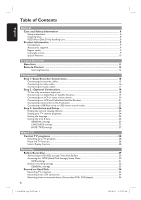Philips DVDR3455H User manual
Philips DVDR3455H Manual
 |
UPC - 609585112773
View all Philips DVDR3455H manuals
Add to My Manuals
Save this manual to your list of manuals |
Philips DVDR3455H manual content summary:
- Philips DVDR3455H | User manual - Page 1
HDD & DVD Player/ Recorder DVDR3455H User Manual 6 Manuel D'utilisation 84 Manual de Instrucciones 164 STOP Thank you for choosing Philips. Need help fast? Read your Quick Start Guide and/or User Manual first for quick tips that make using your Philips product more enjoyable. If you have - Philips DVDR3455H | User manual - Page 2
or register online at: www.philips.com/welcome Know these safetysymbols CAUTION RISK OF ELECTRIC SHOCK DO NOT OPEN CAUTION: TO REDUCE THE RISK OF ELECTRIC SHOCK, DO NOT REMOVE COVER (OR BACK). NO USER-SERVICEABLE PARTS INSIDE. REFER SERVICING TO QUALIFIED SERVICE PERSONNEL. This "bolt of lightning - Philips DVDR3455H | User manual - Page 3
block any ventilation openings. Install in accordance with the manufacturer´s instructions. 8. Do not install near any heat sources your outlet, consult an electrician for replacement of the obsolete outlet. 10. the apparatus. 11.Only use attachments/accessories specified by the manufacturer. 12 - Philips DVDR3455H | User manual - Page 4
THE USER SWITCH THE CONNECTION TO THE 'STANDARD DEFINITION' OUTPUT. IF THERE ARE QUESTIONS REGARDING OUR TV SET COMPATIBILITY WITH THIS MODEL 525p AND 625p DVD PLAYER, PLEASE CONTACT OUR CUSTOMER SERVICE CENTER.' Declaration of Conformity Model number: DVDR3455H Trade Name: Philips Responsible - Philips DVDR3455H | User manual - Page 5
ol VCR Plus+® and PlusCode are registered trademarks of Gemstar Development Corporation. The VCR Plus+® Class B digital device, pursuant to Part 15 of the FCC Rules.These limits instructions, may cause harmful interference to radio communications. However, there is no guarantee that interference will - Philips DVDR3455H | User manual - Page 6
discs ...8 HDD (Hard Disk Drive) handling care...8 Product Information ...9 Introduction ...9 Accessories supplied ...9 Region codes...9 Copyright notice...9 Special Features ...10 Product Overview Main Unit ...11 Remote Control ...12 Inserting batteries...12 Connections Step 1: Basic Recorder - Philips DVDR3455H | User manual - Page 7
...42 Timer Recording ...44 About timer recording...44 Timer recording (VCR Plus+® System) ...44 Timer recording (manually) ...46 Changing/ Deleting a timer recording ...47 Playback Playback from Hard Disk 48 Playback your HDD recordings...48 Playback from Disc ...49 Playable discs ...49 Inserting - Philips DVDR3455H | User manual - Page 8
! Do not open the device. You run the risk of getting an electric shock. The machine does not contain any user-serviceable parts. Please leave all maintenance work to qualified personnel. Setup precautions Cleaning discs Some problems occur because the disc inside the recorder is dirty (frozen - Philips DVDR3455H | User manual - Page 9
Information Accessories supplied - Remote control and batteries - Audio/Video (AV) cables - RF coaxial cable - Quick Start Guide Region codes DVD films are usually not released at the same time in all regions of the world, thus all DVD players are keyed to a specific region code. This device will - Philips DVDR3455H | User manual - Page 10
standby mode. To store the contents on the hard disk, you have to mark the segment in the 'Time Shift Buffer' for recording to prevent them from being deleted. 'Instant Replay' You can repeat a scene of a live TV program by pressing the Ñ key on the remote control, as often as you like. To return to - Philips DVDR3455H | User manual - Page 11
up while recording to the HDD or a recordable DVD disc is in progress. Jacks behind the flap Flip down the door as indicated by the OPENÉ label at the right hand corner. i CAM1 (VIDEO) - Video input for camcorders or video recorders. In tuner mode, press SOURCE on the remote control repeatedly to - Philips DVDR3455H | User manual - Page 12
directly onto the HDD/DVD. - Access the contents of the connected USB flash drive / USB memory card reader connected to USB jack. c TUNER - Switches to the recorder's tuner mode (TV channel.) 12 d DVD REC - Activates the 'direct recording to DVD' mode. e SOURCE - In tuner or DVD REC mode, selects - Philips DVDR3455H | User manual - Page 13
down the key will open and close the disc tray. y TV VOL +/ - Adjust the volume of the TV set (Philips TV only.) z TV MUTE H - Mute the volume of the TV set (Philips TV only.) wm SHUFFLE - Switches to random playback of an audio CD, Video CD (VCD), picture CD or DVD disc. - In HDD title menu, select - Philips DVDR3455H | User manual - Page 14
substances, so they should be disposed of properly. A Aim the remote control directly at the remote sensor (IR) on the front panel. B Select the source you want to control by pressing the TUNER, HDD, DVD or USB/DV key on the remote control. C Select the desired function (for example à, á.) 14 - Philips DVDR3455H | User manual - Page 15
to connect the TV-OUT jack on the recorder to the antenna input jack on your TV (VHF/UHF RF IN.) Helpful Hint: - Depending on how you have currently connected your TV channel (directly from an off-air antenna or Cable box or VCR), you will have to disconnect some of the cables - Philips DVDR3455H | User manual - Page 16
you to view the disc playback from the recorder. You only need to choose one of the options below to make your video connection. Option 1: Using Video (CVBS) jack Use the supplied audio/video cables (yellow plug) to connect the VIDEO (CVBS)-OUT1 jack on the recorder to the video input jack (or - Philips DVDR3455H | User manual - Page 17
Step 1: Basic Recorder Connections (continued) English VIDEO (CVBS) EXT 1 TV-OUT ANTENNA-IN EXT 2 S-VIDEO (Y/C) INPUT L R AUDIO Option 2 OUTPUT VIDEO (CVBS) PR COMPONENT Y VIDEO OUT 1 L L OUT 2 R R S-VIDEO (Y/C) COAXIAL PB (DIGITAL AUDIO) OUT 3 AUDIO Option 1 OR AV amplifier/ - Philips DVDR3455H | User manual - Page 18
this connection if your TV has only a single Antenna In jack (or labeled as 75 ohm or RF IN) and does not have any audio/video jacks. For this connection, you need a RF modulator in order to view the disc playback. A You may have an Antenna/Cable TV signal (or from the Cable - Philips DVDR3455H | User manual - Page 19
/ UHF RF IN.) D Use the audio/video cables to connect the VIDEO/AUDIO INPUT on the recorder to the matching VIDEO/AUDIO output jacks on the Cable Box/Satellite Receiver. E Use the audio/video cables to connect the VIDEO/AUDIO OUTPUT on the recorder to the matching VIDEO/AUDIO input jacks on the TV - Philips DVDR3455H | User manual - Page 20
or other similar device This connection enables you to record from a video tape to the HDD or a DVD recordable disc and allows the VCR to be used for playback of VCR tapes. Before you start... Your new recorder can replace the VCR for all your recording needs. Just unplug all the connections to your - Philips DVDR3455H | User manual - Page 21
/AUDIO OUTPUT on the recorder to the matching VIDEO/AUDIO input jacks on the TV. F Use another set of audio/video cables to connect the CAM1 /L-AUDIO-R jacks on the front panel of the recorder to the to the matching VIDEO/AUDIO (yellow/ red/ white) output jacks on the VCR. TIPS: Before making or - Philips DVDR3455H | User manual - Page 22
you start operating, press SOURCE on the remote control repeatedly to select 'CAM1' or 'CAM2' as the input channel, depending on your connections. For recording, see "Record on Hard Disk" or "Record on DVD Recordable Disc". Helpful Hints: - The DV IN jack does not support a connection to a Personal - Philips DVDR3455H | User manual - Page 23
card reader through this recorder. Editing the data and recording to the hard disk or a DVD±R/±RW is not possible. A Connect the USB flash drive / USB memory card reader directly to the USB port on the front panel (as shown in the above illustration). B Press USB/DV on the remote control in order to - Philips DVDR3455H | User manual - Page 24
called FRONT, A/V IN, VIDEO. See your TV's manual for more details. Or, you may go to Channel 1 on your TV, then press the Channel down key repeatedly until you see the Video In channel. Or, the TV remote control may have a key or switch that chooses different video modes. Or, set the TV to Channel - Philips DVDR3455H | User manual - Page 25
will appear. Select OK OK and press OK on the remote control. 2) Use ST keys to highlight { Tuner Input Source } and press X to access the options: { Cable } { Air } - Select this if the recorder on the remote control to confirm the setting. - Select this to fine-tune the TV channel manually if the - Philips DVDR3455H | User manual - Page 26
be changed via the DVD disc menu. If the selected language is not available on the disc, the disc's default language will be used instead. The menu language (on-screen display) for the system will remain as you set it. Language settings can only be changed when the recorder is not playing. A Press - Philips DVDR3455H | User manual - Page 27
/subtitle language is not available on the disc, the disc's default setting language will be used instead. - For some DVDs, the subtitle/audio language can only be changed via the DVD disc menu. DATE/ TIME settings (underlined options are the factory default settings) Date (mm/dd/yyyy) Use ST keys - Philips DVDR3455H | User manual - Page 28
press TUNER on the remote control. C Press P +/- to select a TV channel. The selected TV channel will appear on the status window. The active TV programs will be stored automatically to the temporary HDD storage in this recorder. This information is shown on the Time Shift video bar. To display or - Philips DVDR3455H | User manual - Page 29
the following actions will also clear the contents in the temporary HDD storage: Press USB/DV or SOURCE on the remote control. OR Use the option { Delete HDD } to erase all contents of your hard disk storage. See "Before Recording - HDD Settings" for details. The Time Shift video bar consists of - Philips DVDR3455H | User manual - Page 30
of your hard disk recording. SETUP OK CH A Press SETUP. The system setup menu appears. B Use ST keys to highlight { SETUP MENU - HDD } and press X to access the menu. SETUP MENU - HDD Save Time Shift Buffer No HDD Info Show Space Management Delete HDD Automatic OK Delete Optical Disc OK - Philips DVDR3455H | User manual - Page 31
are the factory default settings) Save Time Shift Buffer HDD Info This option allows you to control the behavior of the Time Shift Buffer. { Yes } { No } - Retain the contents in the temporary HDD storage when you switch the tuner's TV channel or external video input source. - Clear the contents - Philips DVDR3455H | User manual - Page 32
English Before Recording (continued) Default recording settings The default recording settings will allow you to preset auto chapter markers and the preferred mode of recording quality for HDD recording. A Press SETUP on the remote control. The setup menu appears on the TV. B Use ST keys to - Philips DVDR3455H | User manual - Page 33
High Quality HDD 160GB 34 DVD±R/±RW 4.7GB recordable disc 1 SP Standard Play 68 2 SPP Standard Play Plus 85 2.5 LP Long Play 102 3 EP Extended Play 136 4 SLP Super Long Play 200 6 SEP Super Extended Play 250 8 Values are estimates only. Parts of the HDD storage capacity will be - Philips DVDR3455H | User manual - Page 34
be recorded on this recorder. Recording TV programs Follow the instructions below to record TV programs onto the HDD, where you can store for future viewing or copy to a DVD recordable disc if required. A In tuner mode, press the DISPLAY key on the remote control to display the time shift video bar - Philips DVDR3455H | User manual - Page 35
and press USB/DV on the remote control. An information box will be displayed. System State: Stop DV State: Stop Record to Hard Disk As Standard Play Elapsed Time: 00:00:00 Remaining Time: 00:00:00 Recording from an external device (Camcorder/VCR/ DVD player) A copy protection system has been built - Philips DVDR3455H | User manual - Page 36
STOPÇ. To record directly to a DVD recordable disc, see the chapter "Record on DVD Recordable Disc." TIPS: 36 Set the appropriate mode of record quality for HDD recording, the same record quality will be transferred from HDD to a recordable DVD, see "Before Recording." 1_dvdr3455H_eng_21832.indd - Philips DVDR3455H | User manual - Page 37
therefore cannot be recorded on this recorder. Discs for recording There are several formats of DVD recordable discs which can be used with this recorder: Copying from HDD to a recordable DVD You can copy a recorded title(s) from the HDD (hard disk drive) to a recordable DVD disc. The time taken - Philips DVDR3455H | User manual - Page 38
- Default Recording Settings." HDD SELECT PAUSE LIVE TV u USB/DV TUNER SOURCE DVD REC ST REC â CH Recording from the HDD A Turn on the TV to the correct program number for the recorder (e.g. 'EXT', '0', 'AV'). B Insert a DVD recordable disc into the recorder. C Press HDD on the remote control - Philips DVDR3455H | User manual - Page 39
Values are estimates only. Parts of the HDD storage capacity will be reserved for the operations of this recorder and time shifting. F Press RECâon the remote control. Recording to the DVD recordable disc will be begin. G To stop recording, press STOPÇ on the remote control. Helpful Hint: - All - Philips DVDR3455H | User manual - Page 40
possible on the first recording from an empty DVD+R/+RW disc, and the recording is made from an external input source (TUNER, DV, EXT1, EXT2, CAM1 or CAM2.) YesDVDTM features are not available for recording to the HDD. A At the end of recording to a DVD+R/ +RW disc, a dialog box will appear on the - Philips DVDR3455H | User manual - Page 41
stores. After you have completed creating your YesDVD™ on your recorder: A Press and hold STOPÇ to eject the YesDVD™ disc from the recorder. B Insert the YesDVD™ disc into the DVD disc drive tray on your personal computer. C A webpage will automatically launch on your computer with step-by-step - Philips DVDR3455H | User manual - Page 42
YesDVDTM (continued) YesDVD settings (underlined options are the factory default settings) YesDVD YesDVDTM automatically inserts chapter markers based on scene changes during recording to onto an empty DVD+R/+RW disc. This allows you access to specific points on the recording. Press OK to - Philips DVDR3455H | User manual - Page 43
Enter the activation code you have received from the YesDVD service using your remote control. Press OK to proceed. 0000-0000-0000-0000 Back to Instructions Cancel Option 3: Register from existing YesDVDTM disc a) Remove the YesDVDTM disc from your recorder and insert into the disc drive in your - Philips DVDR3455H | User manual - Page 44
to a DVD disc, insert the DVD recordable disc before proceeding to step B. B Press TIMER on the remote control. The timer schedule list appears. Timer Schedule Source Rec Mode Date 1 2 3 4 5 6 Start End Rec To C Use ST keys to highlight the next available empty slot and press OK. The VCR Plus - Philips DVDR3455H | User manual - Page 45
in '53124'.) To cancel the VCR Plus+® programming, press RETURN on the remote control. E To confirm your entry, select CONOFKIRM in the menu and press OK. The timer editor menu appears. Timer Editor Source Rec To Rec Mode Mode Date Start End Title OK OK Ch003 HDD SP Once 0 1 / 3 1 / 0 5 10:33 PM - Philips DVDR3455H | User manual - Page 46
to a DVD disc, insert the recordable DVD disc before proceeding to step B. B Press TIMER on the remote control. The timer schedule list appears. Timer Schedule Source Rec Mode Date 1 2 3 4 5 6 Start End Rec To C Use ST keys to highlight the next available empty slot and press OK. The VCR Plus - Philips DVDR3455H | User manual - Page 47
the remote control. The timer schedule list appears. Timer Schedule Source Rec Mode Date Start End Rec To 1 CH003 SP 01/31/05 10.33 PM 11.03 PM HDD 2 EXT 1 EP 3 CH008 SP 4 01/25/05 04.00 PM 05.30 PM DVD 01/30/05 10.00 AM 11.15 AM HDD 5 6 Setting a timer recording from - Philips DVDR3455H | User manual - Page 48
Playback from Hard Disk Playback your HDD recordings Each recording stored on the HDD is displayed in the HDD content menu with an index picture. A Press HDD on the remote control. The HDD content menu appears. B Use ST keys to highlight a title and press OK on the remote control to start - Philips DVDR3455H | User manual - Page 49
disc is for the same region as your player. - Do not push on the disc tray or put any objects other than discs on the disc tray. It may cause the disc player to malfunction. Inserting a disc A Press STANDBY-ON to turn on the recorder. B Press OPEN/CLOSE ç on the front of the recorder. The disc tray - Philips DVDR3455H | User manual - Page 50
"Setup Menu Options - Preferences Settings - Parental Level.") Use the numeric keypad 0-9 on the remote control to enter your pin code (password.) For more playback features, see "Additional Playback Features". Playing a DVD video disc The DVD disc is usually formatted with a disc menu. You may have - Philips DVDR3455H | User manual - Page 51
u to start playback. During playback, you can press DISPLAY on the remote control to display the disc content menu. Helpful Hints: - Subtitle files with the following filename extensions (.srt, .smi, .sub, .sami) are supported. - It is normal to experience an occasional pixelation during MPEG-4/DivX - Philips DVDR3455H | User manual - Page 52
to right Right to left Extend center V. Press ZOOM on the remote control to enlarge the picture. F To stop playback, press STOP . Playable JPEG picture disc This recorder can read JPEG pictures stored on a CD-ROM, Picture CD, or DVD. File format: - The file extension has to be '.JPG,' '.JPE' or - Philips DVDR3455H | User manual - Page 53
memory card reader This USB port only supports the playback of JPEG/MP3 files. It is not possible to record the data from the USB port to this DVD recorder. A Insert a USB flash drive or USB memory card reader into the USB port. B Press USB/DV twice on the remote control to access the data in the - Philips DVDR3455H | User manual - Page 54
your remote control to activate zoom. B Use WXST keys to pan through the zoomed picture. C To exit, press ZOOM repeatedly until the picture returns to the normal size. TIPS: 54 The operating features described here might not be possible for cerain discs. Always refer to the instructions supplied - Philips DVDR3455H | User manual - Page 55
twice on the remote control. The playback menu appears on the TV. DVD Mode Trick mode Title Chapter Audio Subtitle Angle Title Time Normal Play 02/05 01/22 01/02 - OTH Off 01/03 00:22:03 - 00:27:24 B Use ST keys to select the setting you want to adjust. Instructions and explanation - Philips DVDR3455H | User manual - Page 56
language selected is not available on the disc, the disc's default setting for language will be used instead. Helpful Hint: - Some DVDs allow soundtrack language changes only via the DVD disc menu. To access the disc menu, press DVD on the remote control. TIPS: 56 The operating features described - Philips DVDR3455H | User manual - Page 57
If the language selected is not available on the disc, the disc's default setting language will be used instead. Helpful Hint: - Some DVDs discs allow subtitle language changes only via the DVD disc menu. To access the disc menu, press DVD. Switching camera angles This option is only available with - Philips DVDR3455H | User manual - Page 58
go back to the previous menu. 58 Accessing the HDD title edit menu HDD OK SETUP A Press HDD on the remote control. CH The HDD content menu appears. B Use ST keys to highlight a title (recording) and press X. The HDD title edit menu appears. HDD 8 Titles No Ch. Date Time Title Play Title 001 - Philips DVDR3455H | User manual - Page 59
Recordings - HDD (continued) Dividing a title You can divide the current title into two new titles. Each of these titles is characterized by its own index picture. Warning! Once a title is divided, the process cannot be reversed. A In HDD All hidden scenes will be played back in HDD title edit mode - Philips DVDR3455H | User manual - Page 60
automatically generated by the recorder. You can change the disc name by following the steps below. A In HDD title edit mode, recording. If a title has been locked, the user will be prompted to enter a 4-digit password preset in the system setup menu. For details, see "Parental Rating Level." In HDD - Philips DVDR3455H | User manual - Page 61
, press and hold S on the remote control. The disc editing menu appears. Press X to access the options. The available editing options may vary for DVD±R and DVD±RW discs. NTSC Play Rename Disc Erase Disc DVD Record New Title Overwrite disc EDIT Finalize Disc Make Compatible C Use ST keys to - Philips DVDR3455H | User manual - Page 62
you to start a new recording at the remaining empty space in the DVD recordable disc. A In disc editing menu, use ST keys to select { Record New Title } and press OK. B Select the source you want to record from and press REC to start recording. Overwrite disc (DVD±RWs only) This function allows - Philips DVDR3455H | User manual - Page 63
OK to start the process. Finalization will take a few minutes. Do not try to open the disc tray or turn the power off as this may render the disc unusable. C Select NOOK to abort. TIPS: No further recording and editing can be carried out on a finalized DVD±R. Press DVD to return to the index - Philips DVDR3455H | User manual - Page 64
(recording) will be overwritten. { Overwrite Disc } - DVD±RWs only - Overwrite from existing selected title onwards to the end of the disc. { Append Title } - Insert a new recording to the last existing recording. Accessing DVD title edit menu A Insert a recorded DVD±R/±RW disc into the recorder - Philips DVDR3455H | User manual - Page 65
DVD±RW disc. A In title editing menu, use ST keys to select { Overwrite Title } and press OK. B Select the source you want to record from and press REC to start recording mode of record quality when a recording is appended to an existing title on a DVD. The record quality will always be determined - Philips DVDR3455H | User manual - Page 66
as the index picture screen. { Split Title } - Divide the recording into two under separate titles. Accessing video editing menu DVD OK SETUP CH A Insert a recorded DVD±R/±RW disc into the recorder. Press DVD on the remote control. The Index Picture screen appears on the TV. B Use ST keys - Philips DVDR3455H | User manual - Page 67
DVD (continued) Selecting a title It shows the current title and the total number of titles in the disc. It also allows you to select another title. A In edit mode, use ST keys to select { Title } and press OK. B Use the numeric keypad 0-9 to key in a title and press OK. The recorder will - Philips DVDR3455H | User manual - Page 68
on the remote control to make a fast search. The current chapter will be visible during playback. Helpful Hint: - All the hidden chapters will be played back while in video editing mode. Changing Index Picture The index picture is the picture of the title you will see when the recorder loads up - Philips DVDR3455H | User manual - Page 69
Password OK Reset Menu Settings OK Screensaver On See this chapter "Setup Menu Options - PREFERENCES settings" SETUP MENU - HDD Save Time Shift Buffer No HDD Info Show Space Management Delete HDD Delete Optical Disc Automatic OK OK See the chapter "Before Recording - HDD settings" 69 - Philips DVDR3455H | User manual - Page 70
connected TV has the NTSC color system. It will change the video signal of a PAL disc and output it to NTSC format. - Select this recorder's Y Pb Pr jacks to your TV that supports the progressive video input. Otherwise, the image may not appear or will be distorted. Please check your TV user manual - Philips DVDR3455H | User manual - Page 71
Menu Options (continued) VIDEO settings (underlined options are the factory default settings) DivX® Video on Demand Philips provides you with the DivX® VOD (Video On Demand) registration code that allows you to rent and purchase videos using the DivX® VOD service. For more information, visit - Philips DVDR3455H | User manual - Page 72
options are the factory default settings) DVDs that are rated higher than the level you have selected will not play unless you enter your four-digit pin code. Helpful Hints: - This feature will not limit viewing if the disc manufacture did not code the disc. - Parental control will not have any - Philips DVDR3455H | User manual - Page 73
to connect to a stereo or audio/video system. LPCM Output This setting allows you to select between two levels: { LPCM 48 kHz} - Select this if the connected audio device is capable of processing digital signal input with sampling rates of 48 kHz. In addition, the disc you are playing back must be - Philips DVDR3455H | User manual - Page 74
English Firmware Upgrade Installing the latest firmware Periodically, Philips will issue upgrades for the firmware that was initially installed in your recorder as the firmware is continuously refined for greater stability and compatibility of the recorder. Caution! Power supply must not be - Philips DVDR3455H | User manual - Page 75
manually. - For HDD recordings, you can preset chapters to be automatically inserted at 5-minutes intervals. What does "finalizing" a disc do? Finalizing a disc locks the disc so it can no longer be recorded, only required for recorable DVDs. It will then be compatible with virtually any DVD player - Philips DVDR3455H | User manual - Page 76
Turn on the DVD recorder and wait until the display panel shows a channel number. Press SETUP on the remote control once. Enter the code "1168" and wait for the screen to be refreshed after a few seconds. The "Pro Scan" icon on the display will disappear. - Check the recorder audio connections. Read - Philips DVDR3455H | User manual - Page 77
English Troubleshooting (continued) Problem (Playback) Solution Disc does not play. - Insert the disc with the label facing up. - Wrong region code. The DVD must be coded for ALL regions or Region 1 in order to play on this recorder. - There is no recording on the disc or it is not a supported - Philips DVDR3455H | User manual - Page 78
Troubleshooting (continued) Problem (Recording) Recordings are not occurring as scheduled. New recordings cannot be made. The wrong TV channel was decoded (recorded) after you programmed a recording using the VCR Plus+® system. Picture is fuzzy and brightness varies when copying DVD Video discs - Philips DVDR3455H | User manual - Page 79
input: 75 Ohm coaxial (IEC75) Storage Media • Recording : - DVD+R, DVD+RW, DVD-R, DVD-RW, • Hard Disk Capacity: 160GB • HDD recording enhancements: - Instant Replay, Time Shift Buffer • Extra Hard Disk Technology: - Pause Live TV, Simultaneous Record and Playback, Direct Record to DVD • HDD to DVD - Philips DVDR3455H | User manual - Page 80
be prohibited if the software's level is higher than the user-set level. Region code: A system allowing discs to be played only in the region designated.This unit will only play discs that have compatible region codes. You can find the region code of your unit by looking on the product label. Some - Philips DVDR3455H | User manual - Page 81
. PHILIPS The recorder has been turned on. BLANK No recordings on the disc. UNKNOWM The disc cannot be read. BLOCKED The disc tray cannot be opened or closed due to some mechanical obstruction. CLOSING Disc tray is closing. DISC The disc edit menu is on. EMPTY No recordings in the hard disk drive - Philips DVDR3455H | User manual - Page 82
the Warranty Period. At its option, Philips will either (1) repair the product at no charge, using new or refurbished replacement parts, or (2) exchange the product with a product that is new or which has been manufactured from new, or serviceable used parts and is at least functionally equivalent - Philips DVDR3455H | User manual - Page 83
1_dvdr3455H_eng_21832.indd 83 83 2007-06-11 11:23:32 AM English

HDD & DVD Player/ Recorder
DVDR3455H
Thank you for choosing Philips.
Need help fast?
Read your Quick Start Guide and/or
User Manual first for quick tips
that make using your Philips product
more enjoyable.
If you have read your instructions
and still need assistance,
you may access our online help at
www.philips.com/welcome
or call
1-888-PHILIPS (744-5477)
while with your product
(and Model / Serial number)
STOP
Philips vous remercie de
votre confiance.
Besoin d'une aide
rapide?
Le Guide rapide de début et
Manuel de l'utilisateur regorgent
d'astuces destinées à simplifier
l'utilisation de votre produit Philips.
Toutefois, si vous ne parvenez
pas à résoudre votre problème,
vous pouvez accéder à
notre aide en ligne à l'adresse
www.philips.com/welcome
ou formez le
1-800-661-6162 (Francophone)
1-888-PHILIPS (744-5477)
(English speaking)
Veillez à avoir votre produit à
portée de main
(et model / serial nombre)
ARRÊT
Gracias por escoger Philips
Necesita ayuda
inmediata?
Lea primero la Guía rápida del
comienzo o el Manual del usuario,
en donde encontrará consejos que
le ayudarán a disfrutar plenamente
de su producto Philips.
Si después de leerlo aún necesita ayuda,
consulte nuestro servicio de
asistencia en línea en
www.philips.com/welcome
o llame al teléfono
1-888-PHILIPS (744-5477)
y tenga a mano el producto
(y número de model / serial)
ALTO
User Manual
6
Manuel D’utilisation
84
Manual de Instrucciones
164
1_dvdr3455H_eng_21832.indd 1
1_dvdr3455H_eng_21832.indd
1
2007-06-11 11:23:19 AM
2007-06-11
11:23:19 AM