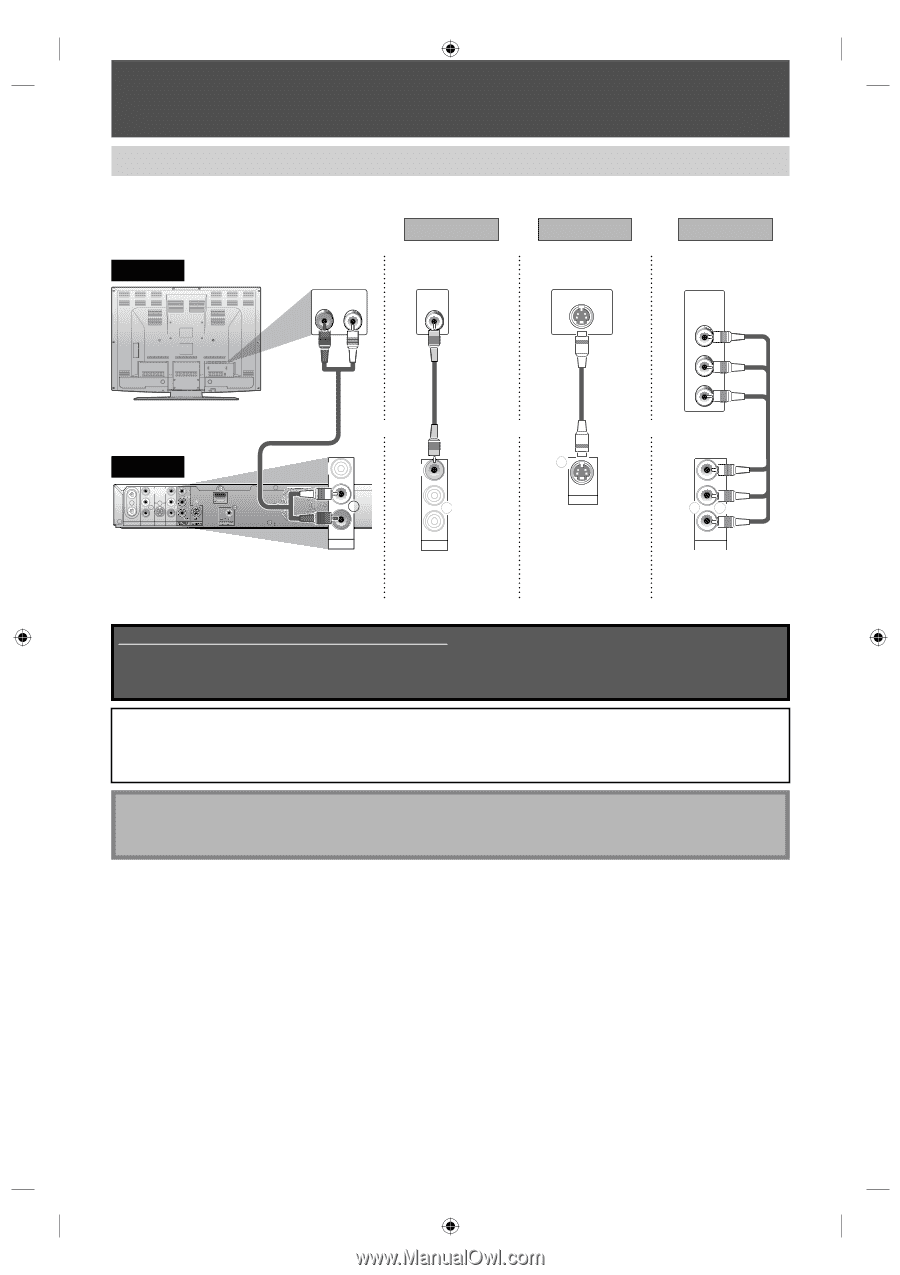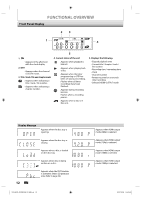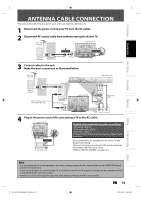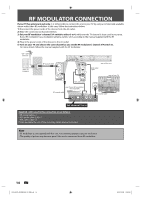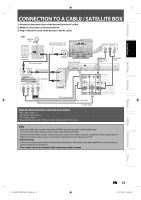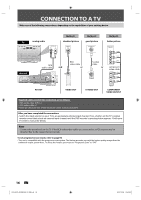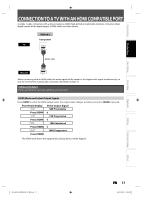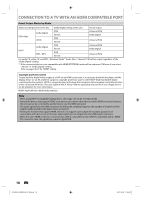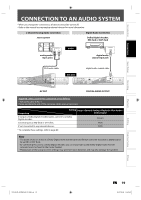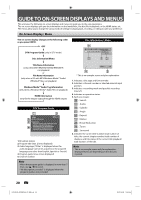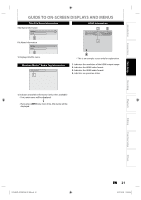Philips DVDR3506 User manual - Page 16
Connection To A Tv - owners manual
 |
UPC - 609585155190
View all Philips DVDR3506 manuals
Add to My Manuals
Save this manual to your list of manuals |
Page 16 highlights
CONNECTION TO A TV Make one of the following connections, depending on the capabilities of your existing device. Method 1 Method 2 Method 3 TV analog audio standard picture good picture AUDIO IN R L VIDEO IN S-VIDEO IN RCA audio cable and RCA video cable or S-video cable or this unit IN VIDEO VIDEO IN OUT Y L PB/CB L R OUT ANTENNA AV IN IN R S-VIDEO AV OUT HDMI OUT COAXIAL DIGITAL AUDIO OUTPUT PCM / BITSTREAM AV OUT VIDEO OUT L R AV OUT VIDEO OUT L R AV OUT VIDEO OUT OUT S-VIDEO S-VIDEO OUT better picture COMPONENT VIDEO IN Y (Green) PB/CB (Blue) PR/CR (Red) component video cable Y PB/CB (Green) (Blue) (Red) PR/CR COMPONENT VIDEO OUTPUT COMPONENT VIDEO OUTPUT Supplied cables used in this connection are as follows: • RCA audio cable (L/R) x 1 • RCA video cable x 1 Please purchase the rest of the necessary cables at your local store. After you have completed the connections • Switch the input selector on your TV to an appropriate external input channel. Press a button on the TV's original remote control that selects an external input channel until the DVD recorder's opening picture appears. Check your TV owner's manual for details. Note • Connect this unit directly to the TV. If the RCA audio/video cables are connected to a VCR, pictures may be distorted due to the copy protection system. To set progressive scan mode, refer to page 94 • This unit is compatible with the progressive scan system. The feature provides you with the higher quality images than the traditional output system does. To utilize this feature, you must set "Progressive Scan" to "ON". 16 EN E7H42UD_DVDR3506-37_EN.indd 16 2007/12/28 10:52:52