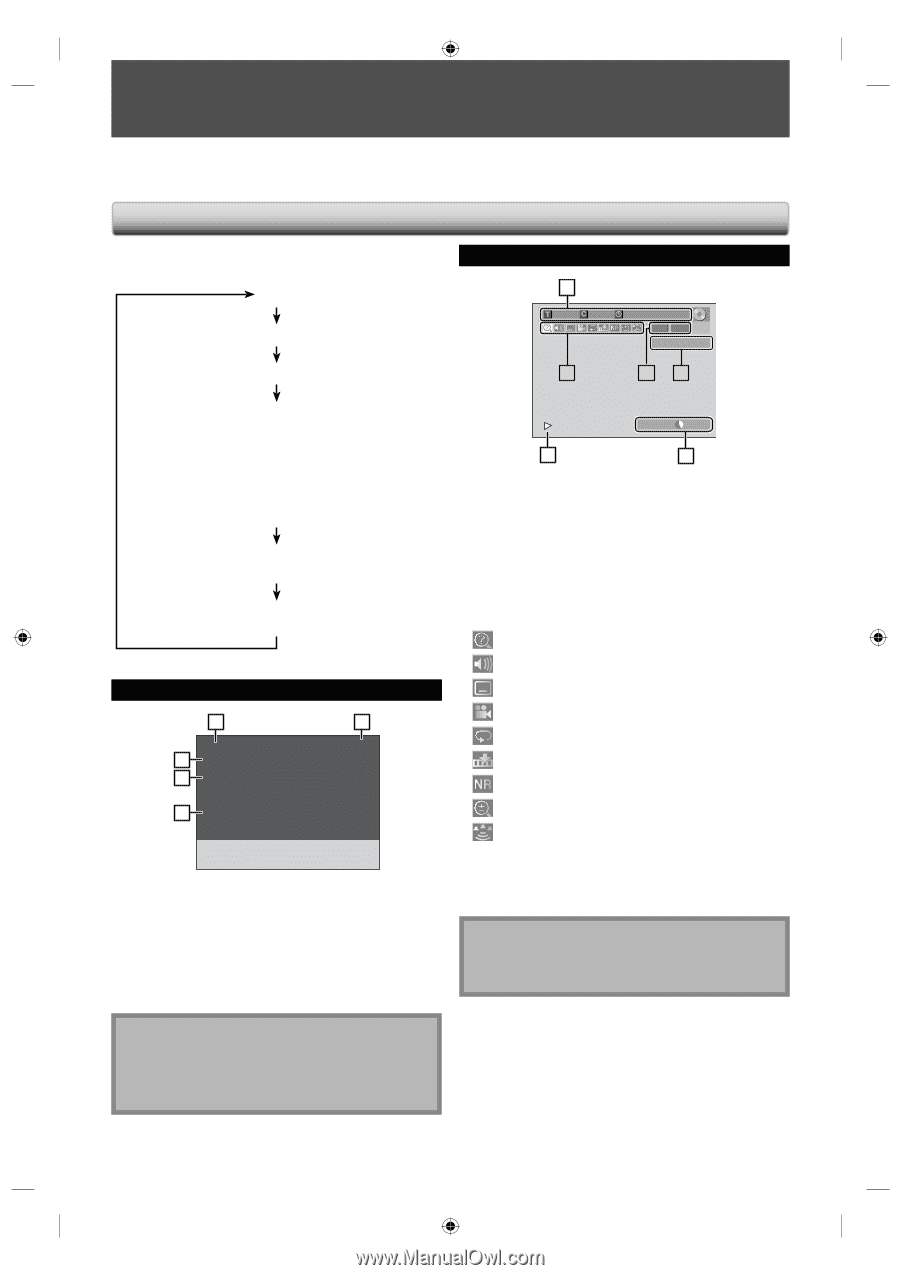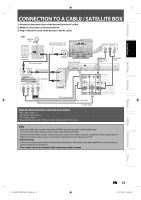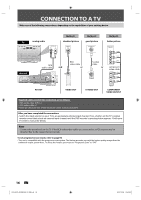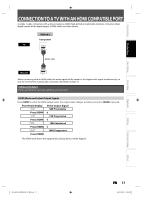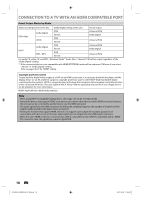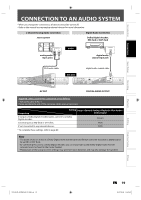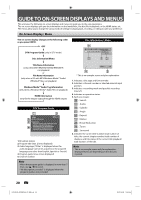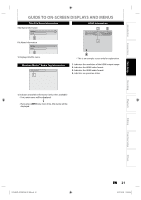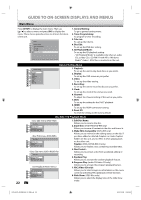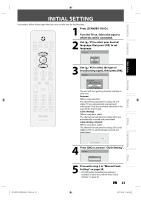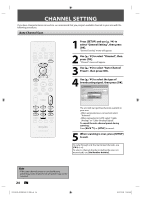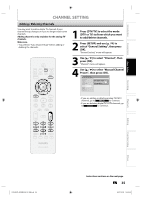Philips DVDR3506 User manual - Page 20
Guide To On-screen Displays And Menus
 |
UPC - 609585155190
View all Philips DVDR3506 manuals
Add to My Manuals
Save this manual to your list of manuals |
Page 20 highlights
GUIDE TO ON-SCREEN DISPLAYS AND MENUS This unit uses the following on-screen displays and menus to guide you to the easy operations. The on-screen displays give you the information on the loaded disc, the disc/file in playback, or the HDMI status, etc. The menus allow you to change the various kinds of settings for playing back, recording, or editing to suite your preference. On-Screen Display / Menu The on-screen display changes in the following order as you press [INFO]. OFF DTV Program Guide (only in DTV mode) Disc Information/Menu Disc Information / Menu 6 1/ 5 1/ 5 0:01:00 / 1:23:45 DVD Video CH 10 5 12 Title Name Information (only when DVD+RW/DVD+R/DVD-RW/DVD-R is in playback) or File Name Information (only when a CD with MP3/Windows Media™ Audio/ JPEG/DivX® files is in playback) Windows Media™ Audio Tag Information (only when a Windows Media™ Audio file is in playback) HDMI Information (only for the images output through the HDMI output) DTV Program Guide 1 5 KABC 25 A Day of Memories DTV 6.1 35 English 1/2 A quarter-century ago, which may now qualify as the good old days of 45 newspapering, run-of-paper sales accounted for 80 percent of the industry's advertising revenues. 1. Broadcast station 2. Program title (max. 2 lines displayed) 3. Audio language ("Other" is displayed when the audio language cannot be acquired, or the acquired languages are other than English, Spanish or French.) 4. Program guide (max. 6 lines displayed) 5. Channel number Note • When the program guide is displayed in more than 7 lines, use [K / L] to scroll. • "No description provided" is displayed when the program guide is not provided. SP(2Hr) 1:53 4 3 * This is an example screen only for explanation. 1. Indicates a disc type and format mode. 2. Indicates a channel number or selected external input position. 3. Indicates a recording mode and possible recording time left. 4. Indicates an operation status. 5. Each icon means: : Search : Audio : Subtitle : Angle : Repeat : Marker : Noise Reduction : Zoom : Surround 6. Indicates the current title number/total number of titles, the current chapter number/total number of chapters, and time lapse of the current title playback/ total duration of the title. Note • This is an example screen only for explanation. Displayed items are depending on the disc you inserted. 20 EN E7H42UD_DVDR3506-37_EN.indd 20 2007/12/28 10:52:54