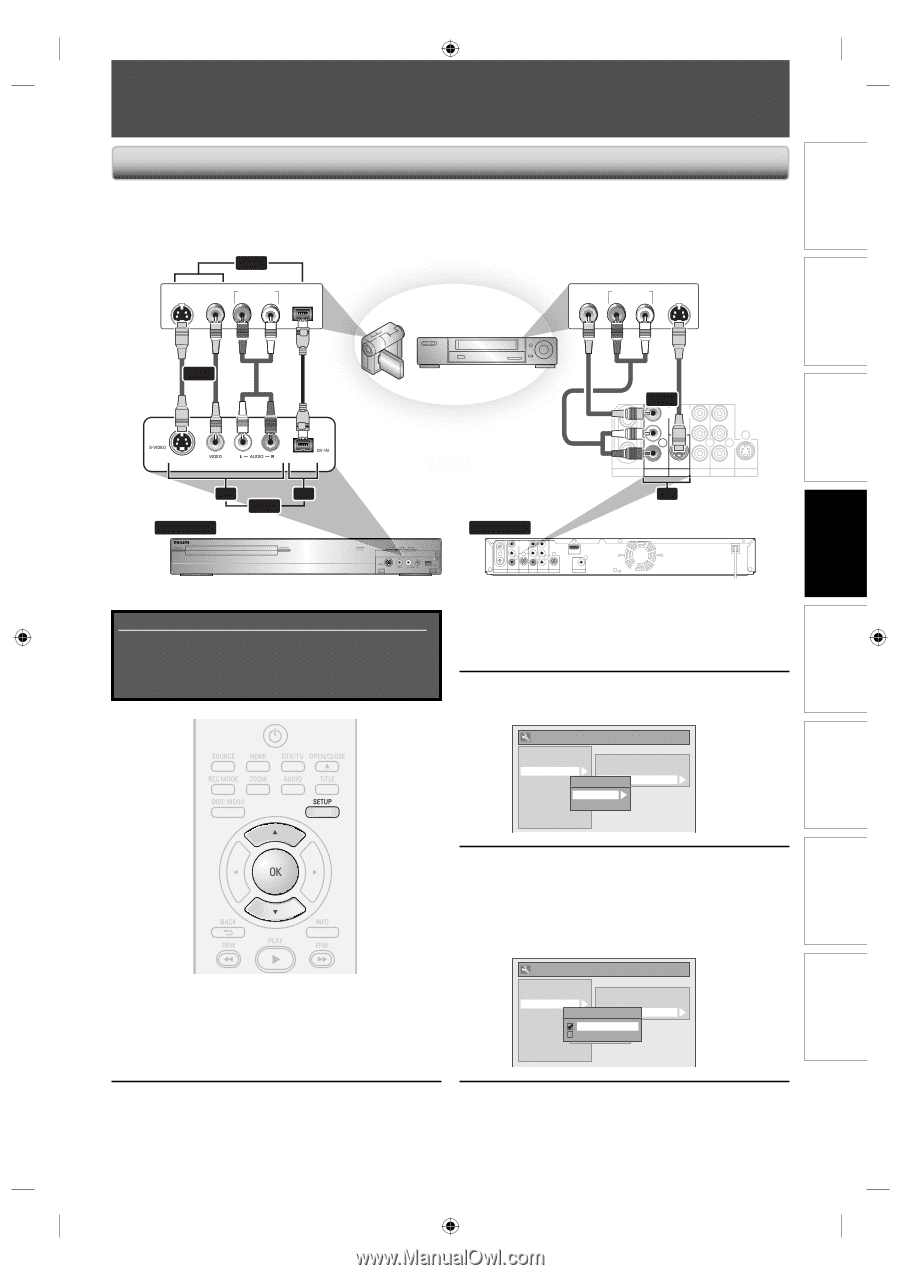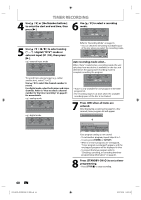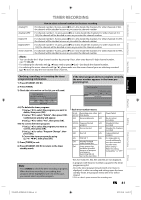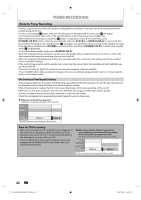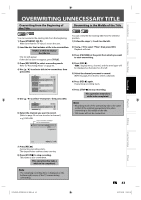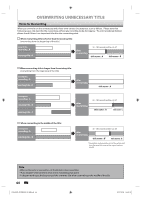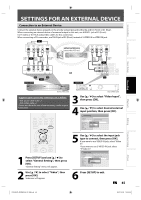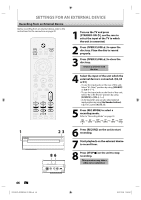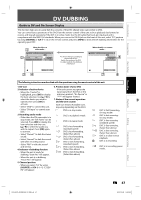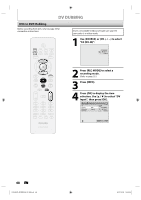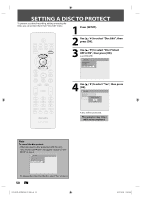Philips DVDR3506 User manual - Page 45
Settings For An External Device
 |
UPC - 609585155190
View all Philips DVDR3506 manuals
Add to My Manuals
Save this manual to your list of manuals |
Page 45 highlights
Introduction Connections Basic Setup Recording Playback SETTINGS FOR AN EXTERNAL DEVICE Connection to an External Device Connect the external device properly to the unit by using input jacks either E2 and E3 (Front) or E1 (Rear). When connecting an external device of monaural output to this unit, use AUDIO L jack of E2 (Front). Use S-video or the RCA audio/video cables for this connection. When connecting a DV-camcorder, use DV-IN jack of E3 (Front) instead of S-VIDEO IN or VIDEO IN jack. or S-VIDEO VIDEO OUT OUT AUDIO OUT R L DV-OUT external device (camcorder, VCR etc.) VIDEO OUT AUDIO OUT R L S-VIDEO OUT S-video cable or RCA video cable RCA audio cable DV cable (4-pin) E2 E3 or to E2 & E3 IN or RCA video cable RCA audio cable S-video cable or IN VIDEO VIDEO IN OUT Y L PB/CB L R OUT ANTENNA AV IN IN R PR/CR OUT S-VIDEO AV OUT COMPONENT VIDEO OUTPUT S-VIDEO E1 front of this unit to E1 IN IN VIDEO VIDEO IN OUT Y L PB/CB L R OUT ANTENNA AV IN IN R PR/CR OUT S-VIDEO AV OUT COMPONENT VIDEO OUTPUT S-VIDEO HDMI OUT COAXIAL DIGITAL AUDIO OUTPUT PCM / BITSTREAM rear of this unit Supplied cables used in this connection are as follows: • RCA audio cable (L/R) x 1 • RCA video cable x 1 Please purchase the rest of the necessary cables at your local store. 3 Use [K / L] to select "Video Input", then press [OK]. 4 Use [K / L] to select desired external input position, then press [OK]. General Setting Playback Display Video Recording Clock Channel DivX HDMI Reset All Progressive Scan TV Aspect Video InpVuidteo Input E1 (Rear) E2 (Front) 1 Press [SETUP] and use [K / L] to select "General Setting", then press [OK]. "General Setting" menu will appear. 2 Use [K / L] to select "Video", then press [OK]. Submenu will appear. 5 Use [K / L] to select the input jack type to connect, then press [OK]. If you want to use VIDEO IN jack, select "Video In". If you want to use S-VIDEO IN jack, select "S-Video In". General Setting Playback Display Video Recording Clock Channel DivX HDMI Reset All Progressive Scan TV Aspect E1V(Rideeaor)InpVuidteo Input E1Vi(dReeoarIn) E2S-(VFirdoenot)In 6 Press [SETUP] to exit. EN 45 Editing Function Setup Others E7H42UD_DVDR3506-37_EN.indd 45 2007/12/28 10:53:20