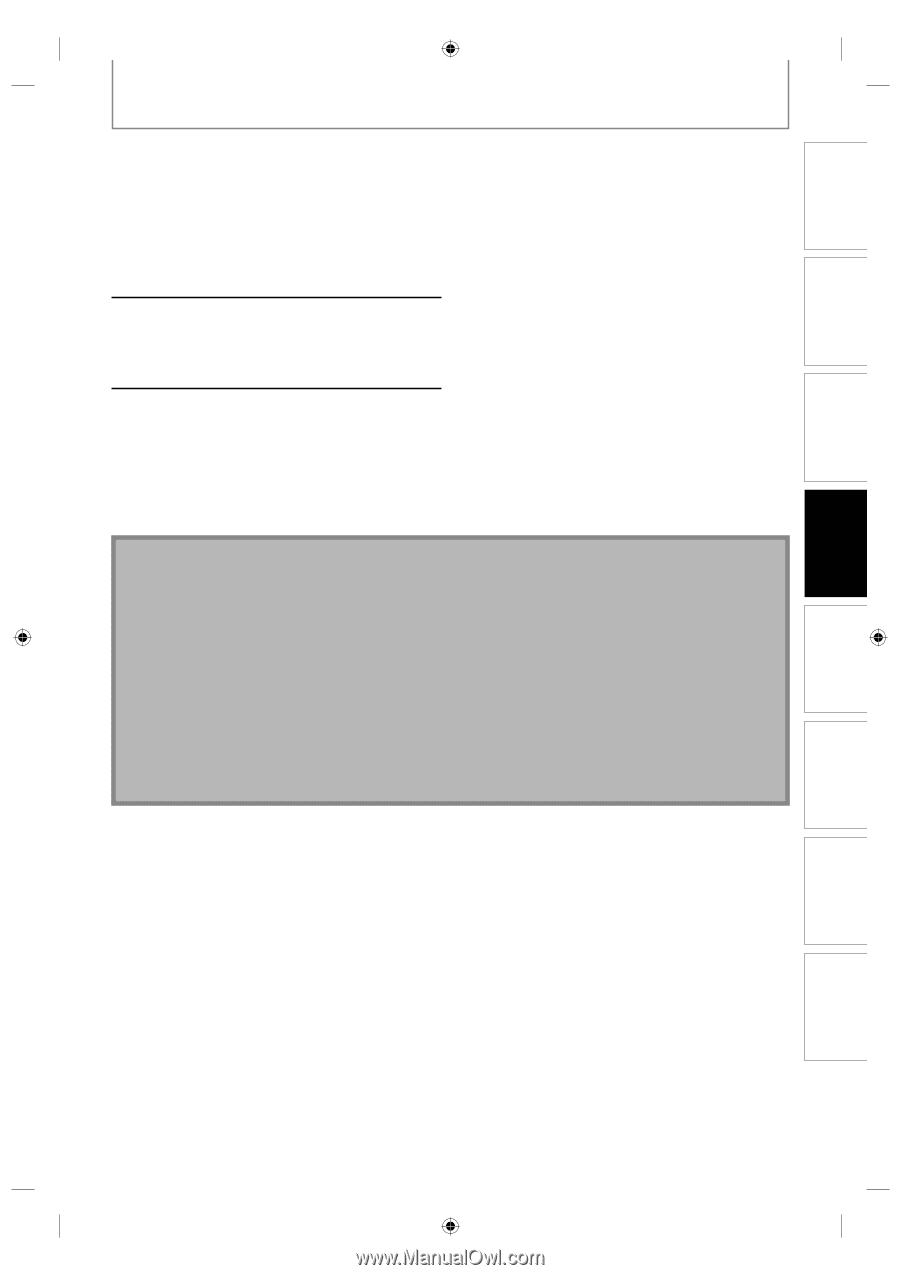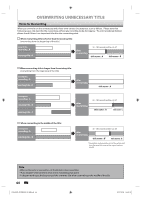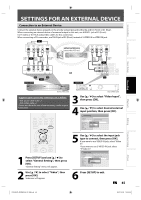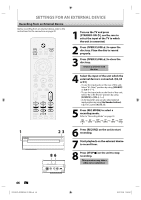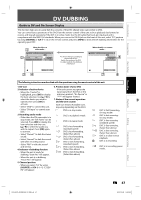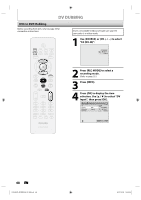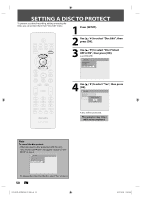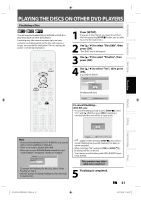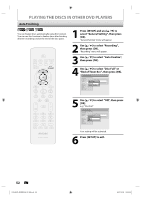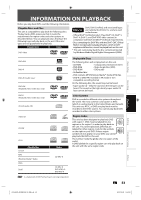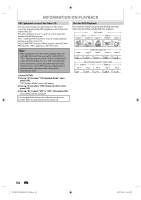Philips DVDR3506 User manual - Page 49
Then press [STOP
 |
UPC - 609585155190
View all Philips DVDR3506 manuals
Add to My Manuals
Save this manual to your list of manuals |
Page 49 highlights
Introduction Connections Basic Setup DV DUBBING 5 Press [PLAY B] to find the point where you wish to start dubbing. Then, press [STOP C] where you wish to start dubbing. 6 Use [K / L] to select "Start Rec", then press [OK]. The dubbing will start. 7 To stop dubbing; Use [K / L] to select "Control", then press [OK]. Use [K / L] to select "DVD", then press [OK]. Then press [STOP C]. Note for DV dubbing • If you press [PAUSE F] at step 5, the tape will rewind to the point a few seconds preceding the paused point when you press [OK] at step 6, then, it will start dubbing when it comes to the paused point. • The unit does not send out the output signal to DVC. • For the proper operation, connect DVC to the unit directly. Do not connect this unit and DVC via any other unit. • Do not connect more than 1 DVC. • The unit can only accept DVC. Other DV device such as cable/satellite box or D-VHS VCR cannot be recognized. • If no video signal is detected from the DVC during DVC to DVD dubbing, the recording will be paused and "I" will flash on the TV screen. The recording will resume when the unit detects the video signal again. • When the DVC is in camera mode, refer to "Guide to DV and On-Screen Display" on page 47. • You cannot dub from DVC during timer standby mode. • Date / time and cassette memory data will not be recorded. • Pictures with a copy-guard signal cannot be recorded. • A DV terminal is a terminal that can use the transmission mode conforming to the IEEE 1394 standards called "Fire Wire". It enables digital dubbing between DV devices with little degradation. Recording Playback Editing Function Setup Others E7H42UD_DVDR3506-37_EN.indd 49 EN 49 2007/12/28 10:53:26