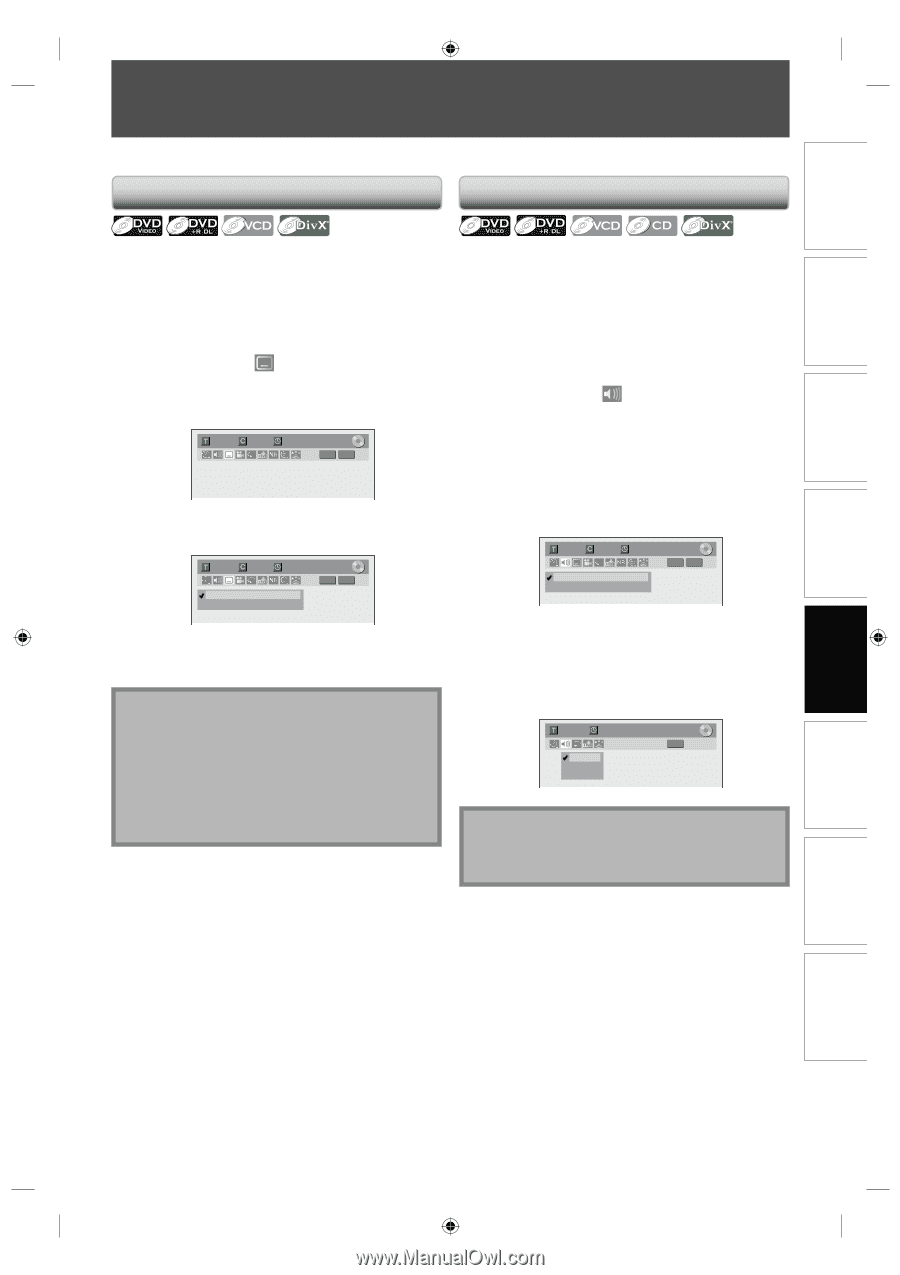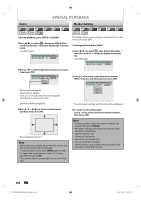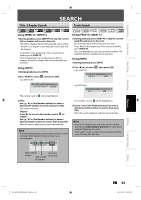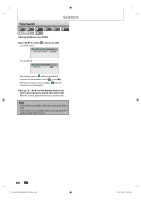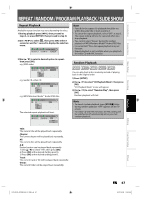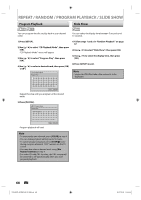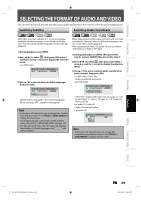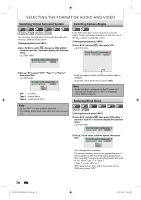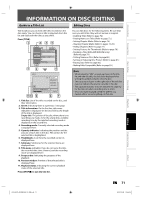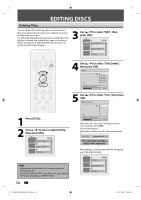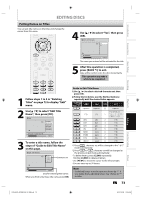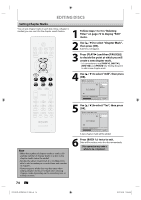Philips DVDR3506 User manual - Page 69
Selecting The Format Of Audio And Video
 |
UPC - 609585155190
View all Philips DVDR3506 manuals
Add to My Manuals
Save this manual to your list of manuals |
Page 69 highlights
Introduction Connections Basic Setup SELECTING THE FORMAT OF AUDIO AND VIDEO You can select the format of audio and video as you prefer depending on the contents of the disc you are playing back. Switching Subtitles Switching Audio Soundtrack DVD-video may have subtitles in 1 or more languages. Available subtitle languages can be found on the disc case. You can switch subtitle languages anytime during playback. 1) During playback, press [INFO]. 2) Use [{ / B] to select , then press [OK] within 1 second or wait for 1 second to display the selection menu. e.g.) DVD-video 1/ 5 1/ 5 0:01:00 / 1:23:45 DVD Video 3) Use [K / L] to select a desired subtitle language, then press [OK]. 1/ 5 1/ 5 OFF 1.English 0:01:00 / 1:23:45 DVD Video Subtitle will be displayed in the selected language. When selecting "OFF", subtitle will disappear. Note • Some discs will only allow you to change the subtitle from the disc menu. Press [TITLE] or [DISC MENU] to display the disc menu. • If a 4-digit language code appears in the subtitle menu, refer to the "LANGUAGE CODE" on page 104. • For disc with DivX® files, the TV screen only displays the number of subtitle languages and "_ _ _ _" next to the numbers. When playing back a DVD-video recorded with 2 or more soundtracks (these are often in different languages), you can switch them during playback. When playing back video CD, audio CD you can switch "L/R"(stereo), "L"(left) or "R"(right). 1) During playback press [INFO], then proceed to step 2), or press [AUDIO] then proceed to step 3). 2) Use [{ / B] to select , then press [OK] within 1 second or wait for 1 second to display the selection menu. 3) Use [K / L] to select a desired audio soundtrack or audio channel, then press [OK]. For DVD-video, DivX® files • Audio soundtrack will switch. e.g.) DVD-video 1/ 5 1/ 5 0:01:00 / 1:23:45 DVD Video 1.Dolby Digital 5.1ch English 2.Dolby Digital 2ch English • If the title contains both main and sub audio, you can further select "L" (main), "R" (sub), or "L/R" (mixed of main and sub). For audio CD, video CD • Audio channel will switch. e.g.) audio CD 1/ 5 1. L/R 2. L 3. R 0:00:15 / 0:05:00 CD Note • Some discs will only allow you to change the soundtrack from the disc menu. Press [TITLE] or [DISC MENU] to display the disc menu. Recording Playback Editing Function Setup Others E7H42UD_DVDR3506-37_EN.indd 69 EN 69 2007/12/28 10:54:00