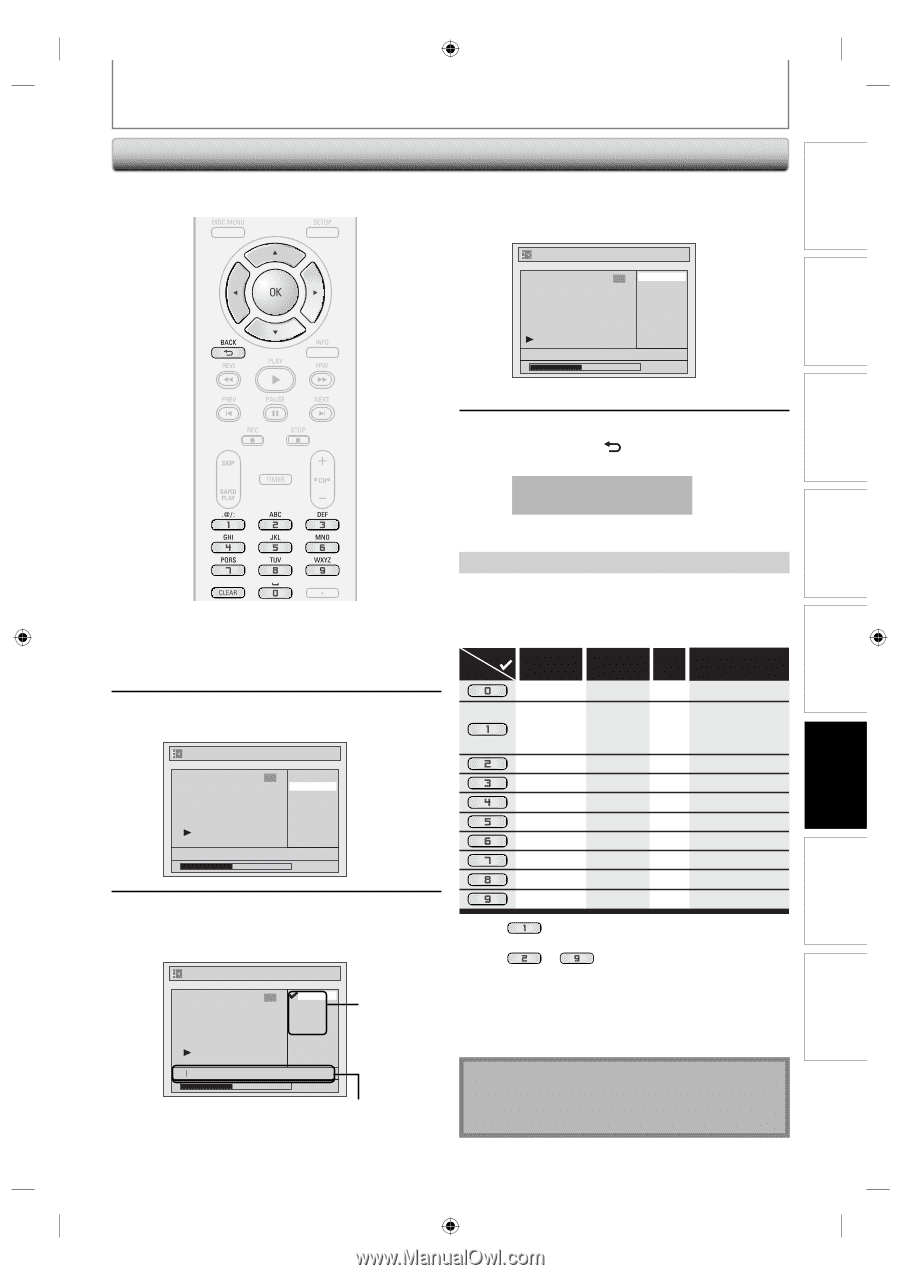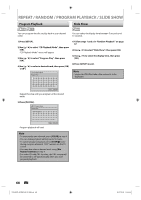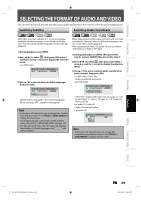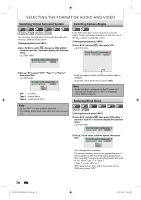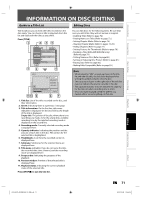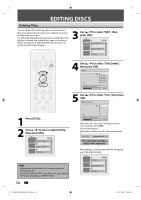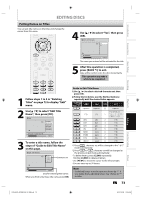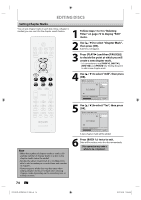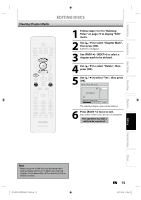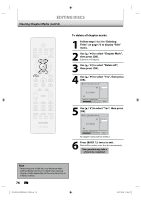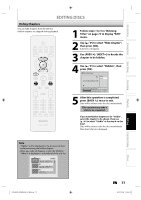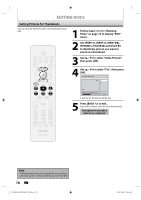Philips DVDR3506 User manual - Page 73
Putting Names on Titles
 |
UPC - 609585155190
View all Philips DVDR3506 manuals
Add to My Manuals
Save this manual to your list of manuals |
Page 73 highlights
Introduction EDITING DISCS Putting Names on Titles You can put title names on the titles and change the names from this menu. 4 Use [K / L] to select "Yes", then press [OK]. Edit - Edit Title Name 1 Yes No Connections Basic Setup MY FAVORITE 0:00:59 The name you entered will be activated for the title. 5 After this operation is completed, press [BACK ] to exit. Data will be written onto the disc momentarily. This operation may take a while to be completed. Recording Playback Editing Function Setup 1 Follow steps 1 to 3 in "Deleting Titles" on page 72 to display "Edit" menu. 2 Use [K / L] to select "Edit Title Name", then press [OK]. Edit 1 Title Delete Edit Title Name Chapter Mark Hide Chapter Index Picture Title Dividing NOV/21/07 11:00AM CH12 SP 0:00:59 3 To enter a title name, follow the steps of "Guide to Edit Title Name" on this page. Edit - Edit Title Name 1 ABC abc 123 @! ? character set Guide to Edit Title Name 1) Use [K / L] to select a desired character set, then press [OK]. 2) Follow the list below, use [the Number buttons] repeatedly until the desired letter appears. Select Press ABC abc 123 0 @ ! ? (*1) (*1) 1 *+,-./:; ABC abc 2 (*2) DEF def 3 (*2) GHI ghi 4 (*2) JKL jkl 5 (*2) MNO mno 6 (*2) PQRS pqrs 7 (*2) TUV tuv 8 (*2) WXYZ wxyz 9 (*2) *1 Press , character set will be changed to the " @!? " mode automatically. *2 Press to , character set will be changed to the previous input mode automatically. • To delete letters, press [CLEAR] repeatedly. Holding [CLEAR] to delete all letters. • Use [s / B] to move the cursor to the left and right. • You can enter up to 30 letters. M 0:00:59 area for entering title names When you finish entering a title name, press [OK]. Note • Undefined letters in a title name are shown by "*". If you delete them, adjoining letters may change to "*" or other. EN 73 Others E7H42UD_DVDR3506-37_EN.indd 73 2007/12/28 10:54:06