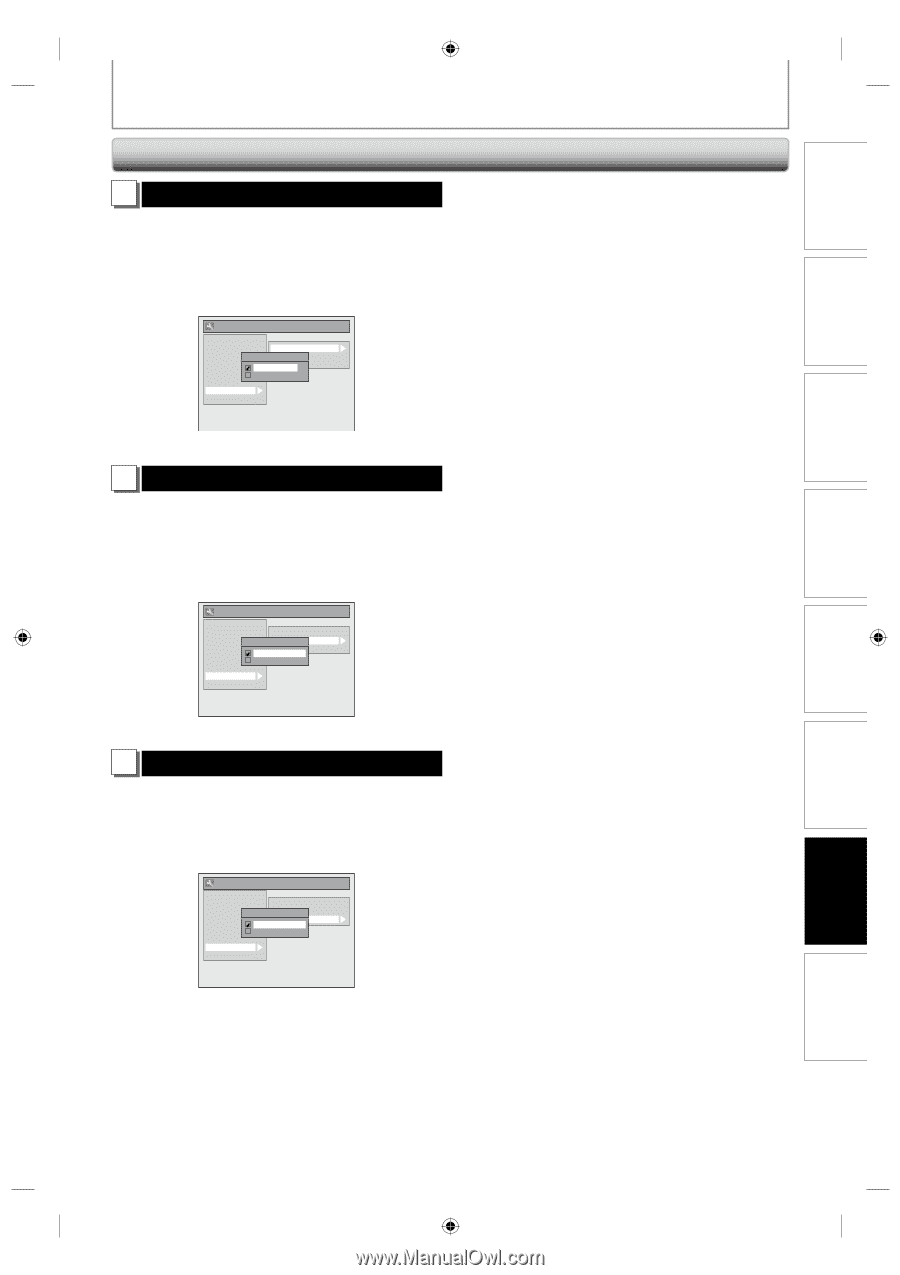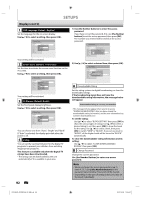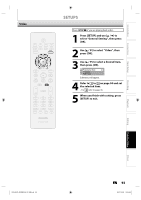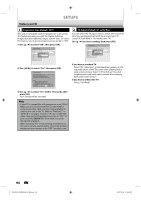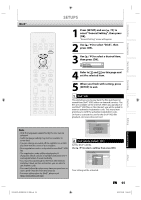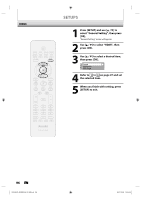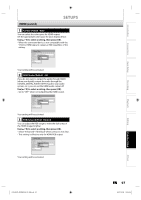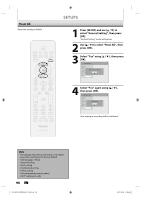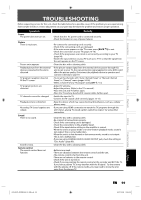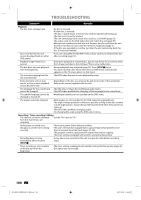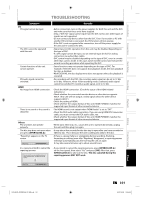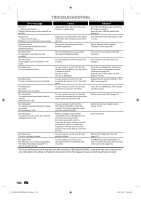Philips DVDR3506 User manual - Page 97
HDMI cont'd
 |
UPC - 609585155190
View all Philips DVDR3506 manuals
Add to My Manuals
Save this manual to your list of manuals |
Page 97 highlights
SETUPS HDMI (cont'd) 1 Format (Default : RGB) You can select the color space for HDMI output. Set the appropriate color space for your display device. Use [K / L] to select a setting, then press [OK]. • When the connected device is not compatible with the Y/Cb/Cr, HDMI signal is output as RGB regardless of the setting. General Setting Playback Display Video Recording Clock Channel DivX HDMI Reset All Format Format HDMI Audio RGB Range RGB YCbCr Your setting will be activated. 2 HDMI Audio (Default : ON) If you do not want to output the audio through HDMI (when you digitally output the audio through the COAXIAL DIGITAL AUDIO OUTPUT jack to your audio system, etc.), you can set the HDMI audio output off. Use [K / L] to select a setting, then press [OK]. • Set to "OFF" when not outputting the HDMI sound. General Setting Playback Display Video Recording Clock Channel DivX HDMI Reset All Format HDMI AudioHDMI Audio RGB Range ON OFF Your setting will be activated. 3 RGB Range (Default : Normal) You can adjust the RGB range to make the dark areas of the HDMI images brighter. Use [K / L] to select a setting, then press [OK]. • Select "Enhanced" if the black-white contrast is not clear. • This setting is effective only for HDMI RGB output. General Setting Playback Display Video Recording Clock Channel DivX HDMI Reset All Format RGB RangeHDMI Audio RGB Range Normal Enhanced Your setting will be activated. E7H42UD_DVDR3506-37_EN.indd 97 EN 97 2007/12/28 10:54:34 Others Function Setup Editing Playback Recording Basic Setup Connections Introduction