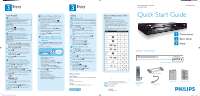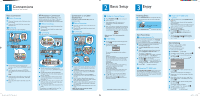Philips DVDR3576H Quick start guide
Philips DVDR3576H Manual
 |
UPC - 609585155206
View all Philips DVDR3576H manuals
Add to My Manuals
Save this manual to your list of manuals |
Philips DVDR3576H manual content summary:
- Philips DVDR3576H | Quick start guide - Page 1
& DVD Player / Recorder with Digital Tuner DVDR3576H/37 Quick Start Guide What's in the box? 1 Connections 2 Basic Setup 3 Enjoy USB HDD & DVD Player / Recorder with Digital Tuner RCA Audio / Video Cables Remote Control with Batteries (AAAx2) RF Coaxial Cable User Manual User Manual Quick - Philips DVDR3576H | Quick start guide - Page 2
Press "2" on the TV's remote control, then press channel down button repeatedly until you see the "Initial Setup" menu. This is the correct viewing channel (external input channel) for the recorder. OSD Language English Français Español Refer to your TV's user manual for details. B Initial Setting
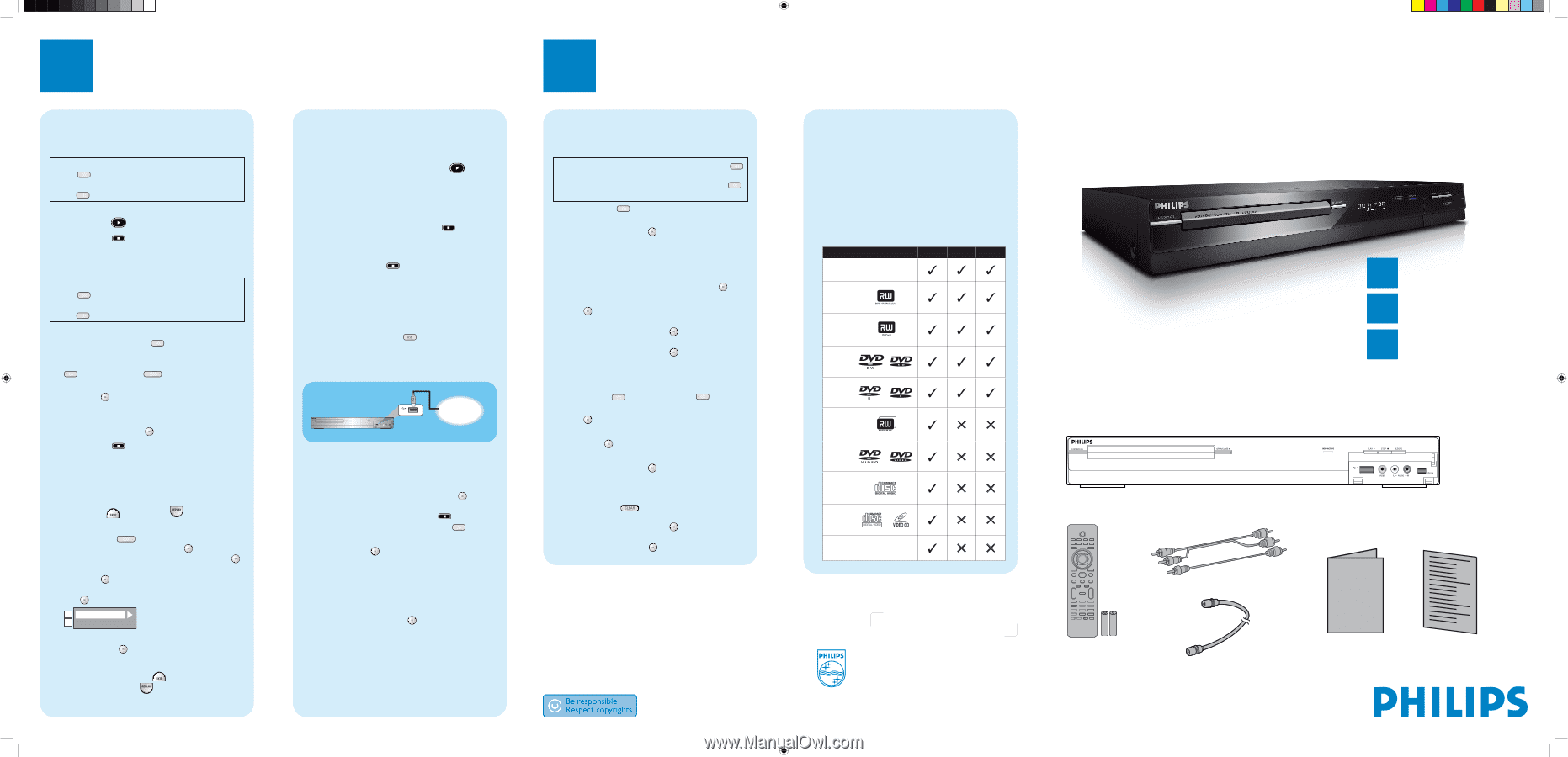
3
3
USB
HDD & DVD Player / Recorder
with Digital Tuner
DVDR3576H/37
Quick Start Guide
What’s in the box?
HDD & DVD Player / Recorder with Digital Tuner
Remote Control
with Batteries
(AAAx2)
Enjoy
Enjoy
Start Playback
A
Direct Playback
If you are playing back the titles in HDD, press
HDD
first, then proceed to step 2.
If you are playing back the titles in DVD, press
DVD
first.
❶
Insert a disc.
❷
Press
PLAY
to start playback.
❸
Press
STOP
once to stop playback
temporarily.
B
Playback from the Title List
If you are playing back the titles in HDD, press
HDD
first, then proceed to step 2.
If you are playing back the titles in DVD, press
DVD
first.
❶
Insert a disc.
❷
For HDD, press
TITLE
to call up the title list.
For DVD, the title list will automatically appear
when you insert a disc. Otherwise, press
TITLE
or
DISC MENU
.
❸
Use
K
/
L
/
s
/
B
to select a desired title, then
press
OK
.
❹
Use
K
/
L
to select “Play” (for DVD), or select
“Resume Playback” or “Play from Start” (for
HDD), then press
OK
.
❺
Press
STOP
once to stop playback
temporarily.
C
Variable Skip / Variable Replay
During playback, you can skip forward or backward by
the amount of time you set in the “Playback” menu.
To assign
SKIP
or
REPLAY
to skip or
rewind by a certain amount of time;
❶
Press
SETUP
and use
K
/
L
to select
“General Setting”, then press
OK
.
❷
Use
K
/
L
to select “Playback”, then press
OK
.
❸
Use
K
/
L
to select “Variable Skip / Replay”, then
press
OK
.
❹
Use
K
/
L
to select a desired item, then press
OK
.
Variable Skip
Variable Replay
A
B
❺
Use
K
/
L
to select the desired amount of time,
then press
OK
.
To actually use this function during playback;
During playback, press
SKIP
if you want to skip
forward. Press
REPLAY
if you want to skip
backward.
2007 © Philips Consumer Electronics
A Division of Philips Electronics North America Corp
Marietta, GA 30006 0026
All rights reserved.
Printed in China
E2H42UD
1
VMN25022 *****
RCA Audio / Video Cables
RF Coaxial Cable
User Manual
User Manual
Quick Start Guide
1
Connections
Basic Setup
Enjoy
2
3
Types of Media Used on This
Recorder
*
DVD-RW/-R recorded in VR mode or non
compatible recording format are not playable.
*
DVD-RW recorded in the mode other than +VR is
not recordable on this unit unless you erase all
contents in the disc (refer to page 62 in the User
Manual).
*
DVD-R recorded in the mode other than +VR is
not recordable on this unit.
Type
Playback
Record
Edit
HDD
DVD+RW
DVD+R
DVD-
RW
DVD-R
DVD+R
Double
Layer
DVD-
video
CD-DA
(audio
CD)
video CD
USB
device
D
Time Shift Playback (HDD only)
You can play back a title being recorded from the
beginning while recording continues.
❶
During HDD recording, press
PLAY
.
Playback of the title you are recording will start
from the beginning.
z
Elapsed playback time will be displayed in the front
panel display.
❷
To stop the playback, press
STOP
once.
z
The front panel display will switch back to show
the elapsed recording time.
z
If you press
STOP
twice, it will stop the
recording.
E
Playing Back a USB Device with
MP3 / Windows Media™ Audio /
JPEG Files
❶
Press
SOURCE / USB
repeatedly to select
the appropriate external input channel for USB
device.
❷
Plug in your USB device.
front of this unit
USB
USB memory
or
USB card reader
If USB memory is connected;
- file list will appear.
If USB card reader is connected;
- drive selection screen will appear.
Select the desired drive, then press
OK
or
B
.
- file list will appear.
• To exit the file list, press
STOP
.
• To resume the file list, press
TITLE
.
❸
Use
K
/
L
to select a desired folder or track / file,
then press
OK
.
When selecting track / file:
Playback will start.
When selecting the folder:
The files in the folder will appear.
Use
K
/
L
to select the file or folder you want to
play back, then press
OK
.
Editing
A
Deleting a Title
If you are editing the titles on HDD, press
HDD
first.
If you are editing the titles on DVD, press
DVD
first.
❶
Press
TITLE
.
❷
Use
K
/
L
/
s
/
B
to select a desired title to
delete, then press
OK
.
If you are editing the titles on HDD, proceed to
step 4.
If you are editing the titles on DVD, proceed to
step 3.
❸
Use
K
/
L
to select “Edit”, then press
OK
.
❹
Use
K
/
L
to select “Title Delete”, then press
OK
.
Confirmation message will appear.
Select “Yes”, then press
OK
.
Final confirmation message will appear.
Select “Yes”, then press
OK
.
B
Deleting Selected Titles
(HDD only)
❶
Press
HDD
, then press
TITLE
.
❷
Use
K
/
L
/
s
/
B
to select any title, then press
OK
.
❸
Use
K
/
L
to select “Delete Multiple Titles”, then
press
OK
.
❹
Use
K
/
L
/
s
/
B
to select the title you want to
delete, then press
OK
.
❺
Repeat step 4 until you select all the titles you
want to delete.
❻
Press
CLEAR
.
Confirmation message will appear.
Select “Yes”, then press
OK
.
Final confirmation message will appear.
Select “Yes”, then
OK
.
Need help?
User Manual
See the user manual that came with your Philips recorder.
Online
Go to www.philips.com/welcome.
Hotline
Call
1
-888-PHILIPS (
1
-888-744-5477) for our operators.
E2H42UD_DVDR3576H-37_QG_EN.indd 1
E2H42UD_DVDR3576H-37_QG_EN.indd
1
2008/01/05 19:39:14
2008/01/05
19:39:14