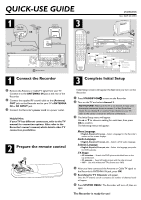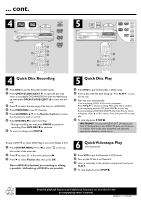Philips DVDR600VR Quick start guide
Philips DVDR600VR Manual
 |
UPC - 037849948699
View all Philips DVDR600VR manuals
Add to My Manuals
Save this manual to your list of manuals |
Philips DVDR600VR manual content summary:
- Philips DVDR600VR | Quick start guide - Page 1
IN or RF INPUT jack. 3 Connect the Recorder's power cord to a power outlet. Helpful Hint: If your TV has different connectors, refer to the TV manual for connection options. Also refer to the Recorder's owner's manual, which details other TV connection possibilities. 2 Prepare the remote control - Philips DVDR600VR | Quick start guide - Page 2
) 1 Press VCR to put the Recorder in VCR mode. 2 Turn on the TV. Set it to Channel 3. 3 Insert a videotape in the cassette compartment and press PLAY 2. 4 To stop playback, press STOP 9. Detailed playback features and additional functions are described in the accompanying owner's manual. E9480UD

Antenna or Cable TV signal
or coaxial cable from Cable Box
To Power Outlet
QUICK-USE GUIDE
12nc:
8239 300 33901
DVDR600VR
1
Remove the Antenna or Cable TV signal from your TV.
Connect it to the
ANTENNA IN
jack at the rear of the
Recorder.
2
Connect the supplied RF coaxial cable to the
(Antenna)
OUT
jack on the Recorder and to your TV’s
ANTENNA
IN
or
RF INPUT
jack.
3
Connect the Recorder’s
power cord
to a power outlet.
Helpful Hint:
If your TV has different connectors, refer to the TV
manual for connection options.
Also refer to the
Recorder’s owner’s manual, which details other TV
connection possibilities.
Prepare the remote control
Initial Setup screens will appear the
first time you turn on the
Recorder.
1
Press
STANDBY-ON
2
to turn on the Recorder.
2
Turn on the TV and select
channel 3
.
NO PICTURE?
Make sure the TV is on channel 3 if you used
the simple connection shown in section 1 of this Quick-Use
Guide. To use channel 4 or another Video channel at your TV,
refer to the owner's manual for different connections.
3
The Initial Setup menu will appear.
Use
3
or
4
to choose a setting for each item, then press
OK
to confirm.
The following menus will appear:
Men
u Langua
g
e
• English, Español, Français
– Select a language for the Recorder’s
menus and on-screen displays.
Audio Langua
g
e
• English, Español, Français, etc
– Select a DVD audio language.
Subtitle Langua
g
e
• English, Español, Français, etc
– Select
the language you prefer
for DVD subtitles.
TV Sha
pe
•
4:3 letterbox
–
Stretch the DVD picture with black bars on the
top and bottom.
•
4:3 panscan
– See a full-height picture with the sides trimmed.
•
16:9
–
Use with widescreen TVs. (frame ratio 16:9)
4
After you have connected the Antenna or Cable TV signal to
the Recorder’s ANTENNA IN jack, press
OK
.
5
Searching for TV Channels
will appear.
Once the TV channel search is complete, the number of channels found
will appear.
6
Press
SYSTEM MENU
.
The Recorder will turn off, then on
again.
The Recorder is ready for use!
Complete Initial Setup
Connect the Recorder
1
1
3
2
2
1
3
3
STANDBY-ON
OK
MENU
MENU
DISC
SYSTEM
CHANNEL
TV/VIDEO
OPEN/CLOSE
DVD
VCR
CLEAR
MONITOR
VCR Plus+/TIMER
RETURN
SELECT
PLAY
STOP
DVD REC
VCR REC
PLAY MODE
MODE
AUDIO
DISPLAY
T/C
FSS
SLOW
MODE
SEARCH
MUTE
VOLUME
TV
PAUSE
1
2
3
4
5
6
7
8
9
0
EJECT
REC
~
Initial Setup
Menu Language
Press OK to continue
English
Español
Français
~
Initial Setup
Audio Language
Press OK to continue
English
Español
Français
Português
Italiano
~
Initial Setup
Subtitle Language
Press OK to continue
English
Español
Français
Português
Italiano
~
Initial Setup
TV Shape
4:3 letterbox
4:3 panscan
16:9
Press OK to continue
Installation
Auto Ch. Programming
Auto ch. search complete
024 Channels found
To exit press
SYSTEM MENU
3
-
4
1
6
2
STANDBY-ON
POWER ON
STOP/EJECT
PLAY
REW
F.FWD
RECORD
CHANNEL
D.DUBBING
DVD
OPEN/CLOSE
SOURCE
STOP
PLAY
RECORD
IR
VCR
DVD
ONE TOUCH RECORDING · LONG PLAY
4 HEAD HI-FI STEREO
DV
PROGRESSIVE SCAN
DVD RECORDER
DVD+RW/+R RECORDING
IS TV ON
?
CO3