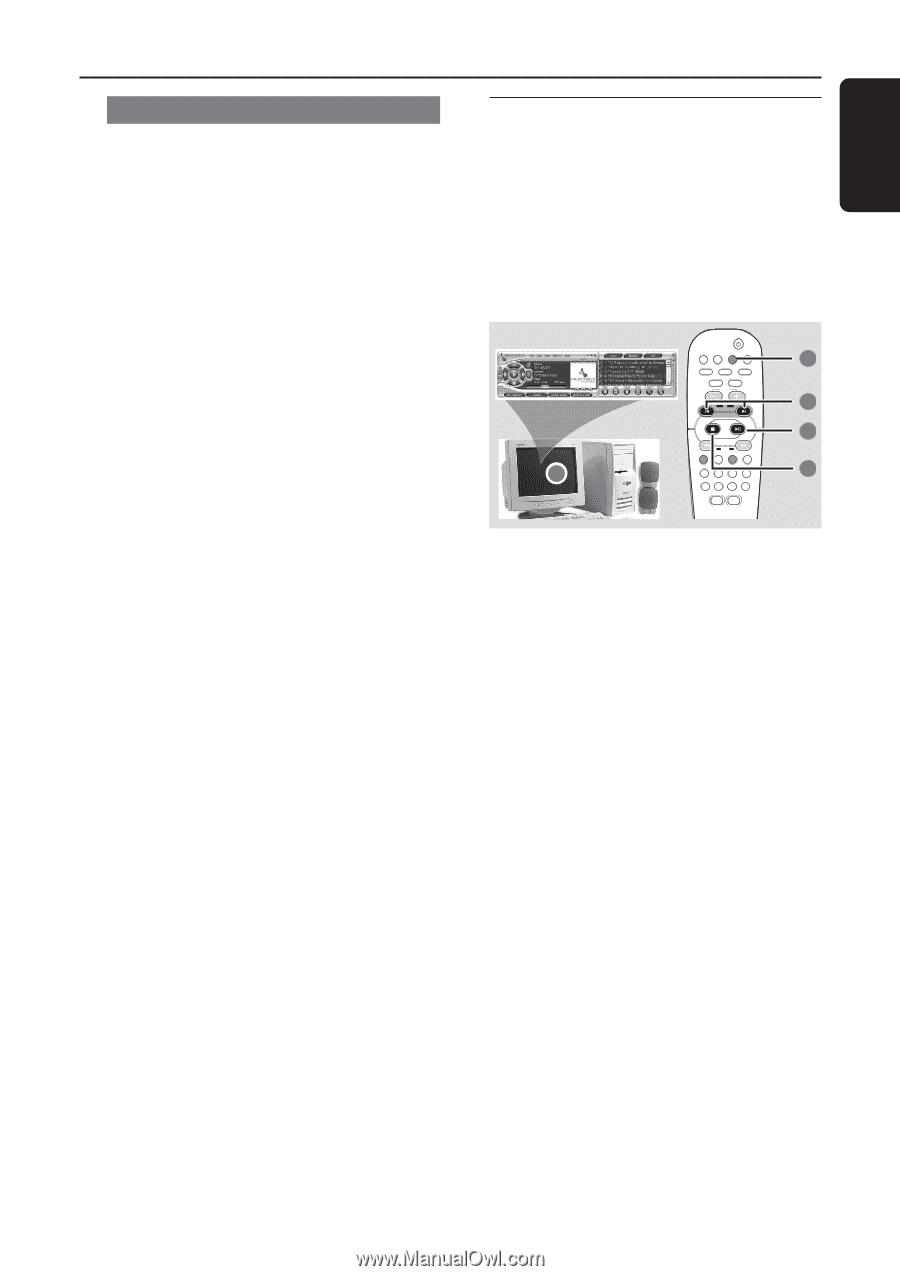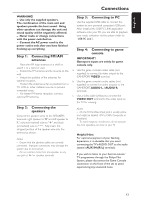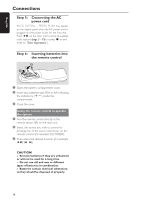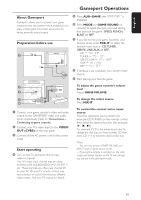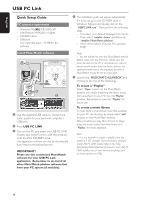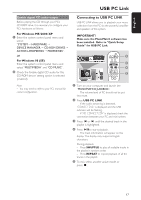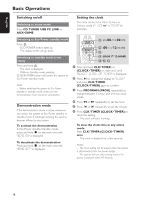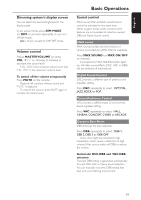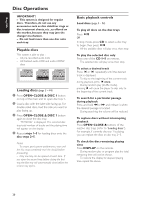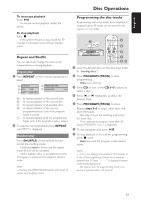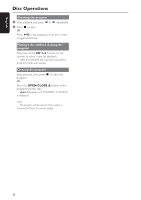Philips FW-C577 User manual - Page 17
Connecting to USB PC LINK - speaker
 |
View all Philips FW-C577 manuals
Add to My Manuals
Save this manual to your list of manuals |
Page 17 highlights
English USB PC Link Enable digital CD audio output Before playing the CD through your PC's CD-ROM drive, it is necessary to configure your PC's hardware as follows: For Windows ME/2000/XP 1 Enter the system control panel menu and select : "SYSTEM ™ HARDWARE ™ DEVICE MANAGER ™ CD-ROM DRIVES ™ ACTION-PROPERTIES ™ PROPERTIES". OR For Windows 98 (SE) Enter the system control panel menu and select "MULTIMEDIA" and "CD MUSIC". 2 Check the 'Enable digital CD audio for this CD-ROM device' setting option is selected (enabled). Connecting to USB PC LINK USB PC LINK allows you to playback your music collection from the PC via the powerful amplifier and speakers of this system. IMPORTANT! Make sure the MusicMatch software has been installed. Refer to "Quick Setup Guide" for USB PC Link. 1 USB PC LINK VOL TITLE REPEAT ALBUM SHUFFLE DIM SLEEP CLK/TIMER TIMER ON/OFF 2 3 4 5 Note: - You may need to refer to your PC's manual for correct configuration. 1 Turn on your computer and launch the "MUSICMATCH JUKEBOX". ➜ The volume level of PC should not be put into mute. 2 Press USB PC LINK. ➜ If the audio streaming is detected, "CONNECTING" is displayed and the USB indicator will be flashing. ➜ If "NO CONNECTION" is displayed, check the connection between your PC and mini system. 3 Press í or ë until the desired track in the playlist is highlighted. 4 Press ÉÅto start playback. ➜ The track information will appear on the display. The display only supports English characters. During playback, - Press SHUFFLE to play all available tracks in the playlist in random order. - Press REPEAT to repeat playback of all the tracks in the playlist. 5 To exit, select another active mode or press Ç. 17