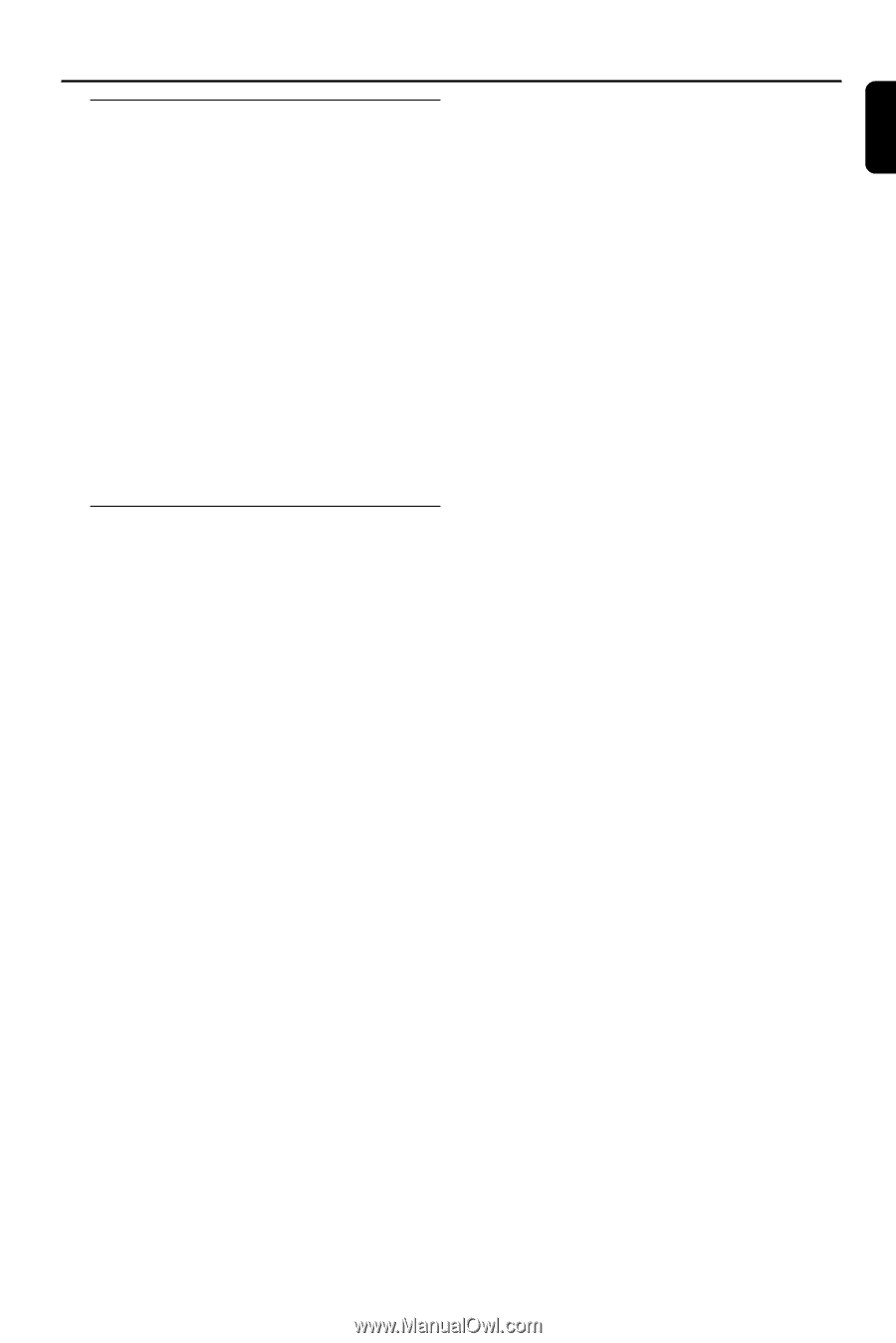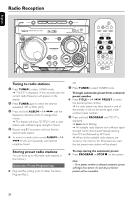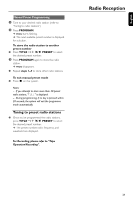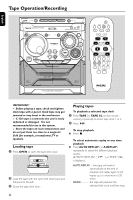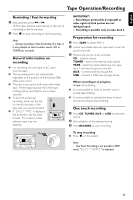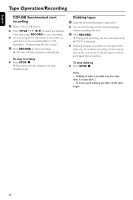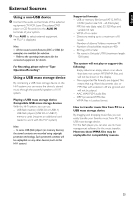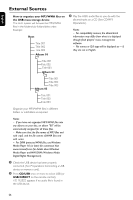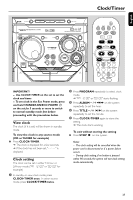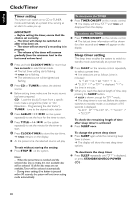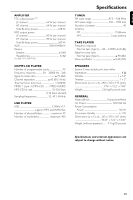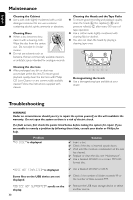Philips FWM575 User manual - Page 25
External Sources
 |
View all Philips FWM575 manuals
Add to My Manuals
Save this manual to your list of manuals |
Page 25 highlights
English External Sources Using a non-USB device 1 Connect the audio out terminals of the external equipment (TV,VCR, Laser Disc player, DVD player or CD Recorder) to the AUX IN terminals of your system. 2 Press AUX to select external equipment. ➜ "AUX" is displayed. Note: - All the sound control features (DSC or DBB, for example) are available for selection. - Refer to the operating instructions for the connected equipment for details. For Recording, please refer to "Tape Operation/Recording". Using a USB mass storage device By connecting a USB mass storage device to the Hi-Fi system, you can enjoy the device's stored music through the powerful speakers of Hi-Fi system. Playing a USB mass storage device Compatible USB mass storage devices With the Hi-Fi system, you can use: - USB flash memory (USB 2.0 or USB1.1) - USB flash players (USB 2.0 or USB1.1) - memory cards (requires an additional card reader to work with this Hi-Fi system) Note: - In some USB flash players (or memory devices), the stored contents are recorded using copyright protection technology. Such protected contents will be unplayable on any other devices (such as this Hi-Fi system). Supported formats: - USB or memory file format FAT12, FAT16, FAT32 (sector size: 512 - 65,536 bytes) - MP3 bit rate (data rate): 32-320 Kbps and variable bit rate - WMA v9 or earlier - Directory nesting up to a maximum of 8 levels - Number of albums/ folders: maximum 99 - Number of tracks/titles: maximum 400 - ID3 tag v2.0 or later - File name in Unicode UTF8 (maximum length: 128 bytes) The system will not play or support the following: - Empty albums: an empty album is an album that does not contain MP3/WMA files, and will not be shown in the display. - Non-supported file formats are skipped.This means that e.g.:Word documents .doc or MP3 files with extension .dlf are ignored and will not be played. - AAC, WAV, PCM audio files - DRM protected WMA files - WMA files in Lossless format How to transfer music files from PC to a USB mass storage device By dragging and dropping music files, you can easily transfer your favorite music from PC to a USB mass storage device. For the flash player, you can also use its music management software for the music transfer. However, those WMA files may be unplayable for compatibility reasons. 25