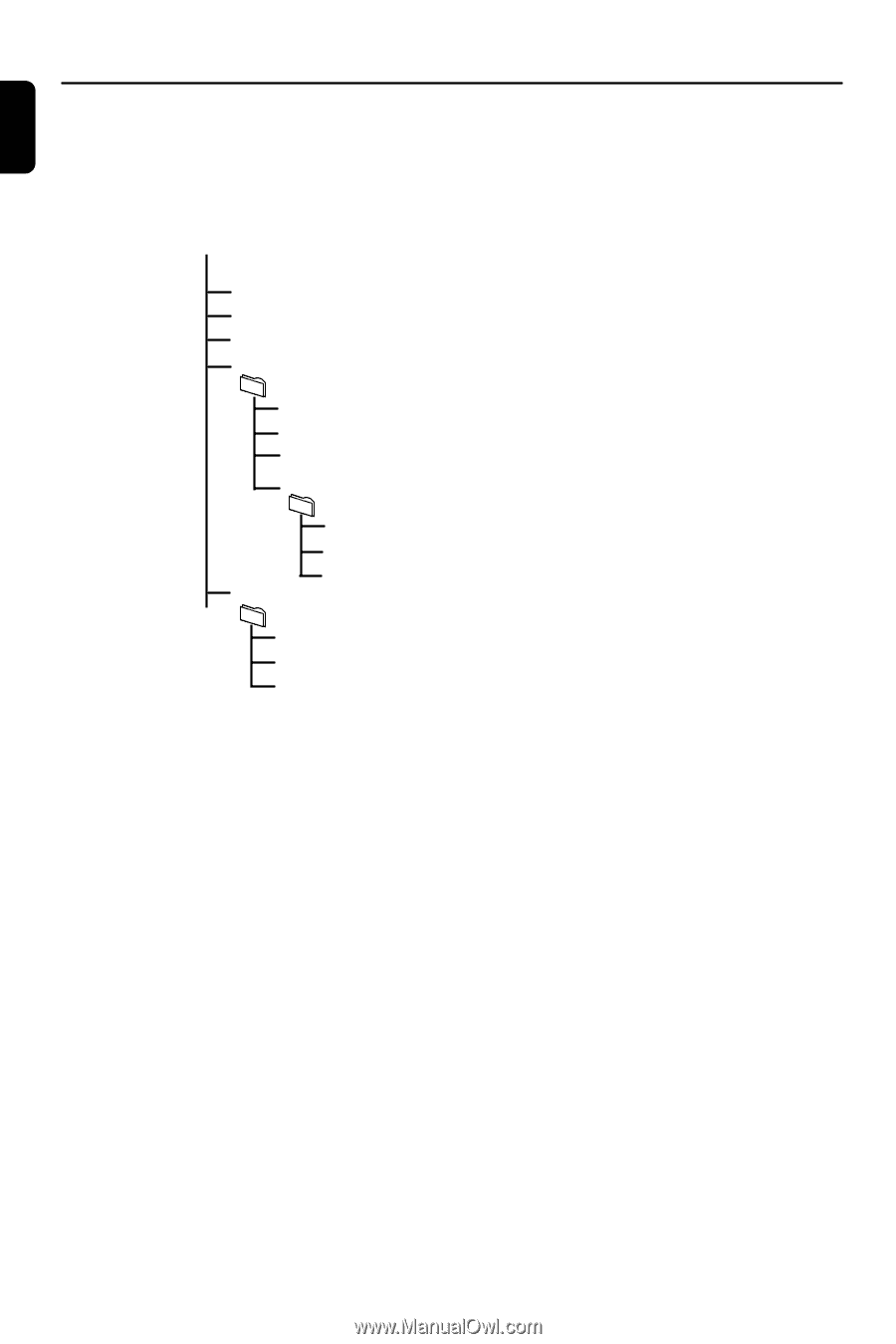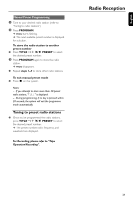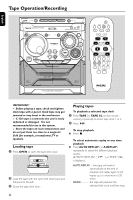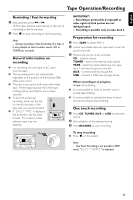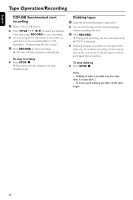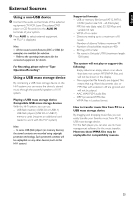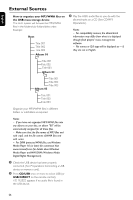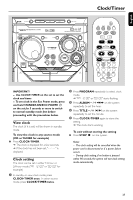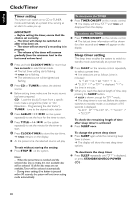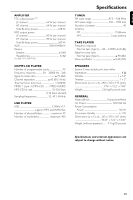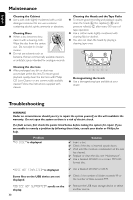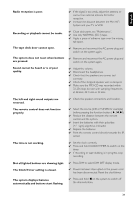Philips FWM575 User manual - Page 26
How to organize your MP3/WMA files on, the USB mass storage device, Album 01, Album 02, Album 03, CD
 |
View all Philips FWM575 manuals
Add to My Manuals
Save this manual to your list of manuals |
Page 26 highlights
English External Sources How to organize your MP3/WMA files on the USB mass storage device This Hi-Fi system will browse the MP3/WMA files in the folders/sub-folders/titles order. Example: Root Title 001 Title 002 Title 003 Album 01 3 Play the USB's audio files as you do with the albums/tracks on a CD (See CD/MP3 Operations). Notes: - For compatibility reasons, the album/track information may differ from what it is displayed through flash players' music management software. - File names or ID3 tags will be displayed as --- if they are not in English. Title 001 Title 002 Title 003 Album 02 Title 001 Title 002 Title 003 Album 03 Title 001 Title 002 Title 003 Organize your MP3/WMA files in different folders or subfolders as required. Notes: - If you have not organized MP3/WMA files into any albums on your disc, an album "00" will be automatically assigned for all those files. - Make sure that the file names of MP3 files end with .mp3. and the file names of WMA files end with .wma. - For DRM protected WMA files, use Windows Media Player 10 (or later) for conversion.Visit www.microsoft.com for details about Windows Media Player and WM DRM (Windows Media Digital Rights Management). 1 Check the USB device has been properly connected. (See Preparations: Connecting a USB device or memory card). 2 Press CD/USB once or more to select USB (or USB DIRECT on the remote control). -NO AUDIO appears if no audio file is found in the USB device. 26