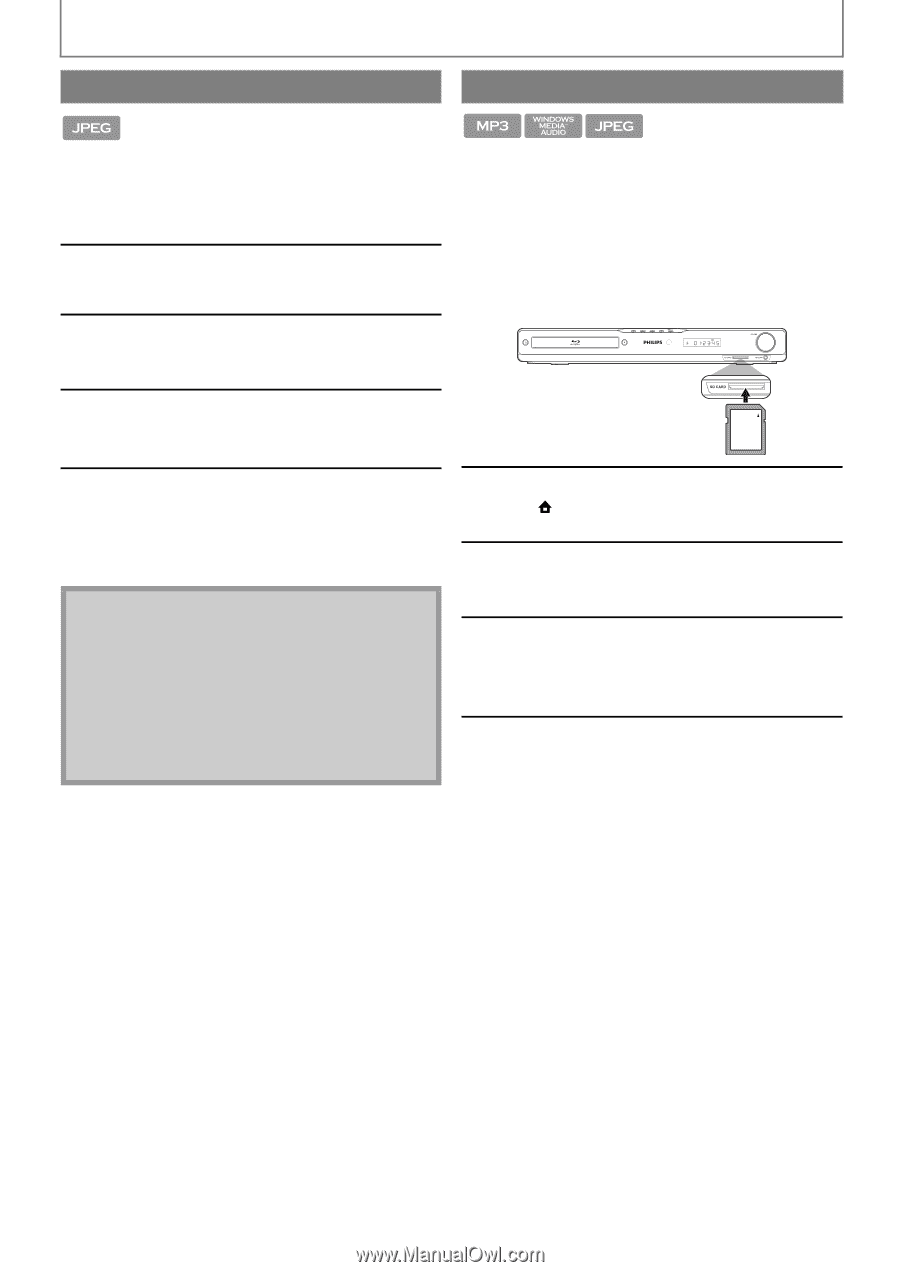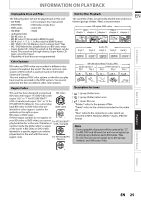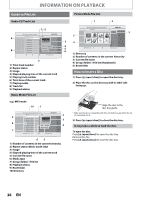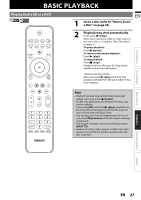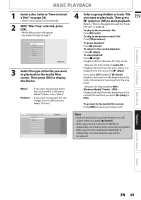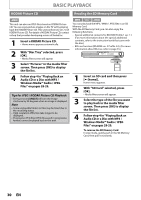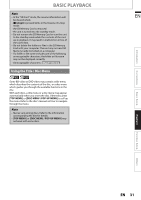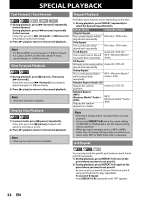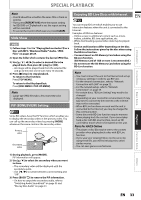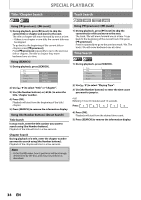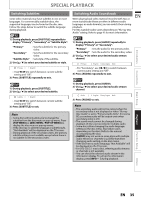Philips HTS3051BV User manual - Page 30
KODAK Picture CD, Reading the SD Memory Card, Audio CD or a Disc with MP3
 |
View all Philips HTS3051BV manuals
Add to My Manuals
Save this manual to your list of manuals |
Page 30 highlights
KODAK Picture CD BASIC PLAYBACK Reading the SD Memory Card This unit can also run JPEG files stored on KODAK Picture CD. You can enjoy picture images on the TV set by playing back the KODAK Picture CD. This unit conforms to ver.7.0 of KODAK Picture CD. For details of KODAK Picture CD, contact a shop that provides developing service of Kodak Inc. 1 Insert a KODAK Picture CD. • Home menu appears automatically. 2 With "Disc Tray" selected, press [OK]. • Media filter screen will appear. You can play back the MP3 / WMA / JPEG files in an SD Memory Card. With the SD Memory Card, you can also enjoy the following functions. - Special additional contents for BD-ROM Profile 1 ver.1.1. (For more information about the special additional contents, refer to the instruction book that came with the disc.) - BD-Live function (BD-ROM ver. 2 Profile 2.0). (For more information about BD-Live, refer to page 33.) 3 Select "Pictures" in the media filter screen. Then press [OK] to display SD Memory Card the file list. 4 Follow step 4 in "Playing Back an Audio CD or a Disc with MP3 / Windows Media™ Audio / JPEG Files" on pages 28-29. Tips for JPEG / KODAK Picture CD Playback • Every press on [ANGLE] will turn the image clockwise by 90 degrees when an image is displayed. Note • Some unplayable folders or files may be listed due to the recording status. • High-resolution JPEG files take longer to be displayed. • Progressive JPEG files (JPEG files saved in progressive format) cannot be played back in this unit. 1 Insert an SD card and then press [ (home)]. Home menu appears. 2 With "SD Card" selected, press [OK]. • Media filter screen will appear. 3 Select the type of the file you want to play back in the media filter screen. Then press [OK] to display the file list. 4 Follow step 4 in "Playing Back an Audio CD or a Disc with MP3 / Windows Media™ Audio / JPEG Files" on pages 28-29. To remove the SD Memory Card: In stop mode, gently push in the SD Memory Card, then pull it out slowly. 30 EN