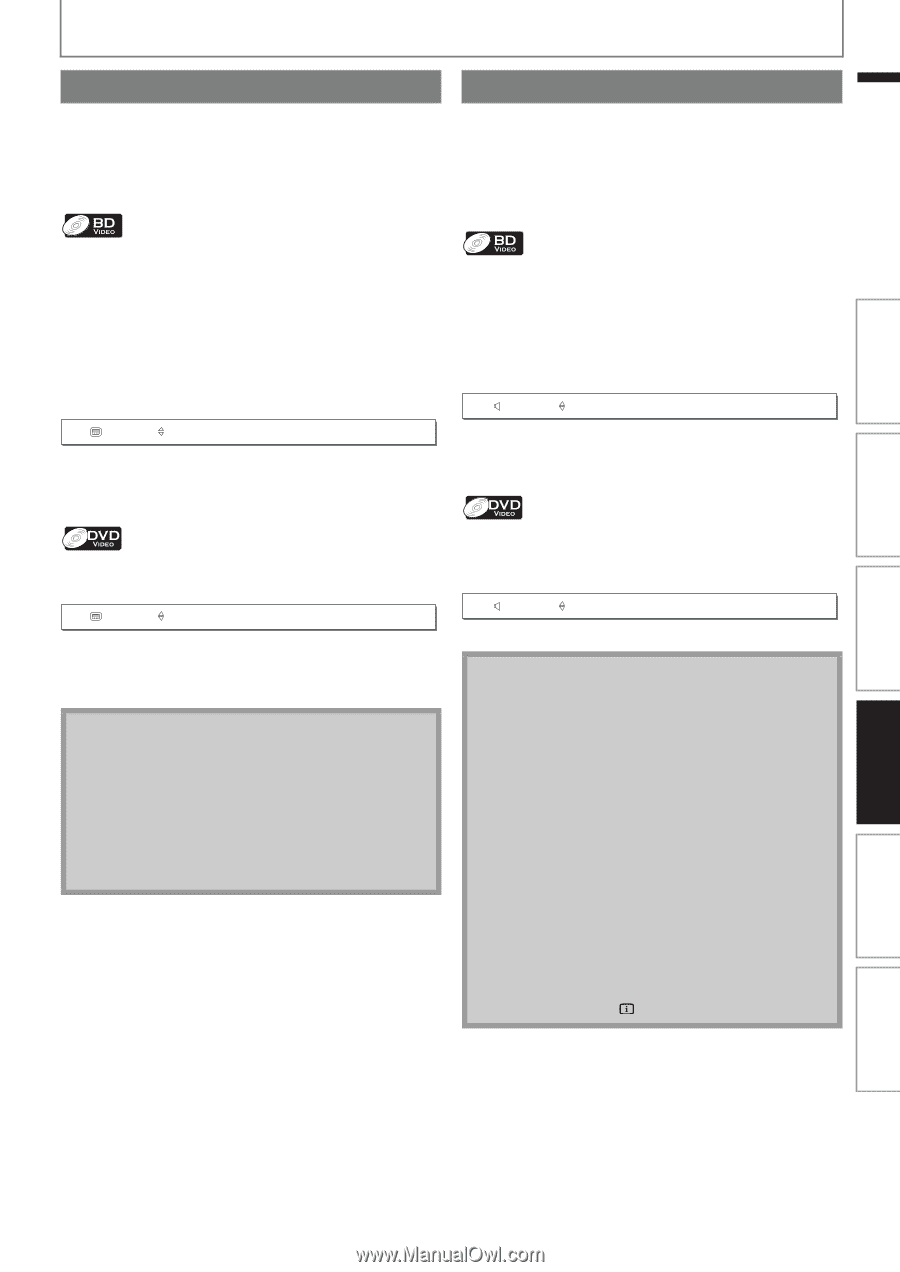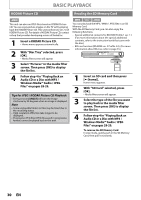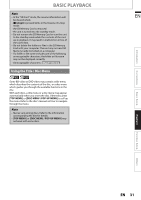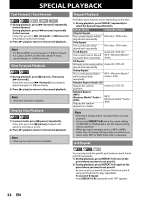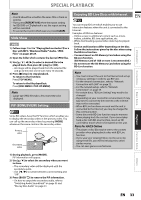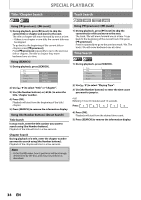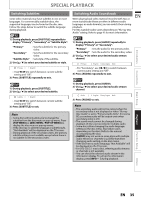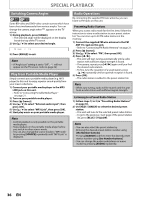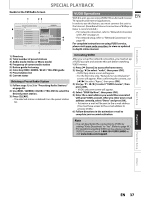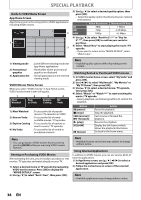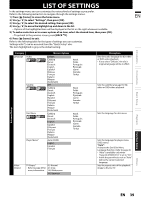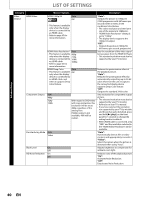Philips HTS3051BV User manual - Page 35
Switching Subtitles, Switching Audio Soundtrack
 |
View all Philips HTS3051BV manuals
Add to My Manuals
Save this manual to your list of manuals |
Page 35 highlights
SPECIAL PLAYBACK Switching Subtitles Some video materials may have subtitles in one or more languages. For commercially available discs, the supported languages can be found on the disc case. Follow the steps below to switch the subtitle language during playback. Switching Audio Soundtrack When playing back video material recorded with two or more soundtracks (these are often in different audio languages or audio formats), you can switch them during playback. For BD, available audio varies depending on "Blu-ray Disc Audio" setting. Refer to page 41 for more information. EN Introduction Connections Basic Setup 1) During playback, press [SUBTITLE] repeatedly to display "Primary", "Secondary" or "Subtitle Style". "Primary" : Sets the subtitle for the primary video. "Secondary" : Sets the subtitle for the secondary video. "Subtitle Style" : Sets style of the subtitle. 2) Use [K / L] to select your desired subtitle or style. Primary 1 English • Use [s / B] to switch between current subtitle setting and "Off". 3) Press [SUBTITLE] repeatedly to exit. 1) During playback, press [AUDIO] repeatedly to display "Primary" or "Secondary". "Primary" : Sets the audio for the primary video. "Secondary" : Sets the audio for the secondary video. 2) Use [K / L] to select your desired audio stream channel. Primary 2 English Dolby Digital Multi • For "Secondary", use [s / B] to switch between current audio setting and "Off". 3) Press [AUDIO] repeatedly to exit. 1) During playback, press [SUBTITLE]. 2) Use [K / L] to select your desired subtitle. Subtitle 1 English • Use [s / B] to switch between current subtitle setting and "Off". 3) Press [SUBTITLE] to exit. Note • Some discs will only allow you to change the subtitles from the disc menu or pop-up menu. Press [TOP MENU] or [DISC MENU / POP-UP MENU] to display the disc menu or pop-up menu. • If the disc has no subtitle language or subtitle style, "Not Available" will be displayed on the TV screen. • During playback of the secondary video, the primary subtitle setting is not available except when there is no subtitle for the secondary video. 1) During playback, press [AUDIO]. 2) Use [K / L] to select your desired audio stream channel. Audio 2 English Dolby Digital Multi 3) Press [AUDIO] to exit. Note • The secondary audio will not be output when the secondary video is not displayed or when "Blu-ray Disc Audio" is set to "Primary Audio Only". (For some BD, secondary audio will be output even when secondary video is off.) • The sound mode cannot be changed during playback of discs not recorded in multiple audio. • Some discs allow changing the audio language setting on the disc menu. (Operation varies depending on the discs. Refer to the manual accompanying the disc.) • [AUDIO] may not work on some discs with multiple audio streams or channels (e.g. DVDs that allow changing audio setting on the disc menu). • If the disc has no audio language, "Not Available" will be displayed on the TV screen. • For DTS-CD (5.1 music disc), selecting audio streams or channels is not available. • You can check the selected audio stream in the information display. To call up the information display, press [INFO ] during playback. Playback Function Setup Others EN 35