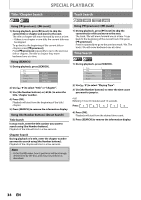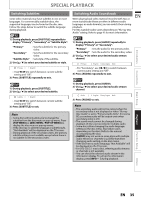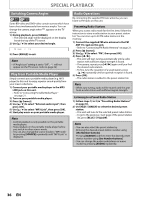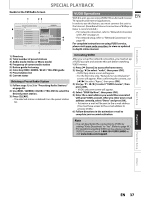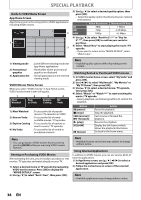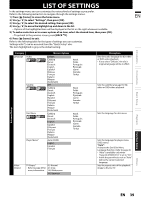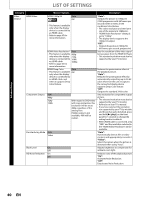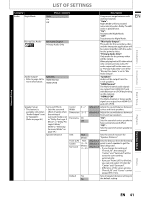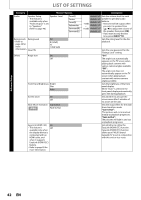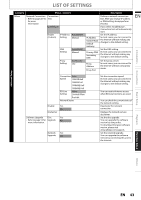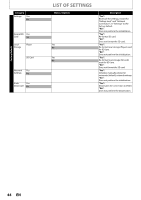Philips HTS3051BV User manual - Page 39
List Of Settings
 |
View all Philips HTS3051BV manuals
Add to My Manuals
Save this manual to your list of manuals |
Page 39 highlights
LIST OF SETTINGS In the settings menu, you can customize the various kinds of settings as you prefer. Refer to the following instruction to navigate through the settings menus. 1) Press [ (home)] to access the home menu. 2) Use [K / L] to select "Settings", then press [OK]. 3) Use [K / L] to select the desired setting, then press [OK]. 4) Use [K / L] to move the highlight up and down in the list. • Options of the highlighted item will be displayed in the list on the right whenever available. 5) To make a selection or to access options of an item, select the desired item, then press [OK]. • To go back to the previous screen, press [BACK U]. 6) Press [ (home)] to exit. Refer to the following table for the types of settings you can customize. Settings with (*) can be accessed from the "Quick Setup" also. The item highlighted in gray is the default setting. EN Introduction Connections Basic Setup Advanced Setup Category Language Audio Subtitle Disc Menu Player Menu* Menus / Options Default Ceština Dansk Deutsch English Español Français Italiano Magyar Nederlands Off Ceština Dansk Deutsch English Español Français Italiano Magyar Nederlands Ceština Dansk Deutsch English Español Français Italiano Magyar Nederlands Auto (XXXX) English Español Français Norsk Polski Português suomi Svenska Türkçe Norsk Polski Português suomi Svenska Türkçe Norsk Polski Português suomi Svenska Türkçe Video Output TV Shape* 4:3 Normal • Refer to page 45 for 4:3 Crop more information. 16:9 Widescreen 16:9 Squeeze Description Sets the audio language for BD-video or DVD-video playback. • If you select "Default", the disc's original language will be in effect. Sets the subtitle language for BDvideo or DVD-video playback. Sets the language for disc menu. Sets the language for player menu (OSD menu) "Auto": Activates the Get & Set Menu Language function. Refer to page 49. • "Auto" is available only when "EasyLink (HDMI CEC)" is set to "On". • Inside the parenthesis next to "Auto" will be the current selected language. Sets the aspect ratio of the playback image to fit your TV. Playback Function Setup Others EN 39