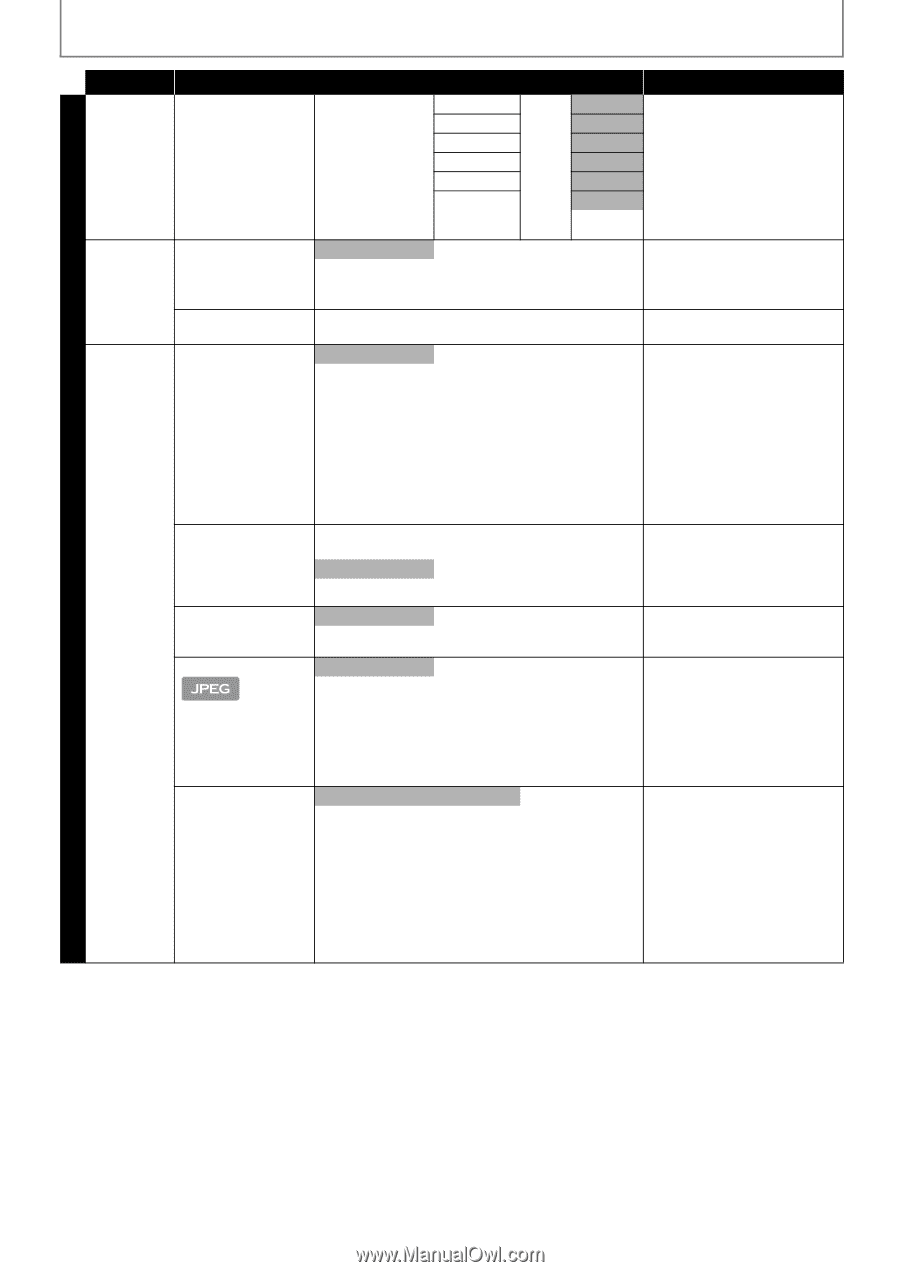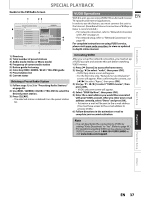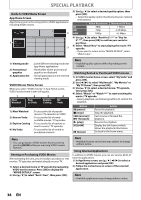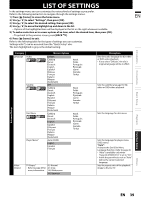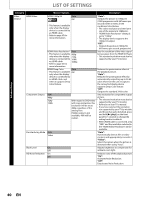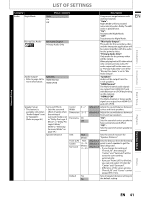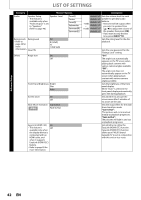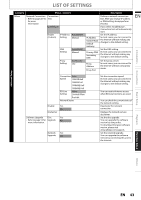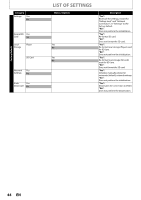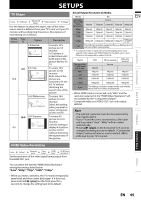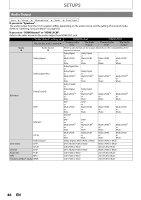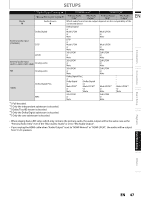Philips HTS3051BV User manual - Page 42
Cut In/Out, Fade In/Out, EasyLink HDMI CEC function
 |
View all Philips HTS3051BV manuals
Add to My Manuals
Save this manual to your list of manuals |
Page 42 highlights
Advanced Setup LIST OF SETTINGS Category Audio Menus / Options Speaker Setup Speaker Level • This feature is available only when "Audio Output" is set to "Speakers". (Refer to page 46.) Front(L) Center Front(R) Subwoofer Surround(R) Surround(L) Ratings Lock Rating Level • Refer to page 48 for more information. New PIN Others Angle Icon All 8 [Adult] to 1 [Kid Safe] On Off Front Panel Brightness Bright Dim Auto Screen Saver On Off Slide Show Transition Cut In/Out Fade In/Out EasyLink (HDMI CEC) On • This feature is Off available only when the display device is connected with an HDMI cable, and when it supports EasyLink (HDMI CEC) feature. • Refer to page 49 for more information. Description default is 0 Sets the volume level for each default is 0 speaker to get ideal audio -10dB default is 0 balance. • Test tone will be output when ~ default is 0 you select a speaker. Press +10dB default is 0 [K / L] to adjust the volume of default is 0 the speaker, then press [OK]. • If you want to stop the test tone, press [BACK U]. Sets the rating level for the disc playback. Sets the new password for the "Ratings Lock" setting. "On": The angle icon automatically appears on the TV screen when playing back content with various camera angles available. "Off": The angle icon does not automatically appear on the TV screen when playing back content with various camera angles available. Sets the brightness of the front panel display. When "Auto" is selected, the front panel display automatically goes dim during playback. Sets whether to activate the screen saver after 5 minutes of no action on the unit. Sets the visual effect for the slide show transition mode. "Cut In/Out": The pictures will cut in and out sharply as playback progresses. "Fade In/Out": The pictures will fade in and out as playback progresses. Sets whether to utilize the EasyLink (HDMI CEC) function. EasyLink (HDMI CEC) function allows your PHILIPS brand EasyLink TV to act in conjunction with this unit or vice versa. 42 EN