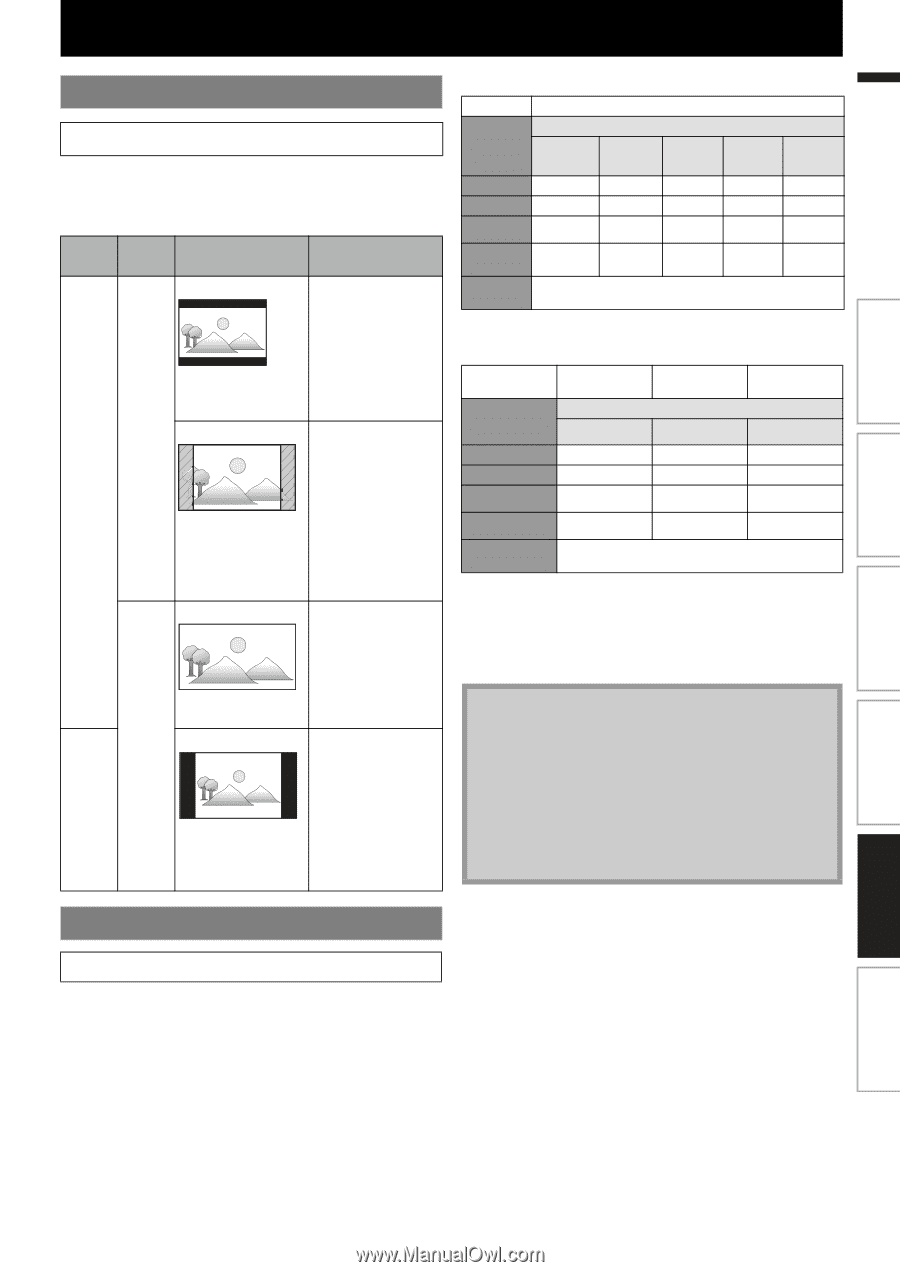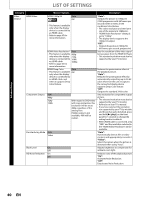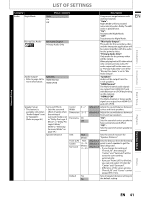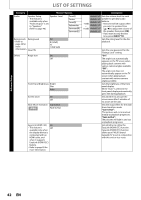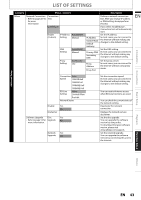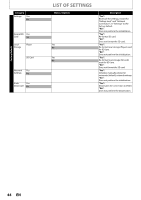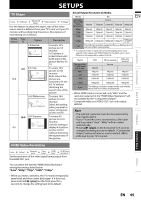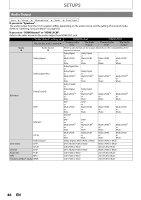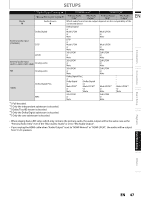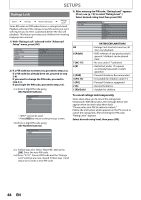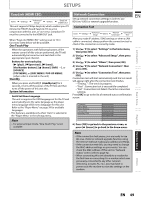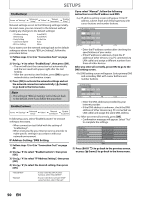Philips HTS3051BV User manual - Page 45
SETUPS, TV Shape, HDMI Video Resolution
 |
View all Philips HTS3051BV manuals
Add to My Manuals
Save this manual to your list of manuals |
Page 45 highlights
SETUPS TV Shape home A "Settings" A "Advanced Setup" A "Video Output" A "TV Shape" Use this feature to adjust the aspect ratio of the video source which is different from your TV's ratio to fit your TV monitor without distorting the picture. Descriptions of each setting are as follows: Video Your source TV Option Description 4:3 Normal To enjoy 16:9 picture on 4:3 monitor: 16:9 picture is scaled down until both sides of the picture fits the 4:3 TV. 4:3 4:3 Crop 16:9 To enjoy 16:9 picture on 4:3 monitor: Both sides of the picture are trimmed to fit the 4:3 TV without distorting the aspect ratio of the picture. 16:9 Widescreen To enjoy 16:9 picture on 16:9 monitor: Select this setting when you want to enjoy 16:9 picture on the 16:9 TV. 16:9 16:9 Squeeze 4:3 To enjoy 4:3 picture on 16:9 monitor: Use this setting to display 4:3 picture on the 16:9 TV without distorting the aspect ratio of the picture. Actual Output Resolution by Media: Media Setting in the "HDMI Video Resolution" 480p 720p 480i/60 480p/60 720p/60 BD Source 720p/60 1080i/60 720p/24 1080p/24 480p/60 480p/60 480p/60 480p/60 720p/60 720p/60 720p/60 720p/60 1080i 1080i/60 1080i/60 1080i/60 1080i/60 1080i/60 1080p 1080p/60 1080p/60 1080p/60 1080p/60 1080p/24 or 60(*1) Auto The highest resolution supported by your display device will be in effect automatically. (*1) To output the video in 24 Hz, the connected display device must support 24 Hz output, and "HDMI 1080p/24" should be set to "Auto". Otherwise, the image will be output in 60 Hz. Media Setting in the "HDMI Video Resolution" 480p 720p DVD 480i/60 480p/60 720p/60 Photo viewing Source OSD-only viewing 480p/60 720p/60 480p/60 720p/60 1080i 1080i/60 1080i/60 1080i/60 Introduction EN Connections 1080p Auto 1080p/60 1080p/60 1080p/60 The highest resolution supported by your display device will be in effect automatically. Basic Setup • When HDMI cable is connected, only "480i" and the resolution selected in the "HDMI Video Resolution" will be available for the "Component Output". • Composite video out (VIDEO OUT) can only output 480i/60. Playback Note • The selected resolution must also be supported by your display device. • If your TV and the unit is connected by a DVI cable and if you select "Auto", "480p" will be in effect automatically. • Pressing [B (play)] on the front panel for 5 seconds changes the setting back to its default. ("Component Output" setting will also be reset to default (480i).) • Refer also to your TV's manual. Function Setup HDMI Video Resolution Others home A "Settings" A "Advanced Setup" A "Video Output" A "HDMI Video" A "HDMI Video Resolution" Set the resolution of the video signal being output from the HDMI OUT jack. You can select the desired "HDMI Video Resolution" among the settings listed below: "Auto","480p","720p","1080i","1080p" • When you make a selection, the TV monitor temporarily goes blank and then comes back again. If it does not, press and hold [B (play)] on the front panel for 5 seconds to change the setting back to its default. EN 45