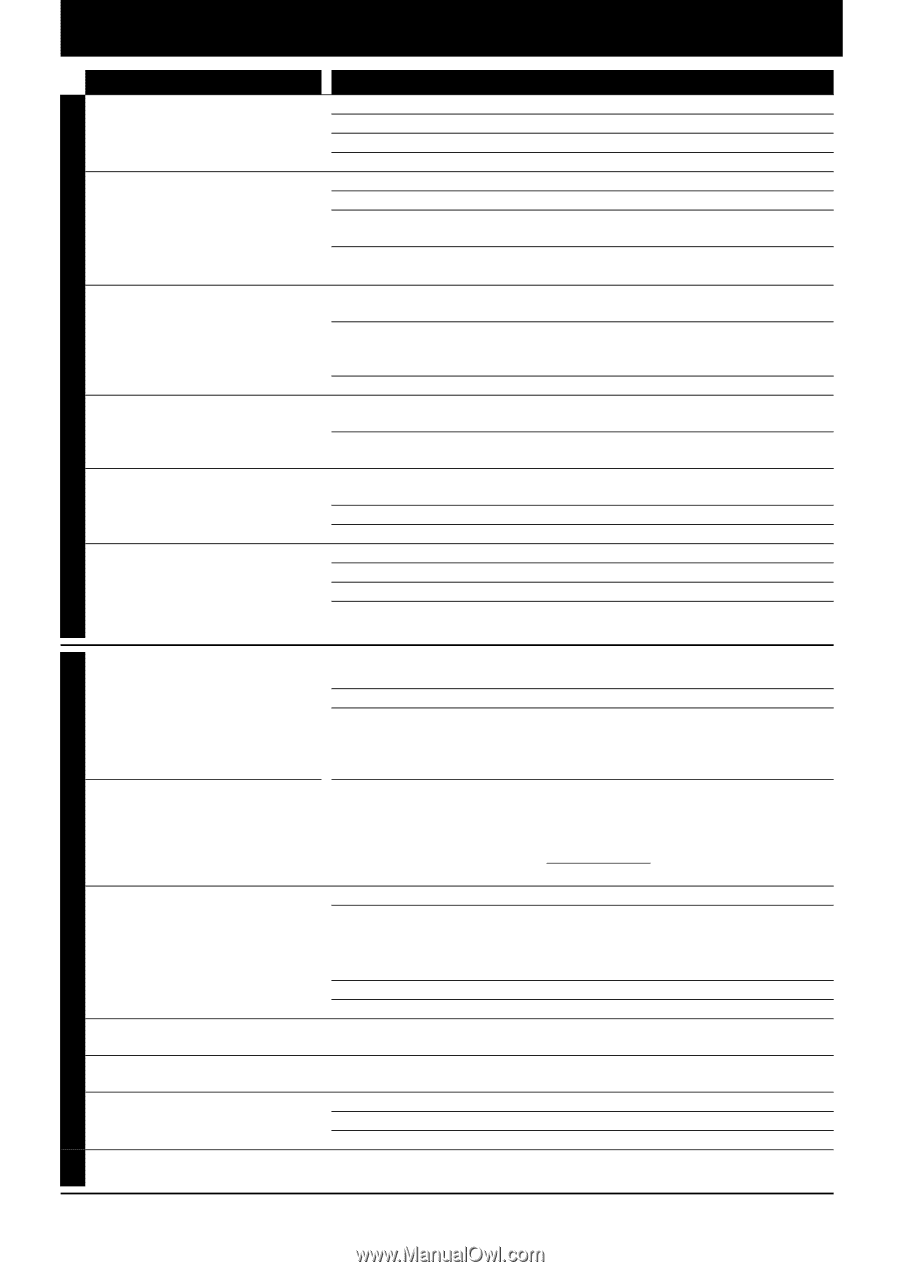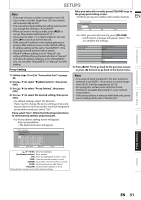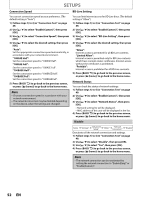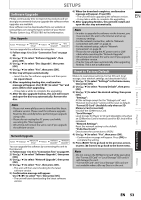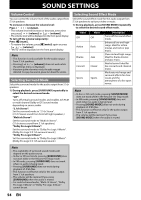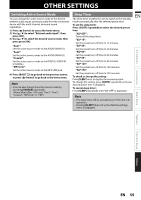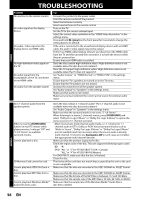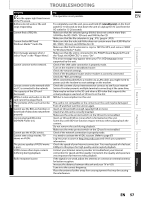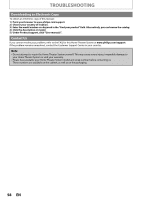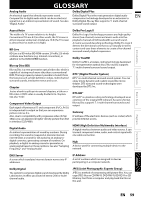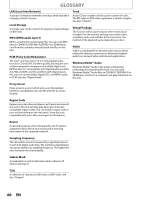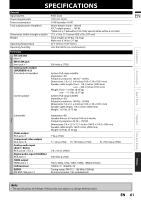Philips HTS3051BV User manual - Page 56
Troubleshooting - f7 remote
 |
View all Philips HTS3051BV manuals
Add to My Manuals
Save this manual to your list of manuals |
Page 56 highlights
POWER TROUBLESHOOTING Problem No reaction to the remote control. No video signal on the display device. No audio / video signal on the display device via HDMI cable. No high-definition video signal on the TV. No audio signal from the loudspeakers of the TV connected via an HDMI cable. No audio from the speaker system. Tip Connect the product to the power outlet. Point the remote control at the product. Insert the batteries correctly. Insert new batteries in the remote control. Turn on the TV. Set the TV to the correct external input. Select the correct video resolution in the "HDMI Video Resolution" in the settings menu. Press and hold [B (play)] on the front panel for 5 seconds to change the setting back to its default. If the unit is connected to the unauthorized display device with an HDMI cable, the audio / video signal may not be output. Perform an HDMI cable hotplug, wherein you disconnect the HDMI cable from the TV and this unit and then reconnect it to both the devices while they are powered on. Ensure that your HDMI cable is certified. Does the disc contain high-definition video? High-definition video is not available when the disc does not contain it. Does the TV support high-definition video? High-definition video is not available when the TV does not support it. Set "Audio Output" to "HDMI Normal" or "HDMI LPCM" in the settings menu. Ensure that the TV's speakers are turned on in the TV menu. Ensure that the TV speakers are not muted. Increase the volume level of the speaker system. Set "Audio Output" to "Speakers" in the settings menu. Make sure that audio is not muted. Make sure you have selected the correct active source for external audio input. No 5.1-channel audio from the speaker system. When I press the [SURROUND] button on my HTS remote while playing movies, I only get "Off" and "2.1ch Stereo" as available surround modes. Cannot play back a disc. SD Memory Card cannot be read. Cannot play back JPEG files from a disc. Cannot play back MP3 files from a disc. Cannot play back Windows Media™ Audio files from a disc. Does the disc contain 5.1-channel audio? The 5.1-channel audio is not available when the disc does not contain it. Set "Audio Output" to "Speakers" in the settings menu. Make sure that the surround mode is not set to "2.1ch Stereo". When listening to a stereo (2 channel) source, press [SURROUND] and select "Dolby Pro Logic II Music" or "Dolby Pro Logic II Movie" to upmix the stereo source to 5.1 channel surround. -Most movies have multi-channel audio tracks, i.e. 5.1 channel or 7.1 channel audio in DTS®, Dolby or PCM. Virtual surround modes such as "Multi ch Stereo", "Dolby Pro Logic II Movie" or "Dolby Pro Logic II Music" are not available (and not necessary) when the source audio is already multi-channel. It is best to use Surround = Off in such cases as it enables the appropriate multi-channel decoder. Make sure that the product supports the disc. Check the region code of the disc. This unit supports following region codes. -BD : "A" -DVD : "ALL" or "1" for HTS3051BV/F7 (USA / Canada) "ALL" or "4" for HTS3051BV/F8 (Mexico) For DVD-RW/-R, make sure that the disc is finalized. Clean the disc. The format of the card does not match that accepted by this unit or the card is not compatible. Make sure that the disc was recorded in the UDF, ISO9660 or JOLIET format. Make sure that the disc was recorded in the UDF, ISO9660 or JOLIET format. Make sure that the bit rate of the MP3 files is between 112 and 320 kbps. Make sure that the sample rate of the MP3 files is 32 kHz, 44.1 kHz or 48 kHz. Make sure that the sample rate of the Windows Media™ Audio files is 44.1 kHz or 48 kHz. GENERAL 56 EN