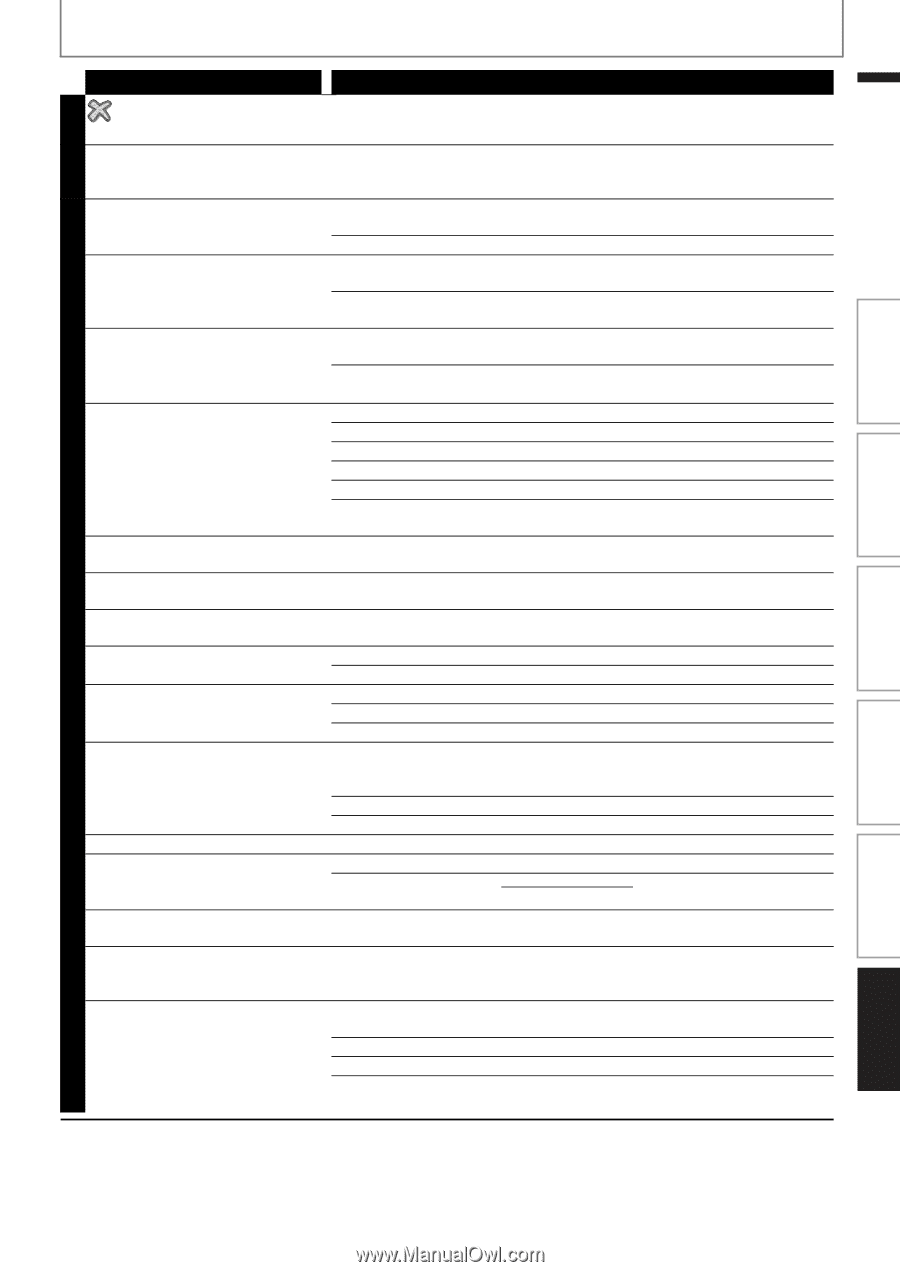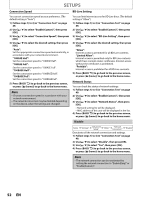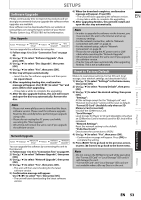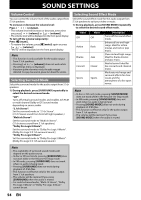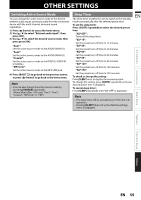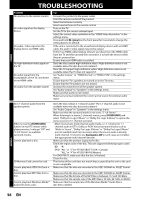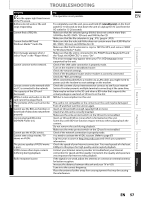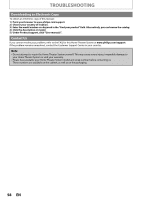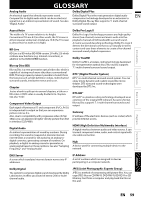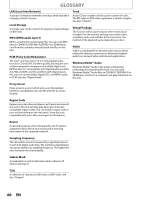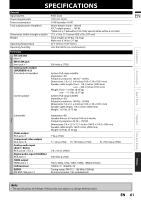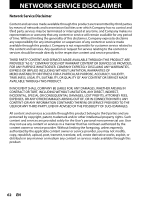Philips HTS3051BV User manual - Page 57
standby/on], Introduction, Connections, Basic Setup, Playback, Function Setup - troubleshooting
 |
View all Philips HTS3051BV manuals
Add to My Manuals
Save this manual to your list of manuals |
Page 57 highlights
TROUBLESHOOTING Problem in the upper right hand corner of the TV screen. Buttons do not work or the unit stops responding. Cannot find a JPEG file. Cannot find an MP3 and Windows Media™ Audio file. Error message appears when I select "Auto" in the "Player Menu". Cannot connect to the network. Cannot connect to the network while my PC is connected to the network. The capacity of the SD card decreased. MPEG-2 video and audio on the SD card cannot be played back. The contents of the card cannot be read. Cannot use the BD-Live function or download of data does not perform properly. Cannot play back BD-video (BD-ROM Profile 2.0). Cannot use the VUDU service. Cannot rent or buy movies / TV shows on VUDU. The picture quality of VUDU movie is poor. VUDU movie often stops or starts buffering during playback. Radio reception is poor. Tip The operation is not possible. To completely reset the unit, press and hold [Q (standby/on)] on the front panel for 10 seconds to shut down the unit or unplug the AC cord from the AC outlet for 15-20 seconds. Make sure that the selected group (folder) does not contain more than 9,999 files for BD / DVD / SD card, and 999 files for CD. Make sure that the file extension is .jpg, .JPG, .jpeg or .JPEG. Make sure that the selected folder does not contain more than 9,999 files for BD / DVD / SD card, and 999 files for CD. Make sure that the file extension is .mp3 or .MP3 for MP3, and .wma or .WMA for Windows Media™ Audio. Make sure that the unit is connected to the PHILIPS brand EasyLink TV and the "EasyLink (HDMI CEC)" is set to "On". This error message may appear when your TV's OSD language is not supported by this unit. Check if the LAN cable connection is properly made. Turn on the modem or broadband router. Check the network settings. Check if the broadband router and/or modem is correctly connected. Check the "BD-Live Setting". When connecting directly to a modem via a LAN cable, you might need to power cycle the modem to reset settings on the modem. Check the content of your Internet service contract to see if your Internet Service Provider prevents multiple terminals connecting at the same time. Data may be written to the SD card when a BD-video that supports the virtual package is used and an SD card is in the slot. MPEG-2 is noncompliant on this unit. The card is not compatible or the contents on the card may be damaged. Turn off and then turn the unit on again. Insert an SD card with enough capacity(1GB or more). Check if an SD card is correctly inserted. Make sure the write-protect switch on the SD card is not enabled. Insert an SD card(1GB or more) which is formatted on this unit. Some discs with BD-Live function require memory when playing back the content. Do not remove the card during playback. Make sure the write-protect switch on the SD card is not enabled. Check if the network connection is properly made. You need to activate the VUDU account. (Refer to page 37) Log into your account at http://my.vudu.com and check your payment information. Check the speed of your Internet connection. You need speeds of of at least 8 Mbps to this player for high quality uninterrupted playback. Contact your Internet service provider to troubleshoot your Internet connection for speed and line quality. Consistent line quality and speed are very important for Internet video playback. If the signal is too weak, adjust the antenna or connect an external antenna for better reception. Increase the distance between this unit and your TV or VCR. Tune in to the correct frequency. Place the antenna further away from any equipment that may be causing the interference. Others Function Setup Playback Basic Setup Connections Introduction EN GENERAL EN 57