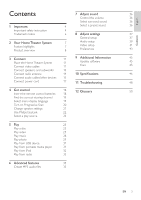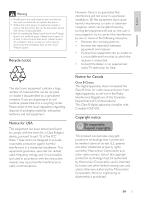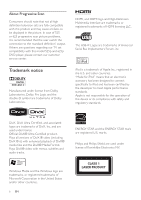Philips HTS3371D User manual
Philips HTS3371D Manual
 |
UPC - 609585164536
View all Philips HTS3371D manuals
Add to My Manuals
Save this manual to your list of manuals |
Philips HTS3371D manual content summary:
- Philips HTS3371D | User manual - Page 1
and get support at www.philips.com/welcome HTS3371D HTS3372D STOP Thank you for choosing Philips. Need help fast? Read your Quick Start Guide and/or User Manual first for quick tips that make using your Philips product more enjoyable. Register your product and get support at www.philips.com - Philips HTS3371D | User manual - Page 2
- Philips HTS3371D | User manual - Page 3
audio cables/other devices 15 Connect power cord 17 11 Troubleshooting 48 4 Get started 18 12 Glossary 50 Insert the remote control batteries 18 Find the correct viewing channel 19 Select menu display language 19 Turn on Progressive Scan 20 Change speaker settings 21 Use Philips - Philips HTS3371D | User manual - Page 4
servicing to qualiÀed service personnel. Servicing is required when the apparatus has been damaged in any way, such as power-supply bodily injury, property damage or damage to the unit: • Install all batteries correctly, + and - as marked on the .com • Use of controls or adjustments or performance - Philips HTS3371D | User manual - Page 5
authorized by the manufacturer may void user authority to operate this device. • Where the mains plug or an appliance coupler is used as the disconnect device, the disconnect device shall remain readily operable. • Risk of overheating! Never install the Home Theater System in a conÀned space. Always - Philips HTS3371D | User manual - Page 6
picture problems, it is recommended that the user switch the connection to the 'standard deÀnition' output. If there are questions regarding our TV set compatibility with this model 525p and 625p DVD player, please contact our customer service The USB-IF Logos are trademarks of Universal - Philips HTS3371D | User manual - Page 7
viewing experience. Philips EasyLink Your Home Theater System supports Philips EasyLink, which uses the HDMI CEC (Consumer Electronics Control) protocol. EasyLink-compliant devices that are connected through HDMI connectors can be controlled by a single remote control. Note • Philips does not - Philips HTS3371D | User manual - Page 8
Product overview Main unit a b cdefghijk a (Standby-On) • Turns on the Home Theater System or switches to standby mode. b Disc compartment c (Open/Close) • Opens or closes the disc compar tment. d • • (Play/Pause) Starts, pauses or resumes disc play. In radio mode, automatically tunes radio - Philips HTS3371D | User manual - Page 9
System Remote control a b c d o e p f q g r h s t i j k u l v m w n a (Standby-On) • Turns on the Home Theater System or switches to standby mode. • Press and hold to turn off the Home Theater System and all HDMI CEC compliant devices. b (Open/Close) • Opens or closes the disc - Philips HTS3371D | User manual - Page 10
or decreases volume. t SOUND • Selects a predeÀned sound effect. u SLEEP • Sets a delay after which the Home Theater System switches to standby. v REPEAT/PROGRAM • Selects or turns off repeat or shufÁe mode. • In radio mode, resets the list of preset stations: press to manually reset; press and hold - Philips HTS3371D | User manual - Page 11
following connections to use your Home Theater System. Basic connections: • Video • Speakers and subwoofer • Power Optional connections: • Radio antenna • Audio • Audio from TV • Audio from cable box/recorder/ game console • Other devices • Portable media player • USB device • iPod docking station - Philips HTS3371D | User manual - Page 12
HDMI IN 1 Connect an HDMI cable (not supplied) to the HDMI OUT jack on this Home Theater System and the HDMI input jack on the TV. Note • If your device supports HDMI CEC, you can control compliant devices with a single remote control. (see 'Get started' > 'Use Philips EasyLink'). Tip • If the TV - Philips HTS3371D | User manual - Page 13
75 ohm or RF In), use a RF modulator to view the disc play on the TV. 1 Connect a composite video cable (yellow) from the VIDEO jack on this Home Theater System to the video input jack on RF modulator. 2 Connect a RF coaxial cable (not supplied) from the ANTENNA OUT or TO TV jack on the RF modulator - Philips HTS3371D | User manual - Page 14
antenna 1 Connect the speakers and subwoofer to the matching jacks on the Home Theater System. Note • Ensure that the colors of the plugs and jacks are matched. FM (75 Ω) ANTENNA 1 Connect the FM antenna to the FM75 jack on this Home Theater System (for some models, this cable is already connected - Philips HTS3371D | User manual - Page 15
/other devices Route the audio from other devices to this Home Theater System to enjoy audio play with multi-channel surround capabilities. Connect audio from TV (also used for EasyLink control) Connect audio from cable box/ recorder/game console You can choose to connect to analog or digital jack - Philips HTS3371D | User manual - Page 16
from this connection, press AUDIO SOURCE repeatedly until 'MP3 LINK' is displayed on the display panel. OPTICAL DIGITAL IN OPTICAL DIGITAL OUT 1 Connect an optical cable (not supplied) to the OPTICAL DIGITAL-IN jack on the Home Theater System and the OPTICAL/SPDIF output jack on the device. 16 EN - Philips HTS3371D | User manual - Page 17
Connect Connect USB device 1 Connect the USB device to USB jack on this Home Theater System. Note • This Home Theater System can only play/view MP3, WMA, DivX (Ultra) or JPEG Àles that are stored on such devices. • Press USB to access the content and play the Àles. Connect power cord Warning - Philips HTS3371D | User manual - Page 18
contain chemical substances, they should be disposed of properly. 1 Point the remote control directly at the remote sensor on the Home Theater System and select the desired function. 2 Press the following buttons on the remote control to navigate through the on-screen menus. Button OK Action Move - Philips HTS3371D | User manual - Page 19
channel 1 Press to turn on the Home Theater System. 2 Press DISC to switch to disc mode. 3 Turn on the TV and switch to the correct video-in channel in one of the following ways: • Go to the lowest channel on your TV, then press the Channel Down button until you see the Philips screen. • Press - Philips HTS3371D | User manual - Page 20
Picture Setting HDMI Setup Closed Caption Progressive 1 Turn on the TV and ensure that the TV progressive scan mode is deactivated (see the TV user manual). 2 Switch the TV to the correct viewing channel for this Home Theater System. 3 Press DISC. 4 Press SETUP. 5 Press to select [Video Setup - Philips HTS3371D | User manual - Page 21
listening position to obtain the best possible surround sound. Audio Setup Speakers Volume Speakers Delay HDMI Audio CD Upsampling Audio Sync 1 Press DISC. 2 Press SETUP. 3 Press to select [Audio Setup] in the menu, then press . • If the speaker setup option is not accessible, press twice before - Philips HTS3371D | User manual - Page 22
show the DVD content. To enable One-touch play, a video disc must be placed in the disc compartment before operation. One-touch standby When you connect your Home Theater System to devices that support standby, you can use your Home Theater System remote control to put your Home Theater System and - Philips HTS3371D | User manual - Page 23
to the audio input jacks on this Home Theater System. General Setup EasyLink Setup Disc Lock Display Dim OSD Language Screen Saver Sleep Timer DivX(R) VOD Code EasyLink One Touch Play One Touch Standby System Audio Control Audio Input Mapping 1 Press DISC. 2 Press SETUP. » [General Setup] menu is - Philips HTS3371D | User manual - Page 24
to select: DISC > USB > FM > AUX 1 > AUX 2 > COAX IN > OPTI IN > MP3 LINK > DOCK > DISC ... On the remote control • Press OPTICAL DIGITAL IN jack MP3 LINK jack • Press RADIO to switch to FM band. • Press USB to switch to USB mode. • Press DOCK to switch to iPod mode. • Press DISC to switch to disc - Philips HTS3371D | User manual - Page 25
to play faces up. 3 Press to close the disc compartment and start disc play. • To view disc play, turn on the TV to the correct viewing channel for this Home Theater System. • To stop disc play, press . Note • Check the types of discs supported. (see 'SpeciÀcations' > 'Playback media'). • If the - Philips HTS3371D | User manual - Page 26
Change video play 1 Play a title. 2 Use the remote control to change the video play. Button AUDIO SYNC SUBTITLE REPEAT ZOOM INFO SCREEN FIT Action Selects an audio language or channel on a disc. Selects the subtitle language on a disc. Selects or turns off repeat or shufÁe mode. Repeat options - Philips HTS3371D | User manual - Page 27
with video play If the video play is slower than the audio output (sound does not match with the pictures), you can delay the audio output to control is not used within Àve seconds, it resumes normal volume control function. Quick skip play to a speciÀc time 1 During play, press INFO. » The disc - Philips HTS3371D | User manual - Page 28
can enjoy DivX video on this DivX® CertiÀed Home Theater System. 1 Insert a disc or USB that contains the DivX videos. 2 Press DISC or USB. » A contents menu is displayed. 3 Select a title to play, then press . 4 Use the remote control to control the title. Button AUDIO SYNC SUBTITLE INFO Action - Philips HTS3371D | User manual - Page 29
. • Some WMA Àles are protected by Digital Rights Management and cannot be played on this Home Theater System. • Folders/Àles that exceed the supported limit of this Home Theater System will not be displayed or played. Tip • You can select the display of data contents, view folders or Àles (see - Philips HTS3371D | User manual - Page 30
sound clips associated with pictures. • Folders/Àles that exceed the supported limit of this Home Theater System are not displayed or played. Control photo play 1 Play photo slideshow. 2 Use the remote control to control Àles must be stored on the same disc or USB device. 1 Play MP3/WMA music. 2 - Philips HTS3371D | User manual - Page 31
• HDD (external power source needed) Play from portable media player Simply connect your portable media player (e.g. MP3 player) to this Home Theater System to enjoy superb sound quality from your music collections. MP3 / 1 Connect a USB device to the (USB) jack. 2 Press USB. » A contents menu - Philips HTS3371D | User manual - Page 32
Home Theater System. 2 Dock your iPod to the docking station and turn it on. 3 Press DOCK. • It may require longer time to authenticate the compatibility of certain iPod range. 4 Start play on your iPod. 5 During playback, you can use the remote control to control the music play. Button VOL +/SOUND - Philips HTS3371D | User manual - Page 33
follow the instructions to install the radio stations. 1 Press RADIO. » 'AUTO INSTALL ... PRESS PLAY' is displayed. 2 Press . » All detected radio stations are stored. » Once complete, it tunes to the Àrst preset radio station. • To stop auto tuning, press . Note • This Home Theater System can store - Philips HTS3371D | User manual - Page 34
Search and store radio stations individually 1 Press RADIO. 2 Press / . » It starts searching until a radio station is detected. 3 Repeat step 2 until you tune to the radio station you wish to store. • To Ànetune the radio frequency, press / . 4 Press PROGRAM. » The preset station number blinks. » - Philips HTS3371D | User manual - Page 35
03:58 Track04 04:51 SUMMARY Select Track 0 Time 00:00 Track05 Track06 Track07 03:53 04:09 04:38 Start Exit Select All Deselect All 1 Insert an audio CD. (CDDA/HDCD) 2 Connect the USB Áash drive to (USB) jack on this Home Theater System. 3 During disc play, press CREATE MP3. 4 Select the - Philips HTS3371D | User manual - Page 36
disc. Option 5 CH STEREO MULTICHANNEL / DPLII STEREO Description Enhances the stereo channel output by duplicating the sound output to the center and rear speakers for video gaming. Dynamically controlled sound mode suitable for watching movies at night or for nonintrusive background music. - Philips HTS3371D | User manual - Page 37
kinds of settings as you prefer. Refer to the following instructions to navigate through the setup menus. Symbol Options [General Setup state. General setup General Setup EasyLink Setup Disc Lock Display Dim OSD Language Screen Saver Sleep Timer DivX(R) VOD Code 1 Press SETUP. » [General Setup] - Philips HTS3371D | User manual - Page 38
Mapping] input correctly, this Home Theater System switches to the audio from the played device automatically. Note • You must turn on the HDMI CEC operations on the TV/devices before you can enjoy the EasyLink controls. See the TV/devices manual for details. • Philips does not guarantee 100 - Philips HTS3371D | User manual - Page 39
code. Tip • Enter this Home Theater System DivX registration code when you rent or purchase video from www. divx.com/vod. The DivX videos rented or purchased through the DivX® VOD (Video On Demand) service can be played only on the device to which it is registered. Audio setup Audio Setup Speakers - Philips HTS3371D | User manual - Page 40
the HDMI audio setting when you connect this Home Theater System and the TV with a HDMI cable. • [On] - Allows audio output through the TV and the speaker system. If the audio format on the disc is not supported, it will be downmixed to two-channel sound (linear-PCM). • [Off] - Disables audio output - Philips HTS3371D | User manual - Page 41
TVs in your country. • [NTSC] - For NTSC-system TV. • [Multi] - For TV that is compatible fullheight display with the trimmed sides. • [4:3 Letter Box] - For 4:3 screen TV: wide-screen display the picture format to the TV screen to enjoy watching disc play in full screen mode. • [Select] - Displays - Philips HTS3371D | User manual - Page 42
[HDMI Setup] Selects the HDMI video setting when you connect this Home Theater System and the TV with a HDMI cable. • [Wide Screen Format] - DeÀnes the wide screen format for disc play. Option [Superwide] [4:3 Pillar Box] [Off] Description Center position of the screen is stretched less than the - Philips HTS3371D | User manual - Page 43
in the menu, select [Others]. Then check the Language Code list at the back of this user manual and enter the respective 4-digit language code. [Parental] Restricts access to discs that are unsuitable for children. These types of discs must be recorded with ratings. 1) Press OK. 2) Select a rating - Philips HTS3371D | User manual - Page 44
you want to Ànd out if a newest software version is available at the Philips website that you may download and install on this Home Theater System. [Default] Resets all the settings of this Home Theater System to factory default, except for [Disc Lock], [Password] and [Parental] settings. 44 EN - Philips HTS3371D | User manual - Page 45
Home Theater System, download it and store onto a CD-R or USB Áash drive. 6 Insert the CD-R or USB Áash drive to this Home Theater System. 7 Press DISC or USB, then follow the instruction on the TV to conÀrm update operation. » Once software update is complete, this Home Theater System turns off - Philips HTS3371D | User manual - Page 46
10 Specifications Note • SpeciÀcation and design are subject to change without notice Playback media • DVD-Video, DVD+R/+RW, DVD-R/- RW, DVD+R DL, CD-R/CD-RW, Audio CD, Video CD/SVCD, Picture CD, MP3-CD, WMA-CD, DivX-CD, USB Áash drive AmpliÀer • Total output power: • Home Theater mode: 1000 W RMS - Philips HTS3371D | User manual - Page 47
(CD) • Output power: 6 mW (DVD), 7 mW (VCD/CD) • Beam divergence: 60 degrees. Declaration of conformity • Model number: HTS3371D/F7, HTS3372D/F7 • Trade Name: Philips • Responsible Party: Philips Consumer Lifestyle A Division of Philips Electronics North America Corp. P. O. Box 671539 Marietta, GA - Philips HTS3371D | User manual - Page 48
try to repair the system yourself. If you encounter problems when using the Home Theater System, check the following points before requesting service. If the problem remains unsolved, register your Home Theater System and get support at www.philips.com/ welcome. If you contact Philips, you will be - Philips HTS3371D | User manual - Page 49
English Troubleshooting No surround sound effect from the speakers. • Press SURR to select a correct surround sound setting. • If the Home Theater System does not support DTS playback, press AUDIO SYNC to select other audio track. • Ensure that the source you are playing is recorded or broadcast - Philips HTS3371D | User manual - Page 50
deÀnition or wide TV is 16:9. The letter box allows you to enjoy a picture with a wider . Dolby Digital A surround sound system developed by Dolby Laboratories that will result in no Video or Audio output. J JPEG A very common digital still picture format. A still-picture data compression system - Philips HTS3371D | User manual - Page 51
P PBC Playback Control. A system where you navigate through a Video CD/Super VCD with on-screen menus that are recorded onto the disc. You can enjoy interactive playback and search. PCM Pulse Code Modulation. A digital audio encoding system. Progressive scan The progressive scan displays twice the - Philips HTS3371D | User manual - Page 52
in our power to keep you happy with your purchase for many years to come. As a member of the PHILIPS "family," you're entitled to protection by one of the most comprehensive warranties and outstanding service networks in the industry.What's more, your purchase guarantees you'll receive all the - Philips HTS3371D | User manual - Page 53
, adjust- ment of customer controls on the product, and installation or repair of antenna/signal source systems outside of the product. • Product repair and/or part replacement because of improper installation or maintenance, connections to improper voltage supply, power line surge, lightning damage - Philips HTS3371D | User manual - Page 54
54
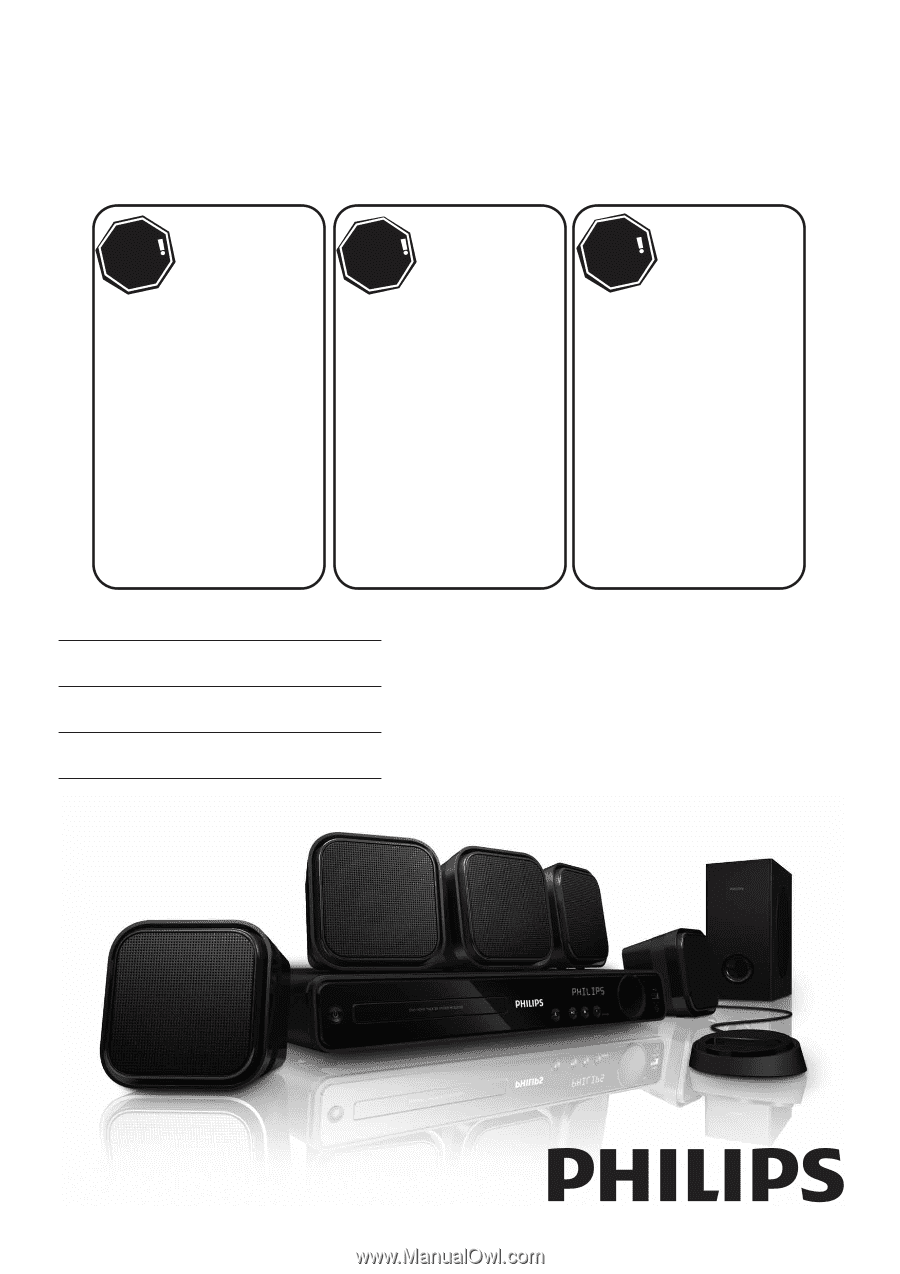
HTS3371D
HTS3372D
Thank you for choosing Philips.
Need help fast?
Read your Quick Start Guide and/or
User Manual first for quick tips
that make using your Philips product
more enjoyable.
Register your product and
get support at
www.philips.com/welcome
or call
1 866 771 4018
while with your product
(and Model / Serial number)
STOP
Philips vous remercie de
votre confiance.
Besoin d'une aide
rapide?
Le Guide rapide de début et
Manuel de l'utilisateur regorgent
d'astuces destinées à simplifier
l'utilisation de votre produit Philips.
ou formez le
1 800 661 6162 (Francophone)
1 866 771 4018 (English speaking)
Veillez à avoir votre produit à
portée de main
(et model / serial nombre)
ARRÊT
Gracias por escoger Philips
Necesita ayuda
inmediata?
Lea primero la Guía rápida del
comienzo o el Manual del usuario,
en donde encontrará consejos que
le ayudarán a disfrutar plenamente
de su producto Philips.
o llame al teléfono
1 866 771 4018
y tenga a mano el producto
(y número de model / serial)
ALTO
Enregistrez votre produit et
accédez à l'assistance sur
www.philips.com/welcome
Visite
www.philips.com/welcome
para registrar su producto y
obtener información de
contacto y asistencia.
Register your product and get support at
www.philips.com/welcome
EN
User manual
FR_CA
Manual del usuario
ES_LA
Manuel d’utilisation