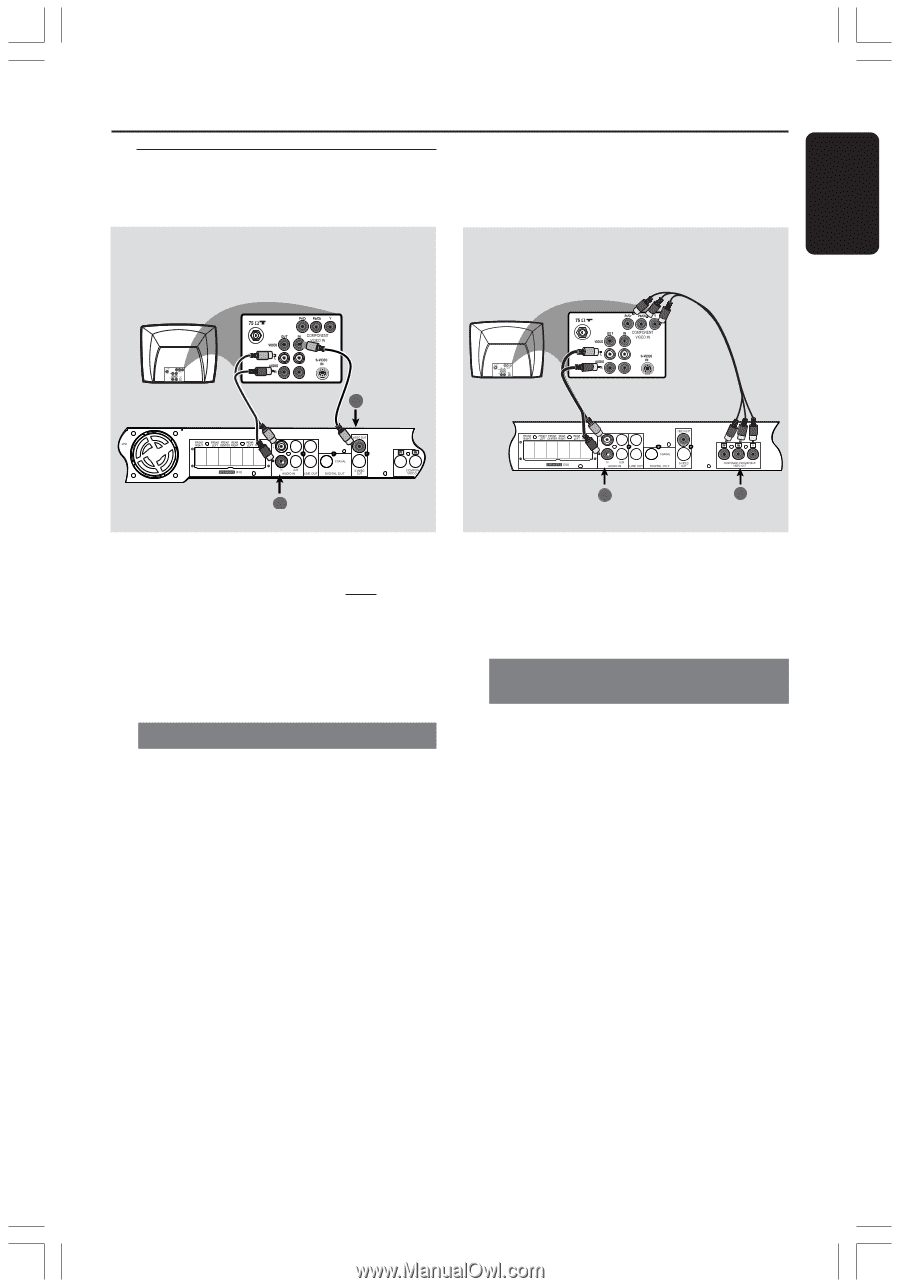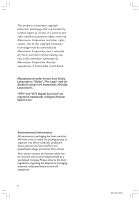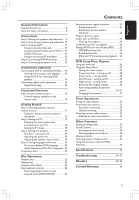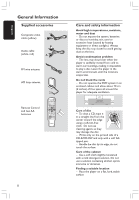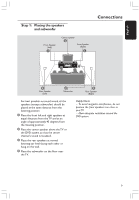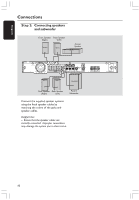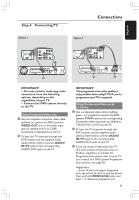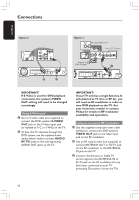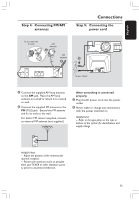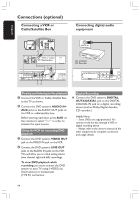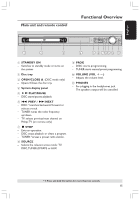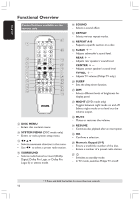Philips HTS3400 User manual - Page 11
Step 3, Connecting TV - user manual
 |
View all Philips HTS3400 manuals
Add to My Manuals
Save this manual to your list of manuals |
Page 11 highlights
English Step 3: Connecting TV Option 1 Connections Option 2 1 1 2 2 IMPORTANT! - You only need to make one video connection from the following options, depending on the capabilities of your TV. - Connect the DVD system directly to the TV. Using Composite Video jack 1 Use the supplied composite video cable (yellow) to connect the DVD system's VIDEO OUT jack to the video input jack (or labeled as A/ V In, CVBS, Composite or Baseband) on the TV. 2 To hear the TV channels through this DVD system, use the supplied audio cables (white/ red) to connect AUDIO IN-TV jacks to the corresponding AUDIO OUT jacks on the TV. IMPORTANT! The progressive scan video quality is only possible when usingY Pb Pr, and a progressive scan TV is required. Using Component Video jacks (Y Pb Pr) 1 Use a component video cables (red/blue/ green - not supplied) to connect the DVD system's Y Pb Pr jacks to the corresponding Component video input jacks (or labeled as Y Pb/Cb Pr/Cr orYUV) on theTV. 2 To hear the TV channels through this DVD system, use the supplied audio cables (white/red) to connect AUDIO IN-TV jacks to the corresponding AUDIO OUT jacks on the TV. 3 If you are using a Progressive Scan TV (TV must indicate Progressive Scan or ProScan capability), to activate TV Progressive Scan, please refer to your TV user manual. For DVD system Progressive Scan function, see page 28. Helpful Hint: - If your TV does not support Progressive Scan, you will not be ab le to view the picture. Press and hold OPEN/CLOSE button and press '1' to deactivate progressive scan. 11