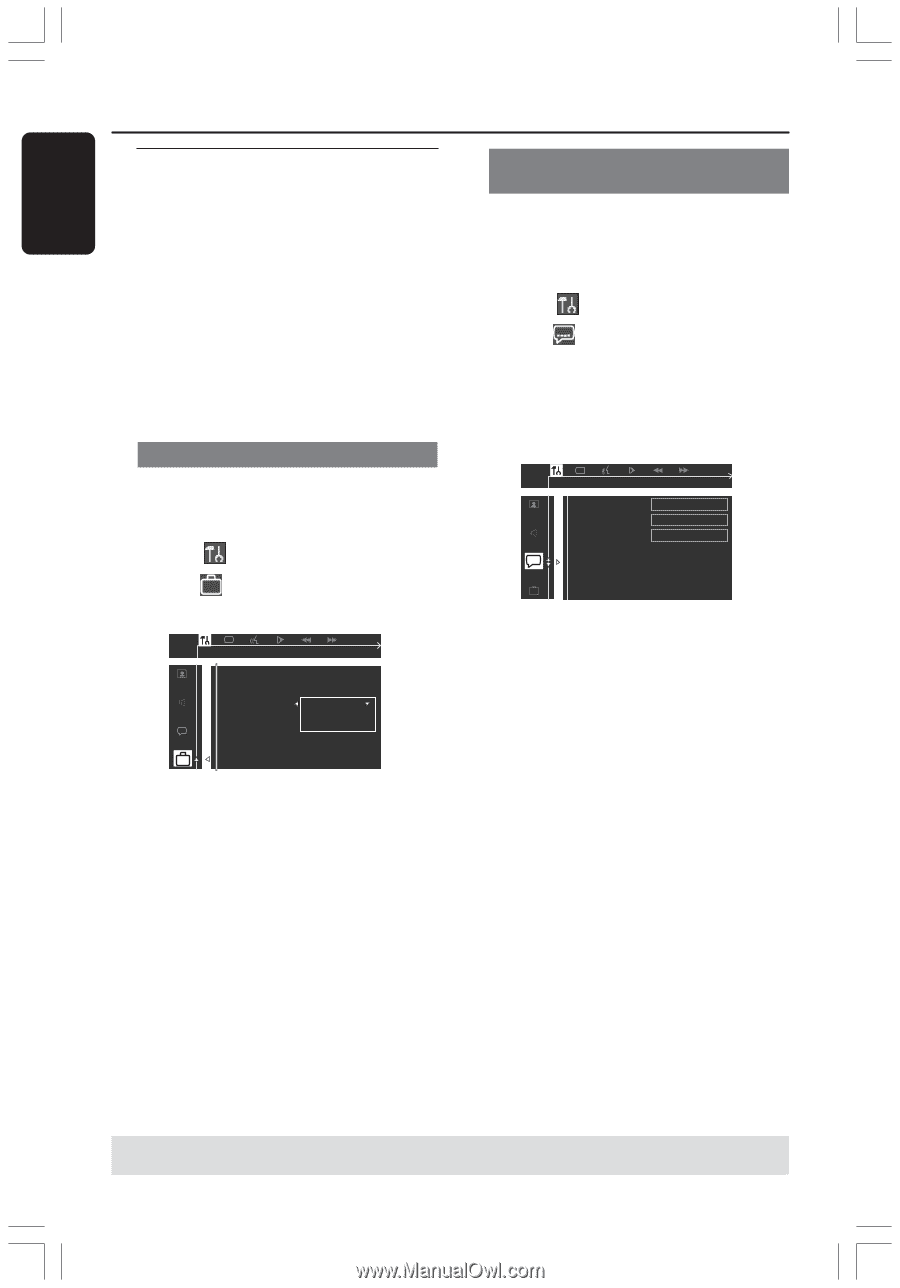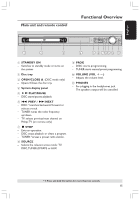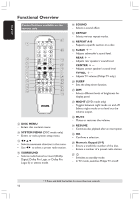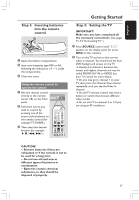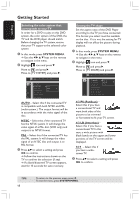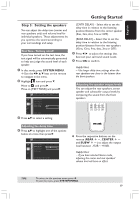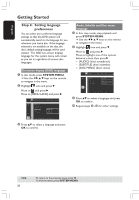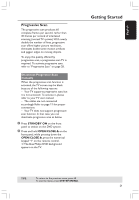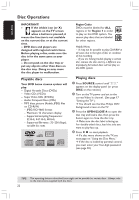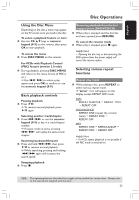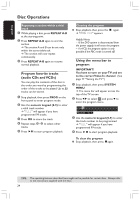Philips HTS3400 User manual - Page 20
Step 4, Setting language, preferences - dvd
 |
View all Philips HTS3400 manuals
Add to My Manuals
Save this manual to your list of manuals |
Page 20 highlights
English Getting Started Step 4: Setting language preferences You can select your preferred language settings so that this DVD system will automatically switch to the language for you whenever you load a disc. If the language selected is not available on the disc, the disc's default setting language will be used instead. The OSD (on-screen display) language for the system menu will remain as you set it, regardless of various disc languages. On-screen display (OSD) language 1 In disc mode, press SYSTEM MENU. ➜ Use the 1 2 3 4 keys on the remote to navigate in the menu. 2 Highlight icon and press 4. Move to and press 2. Move to {MENU LANG} and press 2. PARENTAL PASSWORD MENU LANG DEFAULTS ENGLISH FRENCH SPANISH Audio, Subtitle and Disc menu language 1 In disc stop mode, stop playback and press SYSTEM MENU. ➜ Use the 1 2 3 4 keys on the remote to navigate in the menu. 2 Highlight icon and press 4. Move to and press 2. Move to highlight one of the options below at a time, then press 2. - {AUDIO} (disc's soundtrack) - {SUBTITLE} (disc's subtitles) - {DISC MENU} (disc's menu) AUDIO SUBTITLE DISC MENU ENGLISH ENGLISH ENGLISH GOTO LANGUAGE SETUP PAGE 3 Press 34 to select a language and press OK to confirm. 4 Repeat steps 2~3 for other settings. OSD LANGUAGE SET TO ENGLISH 3 Press 34 to select a language and press OK to confirm. TIPS: 20 To return to the previous menu, press 1. To exit the menu, press SYSTEM MENU.