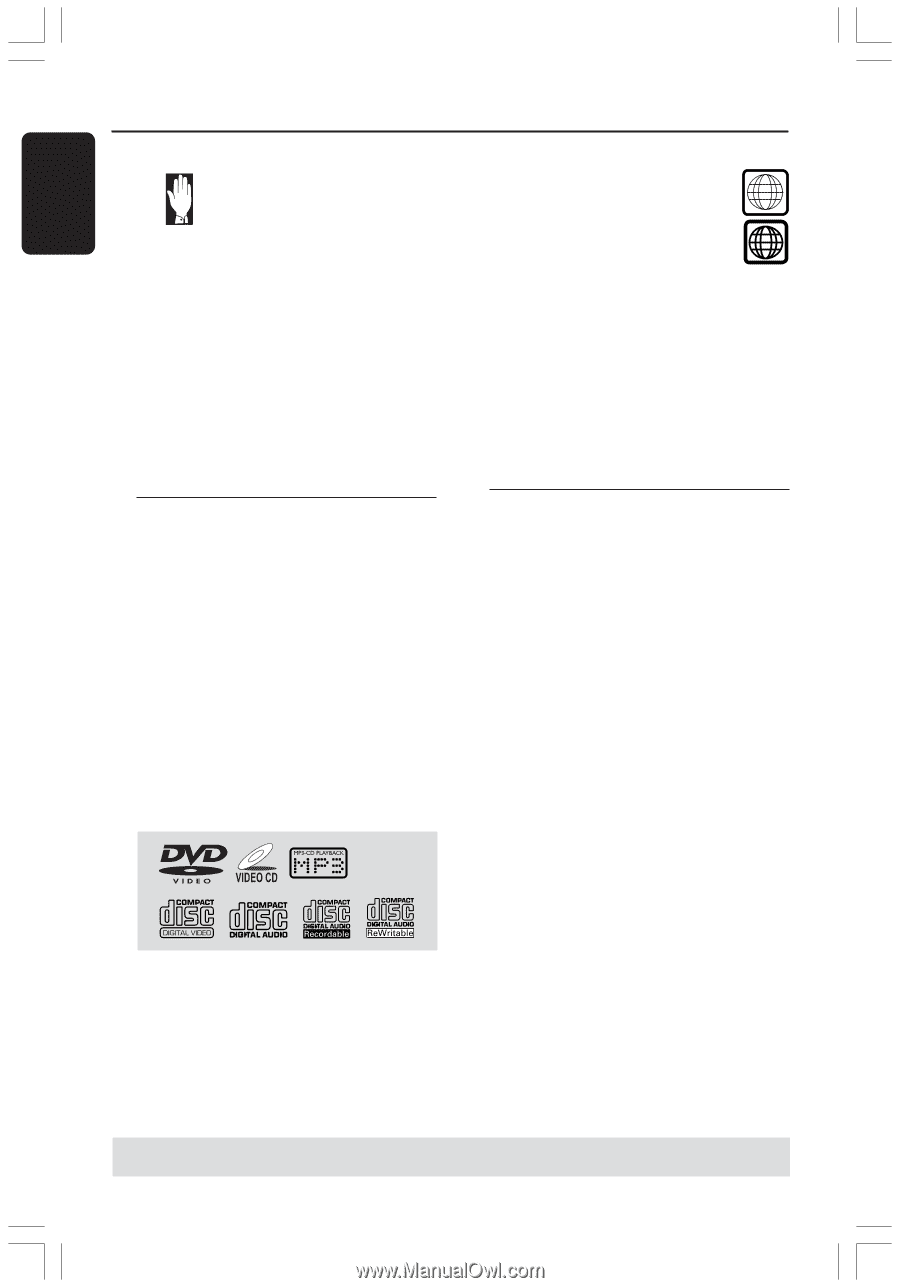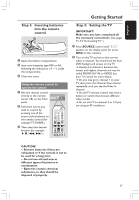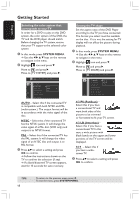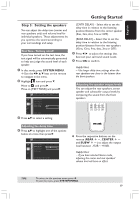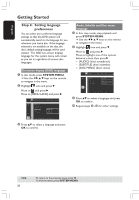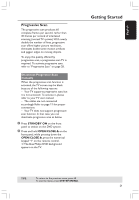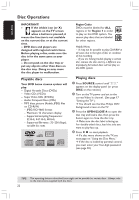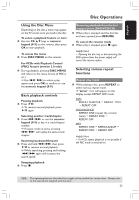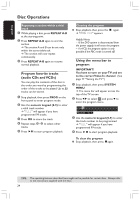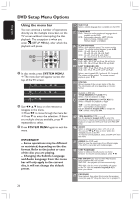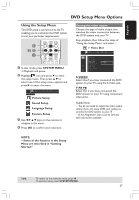Philips HTS3400 User manual - Page 22
Disc Operations - remote code
 |
View all Philips HTS3400 manuals
Add to My Manuals
Save this manual to your list of manuals |
Page 22 highlights
English Disc Operations IMPORTANT! - If the inhibit icon (or X) appears on the TV screen when a button is pressed, it means the function is not available on the current disc or at the current time. - DVD discs and players are designed with regional restrictions. Before playing a disc, make sure the disc is for the same zone as your player. - Do not push on the disc tray or put any objects other than discs on the disc tray. Doing so may cause the disc player to malfunction. Playable discs Your DVD home cinema system will play: - Digital Versatile Discs (DVDs) - Video CDs (VCDs) - Super Video CDs (SVCDs) - Audio Compact Discs (CDs) - MP3 discs, picture (Kodak, JPEG) files on CD-R(W) - JPEG /ISO 9660 format - Maximum 12 characters display - Supported sampling frequencies : 32 kHz, 44.1 kHz, 48 kHz - Supported Bit-rates : 32~256 (kbps), variable bit rates Region Codes DVDs must be labeled for ALL regions or for Region 1 in order AALLLL to play on this DVD system. You cannot play discs that are labeled 1 for other regions. Helpful Hints: - It may not be possible to play CD-R/RW in all cases due to the type of disc or condition of the recording. - If you are having trouble playing a certain disc, remove the disc and try a different one. Improperly formatted discs will not play on this DVD system. Playing discs 1 Press SOURCE control until "DISC" appears on the display panel (or press DISC on the remote.) 2 Turn on the TV power and set to the correct Video In channel. (See page 17 "Setting the TV".) ➜ You should see the blue Philips DVD background screen on the TV. 3 Press the OPEN/CLOSE 0 to open the disc tray and load a disc, then press the button again to close the disc tray. ➜ Make sure the disc label is facing up. For double-sided discs, load the side you want to play face up. 4 Press ÉÅ to start playback. ➜ If a disc menu shows on the TV, see next page on "Using the Disc Menu." ➜ If the disc is locked by parental control, you must enter your four-digit password (see page 30.) TIPS: The operating features described here might not be possible for certain discs. Always refer to the instructions supplied with the discs. 22