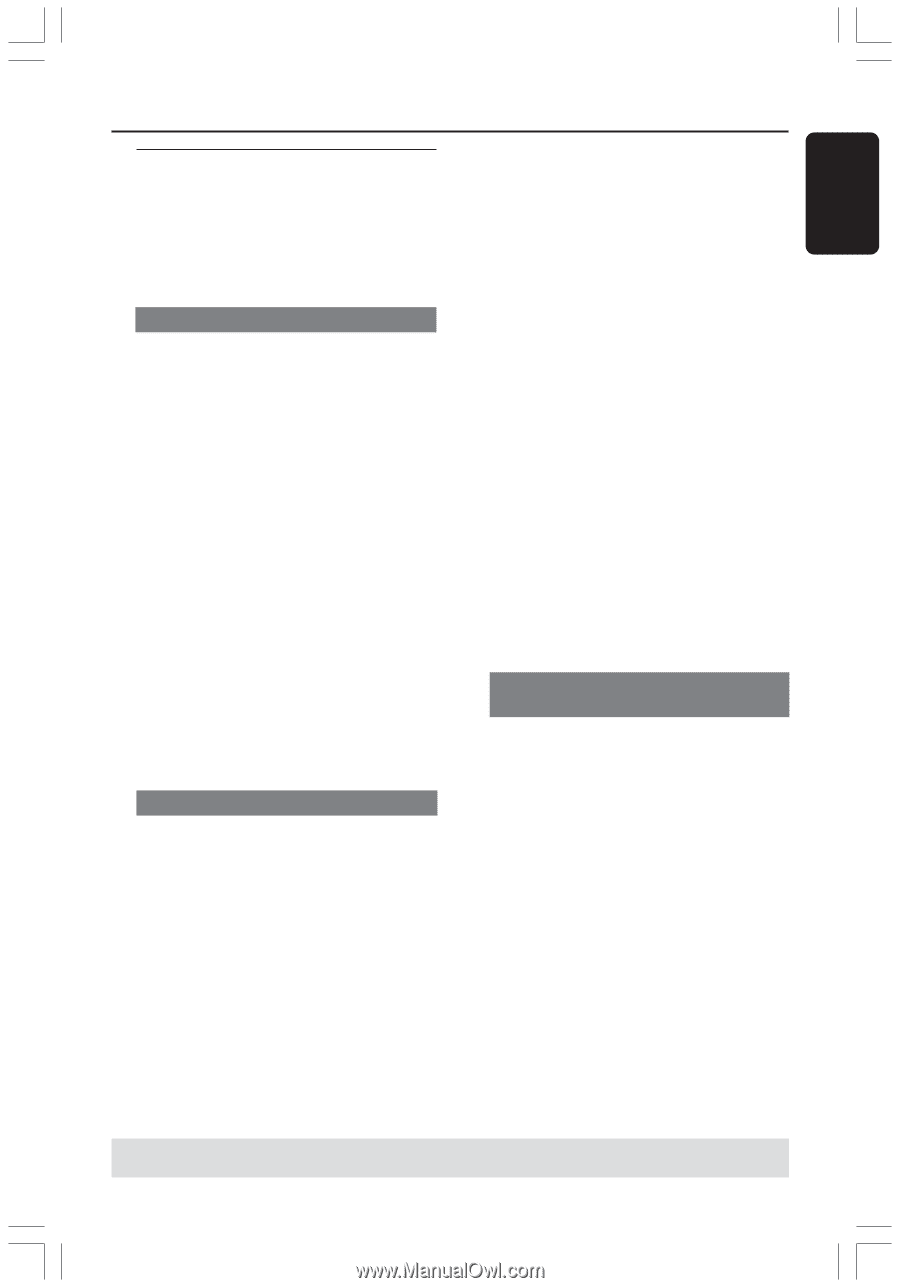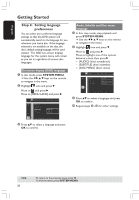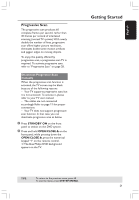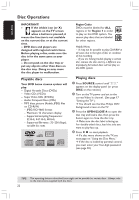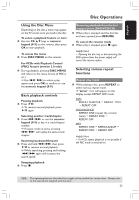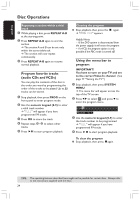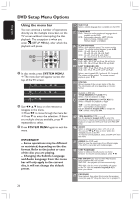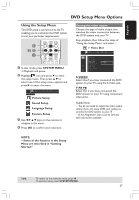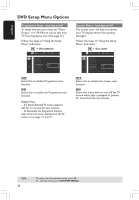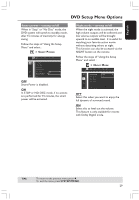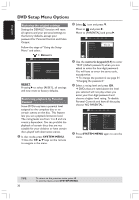Philips HTS3400 User manual - Page 25
Playing MP3/Picture disc, Kodak, JPEG
 |
View all Philips HTS3400 manuals
Add to My Manuals
Save this manual to your list of manuals |
Page 25 highlights
English Disc Operations Playing MP3/ Picture disc (Kodak, JPEG) IMPORTANT! You have to turn on your TV and set to the correct Video In channel. (See page 17 "Setting the TV".) MP3/ JPEG picture disc 1 Load an MP3/JPEG picture disc. ➜ The disc reading time may exceed 30 seconds due to the complexity of the directory / file configuration. 2 Playback will start automatically. ➜ The album/picture menu appears on the TV screen. If not, press DISC MENU on the remote. 3 Use 1 2 3 4 keys to select a desired album, then press OK to open the folder (for MP3 disc only.) ➜ The title menu appears on the TV screen. 4 Use 1 2 3 4 keys to select a desired title, then press OK to start playback. G You can also use the numeric keypad (0-9) to enter your choice. 5 To stop playback, press Ç. Kodak picture CD 1 Load a Kodak picture disc. ➜ The disc reading time may exceed 30 seconds due to the complexity of the directory / file configuration. 2 Playback will start automatically. 3 To stop playback, press Ç. ➜ 9 thumbnail pictures will appear on the TV. ➜ Use S / T keys to view the previous/next page (if available.) 4 Use 1 2 3 4 keys to navigate within the menu and press OK to start playback. During playback, you can; G Press S / T to select another title/ picture in the current folder. G Use 1 2 3 4 keys to rotate/flip the picture files. G Select "ZOOM ON", then press and hold the S / T (or select Q R on the system menu, then press S / T ) to zoom the picture in or out. G Press ÉÅ to pause/ resume playback. 5 To stop playback, press Ç. Helpful Hints: - Due to the recording nature of Digital Audio MP3 (DAM), only digital audio music will play. - It is normal to experience an occasional "skip" while listening to your MP3 discs. - It may not be possible to play certain MP3 or JPEG disc due to the configuration and characteristics of the disc or condition of the recording. - For multi-session discs with different formats, only the first session will be available. JPEG and MP3 simultaneously playback 1 Select a MP3 track and press NIGHT. ➜ 'MP3 is selected' appears on the TV. 2 Press 3 4 to select a picture file, then press OK. 3 To quit simultaneous playback, pressÇ. ➜ The picture and MP3 music playback will stop. Helpful Hint: - If the disc doesn't appear on the TV screen, press DISC MENU to turn on the disc menu. TIPS: The operating features described here might not be possible for certain discs. Always refer to the instructions supplied with the discs. 25