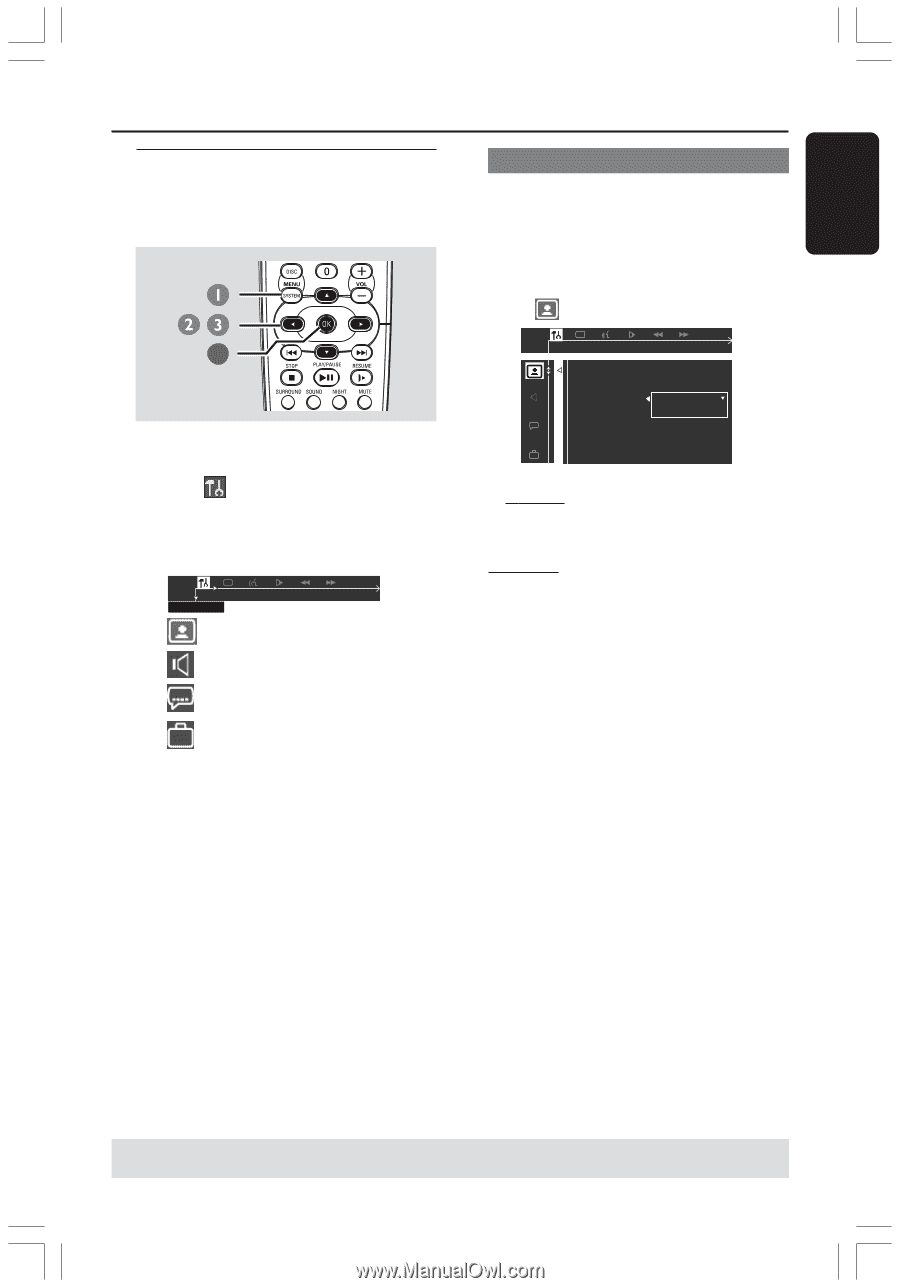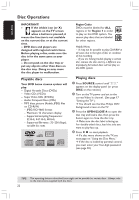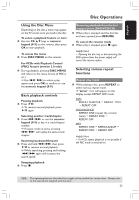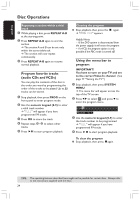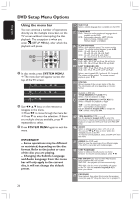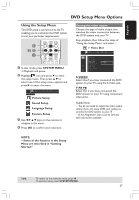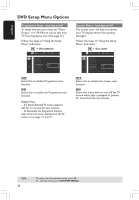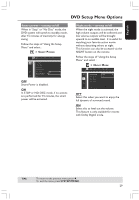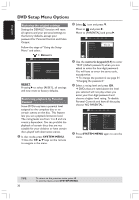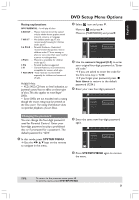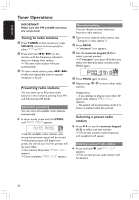Philips HTS3400 User manual - Page 27
Using the Setup Menu
 |
View all Philips HTS3400 manuals
Add to My Manuals
Save this manual to your list of manuals |
Page 27 highlights
English DVD Setup Menu Options Using the Setup Menu This DVD setup is carried out via the TV, enabling you to customize the DVD system to suit your particular requirements. , 4 1 In disc mode, press SYSTEM MENU. ➜ Playback will pause. 2 Highlight icon and press 4 to enter the setup menu. Then press 3 4 to select one of the setup menu options and press 2 to enter the menu. SETUP MENU Picture Setup Sound Setup Language Setup Feature Setup 3 Use 1 2 3 4 keys on the remote to navigate in the menu. 4 Press OK to confirm your selection. Setting the video output Choose the type of video output that matches the video connection between the DVD system and your TV. Stop playback, then follow the steps of "Using the Setup Menu" and select : > VIDEO OUT TV SHAPE TV SYSTEM VIDEO OUT PROGRESSIVE SCR SAVER SMART POWER S-VIDEO S-VIDEO YPRPB S-VIDEO Select this if you have connected the DVD system to your TV using the S-Video jack. Y PR PB Select this if you have connected the DVD system to your TV using component video jacks. Helpful Hints: - You do not need to adjust the video output setting if you are using CVBS jack (yellow) to connect the DVD system to your TV. - If the Progressive Scan is set to ON, this item will not be available. NOTE: - Some of the features in the Setup Menu are described in "Getting Started." TIPS: To return to the previous menu, press 1. To exit the menu, press SYSTEM MENU. 27