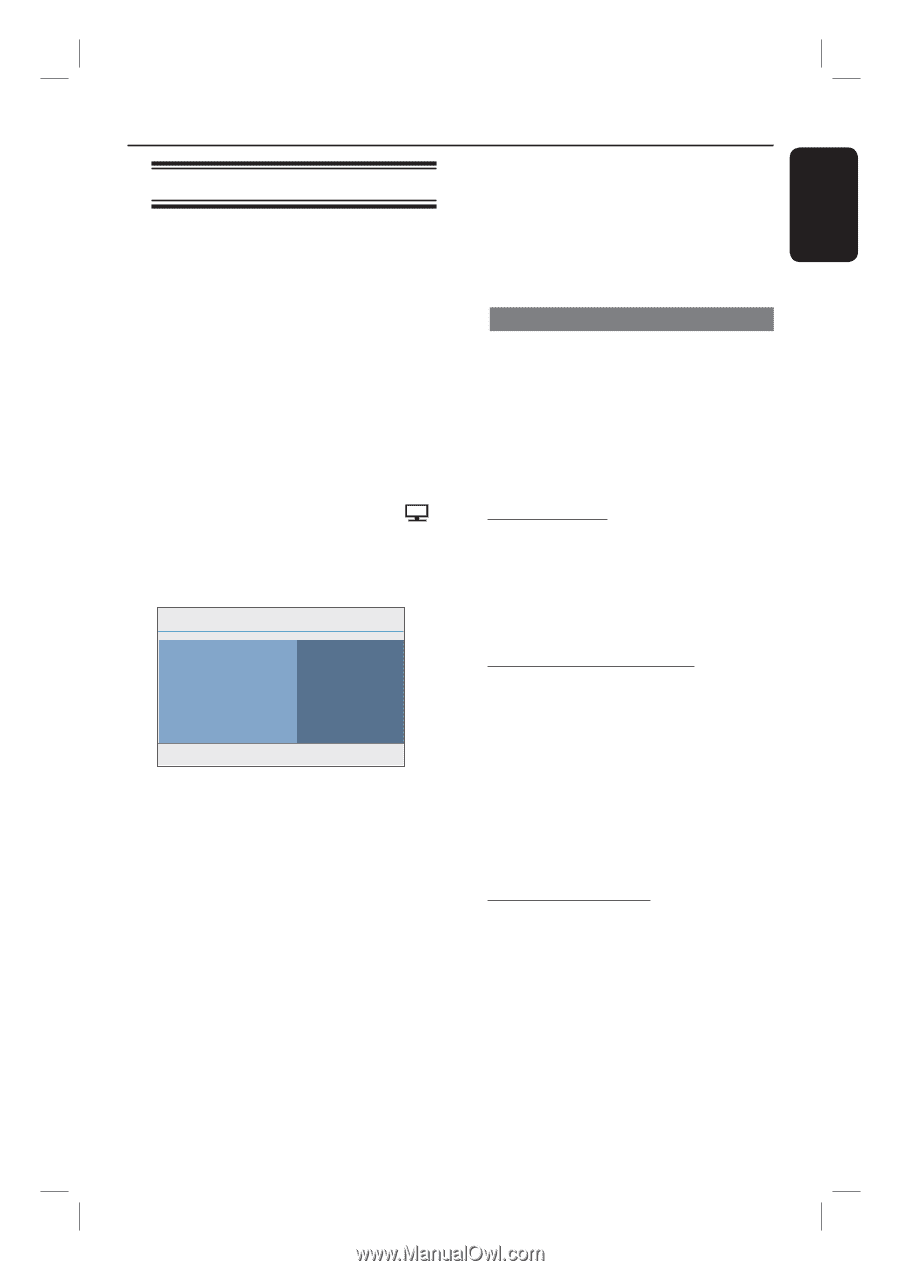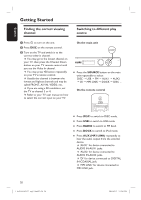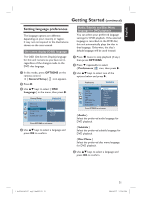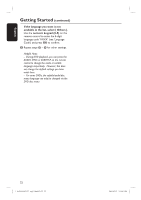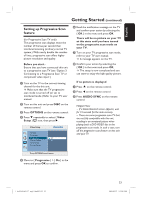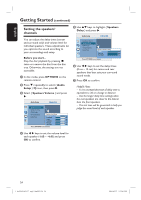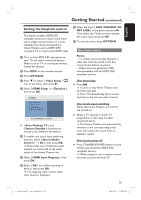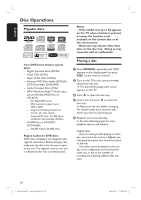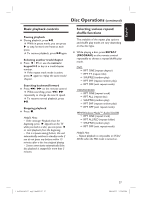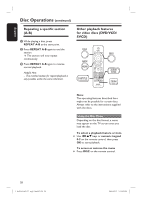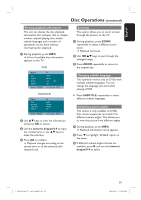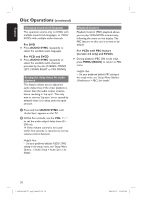Philips HTS3565D User manual - Page 25
Setting the EasyLink control - speakers
 |
UPC - 609585146938
View all Philips HTS3565D manuals
Add to My Manuals
Save this manual to your list of manuals |
Page 25 highlights
English Getting Started (continued) Setting the EasyLink control This feature enables HDMI CEC compliant devices to control each other with a single remote control. It is only available if you have connected this Home Theatre unit to HDMI CEC compliant TV or device with HDMI cable. A Turn on the HDMI CEC operations on your TV and other connected devices. (Refer to your TV or connected devices manual for details.) B Press DISC on the remote control. C Press OPTIONS. D Press to select { Video Setup } icon in the menu, then press . E Select { HDMI Setup } > { EasyLink }, then press OK. EasyLink Auto Wakeup TV System Standby System Audio Control HDMI Input Mapping Press OPTIONS to exit menu { Auto Wakeup TV } and { System Standby } functions are turned on by default in the factory. F To enable one touch input switching function, select { System Audio Control } > { On }, then press OK. Ensure that your TV/devices audio outputs are connected to the audio inputs of this Home Theatre unit. G Select { HDMI Input Mapping }, then press OK. H Select { OK } to confirm scanning of devices, then press OK. The mapping menu of your audio input device is displayed. I Select the input { AUX /COAXIAL IN/ MP3 LINK } in the menu and press . Then select the TV/device that matches the audio input and press OK. J To exit the menu, press OPTIONS. One touch control Notes: - To enable one touch play function, a video disc must be placed in the disc compartment before operation. - Philips does not guarantee 100% interoperability with all HDMI CEC compliant devices. One touch play Press u. It turns on this Home Theatre unit and start disc play. Your TV automatically turns on and switches to the correct video channel. One touch input switching While this Home Theatre unit and TV are turned on; Select a TV channel to watch TV programme or start play on other connected device. This Home Theatre unit automatically switches to the corresponding audio input and output the sound from its speakers system. One touch power off Press STANDBY/POWER button to turn off this unit and all the HDMI CEC compliant devices. When using this unit's remote control, you have to press and hold 2. 25 1_hts3565-66D_37_eng2_final813.i25 25 2008-03-27 3:12:02 PM