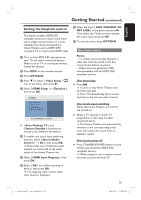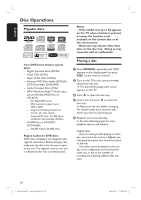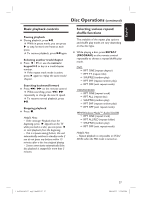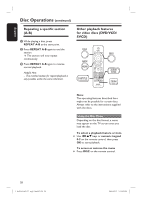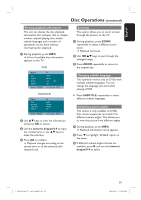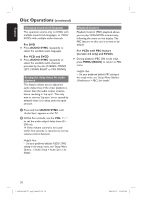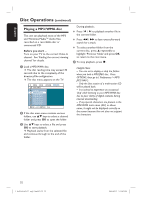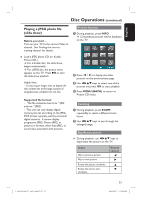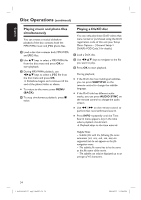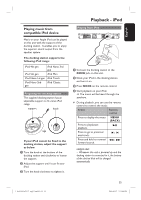Philips HTS3565D User manual - Page 30
For DVD, AUDIO SYNC, For VCD and SVCD, For VCDs with PBC feature, version 2.0 only and SVCDs, MENU
 |
UPC - 609585146938
View all Philips HTS3565D manuals
Add to My Manuals
Save this manual to your list of manuals |
Page 30 highlights
English Disc Operations (continued) Changing sound track language This operation works only on DVDs with multiple sound track languages, or VCDs/ SVCDs with multiple audio channels. For DVD Press AUDIO SYNC repeatedly to select the available audio languages. For VCD and SVCD Press AUDIO SYNC repeatedly to select the available audio channels provided by the disc (STEREO, MONO LEFT, MONO RIGHT or MIX MONO). Setting the delay times for audio playback This feature allows you to adjust the audio delay times if the video playback is slower than the audio output streams, hence resulting in 'Lip-sync'. The only way to correct 'Lip-sync' error caused by delayed video is to delay audio by equal amount. A Press and hold AUDIO SYNC until 'Audio Sync' appears on the TV. B Within five seconds, use the VOL +/to set the audio output delay times (0 ~ 200 ms). If the volume control is not used within five seconds, it resumes its normal volume control function. Helpful Hint: - Set your preferred default AUDIO SYNC setting in the setup menu, see 'Setup Menu Options - { Audio Setup > Audio Sync }' for details.' Playback Control Playback Control (PBC) playback allows you to play VCDs/SVCDs interactively, following the menu on the display. The PBC feature on this unit is turned on by default. For VCDs with PBC feature (version 2.0 only) and SVCDs During playback (PBC ON mode only), press MENU (BACK) to return to PBC menu. Helpful Hint: - Set your preferred default PBC setting in the setup menu, see 'Setup Menu Options { Preferences > PBC } for details.' 30 1_hts3565-66D_37_eng2_final813.i30 30 2008-03-27 3:12:03 PM