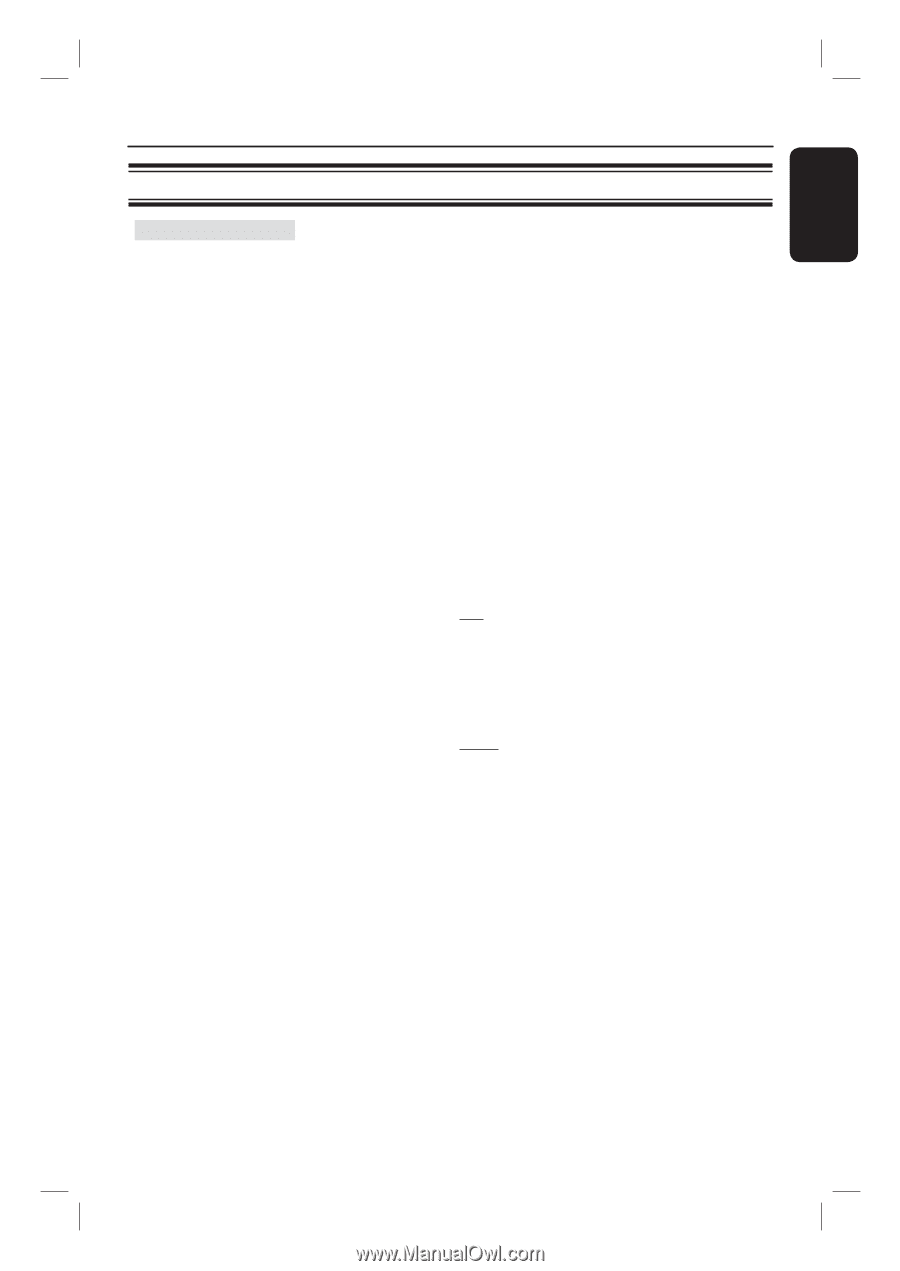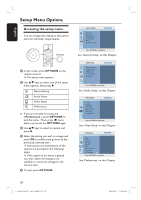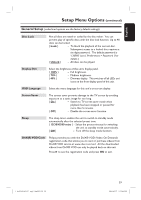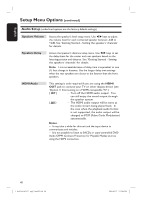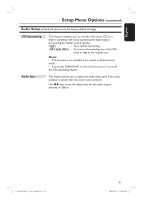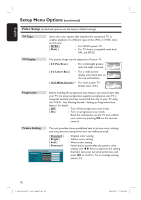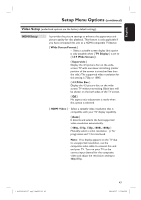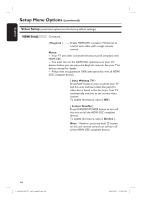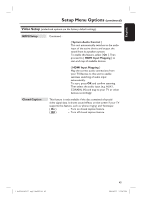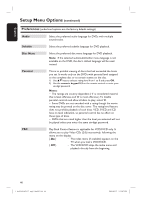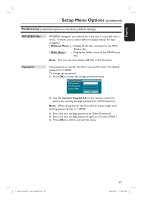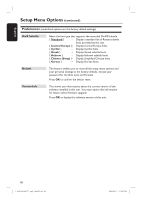Philips HTS3565D User manual - Page 43
HDMI Setup, Wide Screen Format, TV Display, 9 Wide Screen, Superwide, 3 Pillar Box, HDMI Video, 480p
 |
UPC - 609585146938
View all Philips HTS3565D manuals
Add to My Manuals
Save this manual to your list of manuals |
Page 43 highlights
English Setup Menu Options (continued) Video Setup (underlined options are the factory default settings) HDMI Setup It provides the picture settings to enhance the appearance and picture quality for disc playback. This feature is only applicable if you have connected this unit to a HDMI-compatible TV/device. { Wide Screen Format } - Select a suitable screen display (this option is only available when { TV Display } is set to { 16:9 Wide Screen }). { Superwide } Display the 4:3 picture disc on the widescreen TV with non-linear stretching (center position of the screen is stretched less than the side.) The supported video resolution for this setting is 720p or 1080i. { 4:3 Pillar Box } Display the 4:3 picture disc on the widescreen TV without stretching. Black bars will be shown on the both sides of the TV screen. { Off } No aspect ratio adjustment is made when this option is selected. { HDMI Video } - Select a suitable video resolution that is compatible with your TV display capability. { Auto } It detects and selects the best supported video resolution automatically. { 480p, 576p, 720p, 1080i, 1080p } Manually select a video resolution. 'p' for progressive and 'i' for interlaced. Note: If no display appears on the TV due to unsupported resolution, use the composite video cable to connect this unit and your TV. Turn on your TV to the correct input channel for the composite video and adjust the resolution setting to 480p/576p. 1_hts3565-66D_37_eng2_final813.i43 43 43 2008-03-27 3:12:06 PM