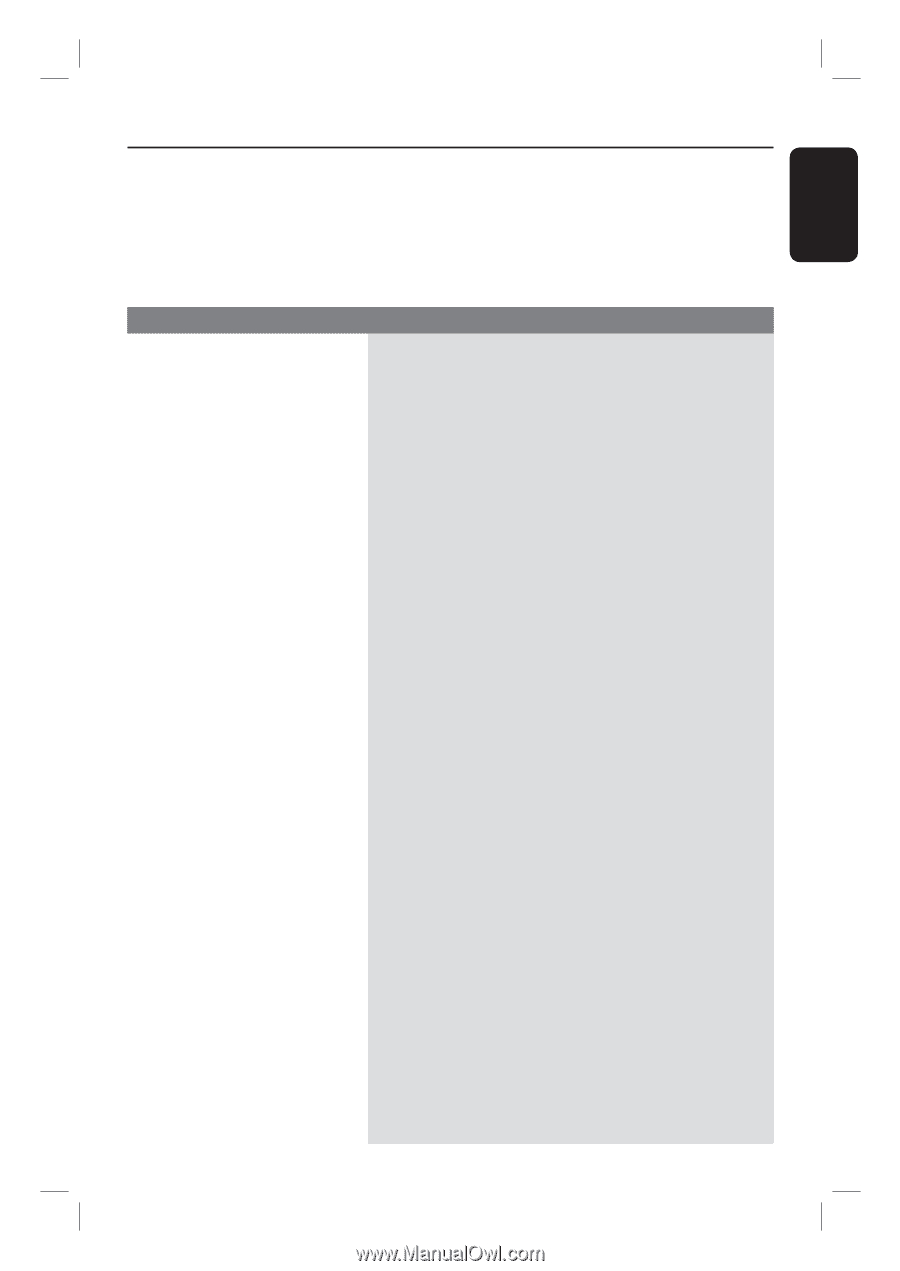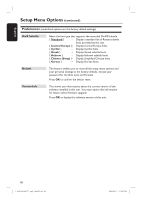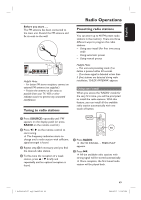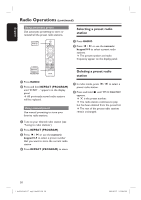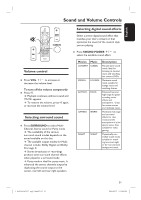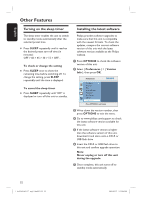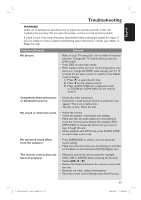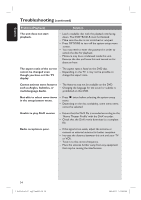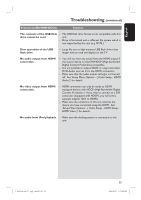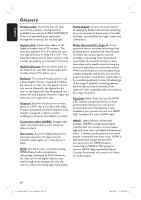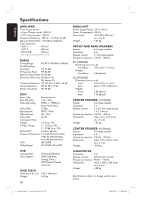Philips HTS3565D User manual - Page 53
Troubleshooting
 |
UPC - 609585146938
View all Philips HTS3565D manuals
Add to My Manuals
Save this manual to your list of manuals |
Page 53 highlights
English Troubleshooting WARNING Under no circumstances should you try to repair the system yourself, as this will invalidate the warranty. Do not open the system as there is a risk of electric shock. If a fault occurs, first check the points listed below before taking the system for repair. If you are unable to solve a problem by following these instructions, consult your dealer or Philips for help. Problem (General) No picture. Solution - Refer to your TV manual for correct Video In channel selection. Change the TV channel until you see the DVD screen. - Press DISC to select disc mode. - If this happens when you turn on the progressive scan feature or change the HDMI video setting, wait for 15 seconds for the auto recover or switch to the default mode as below: 1) Press ç to open the disc tray. 2) Press on the remote control. 3) Press AUDIO SYNC (for progressive scan) or ZOOM (for HDMI video) on the remote control. Completely distorted picture or black/white picture. - Check the video connection. - Sometimes a small amount of picture distortion may appear. This is not a malfunction. - The disc is dirty. Clean the disc. No sound or distorted sound. - Adjust the volume. - Check the speaker connections and settings. - Make sure that the audio cables are connected and press the correct source button (for example, AUX (MP3 LINK)) to choose the device that you want to hear through this unit. - When playback with DTS track, press AUDIO SYNC to select other audio track. No surround sound effect from the speakers. - Press SURROUND to select a correct surround sound setting. - Make sure that the source you are playing is recorded or broadcast in surround sound (Dolby Digital, etc.). The remote control does not function properly. - Select the source you want to play (for example, DISC, USB or RADIO) before pressing the function button (u, í / ë). - Reduce the distance between the remote control and this unit. - Batteries are weak, replace the batteries. - Point the remote control directly toward the IR sensor. 53 1_hts3565-66D_37_eng2_final813.i53 53 2008-03-27 3:12:08 PM