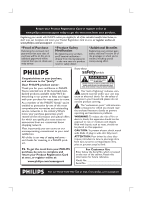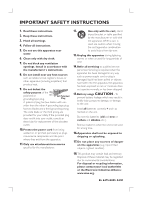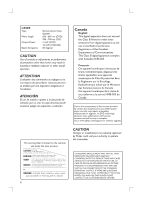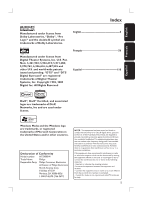Philips HTS9800W User manual
Philips HTS9800W Manual
 |
View all Philips HTS9800W manuals
Add to My Manuals
Save this manual to your list of manuals |
Philips HTS9800W manual content summary:
- Philips HTS9800W | User manual - Page 1
DVD/ SACD HOME THEATER SYSTEM User Manual 6 Manuel D'utilisation 58 Manual de Instrucciones 110 HTS9800W English - Philips HTS9800W | User manual - Page 2
PHILIPS product. CAUTION RISK OF ELECTRIC SHOCK DO NOT OPEN CAUTION: TO REDUCE THE RISK OF ELECTRIC SHOCK, DO NOT REMOVE COVER (OR BACK). NO USER-SERVICEABLE PARTS INSIDE. REFER SERVICING TO QUALIFIED SERVICE closely to prevent operating and maintenance problems. WARNING: To reduce the risk - Philips HTS9800W | User manual - Page 3
. Install in accordance with the manufacturer´s instructions. 8. Do not install near any heat attachments/accessories specified by the manufacturer. 12. Use only with the cart, stand, of time. 14. Refer all servicing to qualified service personnel. Servicing is required when the apparatus has - Philips HTS9800W | User manual - Page 4
not expressly approved by Philips could void your authority to PROBLEMS, IT IS RECOMMENDED THAT THE USER SWITCH THE CONNECTION TO THE 'STANDARD DEFINITION' OUTPUT. IF THERE ARE QUESTIONS REGARDING OUR TV SET COMPATIBILITY WITH THIS MODEL 525p AND 625p DVD PLAYER, PLEASE CONTACT OUR CUSTOMER SERVICE - Philips HTS9800W | User manual - Page 5
; 5,978,762; 6,226,616; 6,487,535 and other U.S. and world-wide patents issued and pending. "DTS" and "DTS Digital Surround" are registered trademarks of Digital Theater Systems, Inc. Copyright 1996, 2003 Digital Inc. All Rights Reserved. Français 56 Español 110 Español DivX®, DivX® Certified - Philips HTS9800W | User manual - Page 6
...9 Remote control ...10-12 Using the remote control ...12 Basic Connections ...13-16 Step 1: Assemble the speakers ...13 Step 2: Positioning for best effect ...13 Placing the speakers ...13 Placing the subwoofer...14 Placing the DVD system...14 Placing the Junction Box...14 Placing the AV wireless - Philips HTS9800W | User manual - Page 7
surround sound...48 Adjusting the Bass/ Treble level ...48 Selecting digital sound effects...48 Volume control ...48 Other Features ...49 Setting the Sleep timer ...49 Dimming system's display screen...49 Using the remote to operate your 'Philips' television 49 Specifications ...50 Troubleshooting - Philips HTS9800W | User manual - Page 8
3 x 1 pair of brackets for wall mount - 1 remote control with batteries - 1 VGA cable (for connecting between the AV subwoofer and Junction Box.) - 4 x speaker cables - 2 x power cable - 1 x micro fiber cleaning cloth (DVD system) - Quick Start Guide Cleaning discs To clean a disc, use a micro fiber - Philips HTS9800W | User manual - Page 9
English Front View Main Unit Side View i Touch screen controls j type plate is beneath product cover a bc d e f g h a 2 STANDBY ON - Switches to standby mode, or switches on the system. b u PLAY PAUSE - DISC: starts/pauses playback. - TUNER: starts preset radio station installation in - Philips HTS9800W | User manual - Page 10
Remote control STANDBY ON a SOURCE - Selects the relevant active source mode: DISC, FM TUNER, TV or AUX/DI. b DISPLAY - Displays the current status or disc information. c PROGRAM - TUNER: press and hold to start automatic/manual preset programming. d SYSTEM MENU - Enters or exits the system Philips - Philips HTS9800W | User manual - Page 11
selects multi-channel surround or stereo mode. - TUNER: selects stereo or mono signal. o REPEAT A-B - Repeats a specific section on a disc. p SOUND - Selects a sound effect. - Press and hold to select another transmission channel for the rear wireless speakers. q NIGHT (in DVD mode only) - Optimizes - Philips HTS9800W | User manual - Page 12
. CAUTION! - Remove batteries if they are exhausted or if the remote control is not to be used for a long time. - Do not remote control directly at the remote sensor (IR) on the front panel of the DVD system. E Select the source you want to control by pressing the SOURCE button on the remote control - Philips HTS9800W | User manual - Page 13
English Step 1: Assemble the speakers B Both the colored stickers must match C Basic Connections Step 2: Positioning for best effect The Philips HTS9800W Home Theater System is simple to install. Proper system placement is critical to ensure an optimum sound experience. The placement diagrams - Philips HTS9800W | User manual - Page 14
the front side of the AV wireless receiver box (with Philips logo) faces towards the DVD system. - For optimal wirelesss performance, ensure that the AV wireless receiver box is not placed in an enclosed areaT. o rear speakers To AC power To rear speakers type plate is located at the bottom - Philips HTS9800W | User manual - Page 15
To change the power cord, remove the DVD system cover. DVD system AV subwoofer Extend the FM pigtail antenna and place its end where the reception is best received. To AC power outlet To TV Junction box SPEAKERS CENTER RIGHT LEFT FRONT CENTER Front speakers OUT IN VIDEO AUDIO Example of TV - Philips HTS9800W | User manual - Page 16
box Base view of AV wireless receiver box SPEAKERS RIGHT CENTER LEFT REAR RIGHT REAR LEFT Step 4 : Connecting the wireless rear speakers The rear speakers ( REAR LEFT/ REAR RIGHT/ REAR CENTER ) are to be connected to the AV wireless receiver box which receives signals from the DVD system - Philips HTS9800W | User manual - Page 17
damage to the equipment or injury to personnel. Helpful Hint: - Philips accepts absolutely no liability for any accidents or damage resulting from base of the DVD system. D Drill holes, then insert the rubber wall plugs and screws (not supplied) into the wall. E Hook the DVD system firmly onto the - Philips HTS9800W | User manual - Page 18
to personnel. Helpful Hint: - Philips accepts absolutely no liability for any accidents or damage resulting from inadequate assembly or mounting, misuse or abuse, or natural disasters. A This step is required for the center speaker only. To remove the center speaker stand, loosen and remove the - Philips HTS9800W | User manual - Page 19
SUBWOOFER Pr Pb Y DIGITAL IN L AUX IN R COMPONENT VIDEO Example of HDMI TV's back panel OUT IN HDMI IN VIDEO AUDIO B TV HDMI OUT jack located beneath the cover of the DVD system video jack from the Junction Box to your TV. B To listen to the TV channels through this DVD system, use an audio - Philips HTS9800W | User manual - Page 20
the Junction Box in order to enjoy the Home Theater Audio System's surround sound capabilities. Use a coaxial cable (not supplied) to connect the Junction Box's DIGITAL output of that player to PCM format. - Always refer to the user manual of the other equipment for complete connection and usage details - Philips HTS9800W | User manual - Page 21
the FM 75 coaxial cable (hidden inside the back cover) directly to the outdoor FM antenna terminal. A Open the DVD system's back cover by releasing the two catches located at the base of the system. B Unplug the FM pigtail antenna from the FM 75 coaxial cable. C Connect the FM 75 coaxial cable to - Philips HTS9800W | User manual - Page 22
Step 2: Finding the correct viewing channel Press the SOURCE button on the DVD system repeatedly to select : DISC ¤ TUNER FM ¤ TV ¤ AUX ¤ DI ¤ DISC .... Turning off to standby mode Press STANDBY 2 on the remote control. The message "Standby" will be shown on the display screen, and slowly fade - Philips HTS9800W | User manual - Page 23
illustrations shown on the user manual. On-screen display (OSD) language The OSD (On-Screen Display) language for this DVD system will remain as you have set it, regardless of the changes made to the DVD disc language. A In 'DISC' mode, press SYSTEM MENU on the remote control. The { General Setup - Philips HTS9800W | User manual - Page 24
system The color system of the DVD system, DVD and TV should match. Only then will it be possible to play a DVD on this system. Before changing the TV system, determine the color system of your TV. A In 'DISC' mode, press SYSTEM MENU on the remote control confirm. Follow the instructions shown on the - Philips HTS9800W | User manual - Page 25
2) You have connected the Junction Box to your TV using Y user manual.) B Press the SOURCE button until "DISC" appears on the display panel. C Turn on your TV and select the correct Video Input channel. The blue DVD background screen will appear on the TV. D Press SYSTEM MENU on the remote control - Philips HTS9800W | User manual - Page 26
SUBTITLE on the remote control. The blue DVD background screen will appear on the TV. Helpful Hint: - There are some progressive scan TV and High-Definition TV sets that are not fully compatible with this DVD system, resulting in the unnatural picture when playing back a DVD VIDEO disc under the - Philips HTS9800W | User manual - Page 27
0dB Front Right 0dB Center 0dB Subwoofer 0dB Rear Left 0dB Rear Right 0dB Rear Center 0dB Before you start... - Press the SURR. button on the remote control to select multichannel surround mode before adjusting the speaker settings. - In case of sound distortion, press and hold the - Philips HTS9800W | User manual - Page 28
English Disc operations Playable discs SUPER VIDEO Your DVD home theater system will play: - Digital Versatile Discs (DVDs) - Video CDs (VCDs) - Super Video CDs (SVCDs) - Super Audio CDs (SACDs) - Finalized DVD Recordable (DVD±R), DVD Rewritable (DVD±RW) - Audio Compact Discs (CDs) on CD-R(W.) - - Philips HTS9800W | User manual - Page 29
see the blue DVD background screen on the locked by parental control, you must enter your remote control. Basic playback controls Pausing playback During playback, press u (PLAY PAUSE ) or Å on the remote control. To resume playback, press u again (or PLAY X on the remote control the remote control.) - Philips HTS9800W | User manual - Page 30
video discs (DVD/VCD/ SVCD) DISPLAY STANDBY ON SYSTEM MENU É remote control, then press OK to start playback. To access or remove the menu Press DISC MENU on the remote control. TIPS: The operating features described here might not be possible for certain discs. Always refer to the instructions - Philips HTS9800W | User manual - Page 31
disc information appears on the TV screen. DVD Resuming playback from the last stopped point This DVD system is able to resume disc playback from pan through the enlarged picture. A During playback, press ZOOM on the remote control repeatedly to select a different zoom factor. Use WXST keys to move - Philips HTS9800W | User manual - Page 32
DVD. Press SUBTITLE repeatedly to select different subtitle languages. Changing sound track language This operation works only on DVDs Preference Page' menu (see page 44.) For VCDs with Playback Control (PBC) feature (version 2.0 only) When playback is stopped, instructions supplied with the discs. 32 - Philips HTS9800W | User manual - Page 33
an MP3/ JPEG/ MPEG-4/Windows Media™ Audio disc This DVD system can playback most of the MP3, JPEG, MPEG-4 and . Press REPEAT repeatedly to access various play modes. D To pause playback, pressÅon the remote control. To resume playback, press the PLAYÉ button. E To stop playback, press Ç. TIPS: - Philips HTS9800W | User manual - Page 34
press Ç. 12 thumbnail pictures to Picture CD menu. Supported file format: - The sound. - It may require longer time for the DVD system to display the disc content on the TV due to the large number of songs/pictures compiled into one disc. TIPS: Some discs cannot be played on this player - Philips HTS9800W | User manual - Page 35
standard audio CD layers, only the SACD layer can be played back on this DVD system. A Insert a SACD. The disc menu appears on the TV. B Playback will program SACD tracks. TIPS: Some discs cannot be played on this player due to the configuration and characteristics of the disc, or due to the condition - Philips HTS9800W | User manual - Page 36
DVD system supports the playback of DivX® movies which you can copy from your computer onto a CD-R/RW, DVD±R/±RW disc. A Insert a DivX® disc. B If the DivX® movie contains external subtitles, the subtitle menu will appear on the TV for your selection. In this case, pressing SUBTITLE on the remote - Philips HTS9800W | User manual - Page 37
DVD system to suit your particular requirements. General Setup Page Disc Lock OSD Language Screen Saver DIVX(R) VOD Code A In 'DISC' mode, press SYSTEM MENU. The system state. E To exit, press SYSTEM MENU. Audio Setup Page Analog Output HDMI Audio Speaker Setup CD Upsampling Night Mode Lip Sync - Philips HTS9800W | User manual - Page 38
{ Off } - Disables the screen saver function. DIVX(R) VOD code Philips provide you with the DivX® VOD (Video On Demand) registration code that allows VOD service at www.divx.com/vod. Follow the instructions and copy the video from your computer onto a CD-R/RW disc for playback on this DVD system. Note: - Philips HTS9800W | User manual - Page 39
this to enable surround sound output from all speakers and the subwoofer. For HDMI connections, you are able to select the HDMI audio output selections. The available options will be displayed once you have connected the HDMI device (see page 19.) It may take a while for the DVD system and the - Philips HTS9800W | User manual - Page 40
are brought upward to an audible level. This feature is only applicable for DVD video discs with Dolby Digital mode. { On } - Turns on night mode. { Off } - Turns off night mode feature. Selects this to enjoy the surround sound with its full dynamic range. Lip Sync This feature allows you to - Philips HTS9800W | User manual - Page 41
Page (underlined options are the factory default settings) Progressive In the progressive scan mode, you can enjoy high quality picture with less flickers. It only works when you have connected the Y Pb Pr jacks on the Junction box to your TV that supports progressive video input. Otherwise, the - Philips HTS9800W | User manual - Page 42
DVD System Menu Options (continued) Video Setup Page (underlined options are the factory on some discs. (eg. sound effects such as "phone ringing feature. - Disables the feature. HDMI Setup It provides the picture settings less than the side.) { 4:3 Pillar Box } Select this to display the 4:3 - Philips HTS9800W | User manual - Page 43
DVD System Menu Options (continued) Video Setup Page (underlined options are the factory default settings) HDMI Setup (continued) { HDMI Video }- Selects this to further enhance your HDMI - (if a HDMI TV is connected) Progressive output upscale to 720 lines. { 1080i } - (if a HDMI TV is connected) - Philips HTS9800W | User manual - Page 44
prohibit viewing of discs that had exceeded the limits you set. It works only on the DVDs with parental level assigned to the complete disc or to certain scenes controls and allow all discs to play, select '8'. 2) Use the numeric keypad 0-9 on the remote control to enter your six-digit password. DVDs - Philips HTS9800W | User manual - Page 45
Use the numeric keypad 0-9 on the remote control to enter your existing six-digit password DVD system. { Others } - Displays other subtitle fonts. This feature enables you to reset all the setup menu options and your personal settings to the factory defaults, except your password for Parental Control - Philips HTS9800W | User manual - Page 46
. B Press S / T briefly on the remote control. The display panel will show "SEARCH" until radio stations will be stored automatically. DVD System's display panel A AUTO INSTALL .... B - Using automatic preset - Using manual preset 2 1 A Press SOURCE on the system panel to select TUNER mode. " - Philips HTS9800W | User manual - Page 47
preset radio stations. System's STANDBY display panel ON 1 TUNER FM 3 AUTO 2 02 Using manual preset Use manual presetting to store only keys to select a preset number (or use the numeric keypad on the remote control.) The preset number followed by the radio frequency will appear. Deleting a preset - Philips HTS9800W | User manual - Page 48
speakers. Helpful Hint: - You are not able to select the surround sound mode if the system setup menu is turned on. Adjusting the Bass/ Treble level The BASS (low tone) and TREBLE (high tone) features enable you to define the sound processor settings. A Press BASS or TREBLE on the remote control - Philips HTS9800W | User manual - Page 49
button. Dimming system's display screen In any active mode, press DIM on the remote control to select the desired brightness : DIM 1 : 70% brightness DIM 2 : 50% brightness DIM 3 : 25% brightness DIM OFF : normal brightness Using the remote to operate your 'Philips - Philips HTS9800W | User manual - Page 50
SUBWOOFER Power Supply Rating 120 V; 60 Hz Power Consumption 130 W System Bass Reflex System Impedance 4 Speaker drivers 165mm (6.5") woofer Frequency response 30 Hz - 120 Hz Dimensions 300 x 399 x 300 mm (w x h x d) Weight 12 kg LEFT/ RIGHT SPEAKERS System 2-way, closed box system - Philips HTS9800W | User manual - Page 51
these hints, consult your dealer or Philips for help. Problem Solution No power. - Check if the AC power cord is properly connected. - Press the 2(STANDBY ON) on the front of the DVD system to turn on the power. No picture. - Refer to your TV's manual for correct Video In channel selection - Philips HTS9800W | User manual - Page 52
with new ones. - Point the remote control directly toward the IR sensor. - Check that the batteries are loaded correctly. Unable to play DivX® movies. - Check that the DivX® file is encoded in 'Home Theater' mode with DivX® 5.x/6.x encoder. The DVD system does not work. The disc in the disc slot - Philips HTS9800W | User manual - Page 53
.) - Make sure the resolution of this DVD system matches the device you have connected using the HDMI. See "DVD System Menu Options - Video Setup Page". There is interference on your HTS9800W rear speakers or existing wireless network in your home. - You need to switch to another frequency channel - Philips HTS9800W | User manual - Page 54
will be able to be encoded specifically to take full advantage of Pro Logic II playback, including separate left and right surround channels. (Such material also compatible with conventional Pro Logic decoders.) DTS: Digital Theater Systems. This is a surround sound system, but it is different from - Philips HTS9800W | User manual - Page 55
-channel: DVDs are formatted to have each sound track constitute one sound field. Multi-channel refers to a structure of sound tracks having three or more channels. Surround: A system for creating realistic three dimensional sound fields full of realism by arranging multiple speakers around the - Philips HTS9800W | User manual - Page 56
the Warranty Period. At its option, Philips will either (1) repair the product at no charge, using new or refurbished replacement parts, or (2) exchange the product with a product that is new or which has been manufactured from new, or serviceable used parts and is at least functionally equivalent
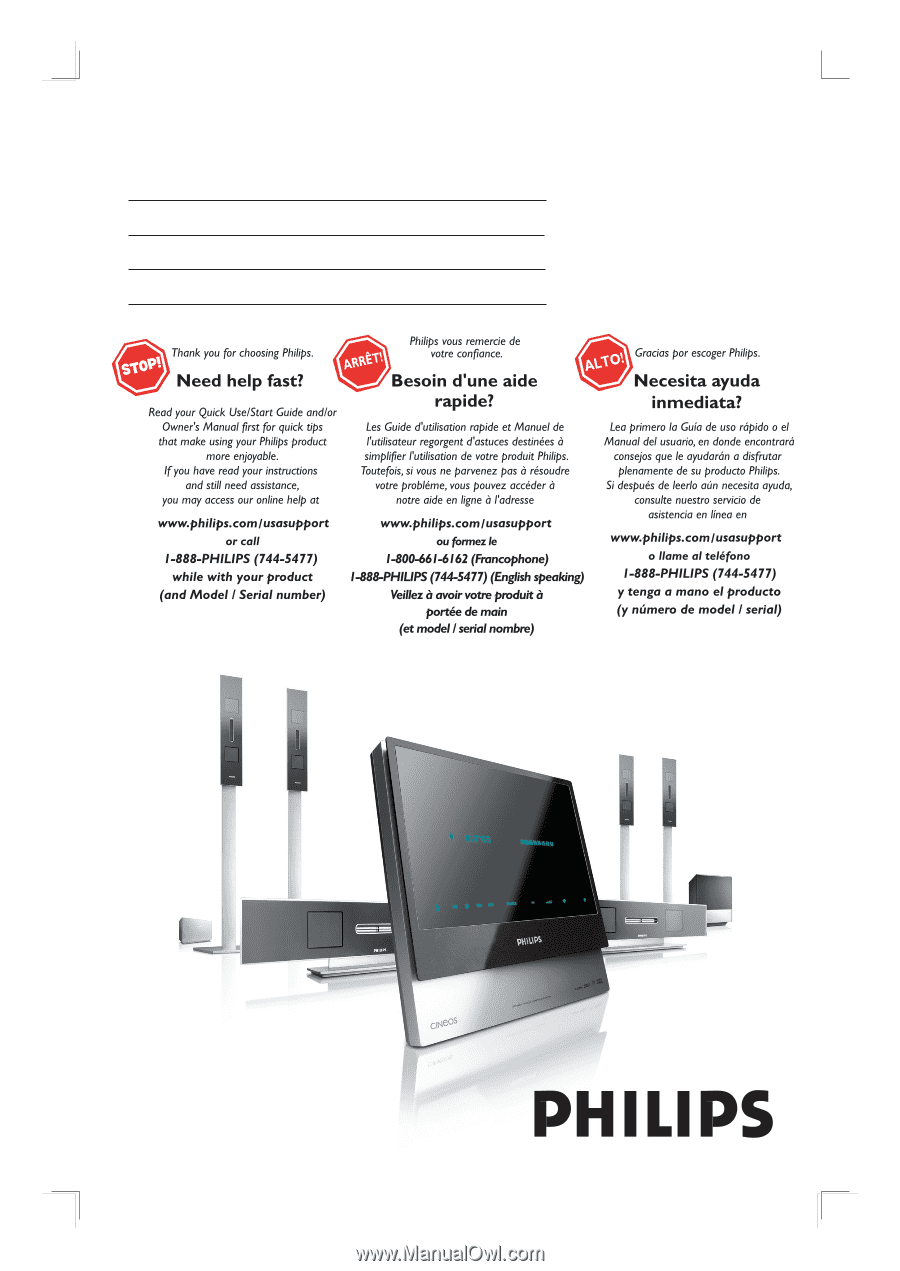
English
DVD/ SACD HOME THEATER SYSTEM
HTS9800W
User Manual
6
Manuel D’utilisation
58
Manual de Instrucciones
110