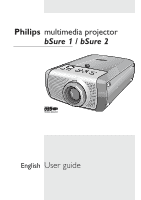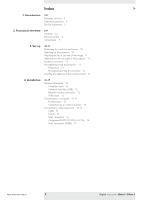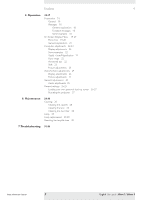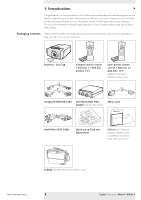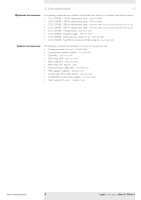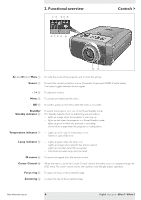Philips LC3136 User Manual
Philips LC3136 Manual
 |
View all Philips LC3136 manuals
Add to My Manuals
Save this manual to your list of manuals |
Philips LC3136 manual content summary:
- Philips LC3136 | User Manual - Page 1
Philips multimedia projector bSure 1 / bSure 2 English User guide - Philips LC3136 | User Manual - Page 2
12 Connecting to a computer 13-14 PC/Macintosh 13 Connection to an external monitor 14 Connecting to video equipment 15-17 CVBS 15 S-VHS 15 Scart connection 15 Component/HDTV (Pr,Y, Pb/ Cr,Y, Cb) 16 Scart connection (RGBS) 17 Philips Multimedia Projector 2 English User guide bSure1 / bSure 2 - Philips LC3136 | User Manual - Page 3
Resetting the projector 27 26-27 6. Maintenance 28-30 Cleaning 28 Cleaning the cabinet 28 Cleaning the lens 28 Cleaning the dust filter 28 Lamp 29 Lamp replacement 29-30 Resetting the lamplife time 30 7.Troubleshooting 31-34 Philips Multimedia Projector 3 English User guide bSure1 / bSure 2 - Philips LC3136 | User Manual - Page 4
D-Freeze D-Zoom Projector - Lens cap Compact remote control + batteries 2 x AAA Zinc Carbon, 1.5 V Laser pointer remote control + batteries , User Guide, Data sheet and more.) Softbag (supplied with bSure2 Brilliance only) Philips Multimedia Projector 4 English User guide bSure1 / bSure - Philips LC3136 | User Manual - Page 5
Service accessories The following accessories are available via our Service organisation only: • Compact remote Control - 3139 228 60500 • Laser pointer remote adapter - 2422 033 00345 • User Guide (Cd- rom) - 3122 438 71130 Philips Multimedia Projector 5 English User guide bSure1 / bSure 2 - Philips LC3136 | User Manual - Page 6
lamp is on. - Lights up orange when lamp life has almost expired. - Lights up red when lamp life has expired. - Fast blinks red when lamp start has failed. IR sensor 9 To receive the signals from the remote of the projected image. Philips Multimedia Projector 6 English User guide bSure1 / bSure 2 - Philips LC3136 | User Manual - Page 7
/Level adjuster # To adjust the vertical angle of the projector. Dust filter $ Mains inlet socket % To connect the projector to the mains. Lock slit ^ To insert an optional locking device (Kensington lock). Lamp compartment & Philips Multimedia Projector 7 English User guide bSure1 / bSure 2 - Philips LC3136 | User Manual - Page 8
switch the 'Digital Zoom' remote control To activate the laser pointer to indicate items on the screen. Note: The laser pointer sends out a laser beam. Do not look into this beam! Laser pointer # Exit point of laser pointer. Philips Multimedia Projector 8 English User guide bSure1 / bSure - Philips LC3136 | User Manual - Page 9
is used the mouse cursor on the connected computer can be controlled via the projector remote control. Component in 5 Video source connections Input sockets to connect to DVD be connected to a S-Video/S-VHS (Y/C) output socket. Philips Multimedia Projector 9 English User guide bSure1 / bSure 2 - Philips LC3136 | User Manual - Page 10
Press any button on projector or remote control to switch on the projector. - The Standby indicator lights up orange. - When the projection lamp is on, the Standby minutes after the projector has been switched to Power/Standby). Philips Multimedia Projector 10 English User guide bSure1 / bSure 2 - Philips LC3136 | User Manual - Page 11
in the direction of the arrow. 2 Install two 'AAA' batteries as indicated inside the battery compartment. 3 Replace the lid and snap it into place. Philips Multimedia Projector Note The maximum range of the remote control is approximately 15 m (± 50 feet). 11 English User guide bSure1 / bSure 2 - Philips LC3136 | User Manual - Page 12
Mouse control: By connecting USB, the mouse function on the Remote Control automatically gets installed. You can now manipulate the mouse . CAUTION Always switch off projector and external equipment before making any connections. Philips Multimedia Projector 12 English User guide bSure1 / bSure 2 - Philips LC3136 | User Manual - Page 13
you can connect the Audio out socket of the computer to the Audio in Computer socket of the projector. For this use an optional audio cable (3). - Audio information from the Computer will then be played via the projector speaker. Philips Multimedia Projector 13 English User guide bSure1 / bSure 2 - Philips LC3136 | User Manual - Page 14
to select 'Monitor out'. 10 Use Cursor Control to select 'On'. - The projector will indicate the necessity to connect the Y-cable. 11 Switch on the external monitor. - The image projected is simultaneously shown on the monitor. Philips Multimedia Projector 14 English User guide bSure1 / bSure 2 - Philips LC3136 | User Manual - Page 15
Audio (in) L/R sockets of the projector. Scart adapter (not for USA version) S-VHS 3 Plug an optional S-Video connection cable into the VCR and the S-Video socket of the projector. S-Video Scart adapter (not for USA version) Philips Multimedia Projector 15 English User guide bSure1 / bSure 2 - Philips LC3136 | User Manual - Page 16
HDTV-video equipment to the Audio (in) L/R sockets of the projector. For this, use an optional audio connection cable (2). - Audio information from the Component- or HDTV-video equipment will be played via the projector speaker. Philips Multimedia Projector 16 English User guide bSure1 / bSure 2 - Philips LC3136 | User Manual - Page 17
HDTV-video equipment to the Audio (in) L/R sockets of the projector. For this, use an optional audio connection cable (4). - Audio information from the Component- or HDTV-video equipment will be played via the projector speaker. Philips Multimedia Projector 17 English User guide bSure1 / bSure 2 - Philips LC3136 | User Manual - Page 18
. Computer Video No signal S-Video A/V Muted Component video A/V Muted Computer selected as source Philips Multimedia Projector Video selected as source, no input signal 18 S-Video selected as source, A/V muted Component selected as source A/V muted English User guide bSure1 / bSure 2 - Philips LC3136 | User Manual - Page 19
Lamp Temp Menu tree Menu OK All video and data adjustments and settings (except A/V Mute) are done via On Screen Displays and with help of Menu, OK and Cursor Control on the projector or the remote control. The projector max Philips Multimedia Projector 19 English User guide bSure1 / bSure 2 - Philips LC3136 | User Manual - Page 20
sec.) Off 15 30 45 60 120 Off On Off On Display Picture (previous) Start-up screen Lamp counter Auto Standby Auto Source Feedback Audio Settings Off On The Start-up screen can be shown or suppressed during start-up. Philips Multimedia Projector 20 English User guide bSure1 / bSure 2 - Philips LC3136 | User Manual - Page 21
1 Press Menu. AV Mute Stand by Source Lamp Temp Menu OK On Screen Display Menu > Display Picture Digital Freeze Digital Zoom Magnification Auto Image Horizontal size Phase Shift Menu to close the On Screen 'Display'. Philips Multimedia Projector 21 English User guide bSure1 / bSure 2 - Philips LC3136 | User Manual - Page 22
the instructions under 'General explanation': - Digital Freeze captures a moving picture (still picture); - Digital Zoom on the remote control you enter directly into the zoom centre selection screen (step 4). When Digital Zoom is Philips Multimedia Projector 22 English User guide bSure1 / bSure 2 - Philips LC3136 | User Manual - Page 23
is used. - Colour Temperature adjusts the overall colour impression from warm to cool. The various colours (red, green and blue) can also be adjusted individually. Philips Multimedia Projector 23 English User guide bSure1 / bSure 2 - Philips LC3136 | User Manual - Page 24
adjustments can be made: AV Mute Stand by Source Lamp Temp Menu OK Display Picture Digital Freeze Digital Zoom Magnification Auto Image Horizontal size Phase Shift . red, green and blue) can also be adjusted individually. Philips Multimedia Projector 24 English User guide bSure1 / bSure 2 - Philips LC3136 | User Manual - Page 25
delay time after which the projector automatically switches to Standby; - Auto Source To switch automatic source selection on or off; - Feedback To suppress OSD messages. Warning or error messages however are never suppressed. Philips Multimedia Projector 25 English User guide bSure1 / bSure 2 - Philips LC3136 | User Manual - Page 26
previous) Start-up screen Lamp counter Auto Standby Auto projector' appear on the screen. 8 You will now have to reset the projector. For this see 'Resetting the projector' hereafter. Capture complete. Please reset projector. Philips Multimedia Projector 26 English User guide bSure1 / bSure - Philips LC3136 | User Manual - Page 27
start-up screen appears. Note Your personal start-up screen will appear each time the projector is switched on exept when the SecurityMax™ application has been activated.The SecurityMax™ start-up screen will then appear. Philips Multimedia Projector 27 English User guide bSure1 / bSure 2 - Philips LC3136 | User Manual - Page 28
may seriously damage the projector. When the filter is damaged replace it with a filter of the same type (12 nc: 3122 434 0157 0). The projector power cannot be switched on again unless the filter holder is installed correctly. Philips Multimedia Projector 28 English User guide bSure1 / bSure 2 - Philips LC3136 | User Manual - Page 29
When tab A is pressed the mains inlet socket will be partly closed. The lamp door therefore cannot be removed if the mains lead is not disconnected from the projector. 4 Read the caution and warning labels on the lamp holder. A Philips Multimedia Projector 29 English User guide bSure1 / bSure 2 - Philips LC3136 | User Manual - Page 30
to select 'Settings' in the menu bar. 3 Use cursor control to select 'Lamp counter' in the sub menu. 4 Press OK for 3 seconds to reset the lamp counter. 5 If required, select another item you wish to adjust or press Menu to exit. Philips Multimedia Projector 30 English User guide bSure1 / bSure 2 - Philips LC3136 | User Manual - Page 31
applied on a high resolution component signal. • Decrease keystoning until the image is correctly displayed. For this use the 'Keystone correction' option in the 'Settings' menu. Philips Multimedia Projector 31 English User guide bSure1 / bSure 2 - Philips LC3136 | User Manual - Page 32
to commands from the remote control - Distance is too great. • Reduce distance. - Batteries are exhausted. • Replace batteries (see 'Inserting the batteries in the remote control'). - IR sensor is obstructed. • Remove obstacle. Philips Multimedia Projector 32 English User guide bSure1 / bSure 2 - Philips LC3136 | User Manual - Page 33
cursor control to go to 'Settings' in the menu bar. Select 'Monitor out' and select 'On'. No reaction when pressing keys on local keyboard or remote control - 'Keylock' active. • Press OK for 10 seconds to cancel 'Keylock.' Philips Multimedia Projector 33 English User guide bSure1 / bSure 2 - Philips LC3136 | User Manual - Page 34
if it works. If it does not work there is a problem with the computer. • Also refer to the User Guide or support information of the computer. - 'Windows' did not manage to install of the capture window. • Select another image. Philips Multimedia Projector 34 English User guide bSure1 / bSure 2

multimedia projector
bSure 1 / bSure 2
Philips
User guide
English