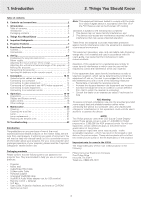Philips LC4431 User Guide
Philips LC4431 - cBright SV2 SVGA LCD Projector Manual
 |
View all Philips LC4431 manuals
Add to My Manuals
Save this manual to your list of manuals |
Philips LC4431 manual content summary:
- Philips LC4431 | User Guide - Page 1
Stabnyd A MVute Volume Lamp RC Keystone Menu OK Philips multimedia projector cBright 2 Series User guide English - Philips LC4431 | User Guide - Page 2
1 2 3 4 Menu OK AV Mute Stand by Source Lamp RC Keystone 5 6 7 8 9 Menu 0 ! @ # OK @ $ 1 2 3 4 5 6 7 Laser pointer remote control @ 6 Laser Left MMOouUsSeE Right VVOoLluUmMeE MEenNuU OK AAVVMMUuTteE Stand by On SSOoUuRrcCeE DD-F-FRreEeEzZeE D-ZOooOmM ! 0 9 8 1 2 3 4 fig - Philips LC4431 | User Guide - Page 3
help you use or set up your projector. - Projector - Mains lead - Audio/Video RCA Cable - S-Video cable Cable - RCA/Jack adapter - Integrated VGA/USB cable - Scart/RCA Audio Video adapter (not for USA version) - Remote control + batteries - Soft bag - User Guide, Projection Assistant and more on CD - Philips LC4431 | User Guide - Page 4
as this may damage your eyes. 23. Please allow cool down of the projector for a few minutes before switching off the mains. 24. Please dispose of batteries and lamp in special chemical disposal bins. 25. The remote control with laser pointer sends a laser beam to indicate items on the screen. Do - Philips LC4431 | User Guide - Page 5
. For installing the application see the 'Projector Max' user guide on the CD-ROM. Note: Based on the specific hardware and software configuration available, Apple Macintosh computer users could experience incomplete or erratic USB -functionality. These problems are not related to the performance of - Philips LC4431 | User Guide - Page 6
When the projector is operating, the ring is green. When the projector receives a signal from the remote control the ring Lamp indicator - Lights up green when the lamp is on. - Lights up orange when lamp life has almost expired. - Lights up red when lamp life has expired. - Fast blinks red when lamp - Philips LC4431 | User Guide - Page 7
compact remote control (fig. 3) 1 Stand by On To switch the projector in the projector (or an externally connected sound amplifier) and to mute the picture. 0 Cursor Control To manipulate (or a second projector). The image projected is simultaneously shown on the monitor. i Lamp compartment j Lock - Philips LC4431 | User Guide - Page 8
control' for further instructions. • Choose a screen size suitable for the number of viewers and the size of the room. • Picture quality is best when you sit directly in front of the projector on the projector. - The Standby indicator lights up green. PHILIPS - When the projection lamp is on, - Philips LC4431 | User Guide - Page 9
the projector, please follow these packing instructions to pervent accidental damage to the projector. • When transporting the projector for maximum range of the remote control is approximately 15 m (± 50 feet). Moving the projector 1. Press the Stand by On button to put the projector in stand by. - Philips LC4431 | User Guide - Page 10
projector to computer/AV equipment. The numbers in the left-hand column correspond with the numbers in the connection diagrams on the following pages. Optional accessories: • LCA3111/00 - 200 W replacement lamp; • LCA4117/00 - trackerball remote control your support centre as item 4822 263 2120 1) 10 - Philips LC4431 | User Guide - Page 11
projector. Projector (1) (2) (1) Mac/PC (5) USB Audio out optional Philips VGA/MAC adapter DDaattaa oouutt Note: If you experience problems using the USB connection, please refer to the user guide or support Check that the projector receives the signals from the remote control (LED ring - Philips LC4431 | User Guide - Page 12
figures in the accessories diagram. The characters in brackets (a) correspond to the characters in fig. 4 of 'Controls and connections'. S-VHS (c) (f) Caution! Always switch off the projector before making any connections. Audio out USB Vvideo audio-in DDaattaa audio-in Video S-Video Data - Philips LC4431 | User Guide - Page 13
to Component- and HDTV-video equipment Note: The characters in brackets (a) correspond to characters in fig. 4 of 'Controls and connections'. Caution! Always switch off external equipment and projector before making any connections. (h) Video audio-in Data audio-in Video S-Video Data out Data in - Philips LC4431 | User Guide - Page 14
equipment Note: The characters in brackets (a) correspond to the characters in fig. 4 of 'Controls and connections'. Caution! Always switch off the projector before making any connections. Always turn down the volume control of the connected amplifier before switching it on, to prevent damage to the - Philips LC4431 | User Guide - Page 15
problem is Fan error described in the header of The projector will switch off automatically. the message display. Suggestion(s) to solve the Please contact a service centre for repair. problem help of Menu, OK and Cursor Control on the projector or the remote control. 1. Press Menu. - The menu - Philips LC4431 | User Guide - Page 16
required language in the action window. 5. If required, select the next item to be adjusted or press Menu to exit. Display and picture control The projector's picture is set to standard specifications at the factory. However, you can adjust the image to suit your own preferences. Data only For data - Philips LC4431 | User Guide - Page 17
can only be selected with the AV mute button on the projector or on the remote control. A/V mute then appears on the screen. For example: Data area (Panning). Note: By pressing the D(igital) Zoom button on the remote control you enter directly into the zoom centre selection screen (step 4). When - Philips LC4431 | User Guide - Page 18
for your specific application. SCREEN Front projection SCREEN Audio Control The projector's sound is set to standard specifications at the factory. can also be adjusted with the - Volume + keys on the remote control. Rear projection Caution! Always reduce/check the volume setting of connected - Philips LC4431 | User Guide - Page 19
or suppress the default Philips start-up screen upon the projector's start up and to projector settings, including information on the hardware and software configuration. 1. Press Menu. - The menu bar appears on the screen. 2. Use Cursor Control to move the cursor to Settings. 3. Use Cursor Control - Philips LC4431 | User Guide - Page 20
up the cover. LLAAMMPP A Notes: - We advise you to clean the filter every 100 hours. - Operating the projector without filter or with a torn or damaged filter may seriously damage the projector. - When the filter is damaged replace it with a filter of the same type (12 nc: 3122 434 01180). - The - Philips LC4431 | User Guide - Page 21
. Multimedia projectors Warning: Lamplife has almost expired It is suggested to have a spare lamp available. The lamp type is indicated in the user guide. The lamplife remaining can be checked using the OSD menu. 1. Press the Menu. - The menu bar appears on the screen. 2. Use Cursor Control to - Philips LC4431 | User Guide - Page 22
in the guiding slots and insert into the lamp compartment. 3. Use cursor control to select Lamp counter in the sub menu. Display Picture Audio Settings Language Keystone correction Start-up screen Lamp counter System informatyion... Factory reset (more) Lamp 0 hours Projector 2453 hours - Philips LC4431 | User Guide - Page 23
standby mode or projector cooling down. - green: operation mode or projector warming up - fast blinking (red or green): remote control signal received. - slow blinking (green): waiting on retry to start the lamp. • Do not switch the projector off; it will restart the lamp automatically within a few

Philips multimedia projector
cBright 2 Series
User guide
English
Menu
OK
AV
Mute
Keystone
Volume
Stand
by
Lamp
RC