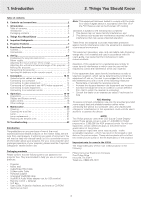Philips LC4445 User Guide
Philips LC4445 - cBright XG2 Impact XGA LCD Projector Manual
 |
View all Philips LC4445 manuals
Add to My Manuals
Save this manual to your list of manuals |
Philips LC4445 manual content summary:
- Philips LC4445 | User Guide - Page 1
Stabnyd A MVute Volume Lamp RC Keystone Menu OK Philips multimedia projector cBright 2 Series User guide English - Philips LC4445 | User Guide - Page 2
0. Controls and connections Stabnyd A MVute Volume Lamp RC Keystone 1 2 3 4 Menu OK AV Mute Stand by Source Lamp RC Keystone 5 6 7 8 9 Menu 0 ! @ # OK @ $ 1 2 3 4 5 6 7 Laser pointer remote control @ 6 Laser Left MMOouUsSeE Right VVOoLluUmMeE MEenNuU OK AAVVMMUuTteE Stand by On - Philips LC4445 | User Guide - Page 3
this device. NOTE: This Philips projector uses three LCD (Liquid Crystal Display) panels.These panels contain a total of 1,440,000 (for SVGA projectors) or 2,359,296 (for XGA projector) pixels. As with any equipment, certain tolerances apply to the performance specification of the product. Your - Philips LC4445 | User Guide - Page 4
projector, observe the following basic rules for its installation, use and servicing. 1. Unplug the projector from the wall socket before cleaning or lamp replacement The projector should be operated only from the type of mains source indicated on the side of the projector or in the specifications - Philips LC4445 | User Guide - Page 5
. For installing the application see the 'Projector Max' user guide on the CD-ROM. Note: Based on the specific hardware and software configuration available, Apple Macintosh computer users could experience incomplete or erratic USB -functionality. These problems are not related to the performance of - Philips LC4445 | User Guide - Page 6
When the projector is operating, the ring is green. When the projector receives a signal from the remote control the Lamp indicator - Lights up green when the lamp is on. - Lights up orange when lamp life has almost expired. - Lights up red when lamp life has expired. - Fast blinks red when lamp - Philips LC4445 | User Guide - Page 7
Functional Overview See illustrations On compact remote control (fig. 3) 1 Stand by On To switch the projector in or out the the power to an external monitor (or a second projector). The image projected is simultaneously shown on the monitor. i Lamp compartment j Lock slit To insert an optional - Philips LC4445 | User Guide - Page 8
-mount projection' under 'Operation - Display and picture control' for further instructions. • Choose a screen size suitable for the number of viewers and by button to switch on the projector. - The Standby indicator lights up green. PHILIPS - When the projection lamp is on, the start-up screen - Philips LC4445 | User Guide - Page 9
' batteries as indicated inside the battery compartment. 3. Replace the lid and snap it into place. Note: The maximum range of the remote control is approximately 15 m (± 50 feet). Moving the projector 1. Press the Stand by On button to put the projector in stand by. The standby indicator lights up - Philips LC4445 | User Guide - Page 10
projector to computer/AV equipment. The numbers in the left-hand column correspond with the numbers in the connection diagrams on the following pages. Optional accessories: • LCA3111/00 - 200 W replacement lamp; • LCA4117/00 - trackerball remote via your support centre as item 4822 263 2120 1) 10 - Philips LC4445 | User Guide - Page 11
changed to fit the capability of the projector. Projector (1) (2) (1) Mac/PC (5) USB Audio out optional Philips VGA/MAC adapter DDaattaa oouutt Note: If you experience problems using the USB connection, please refer to the user guide or support information of your computer. 1. Connect the - Philips LC4445 | User Guide - Page 12
adapter (not for USA version) 1. Connect the Video out socket of a VCR, Laser Disc player, video camera or TV to the Video socket (e) of the projector. For this, use the video/audio connection cable (2) supplied. 2. Connect the Audio out L/R sockets of the VCR, Laser Disc player, video camera or TV - Philips LC4445 | User Guide - Page 13
Data out Data in Optional 1. Connect the 15 pin connector of an optional component/HD input cable to the Data in terminal (h) of the projector. 2. Connect the other end of the cable to the appropriate outputs of your Component- or HDTV-video equipment (e.g. DVD player, Settop Box, HDTV receiver - Philips LC4445 | User Guide - Page 14
cable (2) supplied. You can select fixed ('Line') or variable ('Regulated') volume output in the 'Audio' menu. • Connect the Data out terminal (g) of the projector to the external monitor and secure the plugs by tightening the thumb screws. For this, use the monitor cable supplied with the monitor - Philips LC4445 | User Guide - Page 15
are displayed in the centre of the screen. The problem is Fan error described in the header of The projector will switch off automatically. the message display. Suggestion(s) to solve the Please contact a service centre for repair. problem are displayed in the gray part of the message - Philips LC4445 | User Guide - Page 16
text. Tip for Windows users: To adjust size and phase correctly: 1. Select 'Start' and then 'Shut down' from the Windows Taskbar. 2. Adjust the projectors size control, so that no vertical bars are visible. 3. Now adjust the projectors phase control for maximum brightness of the projected image - Philips LC4445 | User Guide - Page 17
picture control Note: A(audio)/V(video)-mute can only be selected with the AV mute button on the projector or on the remote control. A/V mute then appears on the screen. For example: Data A/V Muted Shift The Shift is set to ON, the Horizontal size, Shift and Phase options are greyed out. 17 - Philips LC4445 | User Guide - Page 18
suitable for your specific application. SCREEN Front projection SCREEN Audio Control The projector's sound is set to standard specifications at the volume can also be adjusted with the - Volume + keys on the remote control. Rear projection Caution! Always reduce/check the volume setting of - Philips LC4445 | User Guide - Page 19
Philips start-up screen upon the projector to reset all user settings. 5. Lamp counter Shows the operating time of the lamp, which can be reset after a new lamp has been installed. This menu item also shows the total number of hours that the projector remote and local controls. To disable the keylock function - Philips LC4445 | User Guide - Page 20
up the cover. LLAAMMPP A Notes: - We advise you to clean the filter every 100 hours. - Operating the projector without filter or with a torn or damaged filter may seriously damage the projector. - When the filter is damaged replace it with a filter of the same type (12 nc: 3122 434 01180). - The - Philips LC4445 | User Guide - Page 21
displayed on the screen, each time the projector is switched on. The lamp indicator lights up orange. Multimedia projectors Warning: Lamplife has almost expired It is suggested to have a spare lamp available. The lamp type is indicated in the user guide. The lamplife remaining can be checked using - Philips LC4445 | User Guide - Page 22
Mains socket. 13. Press the Stand by On button to switch on the projector. 14. Reset the lamp life time (see 'Resetting the lamplife time'). 15. Properly dispose of the old lamp. Notes: - When replacing the lamp, always use the same type of lamp LCA3111/00, 12NC 8670 931 11009). - Please dispose of - Philips LC4445 | User Guide - Page 23
start up screen for details. - red: lamp life has expired. • Replace lamp. See 'Maintenance'. - red (fast blinking): lamp start has failed. • Disconnect projector from the mains. Reconnect and restart. If this does not resolve the problem, replace the lamp. See 'Maintenance'. - slow blinking (green

Philips multimedia projector
cBright 2 Series
User guide
English
Menu
OK
AV
Mute
Keystone
Volume
Stand
by
Lamp
RC