Philips LC5341 User Guide
Philips LC5341 - bCool XG1 XGA DLP Projector Manual
 |
UPC - 037849940570
View all Philips LC5341 manuals
Add to My Manuals
Save this manual to your list of manuals |
Philips LC5341 manual content summary:
- Philips LC5341 | User Guide - Page 1
Philips multimedia projector bCool XG1 English User guide - Philips LC5341 | User Guide - Page 2
input 13 USB connection (Universal Serial Bus) 13 Video input 13 Connecting to a computer 14 PC/Macintosh 14 Connecting to video equipment 15-16 CVBS (Video) 15 S-VHS (S-Video) 15 Scart connection 15 Component/HDTV (YPbPr/ YCbCr) 16 Philips Multimedia Projector 2 English User guide bCool XG1 - Philips LC5341 | User Guide - Page 3
21 General adjustments 22-23 Features adjustments 22 Setup adjustments 23 6. Maintenance 24-26 Cleaning 24 Cleaning the cabinet 24 Cleaning the lens 24 Lamp 25 Lamp replacement 25 Resetting the lamplife time 26 7.Troubleshooting 27-29 Philips Multimedia Projector 3 English User guide bCool XG1 - Philips LC5341 | User Guide - Page 4
manual handy, as it is a convenient source of information about your projector. For your own protection and prolonged operation of your projector D-Zoom Projector - Lens cap Laser pointer remote control + Guide, Spec. sheet and more.) Philips Multimedia Projector 4 English User guide bCool XG1 - Philips LC5341 | User Guide - Page 5
purchased your Philips projector: • LCA3125/00 - 180W replacement lamp - 8670 931 25009 • LCA2218/00 - Ceiling mount - 8670 922 18009 • LCA5317/00 - RCA/M1 component video adaptor cable - 8670 953 17009 • LCA5318/00 - DVI + USB/M1 adaptor cable - 8670 953 17009 Service accessories The following - Philips LC5341 | User Guide - Page 6
button toggles between the seven signals. Zoomring 9 To adjust the size of the projected image. Focus ring 0 To adjust the focus of the projected image. Philips Multimedia Projector 6 English User guide bCool XG1 - Philips LC5341 | User Guide - Page 7
the vertical angle of the projector. Lamp compartment $ Horizontal adjuster % To adjust a possible oblique displayed picture. Keystone corrections To correct picture distortion of the vertical keystone type by internal scaling. keys ^ Philips Multimedia Projector 7 English User guide bCool XG1 - Philips LC5341 | User Guide - Page 8
laser pointer sends out a laser beam. Do not look into this beam! Laser pointer @ Exit point of laser pointer. Note The maximum range of the remote control is approximately 7 m (± 25 feet). Philips Multimedia Projector 8 English User guide bCool XG1 - Philips LC5341 | User Guide - Page 9
out terminal of a computer, video recorder, laser disc player, video camera or TV with A/V output socket. IR sensor 5 To receive the signals from the remote control. Lock slit 6 To insert an optional locking device (Kensington lock). Philips Multimedia Projector 9 English User guide bCool XG1 - Philips LC5341 | User Guide - Page 10
the lens cap. 3 Press the Standby button on projector or remote control to switch on the projector. - The Standby indicator starts blinking green, the projector is now warming up. Lamp Temp. - When the projection lamp is on, the Standby indicator lights up green after the start-up screen appeared - Philips LC5341 | User Guide - Page 11
materials, placing plenty of cushioning around the projector. • When transporting the projector as freight or checked luggage, first put it in the softbag supplied, then pack it in a firm box, using cushioning around the case. Philips Multimedia Projector 11 English User guide bCool XG1 - Philips LC5341 | User Guide - Page 12
lid in the direction of the arrow. 2 Install two Alkaline batteries as indicated inside the battery compartment. 3 Replace the lid and snap it into place. Note The maximum range of the remote control is approximately 7 m (± 25 feet). Philips Multimedia Projector 12 English User guide bCool XG1 - Philips LC5341 | User Guide - Page 13
Universal Serial Bus) The VESA M1-A to VGA/USB cable supplied. allows you to connect the projector the remote control.The Mouse Left/Right keys on the remote control projector and external equipment before making any connections. Philips Multimedia Projector 13 English User guide bCool XG1 - Philips LC5341 | User Guide - Page 14
remote projector. For this, use the Audio minijack to minijack cable (4) supplied. - Audio information from the Computer will then be played via the projector speaker. • When switching on, first switch on the projector and then the PC. Philips Multimedia Projector 14 English User guide bCool XG1 - Philips LC5341 | User Guide - Page 15
a VCR, Laser Disc player, video camera or TV to the Video (in) socket of the projector. For this, use the Composite video cable (1) supplied. 2 Connect the Audio out L/R sockets of of the projector. Scart adapter (not for USA version) Philips Multimedia Projector 15 English User guide bCool XG1 - Philips LC5341 | User Guide - Page 16
- or HDTV-video equipment to the Audio in socket of the projector. For this, use the Audio minijack to RCA cable (2) supplied. - Audio information from the Component- or HDTV-video equipment will be played via the projector speaker. Philips Multimedia Projector 16 English User guide bCool XG1 - Philips LC5341 | User Guide - Page 17
screen.The problem is described in the header of the message display. Suggestion(s) to solve the problem are displayed in the lower part of the as source, S-Video selected as source, YcbCr selected as Philips Multimedia Projector Computer selected as source 17 English User guide bCool XG1 - Philips LC5341 | User Guide - Page 18
Cursor Control on the projector or the remote control. The projector is set to projector menu screens allow you to adjust the various projector settings (for both Computer and Video). For explanation and operation see next pages. Lamp Philips Multimedia Projector 18 English User guide bCool XG1 - Philips LC5341 | User Guide - Page 19
. - 50 50 B AB Auto Computer DVI YPbPr YCbCr RGBS S-Video Video OK 4:3 16:9 Letter box Pan & Scan 4:3 original 0 23 Description Off On OK Off On Philips Multimedia Projector 19 English User guide bCool XG1 - Philips LC5341 | User Guide - Page 20
General explanation Menu OK 1 Press Menu. Source Auto Image On Screen Display Menu > Lamp Temp. - The menu bar appears on the screen. 2 Use Cursor Control left as described above. 7 Press Menu to close the On Screen Display. Philips Multimedia Projector 20 English User guide bCool XG1 - Philips LC5341 | User Guide - Page 21
Temperature adjusts the colour temperature.The higher the temperature the cooler the screen will look.The lower the temperature the warmer the screen will look. Philips Multimedia Projector 21 English User guide bCool XG1 - Philips LC5341 | User Guide - Page 22
captures a moving picture (still picture); - Child lock de-activates the control keypad of the projector; - Sleep timer switches Sleep timer mode off or selects the delay time after which the projector automatically switches to Standby. Philips Multimedia Projector 22 English User guide bCool XG1 - Philips LC5341 | User Guide - Page 23
Lamp Temp. 5. Operation On Screen Display Menu < Setup adjustments • Press Menu and select Setup in the menu bar.The following Setup adjustments can now be made according to the instructions be possible that a part of the actual image Philips Multimedia Projector 23 English User guide bCool XG1 - Philips LC5341 | User Guide - Page 24
projector. - The Standby indicator starts lights up red. 2 Wait until the cooling fan has stopped (about 1 minute after the projector has been put in Standby) and disconnect the mains lead and all other cables. Lamp if left dirty. Philips Multimedia Projector 24 English User guide bCool XG1 - Philips LC5341 | User Guide - Page 25
the mains lead into both the projector Mains inlet socket and the wall socket. 10 Press the Standby button to switch on the projector. 11 Reset the lamp life time (see 'Resetting the lamplife time'). 12 Dispose of the old lamp in special chemical disposal bins. 25 English User guide bCool XG1 - Philips LC5341 | User Guide - Page 26
2 Use cursor control to select 'Setup' in the menu bar. 3 Use cursor control to select 'Lamp counter' in the sub menu. 4 Press OK to reset the lamp counter. 5 If required, select another item you wish to adjust or press Menu to exit. Philips Multimedia Projector 26 English User guide bCool XG1 - Philips LC5341 | User Guide - Page 27
resolution is too high (and no keystoning is applied). • Decrease the input resolution until the image is correctly displayed. For this, refer to the User Guide or support information of the computer. Philips Multimedia Projector 27 English User guide bCool XG1 - Philips LC5341 | User Guide - Page 28
. If this does not solve the problem, replace the lamp. See 'Maintenance.' - Red blinking (1sec. On, 1sec. Off): the fans are locked. • The projector will automatically shut down. If this problem persists, contact service center. Temp. (temperature) indicator - Lights up red: temperature error - Philips LC5341 | User Guide - Page 29
not work there is a problem with the computer. • Also refer to the User Guide or support information of the computer. - 'Windows' did not manage to install the driver correctly. In this case the 'Device manager' will contain a catagory 'Other devices. • Disconnect the projector. • Remove all items
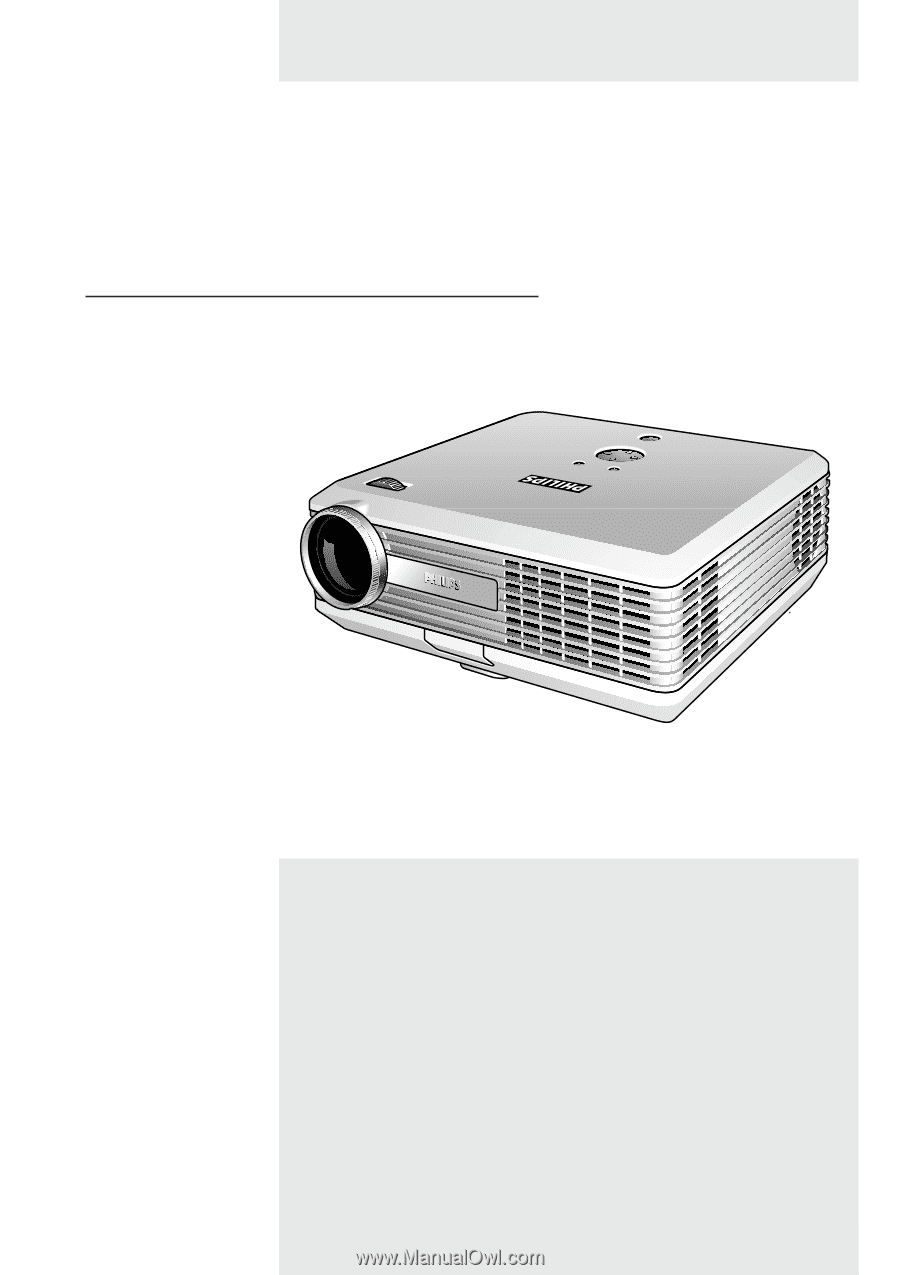
multimedia projector
bCool XG1
Philips
User guide
English









