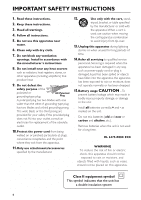Philips MX5900SA User manual
Philips MX5900SA - MX Home Theater System Manual
 |
UPC - 037849931998
View all Philips MX5900SA manuals
Add to My Manuals
Save this manual to your list of manuals |
Philips MX5900SA manual content summary:
- Philips MX5900SA | User manual - Page 1
5900SA DVDVIDEO DIGITAL SURROUND SYSTEM MX T! S Need help? Call us! Philips representatives are ready to help you with any questions about your new product.We can guide you through Connections, First-time Setup, or any of the Features. We want you to start enjoying your new product right away! - Philips MX5900SA | User manual - Page 2
terms and conditions of your Philips warranty. Owner Confirmation Your COVER (OR BACK). NO USER-SERVICEABLE PARTS INSIDE. REFER SERVICING TO QUALIFIED SERVICE PERSONNEL. For Customer Use Enter below literature closely to prevent operating and maintenance problems. WARNING: TO PREVENT FIRE OR SHOCK - Philips MX5900SA | User manual - Page 3
to keep you happy with your purchase for many years to come. As a member of the Philips "family," you're entitled to protection by one of the most comprehensive warranties and outstanding service networks in the industry. What's more, your purchase guarantees you'll receive all the information and - Philips MX5900SA | User manual - Page 4
block any ventilation openings. Install in accordance with the manufacturer´s instructions. 8. Do not install near any heat sources such as unused for long periods of time. 14. Refer all servicing to qualified service personnel. Servicing is required when the apparatus has been damaged in system 4 - Philips MX5900SA | User manual - Page 5
by Macrovision Corporation, and is intended for home and other limited viewing uses only unless Theater Systems, inc. US Pat. No. 5,451,942 and other worldwide patents issued and pending. "DTS" and "DTS Digital Surround" are trademarks of Digital Theater Systems, Inc. 1996 Digital Theater Systems - Philips MX5900SA | User manual - Page 6
6 - Philips MX5900SA | User manual - Page 7
if disassembled by a specialized company. Please observe the local regulations regarding the disposal of packaging materials, exhausted batteries and old equipment. This system complies with the FCC rules, Part 15 and with 21 CFR 1040.10. Operation is subject to the following two conditions: - This - Philips MX5900SA | User manual - Page 8
Connections Step 1: Set up the surround speakers 11 Step 2: Set up NTSC /PAL setting via the remote control 21 Selecting the color system that corresponds to your TV 21 Help text - turning on /off 36 Changing the password 37 Restricting playback by setting Parental Level 38 Locking / Unlocking - Philips MX5900SA | User manual - Page 9
presetting 42 Manual presetting 42 Selecting a preset radio station 42 Deleting a preset radio station 42 Timer Operations Setting the timer 43 Activating/Deactivating the timer 43 Setting the Sleep timer 44 Sound and Volume Controls Sound Control 45 Selecting surround sound 45 Turning - Philips MX5900SA | User manual - Page 10
Remote Control and two AA batteries DISC/ TV/AV MEDIA TUNER AUX/DI 1 2 3 4 5 6 7 8 9 SURR. 0 VOL SOUND SYSTEM problem - The lens may cloud over when the player is suddenly moved from cold to warm surroundings ) 10 cm (4 inches) PHILIPS DVD Home Cinema System 10 cm (4 inches) Care - Philips MX5900SA | User manual - Page 11
speakers with the subwoofer stands front speaker 1 1 OR 2 2 subwoofer stand 1 Before connecting the speakers to the DVD system, firmly attach the mini speaker stands to the surround speakers using the supplied screws. OR 2 Alternatively, you can choose to mount the speakers on the wall. Attach - Philips MX5900SA | User manual - Page 12
(left) SPEAKER SYSTEMS (4Ω) SURROUND CENTER FRONT SUB- system due to short-circuit. - Do not connect more than one speaker to any one pair of +/- speaker jacks. - Do not connect speakers with an impedance lower than the speakers supplied. Please refer to the SPECIFICATIONS section of this manual - Philips MX5900SA | User manual - Page 13
FM/AM antennas SPEAKER SYSTEMS (4Ω) SURROUND CENTER FRONT SUB-WOOFER ➠ fix the claw into the slot L R C SL SR AM antenna 1 FM antenna 2 AM FM ANTENNA DIGITAL OUT AUDIO AUX TV LINE IN IN OUT L VIDEO OUT Pr CVBS Pb R DIGITAL IN Y S-VIDEO For best possible surround sound, all the - Philips MX5900SA | User manual - Page 14
S-VIDEOVIDEO IN AUDIO IN Pr/Cr OUT VIDEO IN Pb/Cb Y SURROUND CENTER FRONT SUB-WOOFER SURROUND CENTER FRONT SUB-WOOFER L AM R FM ANTENNA C AUDIO 1 Y or YUV) on the TV. 2 To hear the TV channels through this DVD system, use the audio cables (white/ red) to connect TV IN (L/R) jacks to the - Philips MX5900SA | User manual - Page 15
CENTER FRONT SUB-WOOFER SPEAKER SYSTEMS (4Ω) SURROUND CENTER FRONT SUB-WOOFER English Connections RF modulator in order to view the DVD playback on the TV. See your electronics retailer or contact Philips for details on RF modulator availability and operations. Using an accessory RF modulator 1 - Philips MX5900SA | User manual - Page 16
make or change any connections with the power switched on. On the DVD system, "AUTO INSTALL - PRESS PLAY" may appear on the display panel. Press DVD R-L SU SUB PLAY• PAUSE STOP SEATING SOURCE SEARCH SURROUND PROG TUNING CLOCK•TIMER DVD VIDEO DIGITAL SURROUND SYSTEM VOLUME TREBLE BASS 16 - Philips MX5900SA | User manual - Page 17
SPEAKER SYSTEMS (4Ω) SURROUND CENTER FRONT SUB-WOOFER SPEAKER SYSTEMS (4Ω) SURROUND CENTER remote to select "DI" in order to activate the input source. Recording (digital) 2 Connect the DVD system's DIGITAL OUT jack to the DIGITAL IN jack on a digital recording device (DTS-Digital Theater System - Philips MX5900SA | User manual - Page 18
diagram on the TV. Use the VOLUME control on the main unit or joystick on the remote to select the desired seating position. (see page 22) ! SURROUND (SURR.) - Selects multichannel surround, 3D sound or stereo mode. (see page 45) @ SOURCE - Selects the relevant active mode :TV/AV, DISC, TUNER - Philips MX5900SA | User manual - Page 19
remote only @ ! $ & * 0 ( DISC/ TV/AV MEDIA TUNER AUX/DI 1 2 3 4 5 6 7 8 9 SURR. 0 VOL SOUND SYSTEM sleep timer function. (see page 44) § SUB +- Adjusts subwoofer's sound level. (see page 45) ≥ TV VOL +- Adjusts TV volume (Philips TV only.) (see page 46) • REPEAT A-B - Repeats a - Philips MX5900SA | User manual - Page 20
DISC/ TV/AV MEDIA TUNER AUX/DI 1 2 3 4 5 6 7 8 9 SURR. 0 VOL SOUND SYSTEM MENU DISC MENU SEATING ZOOM PREV STOP NEXT OK PLAY/PAUSE DISC SKIP REPEAT REPEAT PROGRAM CAUTION! - Remove batteries if they are exhausted or if the remote is not to be used for a long time. - Do not use - Philips MX5900SA | User manual - Page 21
remote.) 2 Turn on the TV and set to the correct video-in channel. You should see the blue Philips DVD background screen on the TV. ➜ Usually this channel is between the lowest and highest channels and may be called FRONT,A/V IN, or VIDEO. See your TV manual TV is PAL system. It will change - Philips MX5900SA | User manual - Page 22
... 48 kHz 1 In disc mode, press SYSTEM MENU. 2 Select icon and press 4. 3 Use the joystick (1 2 3 4) on the remote to navigate in the menu. Move to and 8 9 1 SURR. 0 SOUND VOL 3 2, 4 SYSTEM MENU SEATING PREV DISC MENU ZOOM NEXT 1 Press SURR. (or SURROUND on the front panel) repeatedly - Philips MX5900SA | User manual - Page 23
1 st Audio Subtitle Menu English English English ABC 1 Press SURR. (or SURROUND on the front panel) repeatedly to select 'Multichannel.' 2 In disc mode, press SYSTEM MENU. 3 Select icon and press 4. 4 Use the joystick (1 2 3 4) on the remote to navigate in the menu. Move to and press 2. Move to - Philips MX5900SA | User manual - Page 24
kHz - Supported Bit-rates : 32~256 (kbps), variable bit rates SUPER VIDEO Region Codes DVDs must be labeled for ALL regions or for Region 1 in order ALL to play on this DVD system. You cannot play discs that are labeled 1 for other regions. Helpful Hint: - If you are having trouble playing a certain - Philips MX5900SA | User manual - Page 25
ON 13:38 2 STOP AUTO ECO ON 1 Press and hold STANDBY ON to switch the system to standby mode. ➜ The clock appears. 2 Press and hold Ç until "AUTO ECO joystick (1 2 3 4) or numeric keypad (0-9) on the remote, then press ÉÅ or OK to start playback. To access or remove the menu q Press DISC MENU - Philips MX5900SA | User manual - Page 26
tracks to be played. Up to 20 tracks can be stored. DISC/ TV/AV MEDIA TUNER AUX/DI 1 2 3 4 5 6 4 7 8 9 SURR. 0 VOL SOUND SYSTEM MENU DISC MENU SEATING ZOOM 5 PREV NEXT 4 OK 4 STOP PLAY/PAUSE 2, 8 7 DISC SKIP REPEAT REPEAT PROGRAM 1 A-B 3 VOICE MUTE 1 Press DISC SKIP - Philips MX5900SA | User manual - Page 27
CDs will play. 8 Press Ç to stop playback or exit program mode. Helpful Hint: - If you do not press any buttons within 20 seconds, the system will exit programming mode. Clearing the program q Stop playback, then press Ç. ➜ PROG disappears from the display panel and "PROGRAM CLEARED" appears. Disc - Philips MX5900SA | User manual - Page 28
set to the correct Video In channel. (See page 21 " Setting the TV" .) 1 Insert a disc (DVD,Video CD or Audio CD.) 2 In disc mode, press SYSTEM MENU. ➜ The menu bar will appear across the top of the TV screen. 3 Use the joystick (1 2) to select and press 4 to enter the program menu - Philips MX5900SA | User manual - Page 29
to start playback q During playback, you can use the joystick (3 4) on the remote to select another track in the current album. q To select another album from the current Çagain. Helpful Hint: - If the DVD system is disconnected from the power supply or the programmed disc tray is opened, it - Philips MX5900SA | User manual - Page 30
disc mode, press SYSTEM MENU. ➜ The menu bar will appear across the top of the TV screen. D 2 Use the joystick (1 2 3 4) on the remote to navigate in the Soft) and 5 (Animation.) Sound mode Press 34 to select a desired surround sound output : 6ch (Multi-channel), 3d (3D Sound), St (Stereo.) Frame by - Philips MX5900SA | User manual - Page 31
will pause. SETUP MENU Picture Setup Sound Setup Language Setup Feature Setup 3 Use the joystick (1 2 3 4) on the remote to navigate in the menu. Level shift Video shift Color settings Personal color Digital Crystal Clear TV System 1 st 4:3 letterbox 4:3 panscan 16:9 4:3 panscan Select this if - Philips MX5900SA | User manual - Page 32
horizontal position of the picture on your TV screen by scrolling the slider to the left or right. Selecting a predefined color setting This DVD system provides four predefined sets of color settings and one personal setting which you can define yourself. Follow the steps of "Using the setup menu - Philips MX5900SA | User manual - Page 33
contrast. DVD Menu Options Improving the image for Progressive Scan Video output setting This feature is only applicable if you have connected this DVD system to a Progressive Scan TV through the Component Video jacks (see page 14.) Follow the steps of "Using the setup menu" and select : > Digital - Philips MX5900SA | User manual - Page 34
you select {PCM only} the surround mode will automatically change to 'STEREO'. Setting the PCM output Set your PCM (Pulse Code Modulation) output only after you have set the system's Digital Output to {PCM only.} with sampling rates of 96 kHz. However, if the sound output is distorted or there is no - Philips MX5900SA | User manual - Page 35
match your DVD home cinema system's playback capability. This function can also be accessed via the SURR. button on the remote control (or SURROUND on the front Speakers PCM output Off Select this when you want to enjoy the surround sound with its full dynamic range. On Select this to level out - Philips MX5900SA | User manual - Page 36
English DVD Menu Options Status window - turning on/ off Follow the steps of "Using the Setup Menu" and select : > Status window 1en 1en 1 st Access control Status window On PBC Off Help text Help text - turning on/ off Follow the steps of "Using the Setup Menu" and select : > Help text - Philips MX5900SA | User manual - Page 37
DISC/ TV/AV MEDIA TUNER AUX/DI 1 2 3 4 5 6 7 8 9 SURR. 0 VOL SOUND SYSTEM MENU DISC MENU SEATING ZOOM PREV NEXT OK STOP PLAY/PAUSE 1 In disc mode, press SYSTEM MENU. 2 Select icon and press 4. 3 Use the joystick (1 2 3 4) on the remote to navigate in the menu. Move to and press - Philips MX5900SA | User manual - Page 38
four-digit code. You may have to enter the same code, exactly, twice. ➜ If not successful, see page 37 "Changing the SOUND SYSTEM MENU DISC MENU SEATING ZOOM PREV NEXT OK STOP PLAY/PAUSE 1 In disc mode, press SYSTEM MENU. 2 Select icon and press 4. 3 Use the joystick (1 2 3 4) on the remote - Philips MX5900SA | User manual - Page 39
Not all DVDs are rated or coded by the disc maker. You can prevent a specific DVD from playing by locking or unlocking the DVD, regardless of its rating. 4 1, 7 2, 3, 5, 6 6 DISC/ TV/AV MEDIA TUNER AUX/DI 1 2 3 4 5 6 7 8 9 SURR. 0 VOL SOUND SYSTEM MENU DISC MENU SEATING ZOOM PREV - Philips MX5900SA | User manual - Page 40
need to choose the country for which the disc is coded in order for the disc to play at the Parental Level you select (see page 38.) 1 In disc mode, press SYSTEM MENU. 2 Select icon and press 4. 3 Use the joystick (1 2 3 4) on the remote to navigate in the menu. Move to and press 2. Move - Philips MX5900SA | User manual - Page 41
hold S / T on the remote until the frequency indication starts to change, then release. ➜ The next radio station will tune automatically. ➜ lights up for FM stereo reception. DVD PLAY• PAUSE STOP SEATING SOURCE SEARCH SURROUND DVD VIDEO DIGITAL SURROUND SYSTEM VOLUME TREBLE LE R-R HT SU ISC - Philips MX5900SA | User manual - Page 42
7 8 9 SURR. 0 VOL SOUND SYSTEM MENU DISC MENU DVD system's display panel 1 FM TUNER 2 P01 FM 98:00 Manual presetting You can choose to store VOICE MUTE DIM SLEEP SUBW TV VOL 3 AUTO PROGRAM 1 Press TUNER on the remote (or adjust SOURCE control on front panel) to select "FM TUNER" or " - Philips MX5900SA | User manual - Page 43
38AM DISC 1 Press STANDBY ON to switch on the DVD system. 2 Press and hold CLOCK•TIMER until "SELECT CLOCK Adjust SOURCE (or press DISC/MEDIA or TUNER on the remote) to select the wake up source (DISC or TUNER.) . q At the preset time, the selected sound source will play for 30 minutes before it - Philips MX5900SA | User manual - Page 44
English Timer Operations Setting the Sleep timer The sleep timer enables the system to switch to Eco Power standby mode automatically at a preset time. q Press SLEEP on the remote repeatedly until it reaches the desired preset turn-off time. ➜ The selections are as follows (time in minutes:) 15 ™ - Philips MX5900SA | User manual - Page 45
surround sound modes depends on the number of speakers used and the sound available on the disc. ➜ The center and surround speakers operate only when the DVD home cinema system is set to Multi-channel mode. ➜ The available output modes for Multichannel include: Dolby Digital, DTS (Digital Theater - Philips MX5900SA | User manual - Page 46
/DI on the remote. Switching to Eco Power standby mode q Press STANDBY ON (B.) ➜ ECO POWER button lights up. ➜ The manual of the connected equipment for details. Using the remote to operate your television 1 2 DISC/ TV/AV MEDIA TUNER AUX/DI 1 2 3 4 5 6 7 8 9 SURR. 0 VOL SOUND SYSTEM - Philips MX5900SA | User manual - Page 47
Hz - 44 kHz (96 kHz) Digital Output/Input SPDIF (Sony Philips digital interface) Coaxial - PCM IEC 60958 - Dolby Digital/DTS IEC 17 (inch) 7.15 kg / 15.73 pounds SPEAKERS Front speakers / Rear (surround) speaker System triple driver Impedance 4 Ω Speaker drivers 2 x 3" woofer, 1 x 2" - Philips MX5900SA | User manual - Page 48
, please call 1-800-531-0039 for help. No power. Problem Solution - Check if the AC power cord is properly connected. - Press the STANDBY ON on the front of the DVD system to turn on the power. No picture. - Refer to your TV's manual for correct Video In channel selection. Change the TV channel - Philips MX5900SA | User manual - Page 49
English Troubleshooting Problem Solution The DVD player does not start playback. - Insert a readable disc with the playback side facing down. (see page 24) - Check the disc type, color system and region code. (see page 24) - Check for any scratches or smudges on the disc. - Press SYSTEM SETUP to - Philips MX5900SA | User manual - Page 50
surround left and right, center, and LFE.) DTS: Digital Theater Systems. This is a surround sound system Code Modulation): A system for converting analog sound supports PBC, you can enjoy interactive-type software as well as software having a search function. Plug and Play: After power up, the system - Philips MX5900SA | User manual - Page 51
needed to receive progressive scan output from the player. Region code: A system for allowing discs to be played back only in the region CD and Super Audio CD information. Glossary Surround: A system for creating realistic three-dimensional sound fields full of realism by arranging multiple speakers - Philips MX5900SA | User manual - Page 52
/or part replacement because of misuse, accident, unauthorized repair or other cause not within the control of Philips. • reception problems caused by signal conditions or cable or antenna systems outside the unit. • a product that requires modification or adaptation to enable it to operate in any

DVD VIDEO DIGITAL SURROUND SYSTEM
S
E
E
W
H
Y
I
N
S
I
D
E
I
M
P
O
R
T
A
N
T
!
Return
your Warranty
Registration Card
within 10 days
Need help? Call us!
Philips representatives are ready to help you with
any questions about your new product.We can guide you
through Connections, First-time Setup, or any of the Features.
We want you to start enjoying your new product right away!
CALL US BEFORE YOU CONSIDER
RETURNING THE PRODUCT!
1-800-531-0039
or
Visit us on the web at www.philips.com
MX
5900SA
MX
5900SA